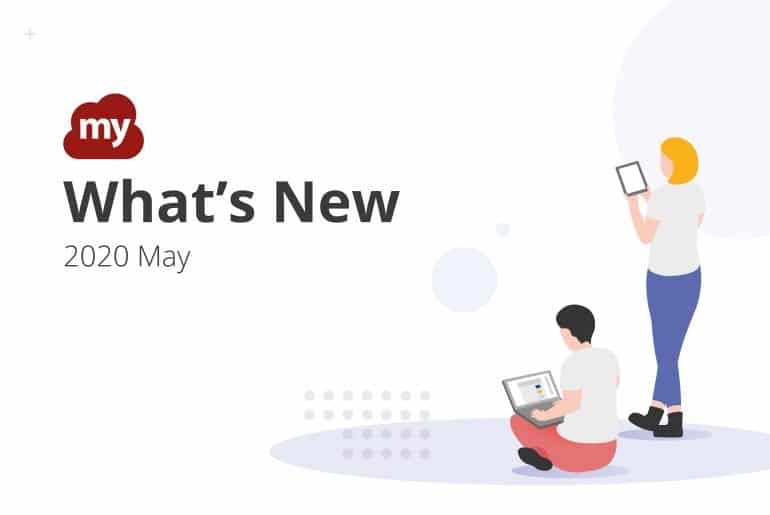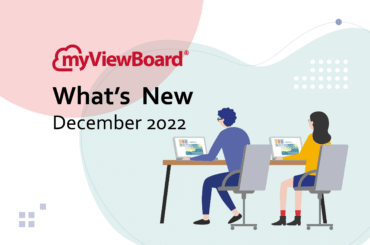This post is also available in: Tiếng Việt (Vietnamese) Français (French)
New in myViewBoard this May: Polls, remote highlights, proxy server support, and more.
Get Feedback from your Students
Add more interactivity to your lessons by including a Poll/Quiz in your lessons. This feature supports the following question types:
- Multiple Choices
- True/False
- Rating
- Free Response

Here’s a quick overview of how to use the feature:
- Go to the main toolbar and click the Magic Box.
- On the Magic Box toolbar, click the Poll icon.
- Once the Poll/Quiz dialog box is open:
- Select a question type.
- Create the question. The exact steps to create a question varies depending on the question type.
- Start the question by clicking the Play button.
Once the question is active, students can use the Companion app or myViewBoard website to send their replies.

Once the Poll activity is over, teachers can save the questions in the .vBoard file, use a bar chart to display results, or export student responses to a .csv file.
For a more detailed description of how to use the feature, see our myViewBoard wiki entry here.
Highlight while Presenting
Ever wanted to point out important areas in the presentation? The Companion app has you covered. The Companion app now has a “Laser Stroke” feature, which allows presenters to draw lines remotely on the canvas during presentations. Presenters also use the Companion app to erase these lines.
For more details on the Companion app, click here.
Proxy Server Support
The latest myViewBoard release also adds support for proxy server authentication. If your environment requires a proxy server to connect to the Internet, myViewBoard will show a pop-up dialog and prompt for a valid account name and password to sign-in into the proxy server.

Feature Enhancements
A couple of enhancements for existing features:
- We’ve added an option to mute the notification alert sound, which is definitely useful when you need multiple people to Throw you stuff.
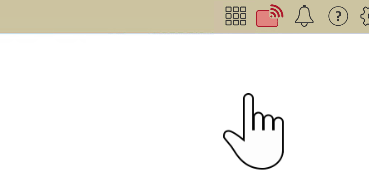
You can now mute the notification sound. - You can now set objects to hide the adorning menu when being dragged across the canvas. This allows you to conduct interactive activities with no fear that your students will accidentally edit something during the activity. If you need to perform additional edits, you can simply click the icon again to unhide the adorning menu.
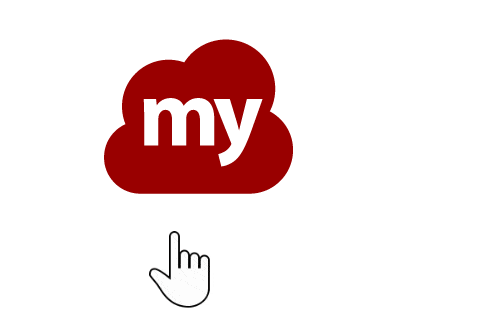
Drag objects without showing the adorning menu. - “Starred” folders on Google Drive will show up as a special directory on the root level.
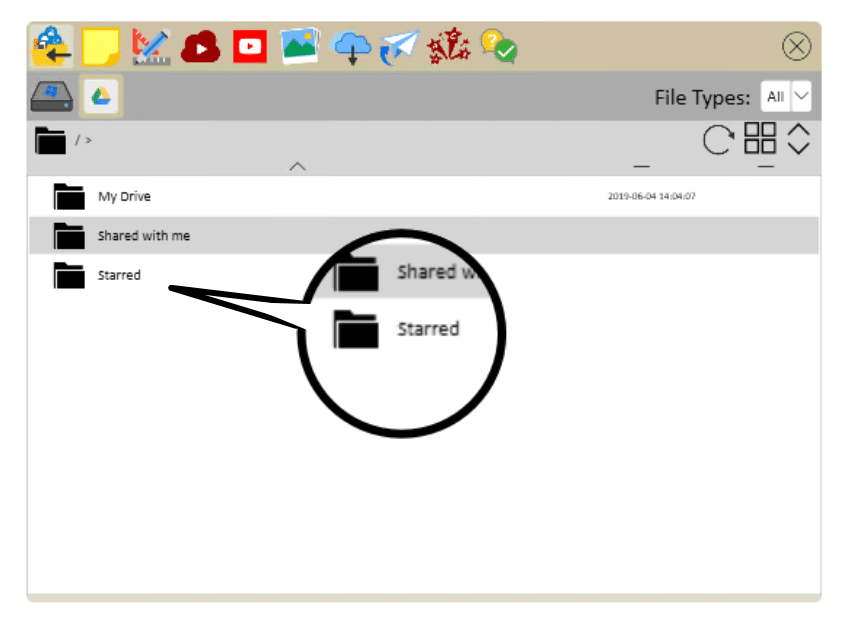
You can access “Starred” folders in Google Drive via a special folder.
More Improvements
We’ve also updated a few things on the backend to make your myViewBoard experience better:
- Added support for the Italian language.
- myViewBoard now keeps the location of the main toolbar after the user switches back to whiteboard mode.
- Opening a webcam automatically selects 640×480 as the default webcam video resolution.
- Cloud drives now show the “root” directory when opened.
- Improved rendering performance for “connector” lines when zooming or moving the canvas.