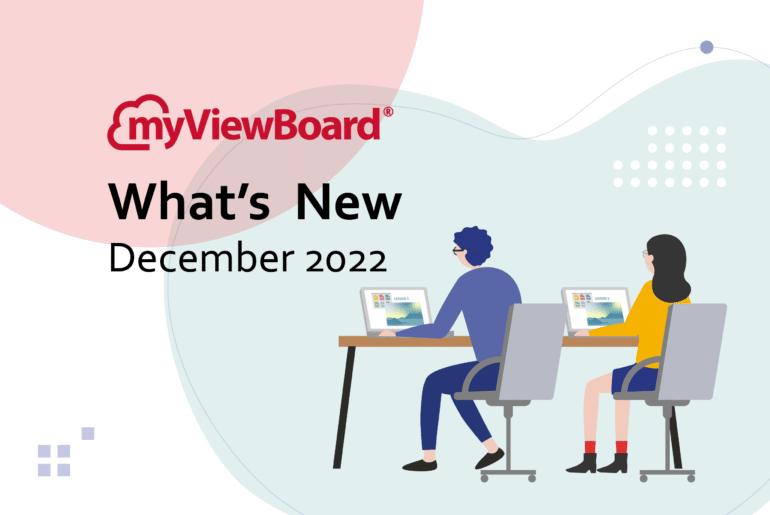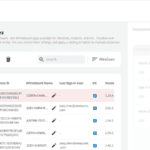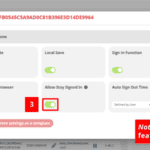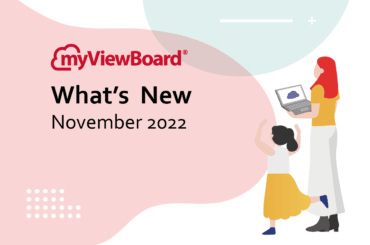This post is also available in: Español (Spanish) 繁體中文 (Chinese (Traditional)) Tiếng Việt (Vietnamese) Français (French)
It’s time to find out what’s new for myViewBoard in this December 2022 update. We have an exciting broadcasting enhancement to myViewBoard Manager and a time-saving feature in Whiteboard for Windows. Read on for the details, as well as further updates to myviewboard.com and Whiteboard for iOS!
myViewBoard Manager new broadcasting option and more!
Big news for all myViewBoard Manager users out there: We now support InformaCast CAP messaging broadcasts! Here’s the breakdown.
CAP Messaging integration for InformaCast
IT Admin can now trigger messages from InformaCast to your Manager-bound devices. To get started, simply set up the configuration parameters within Manager. Here’s how:
- Go to Settings > CAP Messaging.
- Click Create CAP URL.
- This will automatically generate a CAP URL, Username, and Password.
- Users must input these parameters into InformaCast’s Outbound CAP.
- Input a CAP Name to clarify the intent of this configuration.
- Select which Device Group will receive this configuration’s InformaCast broadcasts.
- Finally, click Create to save this configuration.

Once set up, you can now trigger messages from InformaCast to designated Manager devices.
Manager Advanced web page broadcasting enhancement
Last month we released the new Broadcast Web Page feature, and this month we’ve made broadcasting YouTube video pages even easier! Instead of needing to manually edit a YouTube URL for it to broadcast in full screen and auto-play, now you can simply copy and paste a URL (such as this one) into the web page URL field.
As a result, your chosen YouTube video will display in full screen and auto-play!
More Manager updates
- Device Support Info:
- If you’re unsure of the exact features Manager supports on your device, you can now access a table that breaks this down.
- Access it in Settings > Device Support Info.
- Media repository folder support (Manager Advanced-only): Create folders within the Media repository for easier file management!
- Profiles new configuration option (Manager Advanced-only):
- Users can now schedule Startup and Shutdown with a Profiles configuration.
- Find it in Profiles > Add Profile > Preferences > Startup and Shutdown.
- New language support: zdravo and buna ziua to our Slovenian and Romanian friends!
Stay Signed In Whiteboard for Windows
For users who wish to stay signed in to Whiteboard, even after closing the app, we have some happy news for you! You can now choose to always stay signed in.
First, Entity Admin must configure this setting within myViewBoard.com. (Note: This is for Entity users only. Standard, Pro, and Premium users will see a prompt to stay signed in the next time they launch Whiteboard for Windows.)
Allow Stay Signed In setup
Entity Admin should sign into myViewBoard.com and complete the following:
- Go to Entity Management > Software Instances.
- Check the box of the instance(s) you want to configure this setting for.
- Click Edit.
- Turn Allow Stay Signed In ON.
Note: This feature is configured to ON by default.
User activation of Stay Signed In
Subsequently, the next time a Whiteboard for Windows user launches the app, they will see a prompt asking them if they would like to stay signed in.

They should simply click Yes, allowing them to stay signed in so long as they do not sign out. After closing the app or even restarting a device, myViewBoard Whiteboard will automatically sign them in the next time they launch the app.
The rest of the myViewBoard updates
- Scribble settings (Whiteboard for iOS):
- Users will notice a prompt when launching Whiteboard for iOS if they have the Scribble setting in iOS turned ON.
- For the optimal Whiteboard for iOS experience, we recommend turning OFF Scribble settings.
- Find Scribble settings in iPad Settings > Apple Pencil > Scribble.
- Restart app button (Whiteboard for Windows):
- In cases when Whiteboard is unresponsive, use this button.
- Find it in the Windows taskbar > Whiteboard icon > right-click/long-press the icon > Restart app.
- Embedded Browser improvement (Whiteboard for Windows): Users can now scroll up and down in the browser when using annotation tools.
- Eraser modification (Whiteboard for Windows & iOS): When users lock a stroke (through the Adorning Menu) and then use the Clear All or Clear All Strokes tools, locked strokes will not be erased.
- New language support (Whiteboard for Windows): Slovenian, Romanian, Bengali, Marathi, Panjabi, and Telugu
- New language support (Whiteboard for iOS): Slovenian, Bengali, Marathi, Panjabi, and Telugu
- 3rd party integration update (myViewBoard.com): GoTo Meeting integration is no longer available in Entity Management > Cloud Integration.
- Please note the subscription tier formerly named Premium w/o Classroom will now be named Pro.
Happy holidays, my myViewBoard friend
As the year wraps up, the myViewBoard team will still be hard at work on bringing you the upgraded and improved features you want! Stay tuned for some big updates to Manager, Classroom, and more next month.