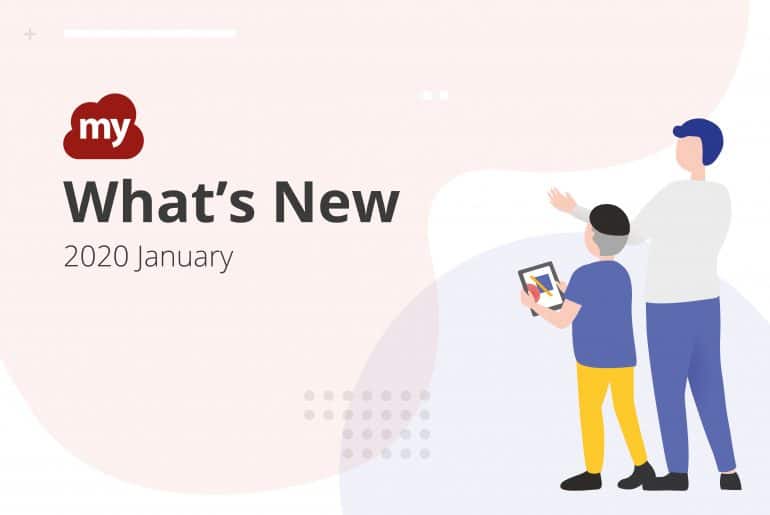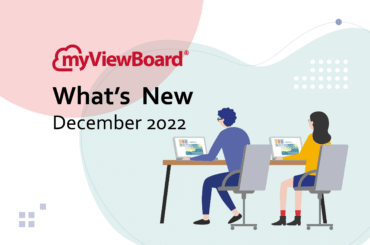This post is also available in: Tiếng Việt (Vietnamese)
We’re starting off the New Year with two new features: Live Captions and the Question Canvas.
See What You Say
Selected accounts can try out the live caption feature. After signing in, switch to presentation mode to use the feature. When you speak through a microphone, closed captions appear on the top of the screen.
Note that this feature is available only for selected accounts. If you are interested, please contact us at:
Add Questions to Your Quizzes
We’ve also added a “question canvas” on the Pop Quiz dialog. This makes it easier to review the answers, especially if you ask multiple questions in one session. To use this feature:
- Launch the Magic Box by clicking its icon on the main toolbar.
- On the Magic Box toolbar, click the Pop Quiz icon.
- Select the pen and write your question on the area labeled “Question.”
- Then, ask the participants to send their responses to your myViewBoard session.
Also, when you save a Pop Quiz session, myViewBoard saves the question with all the answers in one folder. To save:
- Click the save icon.
- Select an empty folder (local or online).
- Click the check mark.
Back in Windows, navigate to your selected folder. Note that myViewBoard exports both questions and answers as JPG images.

myViewBoard Clips gets a makeover
We’ve also made major improvements to the myViewBoard Clips user flow. In earlier versions, users would just need to drag a video from the search results onto the canvas. The latest release adds the following new features:
- More search refinements
More filters mean it’s much easier to find the perfect video. You can search for playlists, too. - Recommended videos
myViewBoard Clips guesses what type of videos you’ll be interested in so you don’t need to search from scratch every time. - Watch later section
If you find videos you’re interested in but not yet ready to use, add them to the Watch Later playlist. This is useful when you’re doing research for your next lesson. - User playlist
Sort your collected videos into playlists. It keeps everything organized, plus it makes it easier to re-use previous topics. - Video and playlist sharing
myViewBoard Clips allows users to share videos and playlists, which provides added convenience for sharing or during presentations.
While YouTube is a great source of good videos, myViewBoard Clips also includes extra content from some of the most trusted names in educational media. You can find short-form clips that are curated, copyright-cleared, and ready for the classroom. myViewBoard Clips is powered by BoClips — the largest (and still growing) library of safe, relevant, and educational videos.
For instructions, check out our wiki entry on how to use myViewBoard Clips. To request a demo, click here.
More improvements
We’ve also updated a few things on the backend to make your myViewBoard experience better:
- myViewBoard no longer saves assigned background images into the application default settings.
- The Pen tool is the default active tool after launch.
- Direction labels of the Koershoekmeter tool now show up in English.
- Improved palm eraser detection during multi-touch events.
- You can now use the “Ctrl + Drag” hotkey to copy an object.

New Original Content and Backgrounds
We’ve also added new complimentary content and backgrounds that you can use in your lessons. The new lessons are as follows:

- Nets of Solids (Common 3D shapes)
Teaches the basics of Visual-Spatial Intelligence. Students learn how to visualize a solid 3D shape from its net. - Architecture Puzzle
Students identify shapes in famous architecture through a virtual tour found around the world. - Christmas ~ Finding Patterns
Our first Christmas-themed Original content. A pattern sequence activity which requires children to identify repeating patterns. Can you tell which object comes next? - Do You Want to Build a Snowman?
This fun holiday activity requires students to build a snowman using Four-Step Sequencing: First, Next, Then, and Last.
Wishing everyone a happy and prosperous New Year!