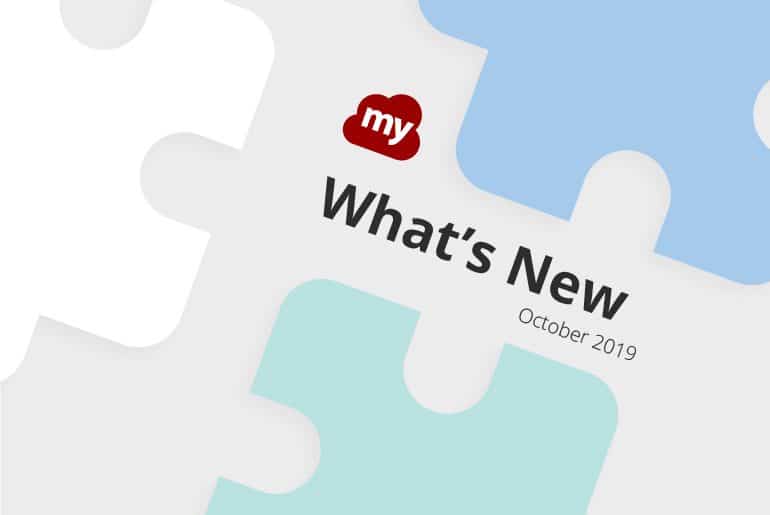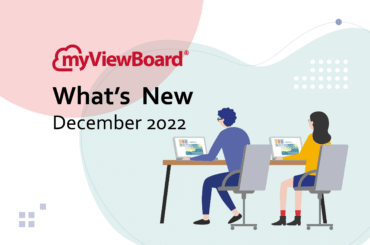This post is also available in: 繁體中文 (Chinese (Traditional))
myViewBoard for Windows adds two new features this October: Image search and Immersive Reader.
myViewBoard Image search is here!
Do you need images for your lessons? Use myViewBoard Image search. To use this feature:
- Launch myViewBoard for Windows.
- On the main toolbar, click the Magic Box icon.
- On the Magic Box toolbar, click the image icon.
- Type a few keywords related to the image you need.
- Press Enter, or click the magnifying glass icon.
- Once results are in, click and drag the desired image onto the canvas.
The feature will only return images that are age-appropriate and free from license restrictions.
myViewBoard for Windows adds support for Immersive Reader.
Immersive Reader is a Microsoft tool that removes distractions from selected text. It strips away advertisements, background images, confusing formatting and other unnecessary elements, allowing the user to focus only on the content. Additionally, Immersive Reader makes reading more accessible by providing the following options:
- Read the selected text using the system’s text-to-speech feature
- Change the font, color, and line spacing of the content
- Displays a ‘Picture dictionary’ for certain words
To launch Immersive Reader within myViewBoard for Windows:
- Launch myViewBoard for Windows.
- Insert text onto the canvas using one of the following:
- Copy and paste text into the canvas.
- Import a text document via the Magic Box
- Once the text is in the canvas, click the text, and then click the Immersive Reader icon from the Adorning Menu.
To launch Immersive Reader using the Embed Browser:
- Launch myViewBoard for Windows.
- Use the Embed browser to open a web site.
- On the Embed browser, select text from the web site.
- Right-click on the selected text. If you’re using a touch-enabled device, perform a long-touch gesture to display the context menu.
- Select Immersive Reader from the menu.
Download complimentary backgrounds for myViewBoard.
Looking for backgrounds to spice up your digital whiteboard? Head over to the myViewBoard Wiki. This month, we’ve released our first batch of **complimentary** myViewBoard backgrounds, covering four different subjects: Math, Science, Geography, and Organizer. Background images are available in Full HD (1920 x 1080) and 4K (3840 x 2160) resolutions.

However, if you need fully interactive vBoard files, be sure to check the myViewBoard Original Content tab. For a quick preview of these files, have a look at this post.
We regularly upload new content, so keep checking this space for myViewBoard updates.