Create an account
To create a myViewBoard account, sign up with a Google, Microsoft, or Apple account, or simply with a regular email address.
Begin sign-up process
Users can create a myViewBoard account from the myViewBoard homepage by selecting the Try now button in the title bar.
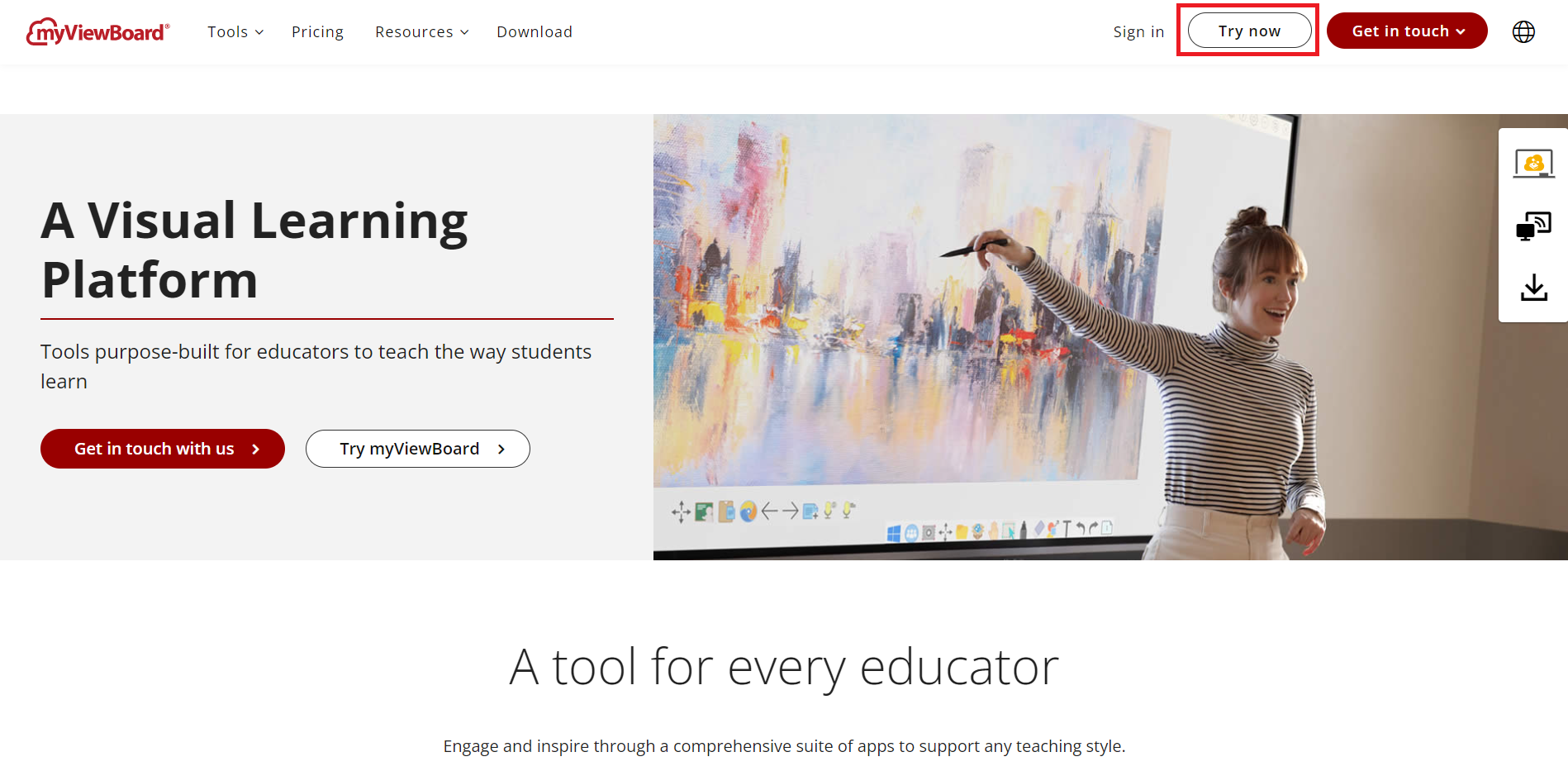 Access the Sign Up page by pressing the Try now button.
Access the Sign Up page by pressing the Try now button.
Creating a myViewBoard account
Once a user accesses the myViewBoard Sign Up page, they can choose to create an account with an existing 3rd party account for seamless account creation or by using their email address to initiate the account creation process.
Google, Microsoft or Apple sign-up
To sign up with an existing account, follow these steps:
- Select one of the following options:
- Sign in with a Google account
 .
. - Sign in with a Microsoft account
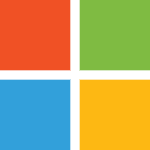 .
. - Sign in with an Apple account
 .
.
- Sign in with a Google account
- Grant permission to myViewBoard to access the account.
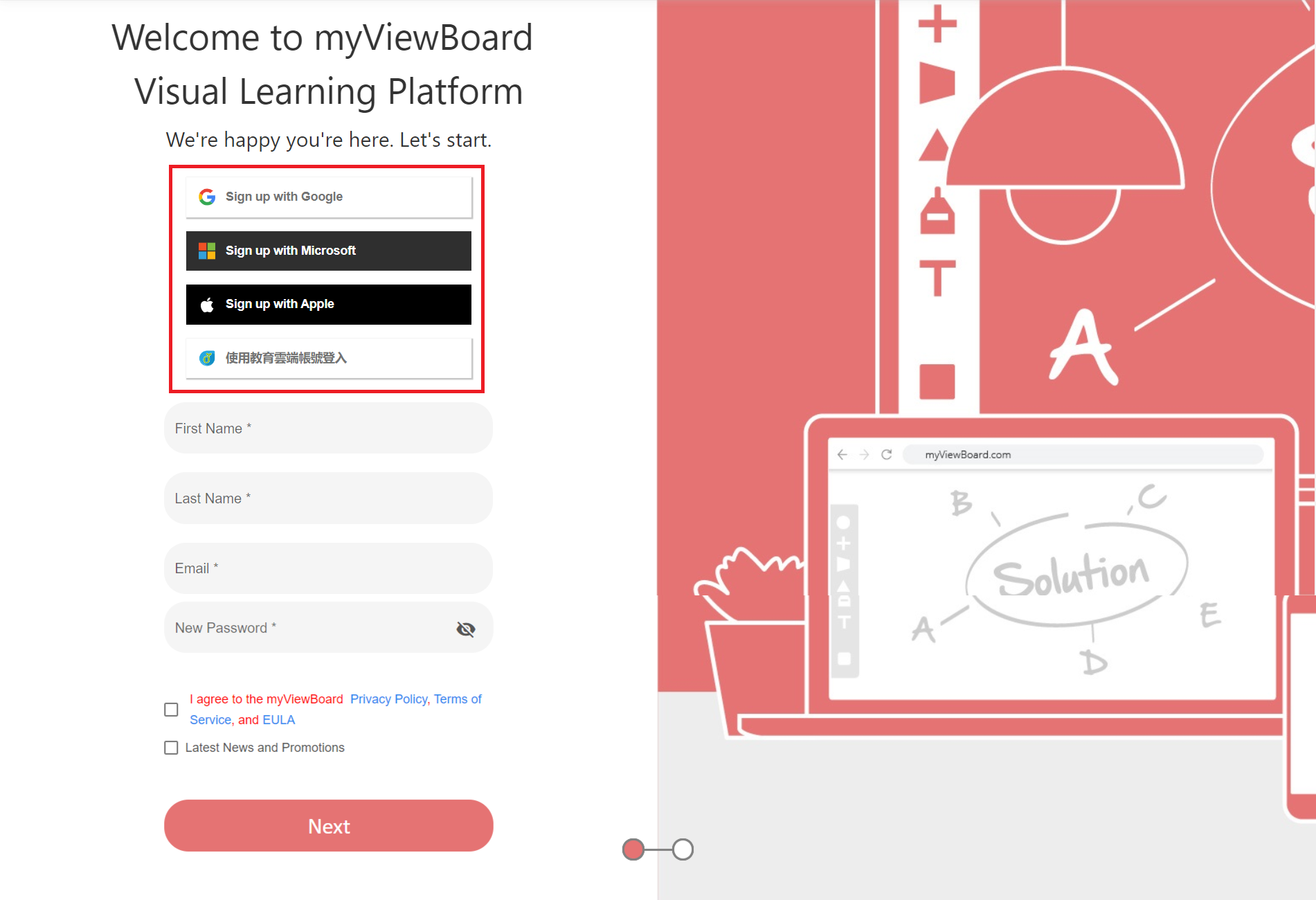 Sign-up sheet with options to create an account with an existing 3rd party email.
Sign-up sheet with options to create an account with an existing 3rd party email.
Non-3rd party email sign-up
To sign up with an email, follow these steps:
- On the myViewBoard sign-up page, enter the following:
- Your name
- Email address
- Password
- Check box to comply with the myViewBoard's Terms of Service, Privacy Policy, and EULA agreements.
- Press Next.
- Input your myViewBoard name.
- Press Finish Up.
- Press Go to Site
- Sign in with your newly created account.
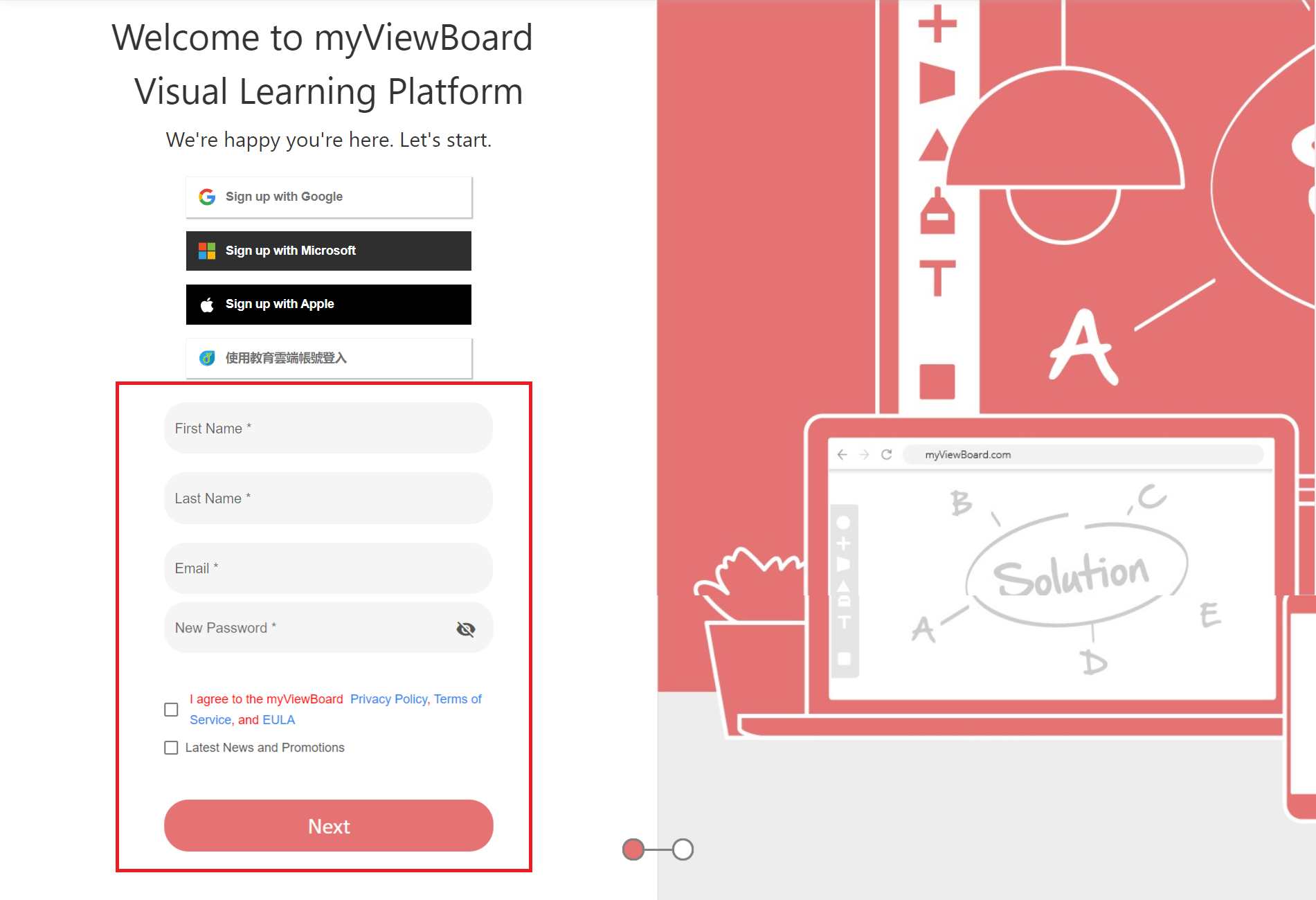 Create an account by registering your name, email, and password.
Create an account by registering your name, email, and password.
Finalizing the sign-up
After successfully signing up, complete these remaining steps:
- An activation email will be sent to the email you registered.
- Open the link in the activation email.
-
Note: This activation link is valid for 1 hour. If the link has expired,
- Return to the myViewBoard sign-in page.
- Input your account email into the Email field and press enter.
- Press Send activation email again.
- Check your email again.
-
Note: This activation link is valid for 1 hour. If the link has expired,
- After activation, the user will be redirected to myViewBoard account home page.
- Select your role to preview important myViewBoard highlights.
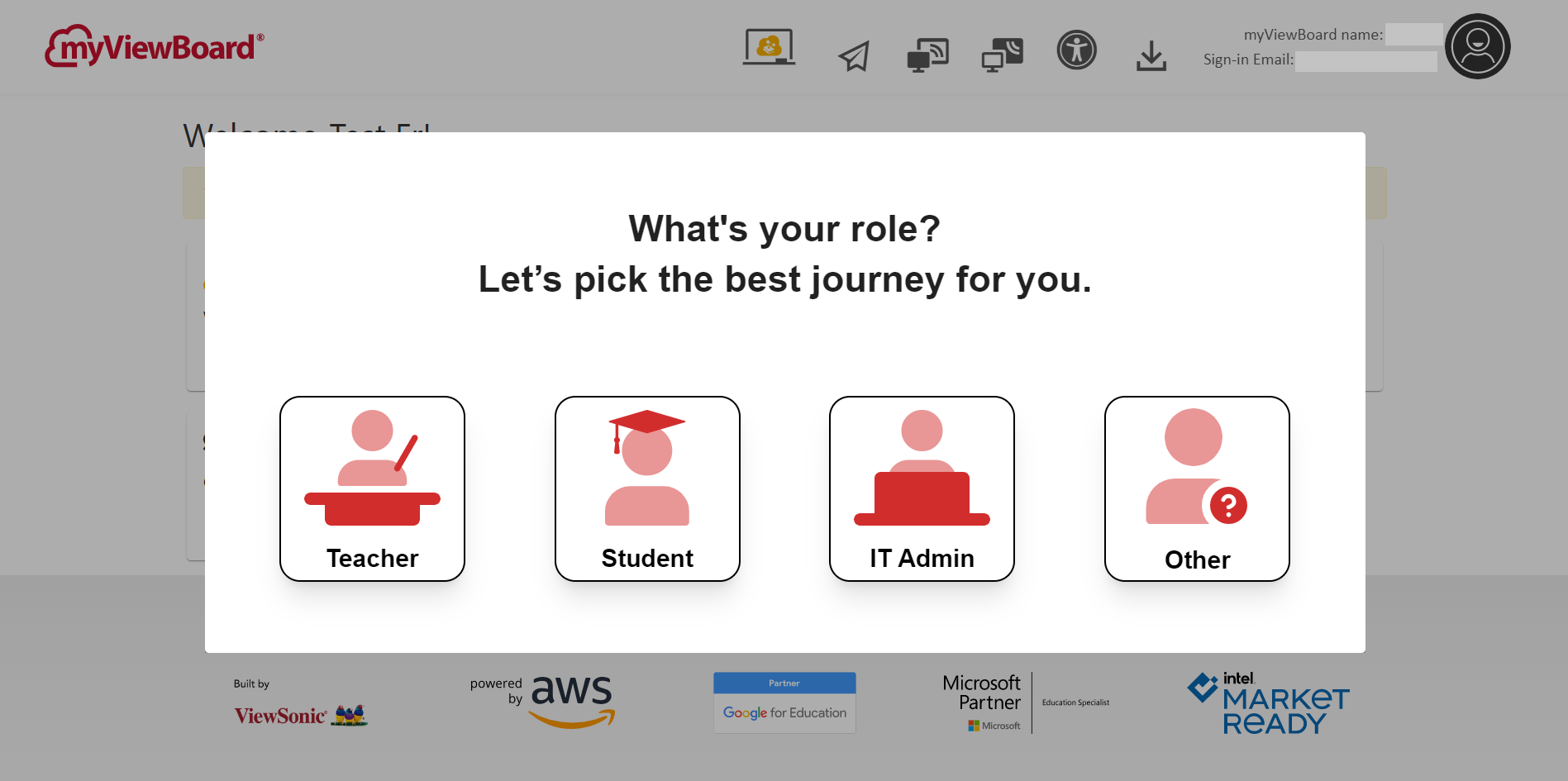 Account home page at first sign-in. Roles are presented to the user to initiate a brief myViewBoard onboarding.
Account home page at first sign-in. Roles are presented to the user to initiate a brief myViewBoard onboarding.
Once the sign-up process is finalized, users can access begin making use of all myViewBoard products and services available to their subscription plan.
