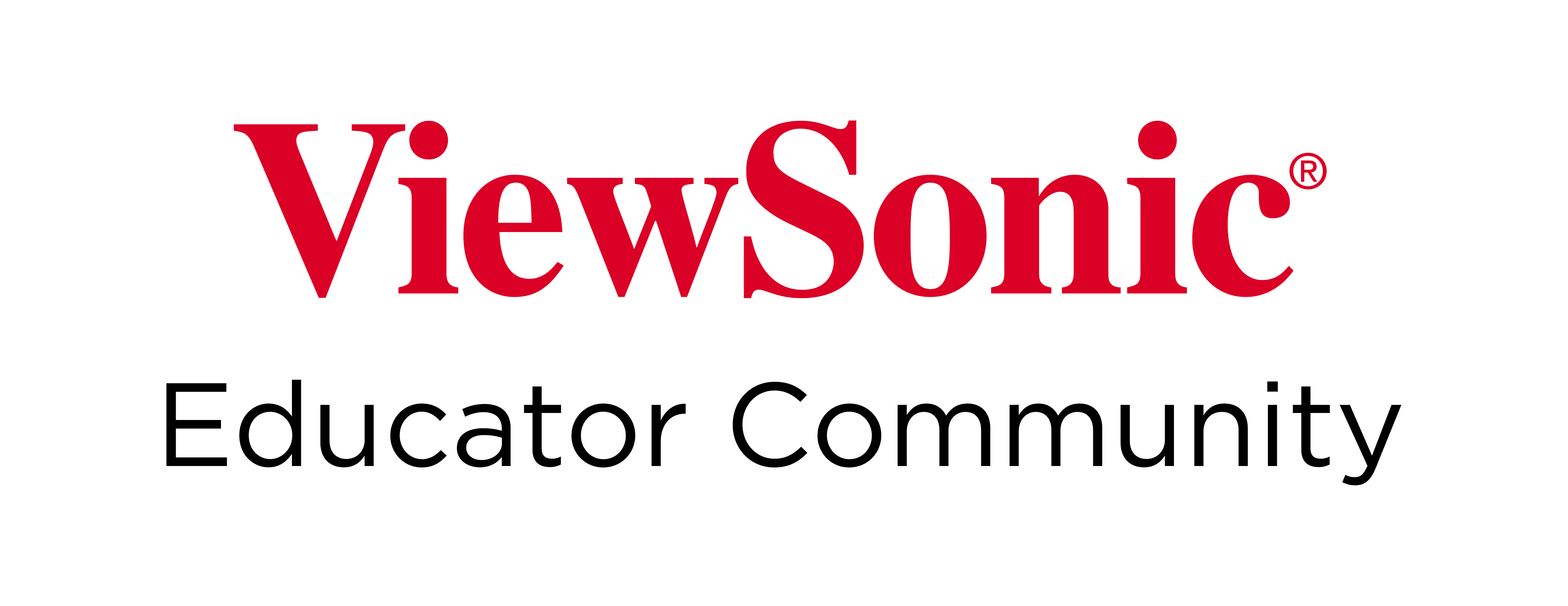Bookmarks
Use the Bookmarks page to manage the default bookmarks that appear on the home page of myViewBoard's Embedded Browser whenever you log in with your account.

Each bookmark acts as a quick shortcut to an online resource. Any bookmarks added here will replace the default bookmarks in the Embedded Browser home page every time you use your account to log in.
Add bookmarks
To add a default bookmark, perform the following:
- On the myViewBoard Settings page, click Bookmarks.
- On the Add bookmark section, provide the following:
- Name. Specify a unique name for this bookmark
- URL. Specify a link to a web resource.
- Bookmark icon. Select the icon that the bookmark will use. By default, this will be the favicon of the target website. Note that some sites will present multiple icons.
- Click Add.
The bookmark is added to the Favorites section. To test the link, click the bookmark icon to load the target website in a new window.
Note that bookmarks listed in the Recommended section cannot be edited.
Edit bookmarks
If you wish to make changes after the bookmark has been added, click the ellipsis to access the following options:
- Edit. Update the Name, URL and bookmark icon, then click Save.
- Remove. Removes the bookmark from the list. This action cannot be undone.
Entity bookmarks
Aside from these user-customized bookmarks, admins can also add entity bookmarks that will appear for all users. For more details, see the article below:
Learn more
For a quick visual guide, see the video below: