Adding domains
myViewBoard Entities are tied to specific registered domains. A main domain is assigned based on the domain an entity was registered with. Additional domains can be added manually or as a result of a user sync.
Default domain
By default, a single main domain is registered. As an Individual Entity, the registered domains generally match end users' email addresses.
In some cases, schools or organizations may be assigned a virtual myViewBoard domain, which will look like this:
dnmxntk5mdm4ody0mdqw.at.myviewboard.cloud
Viewing your domains
Your main domain is visible at all times above the left-side menu. Additionally, on the Domains page, view all domains that have been verified as part of your domain or are pending verification.
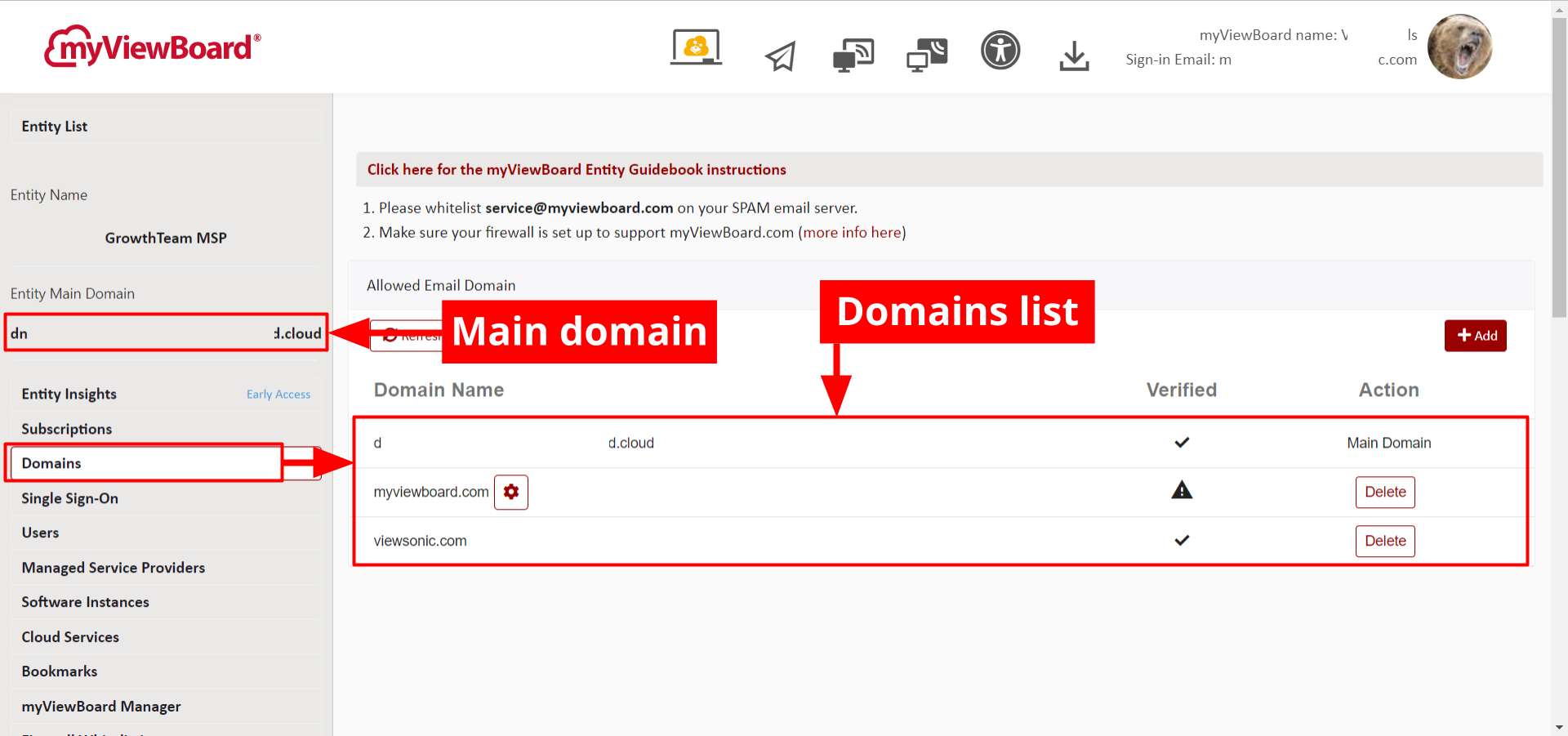 Domains page with main domain highlighted in the left-side panel and the domains list in the page's primary view.
Domains page with main domain highlighted in the left-side panel and the domains list in the page's primary view.
Adding domains manually
If any additional domains are needed, they can be added in the Domains section in the Entity Management console.
- Go to Domains in the left-side menu.
- Press + Add.
- Input the domain you wish to add.
- The domain will now be added to your domain list but will display a pending
status under the Verified column.
- Press
to view information necessary to verify your domain.
- In the Verify Domain pop-up, select between MX or TXT.
- Update your MX/TXT record with the details provided in the Verify Domain pop-up.
- Once updated, press Verify.
- If successfully added, the domain will display a verified
status under the Verified column.
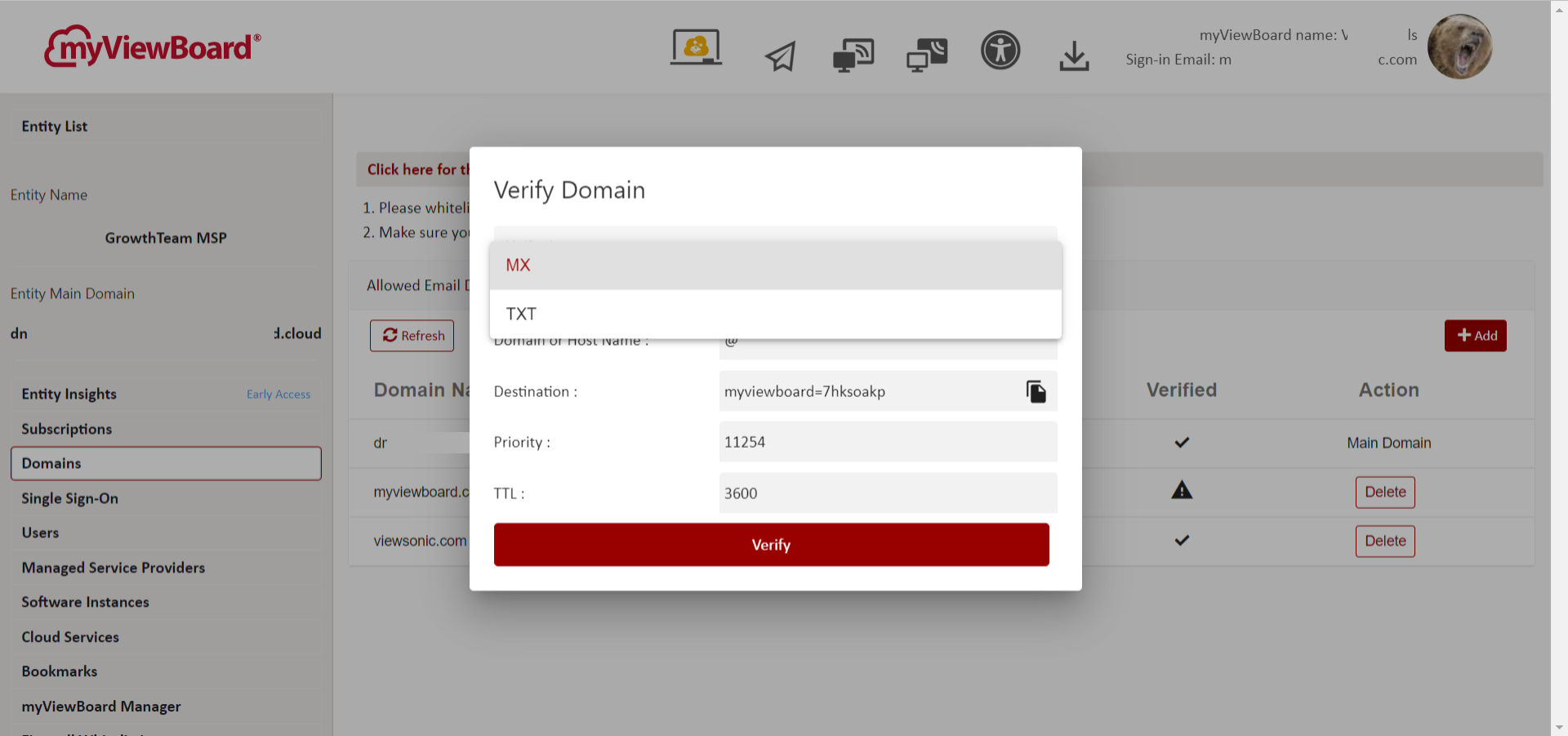 Verify Domain pop-up with the verification type dropdown open.
Verify Domain pop-up with the verification type dropdown open.
Continue adding domains as needed.
Automatic addition of domains through user sync
Admin should also be aware domains will be automatically added to your entity if users are being synced through Microsoft Entra ID or Google Workspace.
For example, for users with subdomain email addresses who are synced into your entity, these users' domains will be added to your domains list.
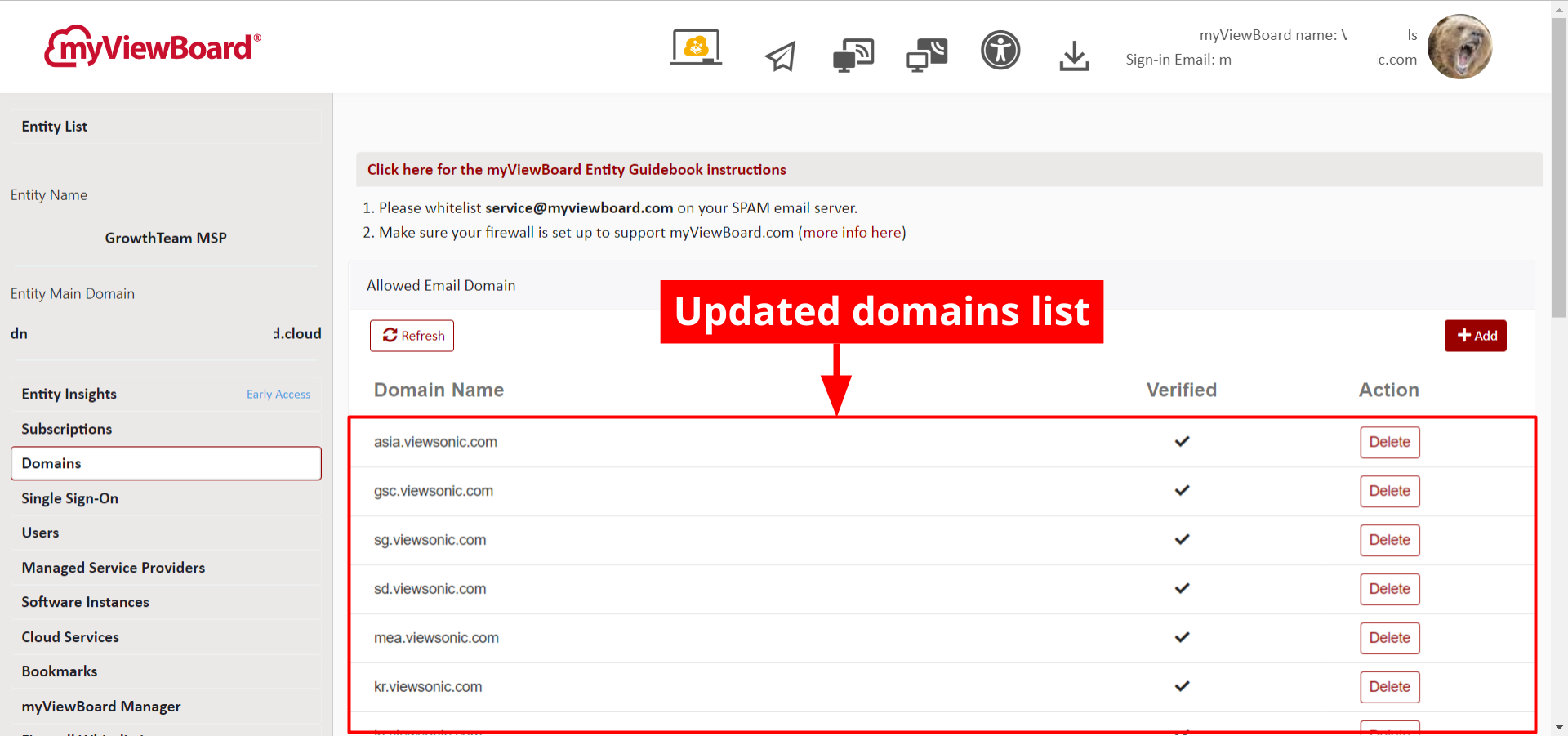 Domains list after a user sync, with additional domains added automatically.
Domains list after a user sync, with additional domains added automatically.
Learn more
