ViewBoard Box preferences
The following options are available in the preferences menu:
- Touch
- Language
- Keyboard & input method
- Date & time
- Boot mode & Advanced settings
- Startup & shutdown
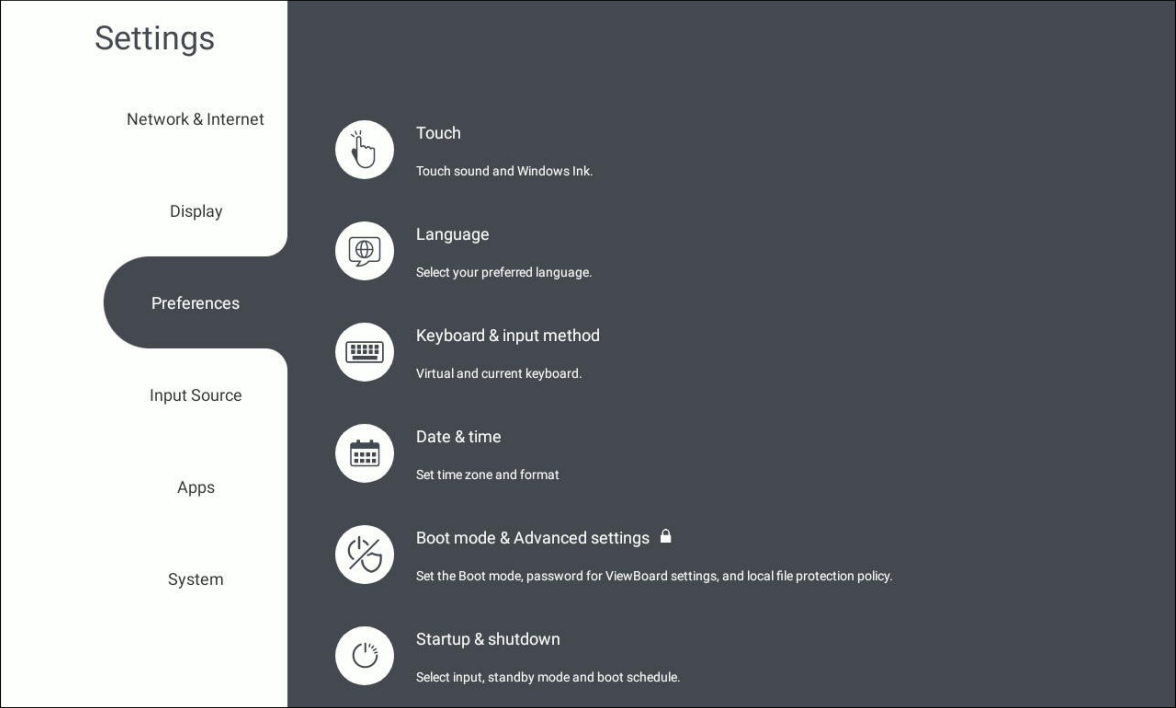 Preferences settings menu.
Preferences settings menu.
Accessing the Preferences settings
From the shortcut tray or app tray, open the 
Touch
In touch settings, set whether touch actions are accompanied by sound.
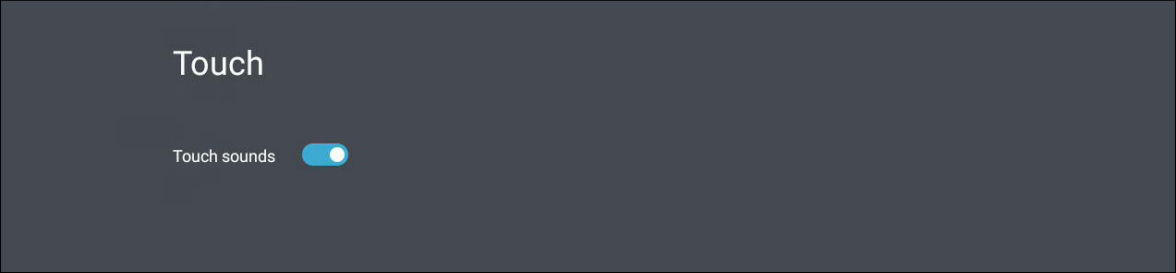 Touch settings menu.
Touch settings menu.
Language
Select the default language your ViewBoard will display.
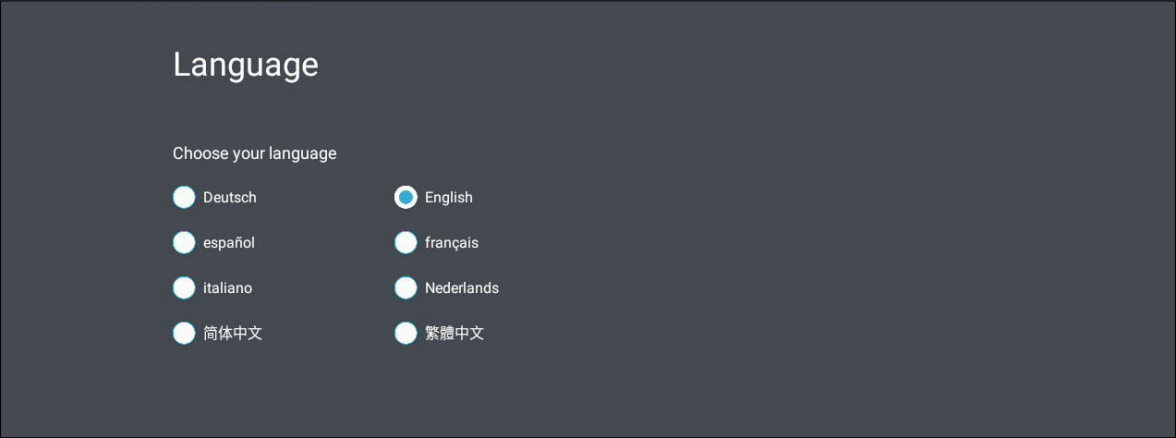 Language settings menu.
Language settings menu.
Keyboard & input method
Set whether a touch keyboard is available and select your preferred keyboard.
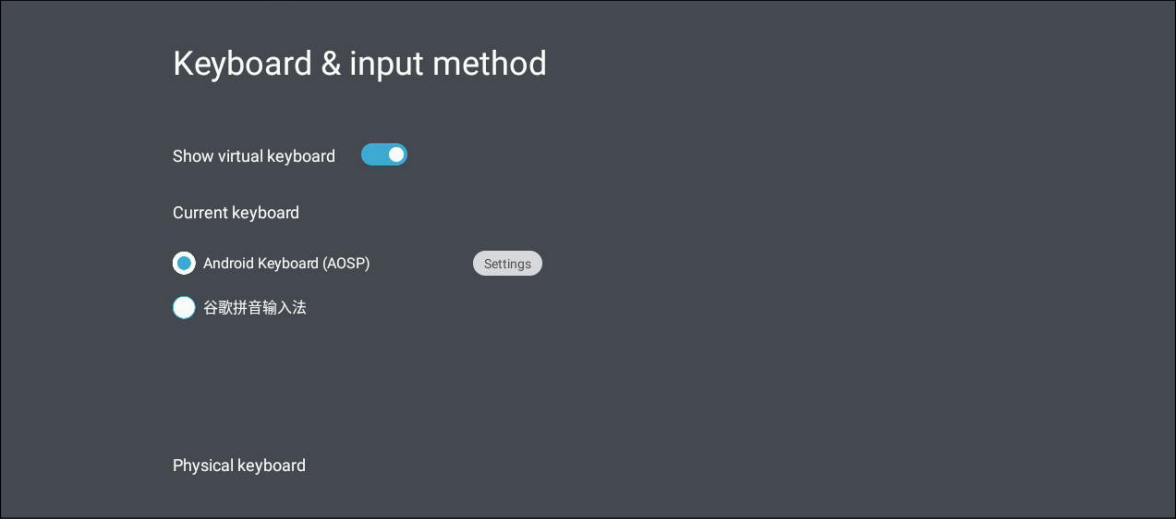 Keyboard settings menu.
Keyboard settings menu.
Enter the Settings to adjust additional keyboard settings, such as language, appearance, and long press delay.
Date & time
Configure current time settings by automatic detection or by setting a time zone.
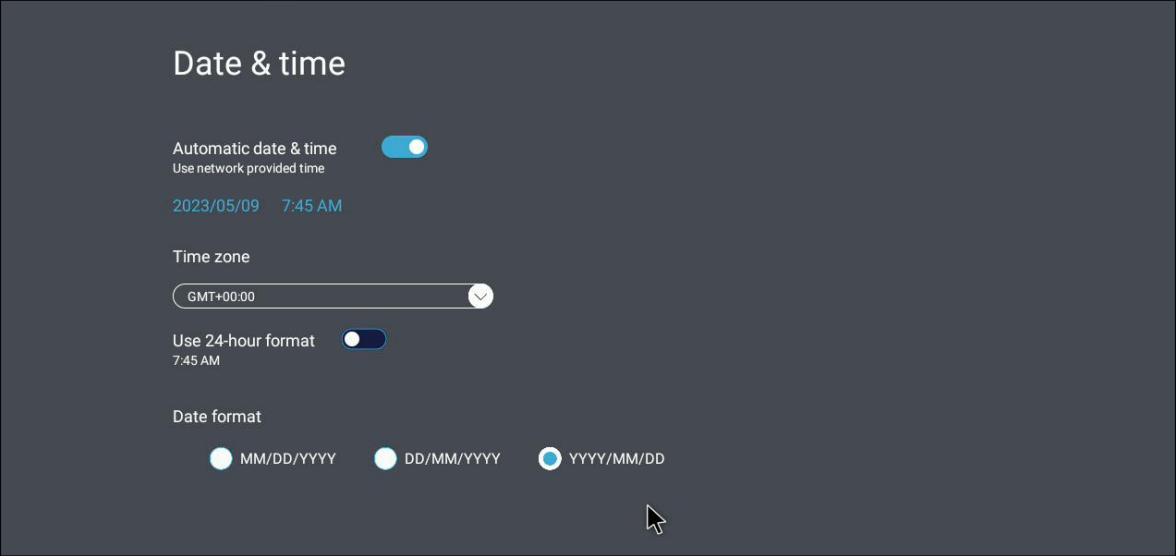 Date & time settings menu.
Date & time settings menu.
Setting |
Description |
|---|---|
| Automatic date & time | When enabled, the VBS200-A automatically synchronizes the date and time via the internet. |
| Time zone | Select your preferred time zone. |
| Time format | Set 24-hour time formatting ON or OFF. If disabled, time will display with 12-hour time formatting. |
| Date format | Select your preferred date format. |
Boot mode
Set your preferred boot-up configurations, the settings of your ViewBoard Box when powering it on.
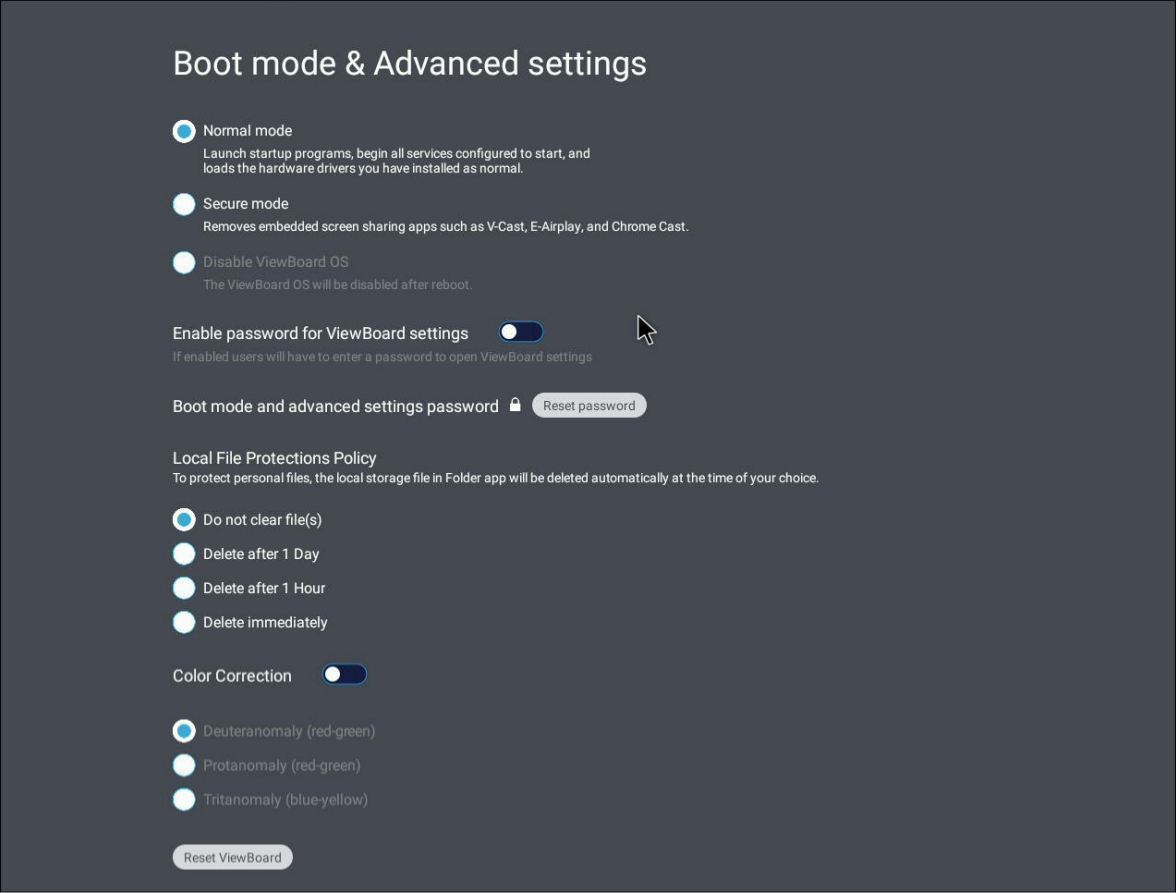 Boot mode settings menu.
Boot mode settings menu.
Setting |
Description |
|
|---|---|---|
| Boot mode | Normal mode | Apps will be available and run normally. |
| Secured mode | Certain apps for screen sharing will not be available. | |
| Disable embedded OS | Not available on the VBS200-A. | |
| ViewBoard settings access password | When enabled, a password is required for users attempting to access ViewBoard Box settings. | |
| Boot mode and advanced settings password | Set a password that's required on booting up your device or when trying to access these Boot mode & Advanced settings. | |
| Local file protection policy | Choose how long to keep local storage files in the Files app. | |
| Color correction | Select from various color correction options for the display connected to your VBS200-A. | |
| Reset ViewBoard | Reset the VBS200-A to its factory default settings. | |
Startup & shutdown
Set several startup and shutdown settings related to energy, power, and input source settings when you turn on your ViewBoard.
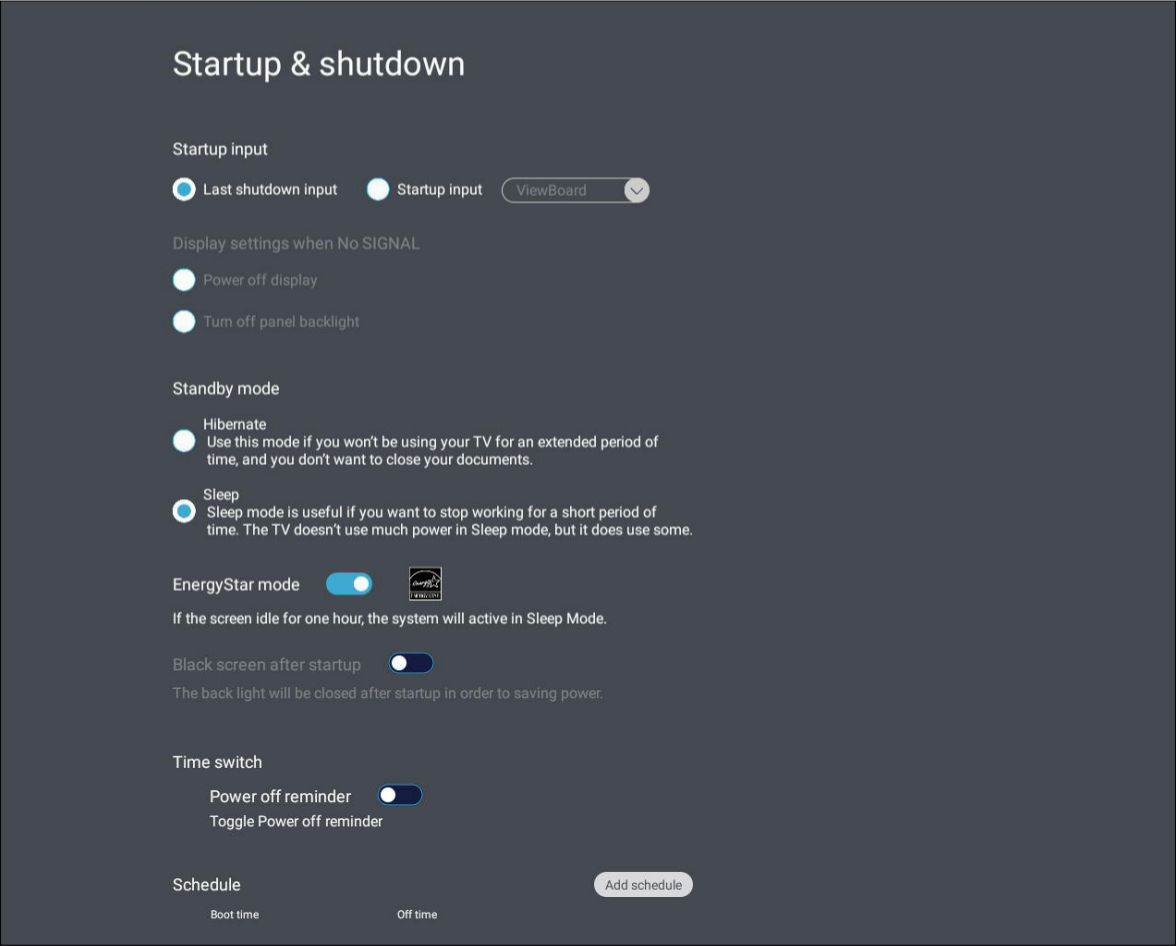 Startup & shutdown settings menu.
Startup & shutdown settings menu.
Setting |
Description |
||||||
|---|---|---|---|---|---|---|---|
| Startup input | Select your startup input source preference. | ||||||
| Display settings when NO SIGNAL | Not available on the VBS200-A. | ||||||
| Standby mode | Decide what happens when EnergyStar Mode is ON.
|
||||||
| EnergyStar mode | When enabled, your VBS200-A will automatically enter your selected standby mode when the screen is idle for one hour. | ||||||
| Black screen after startup | Not available on the VBS200-A. | ||||||
| Time switch | When enabled, a notification will show before an automatic shutdown. This notification gives an active user of the VBS200-A the option to cancel the automatic shutdown. | ||||||
| Schedule | Schedule an automatic startup and shutdown time. |