Ajouter des domaines
Les Entités myViewBoard sont liées à des domaines spécifiques enregistrés. Un domaine principal est attribué en fonction du domaine avec lequel une entité a été enregistrée. Des domaines supplémentaires peuvent être ajoutés manuellement ou lors de la synchronisation d'un utilisateur.
Domaine par défaut
Un seul domaine principal est enregistré par défaut. En tant qu'entité individuelle, les domaines enregistrés correspondent généralement aux adresses e-mail des utilisateurs.
Dans certains cas, les écoles ou les organisations peuvent se voir attribuer un domaine virtuel myViewBoard de ce format :
dnmxntk5mdm4ody0mdqw.at.myviewboard.cloud
Afficher les domaines
Le domaine principal est constamment affiché depuis le menu latéral. De plus, depuis la page Domaines, il est possible de voir tous les domaines vérifiés en attente de vérification faisant partie du domaine principal.
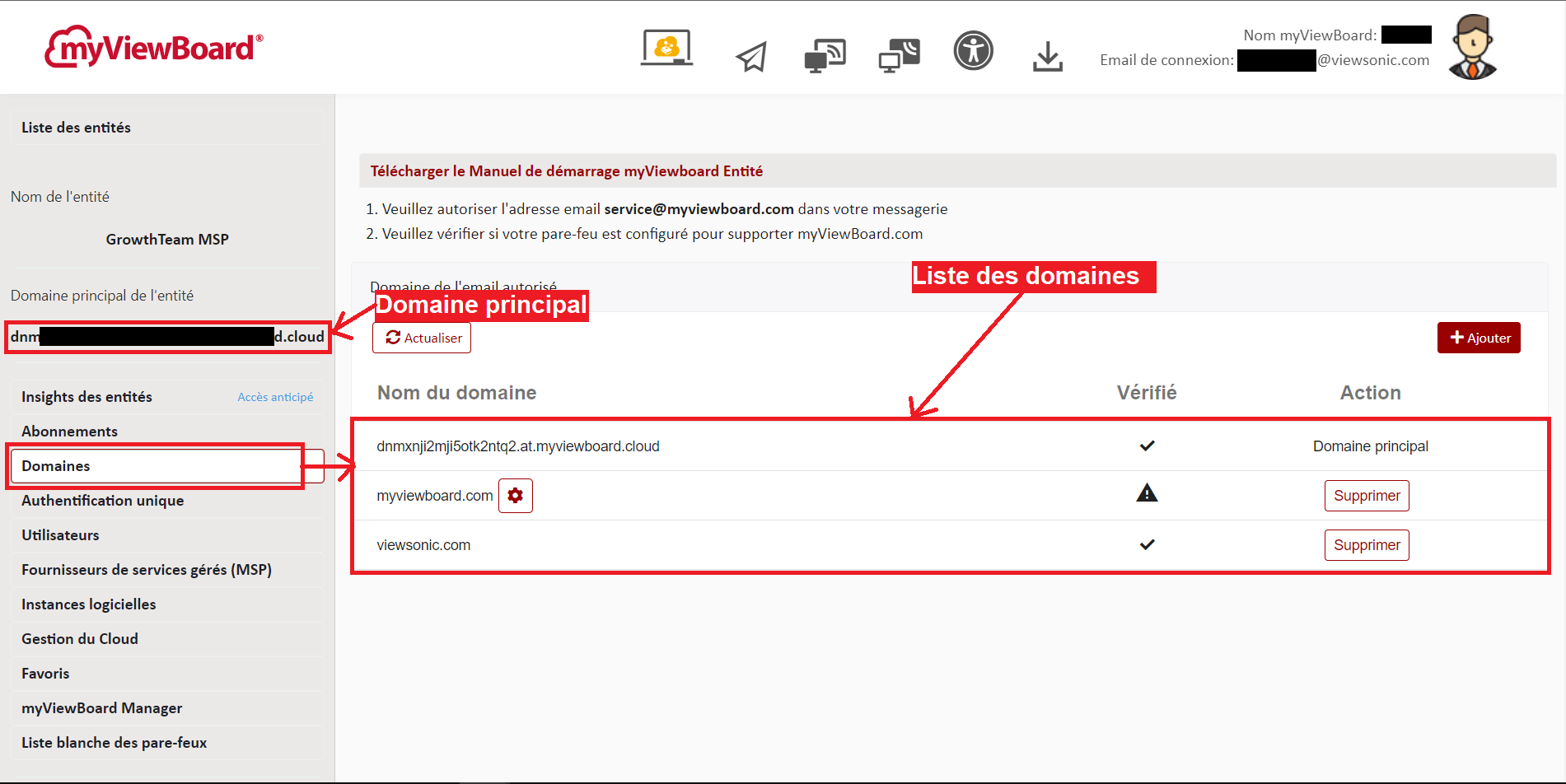 Page Domaines avec le domaine principal mis en évidence dans le menu lateral et la liste des domaines dans la fenêtre de la page principale.
Page Domaines avec le domaine principal mis en évidence dans le menu lateral et la liste des domaines dans la fenêtre de la page principale.
Ajouter des domaines manuellement
En cas de besoin, des domaines additionnels peuvent être ajoutés depuis la section Domaines de la Console de gestion des entités.
- Rendez-vous sur la page Domaines située sur le menu latéral.
- Appuyez sur + Ajouter.
- Saisissez le domaine à ajouter.
- Le domaine sera ensuite affiché dans la liste des domaines, mais aura un status Vérification en cours
dans la colonne Vérifié.
- Appuyez sur l'icône
pour afficher les informations pour la vérification du domaine.
- Depuis la fenêtre contextuelle Vérifier le domaine, sélectionnez parmi les options MX et TXT.
- Mettez à jour vos informations MX/TXT avec les détails fournis dans la fenêtre Vérifier le domaine.
- Appuyez sur le bouton Vérifier pour valider.
- En cas de succès, le domaine affichera le status vérifié
dans la colonne Vérifié.
 La fenêtre contextuelle Vérifier le domaine avec l'otion du type de vérification.
La fenêtre contextuelle Vérifier le domaine avec l'otion du type de vérification.
Suivez ces étapes pour ajouter de nouveaux domaines.
Ajout automatique de domaines via synchronisation des utilisateurs
Les administrateurs systèmes noteront également que les domaines des utilisateurs synchronisés via Microsoft Entra ID ou Google Workspace seront automatiquement ajoutés à l'entité.
Par exemple, pour les utilisateurs ayant des adresses email de sous-domaines synchronisés dans votre entité, les domaines de ces utilisateurs sont automatiquement ajoutés à votre liste de domaines.
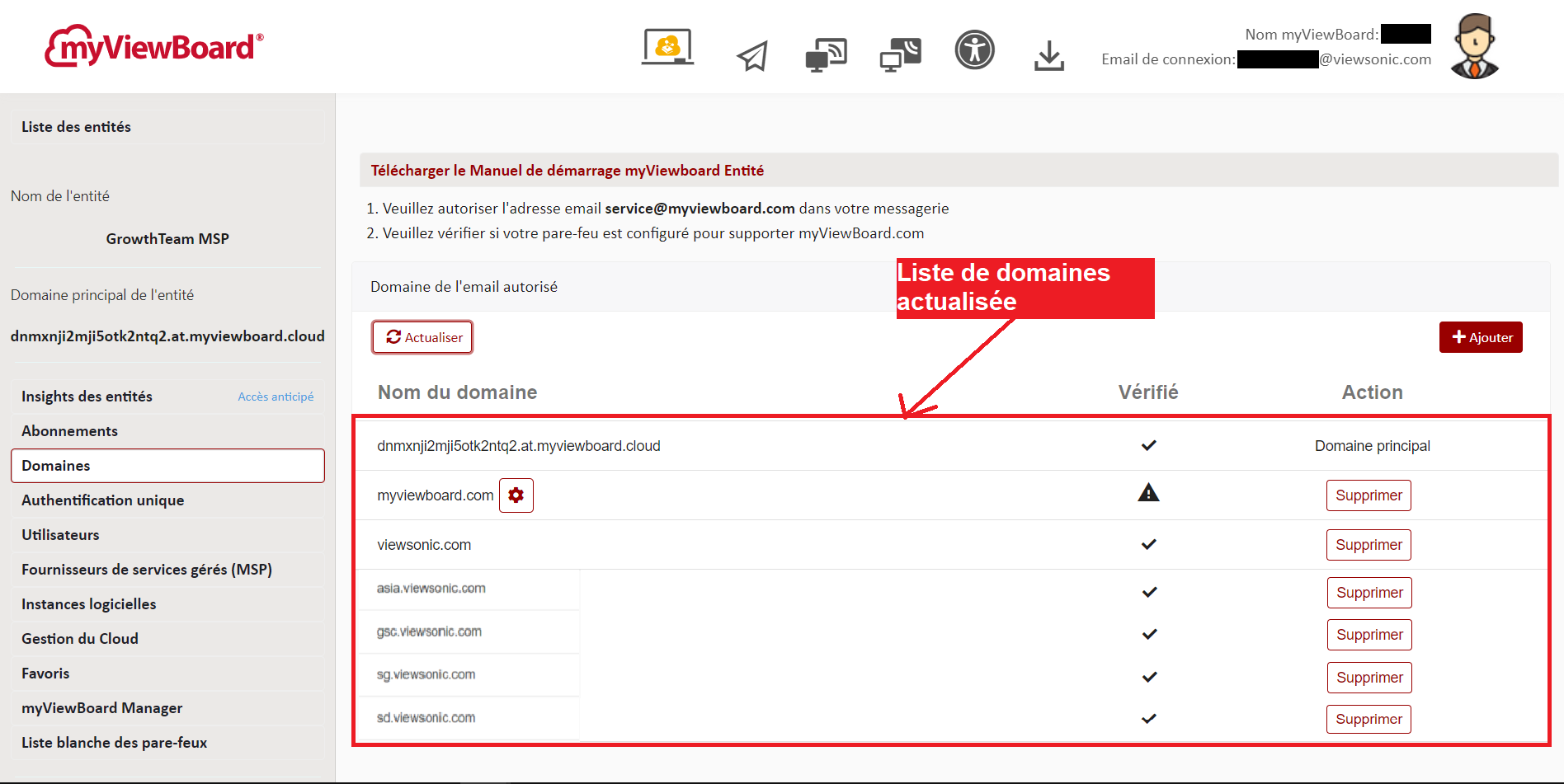 Liste des domaines après une synchronisation de l'utilisateur, avec ajout automatique de domaines supplémentaires.
Liste des domaines après une synchronisation de l'utilisateur, avec ajout automatique de domaines supplémentaires.

 Accueil
Accueil