ViewBoard Box system updates
This article outlines the methods available to update your device's firmware. In addition, find a summary of the most recent firmware version notes.
Accessing the System Update menu
From the shortcut tray or app tray, open the 
System update options
By default, your ViewBoard automatically searches for system firmware updates whenever connected to the Internet. Additionally, you have the option to manually update your ViewBoard firmware version.
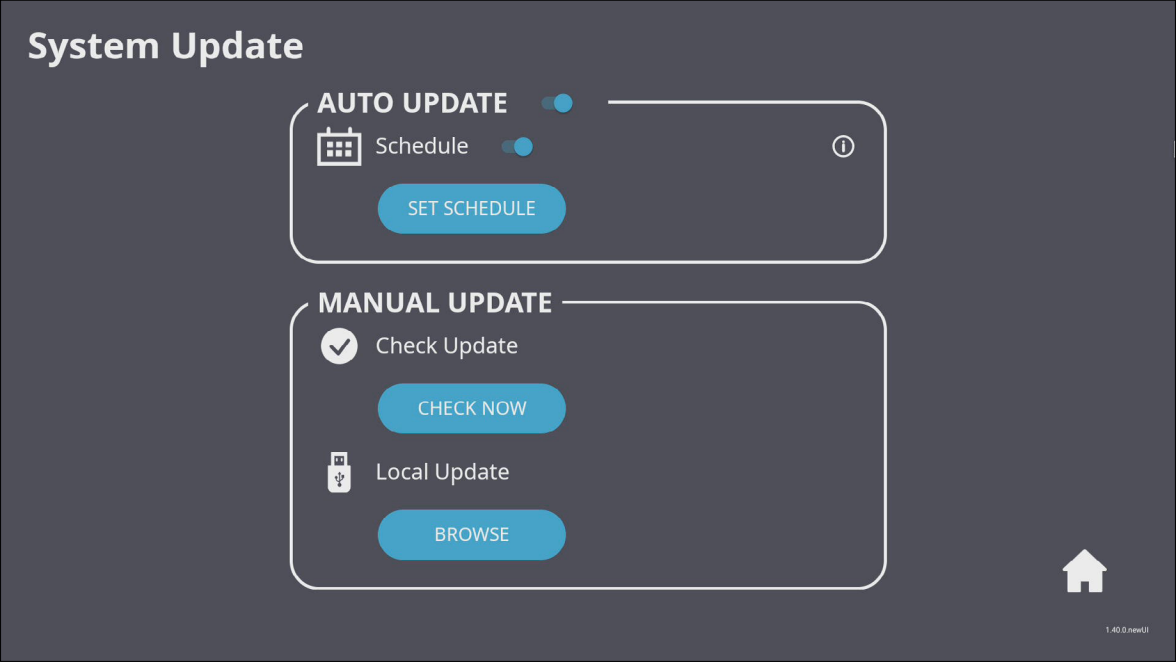 System update settings.
System update settings.
Setting |
Description |
|
|---|---|---|
| Auto update | Auto update toggle | When enabled, allow your VBS200-A to check for new firmware updates while your display is off. If a new version is found, the system will automatically update. After the update is complete, the system will turn off. |
| Schedule | Set a specified update time instead of allowing your device to update any time a new update is found. | |
| Manual update | Check update | Check for any available updates at any time by pressing CHECK NOW. |
| Local update | Update your device using a file from an external USB device. Locate the file by pressing BROWSE. | |
Firmware release history
The following are release summaries of VBS200-A firmware updates.
v2023.1113
APK updates
- vCast: 2.4.821
New features
- WPA Enterprise Wi-Fi AP connection is now supported.
- Display setting menu > Screen Rotation: The option to display your screen vertically has been added.
- System update: A long press of the power button now triggers a system update.
Improvements
- New Side Toolbar (v2.60.6) provides more options and tools.
- New language support: Polish, Russian, Norwegian, Swedish, Russian, Turkish, Czech.
- Devices connected to the internet will automatically share its connection with the VBS200-A.
Modifications
- Microsoft Office is now preloaded; Office suite has been removed.
- Volume range: now out of 100.
- Emojis have been removed from the Virtual Keyboard.
- USB internet function is now disabled.