ViewBoard Box network and internet settings
In the network and internet settings menu, view your network connection status and manage Wi-Fi, ethernet, wireless hotspot, Bluetooth, and VPN configurations.
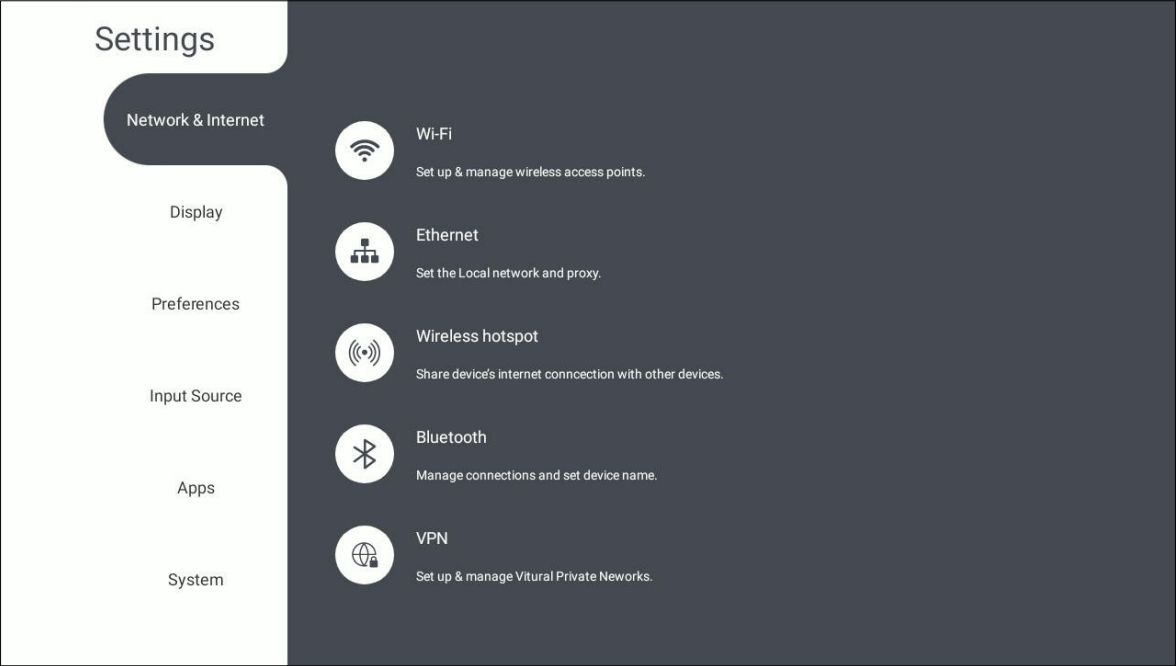 Network & Internet settings menu.
Network & Internet settings menu.
Accessing the Network & Internet settings
From the shortcut tray or app tray, open the 
Wi-Fi
Set up Wi-Fi network connections and manage previous ones in Wi-Fi settings menu.
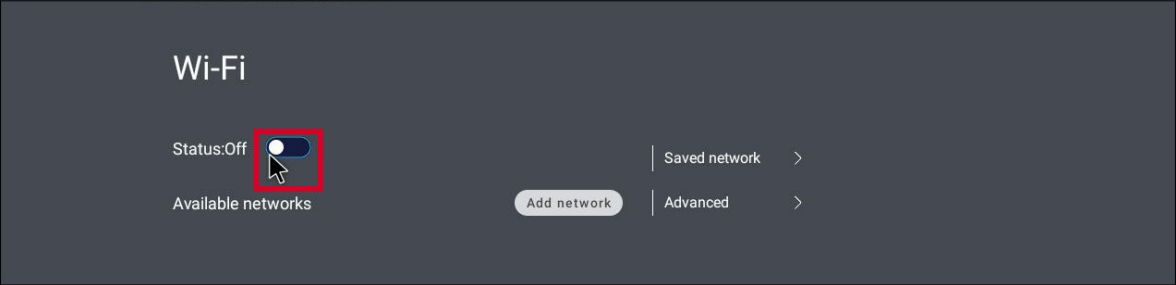 Wi-Fi settings menu with Wi-Fi disabled.
Wi-Fi settings menu with Wi-Fi disabled. Wi-Fi settings menu with Wi-Fi enabled, adding networks option available, and Advanced option available.
Wi-Fi settings menu with Wi-Fi enabled, adding networks option available, and Advanced option available.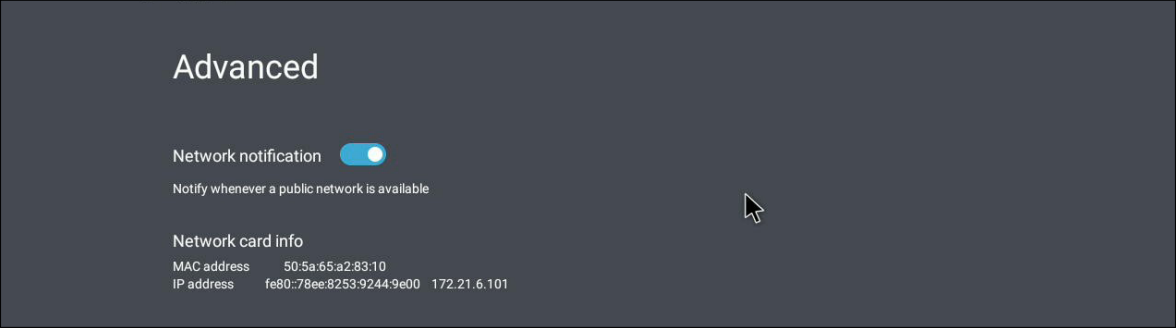 Advanced settings with Wi-Fi settings.
Advanced settings with Wi-Fi settings.
- To enable Wi-Fi, press the toggle button.
- With Wi-Fi enabled, have the option to Add a Network, view Saved Networks, Refresh the network list, or view Advanced settings.
- In Advanced settings,
- Enable or disable whether you want to receive notifications when Wi-Fi networks are detected by your device.
- Review Network card info.
- In Saved network, review all networks you have previously accessed.
Ethernet
Set up a local network configuration and proxy settings in Ethernet settings.
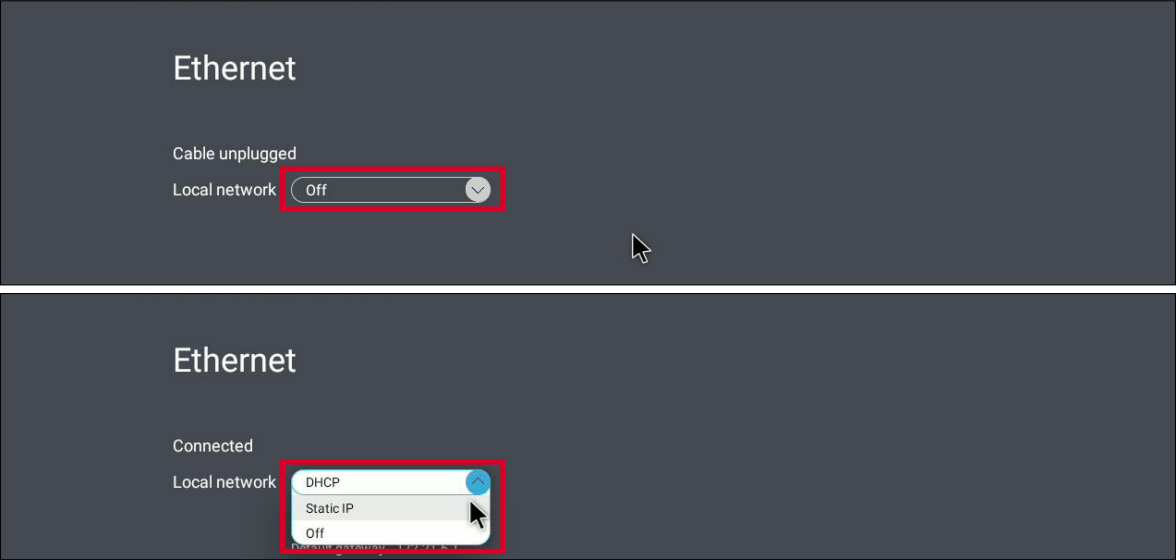 Ethernet settings menu with local network disabled (above) and enabled (below) with proxy option available.
Ethernet settings menu with local network disabled (above) and enabled (below) with proxy option available.
- Ensure an ethernet cord with internet access is connected to your device.
- To enable ethernet, open the Local network drop-down list and select your desired configuration option.
- Adjust local network and proxy settings to your requirements.
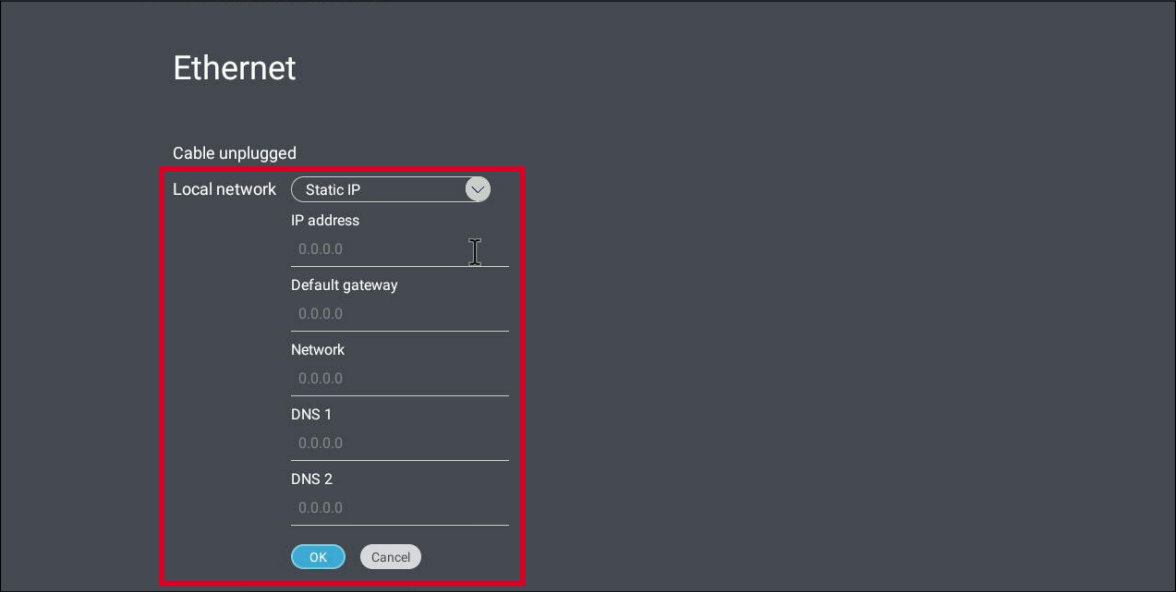 Local network proxy settings.
Local network proxy settings.
Wireless hotspot
Use your device as a wireless hotspot so other devices can use your device's internet connection.
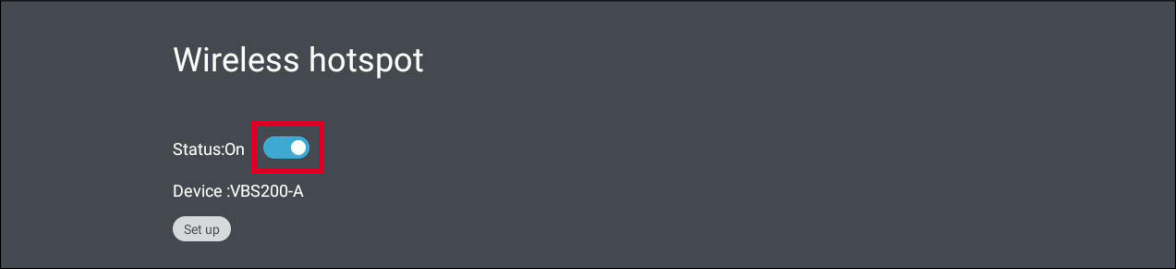 Wireless hotspot settings menu with hotspot enabled.
Wireless hotspot settings menu with hotspot enabled.
- Press the status toggle to enable wireless hotspot.
- Press Set up to set a network name, security type, and password.
Bluetooth
Allow your ViewBoard to be discoverable by enabling Bluetooth. Other devices on your network can then send files to your ViewBoard more conveniently.
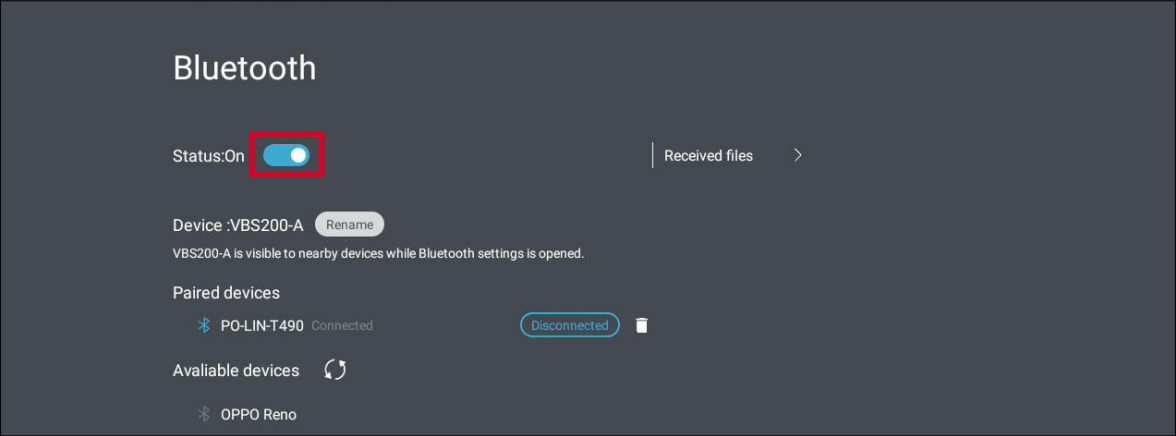 Bluetooth settings menu with Bluetooth enabled.
Bluetooth settings menu with Bluetooth enabled.
- Set the toggle to ON to enabled Bluetooth.
- Then, connect to devices found on the Available devices list.
- In addition, review Received files.
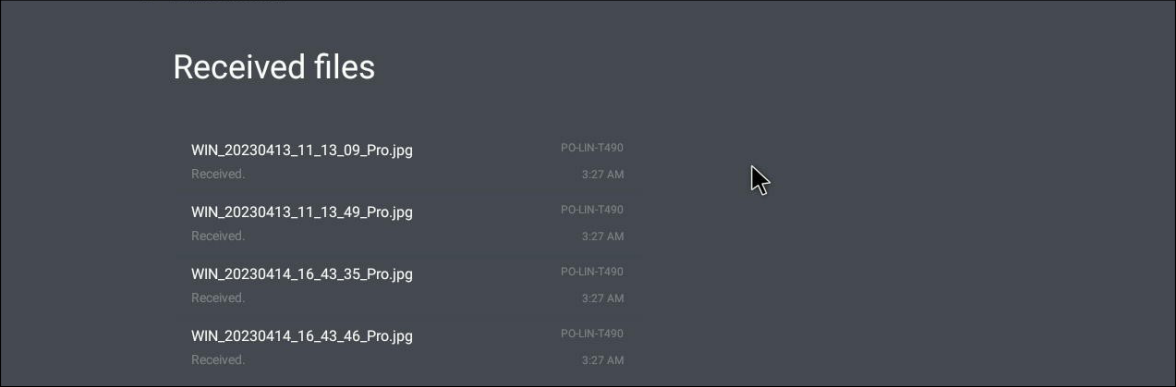 Example of a list of received files from a device connected by Bluetooth.
Example of a list of received files from a device connected by Bluetooth.
VPN
Set up and manage virtual private networks (VPNs) in VPN settings.
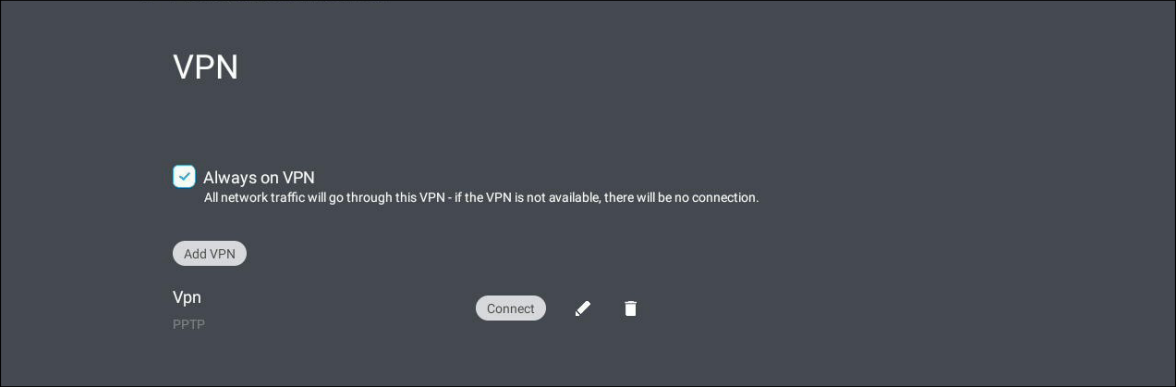 VPN settings with a VPN set up and VPN turned on.
VPN settings with a VPN set up and VPN turned on.
To create a VPN profile,
- Go to Settings > Network & Internet > VPN.
- Press Add VPN.
- Input a Name.
- Select the VPN Type.
- Enable/disable PPP encryption (MPPE).
- Have the option show Advanced options to input VPN credentials.
- Check the Always On VPN option if you would like stay connected to the VPN when your device is on.