To ensure optimal performance, verify that both the casting and receiving devices meet the requirements outlined below.
On receiving devices
Requirements to install and run Display on the receiving device.
Windows
Windows devices that will act as the receiving device must meet the system requirements below.
Minimum requirements
- OS: Windows 10
- Processor: Intel Core i3 or AMD equivalent
- Architecture: x64
- RAM: 4GB
- Network: 10 Mbps; wired connection is preferred.
- Must have open access to the public internet.
Recommended requirements
- OS: Windows 10
- Processor: Intel Core i5 or AMD equivalent
- Architecture: x64
- RAM: 8GB
- Network: 25 Mbps; wired connection is preferred.
- Must have open access to the public internet.
Android
Android devices that will act as the receiving device must meet the system requirements below:
Minimum requirements
- OS: Android 6 or higher
- Network: 10 Mbps; a wired connection is recommended.
- Must have open access to the public internet.
- User must have rights to be able to install apps.
Requirements for Amazon Fire Devices
- Display is supported on all Amazon Fire TV devices including Fire TV Cube.
- File size: less than 30 MB
- Network: 10 Mbps; wired connection is recommended.
- Must have open access to the public internet.
- User must have rights to be able to install apps.
- Download the Fire app from the Amazon app store.
On casting devices
The casting device must meet the following requirements:
- OS: Windows 10, MacOS, or ChromeOS
- Network: stable 25 Mbps; wired ethernet connection recommended where possible.
- Browser:
Latest version of Google Chrome, Chromium, or Microsoft Edge.
Safari is not supported.
- The browser on the device can access the site below:
https://myviewboard.com/display/
Network ports
Open these ports to allow communication between casting and receiving devices:
- TCP Port 443 (HTTPS) outbound
- UDP and TCP port 3478 bidirectional to the WebRTC servers.
- UDP Ports 50,000 – 65,535 (RTP/sRTP/RTCP) bidirectional to the WebRTC servers.
These ports are optional. If blocked, media will be proxied using TURN on port 3478.
Where to download
Display comes preinstalled on ViewBoards and ViewBoard Boxes.
-
For ViewSonic ViewBoards:
These may already have Display installed. Check the app tray for the Display icon.
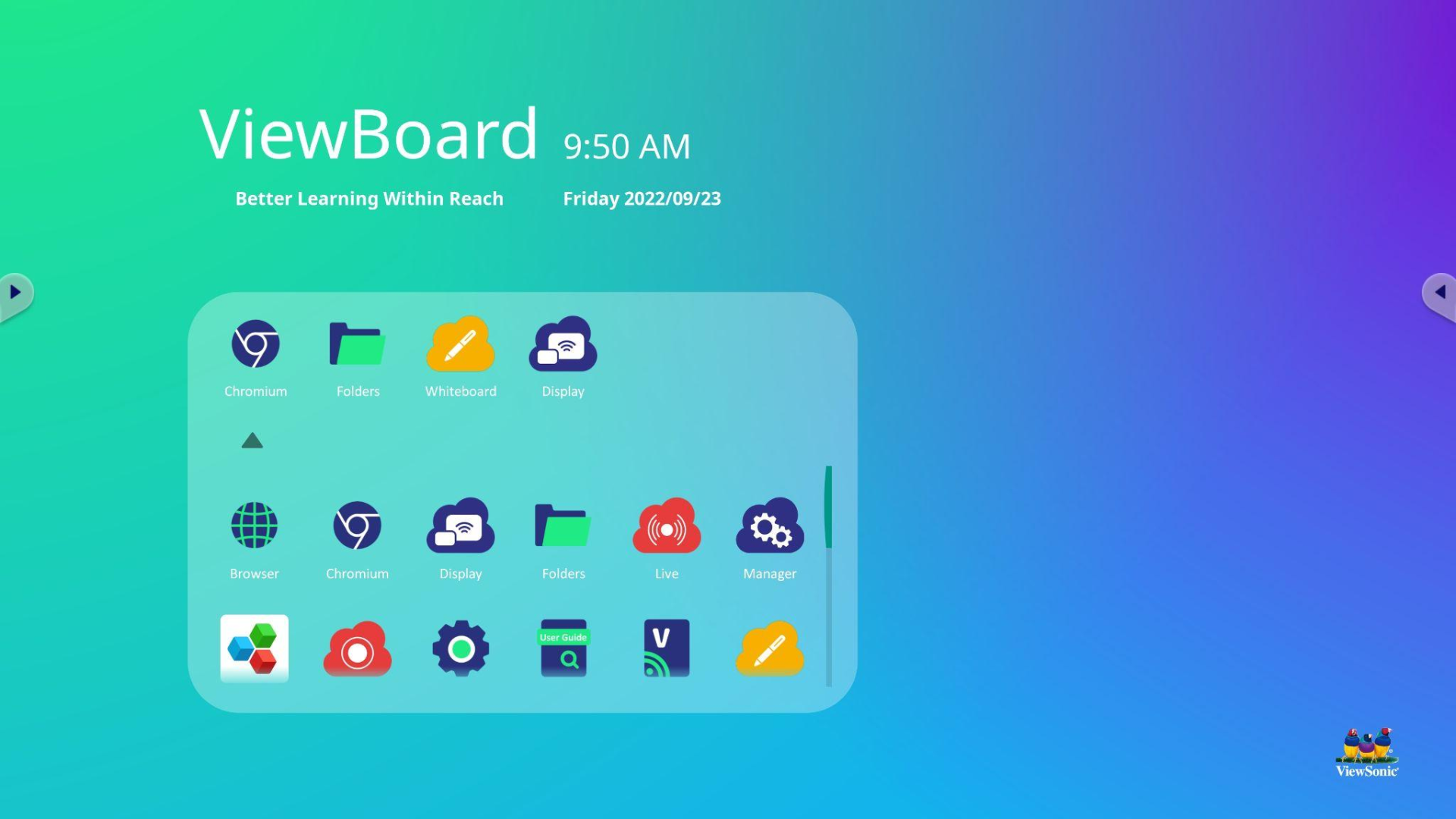
For ViewSonic ViewBoards, the Display app will be inside the homepage app tray.

