Remotely control with myViewBoard Manager
This article provides an overview of available commands from myViewBoard Manager to control either the VBS200-A itself or the connected display device (via RS-232).
Available commands
Different commands are available depending on if you intend to control only the VBS200-A or the display device connected to it.
VBS200-A
Commands can be sent to the VBS200-A just the same as sending commands to ViewBoards or other ViewSonic display devices from the Manager console. Adjust volume, power the device off, update firmware, broadcast messages and media, and more remotely.
Review the Manager device capability chart (in the Other devices list) to verify the latest commands supported from Manager to the VBS200-A.
When on the Manager console, functions on the Remote Control panel or the main toolbar that are not supported on the VBS200-A will appear as grayed out.
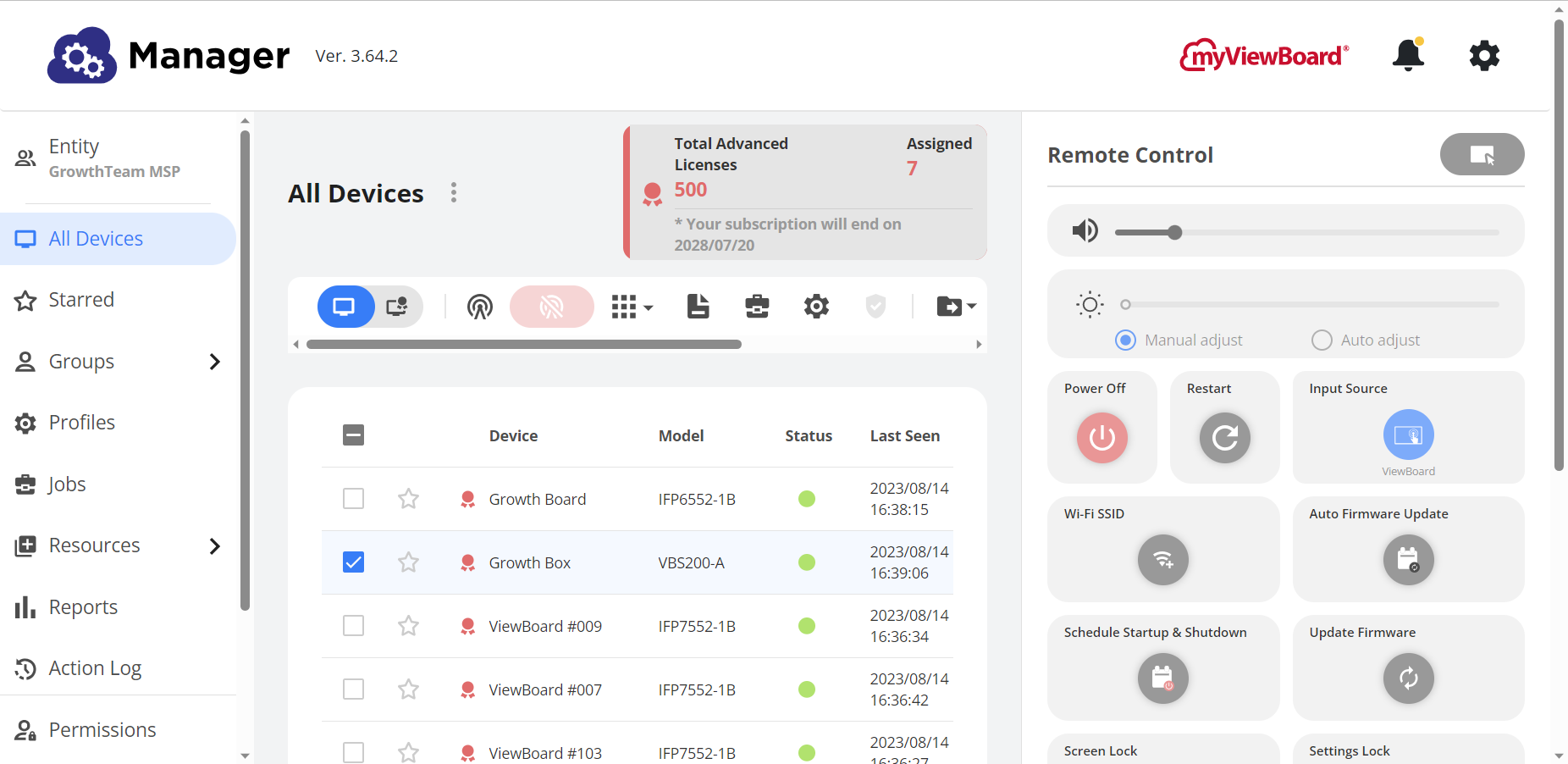 ViewBoard Box selected in a Manager console device list.
ViewBoard Box selected in a Manager console device list.
Display devices connected via RS-232
You can also send a set of commands to a connected device via RS-232 connection. These are simple remote commands like powering on and off, freezing the screen, disabling touch, and adjusting volume.
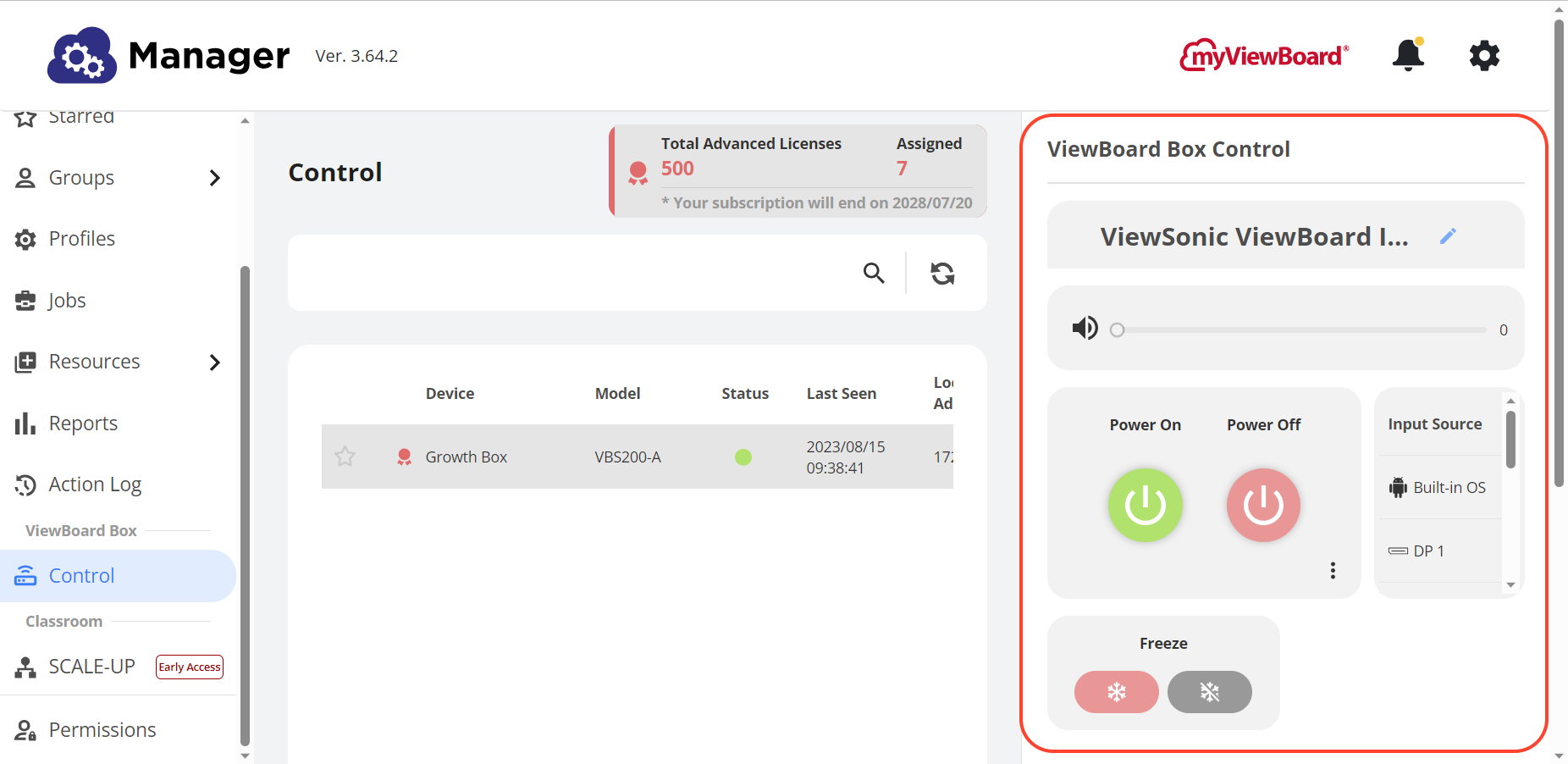 ViewBoard Box Control highlighted in Manager's Control panel.
ViewBoard Box Control highlighted in Manager's Control panel.
Command |
Description |
|---|---|
 Volume |
Adjust the volume. |
 / /  Power ON/OFF |
Power the device on/off. |
|
Input source |
Change to available input sources. |
 / /  Freeze/Unfreeze screen |
When the screen is frozen, the image on the screen at the time of freezing will remain static. |
 / /  Touch ON/OFF |
When touch is turned off, device users won't be able to interact with the device by touch. |
 Edit device details |
Change the brand and model selected for the device connected to this VBS200-A. |
Review the ViewBoard Box supported device list to verify you can send RS-232 commands from Manager to control your connected display device.
Getting started
First, pair your VBS200-A to myViewBoard Manager (entity account required). For instructions on how to do so, review the Manager article on adding devices.
If you seek only to control your VBS200-A from Manager, then you can stop here. Simply review the supported commands from Manager to the VBS200-A in the Manager device capability chart. Then, begin controlling the device from Manager.
However, to control the display device as well, next, connect your VBS200-A to your display device via RS-232 cable (straight-through or null modem, depending on your device requirements).
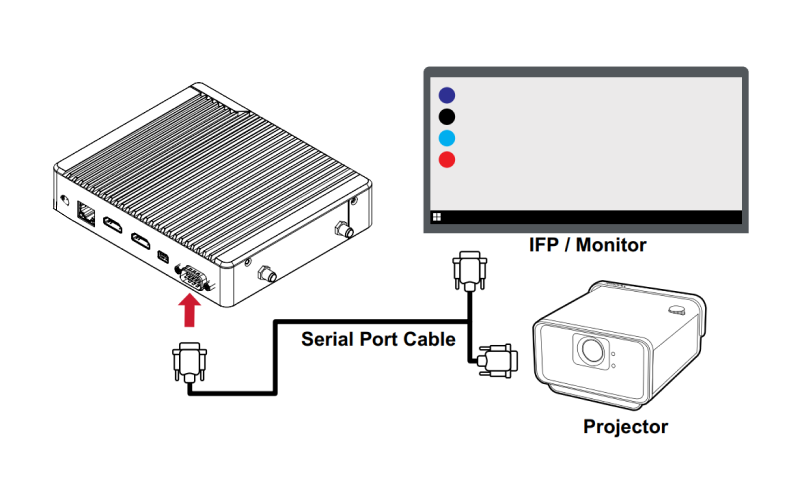
Next, go to the myViewBoard Manager console, and do the following:
- Go to the ViewBoard Box Control
panel.
- You should see your VBS200-A appear in the device list. Press the row of the device.
- If you don't see your device, make sure to add your VBS200-A to Manager first.
- Press + Select a device in the right-side panel.
- Select your display device's brand and model and press OK.
After setting up the device details, commands will be available in the ViewBoard Box Control panel.
If at any time you want to connect your VBS200-A to a different model display device, or you made a mistake in selecting the device brand and model, simply do the following:
- Press the row of your VBS200-A.
- In the right-side Control panel, press
.
- Update the brand and model to the appropriate device details and press OK.
Supported devices
Manager supports RS-232 commands for various brands and models when connected through the ViewBoard Box VBS200-A.
To review which devices are supported, review the ViewBoard Box supported device list.