ViewBoard Box display settings
In the Display settings menu, find the following settings:
- Wallpaper
- Protection
- HDMI Out settings.
- Screen rotation.
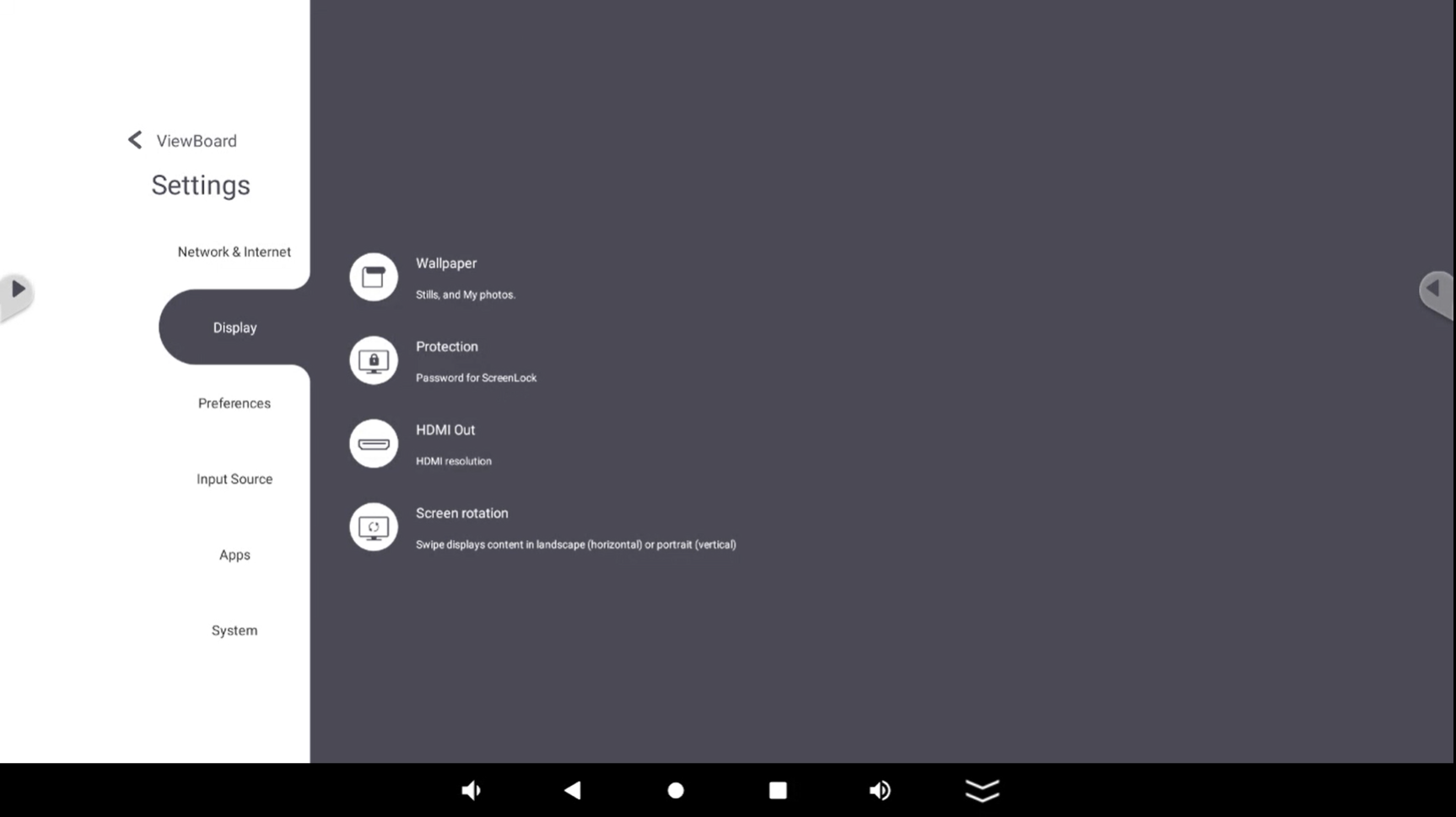 Display settings menu
Display settings menu
Accessing the Display settings
From the shortcut tray or app tray, open the 
Wallpaper
Change the home screen's wallpaper with default images. You can also apply a custom image by going to My photos and selecting an image previously uploaded to your ViewBoard Box.
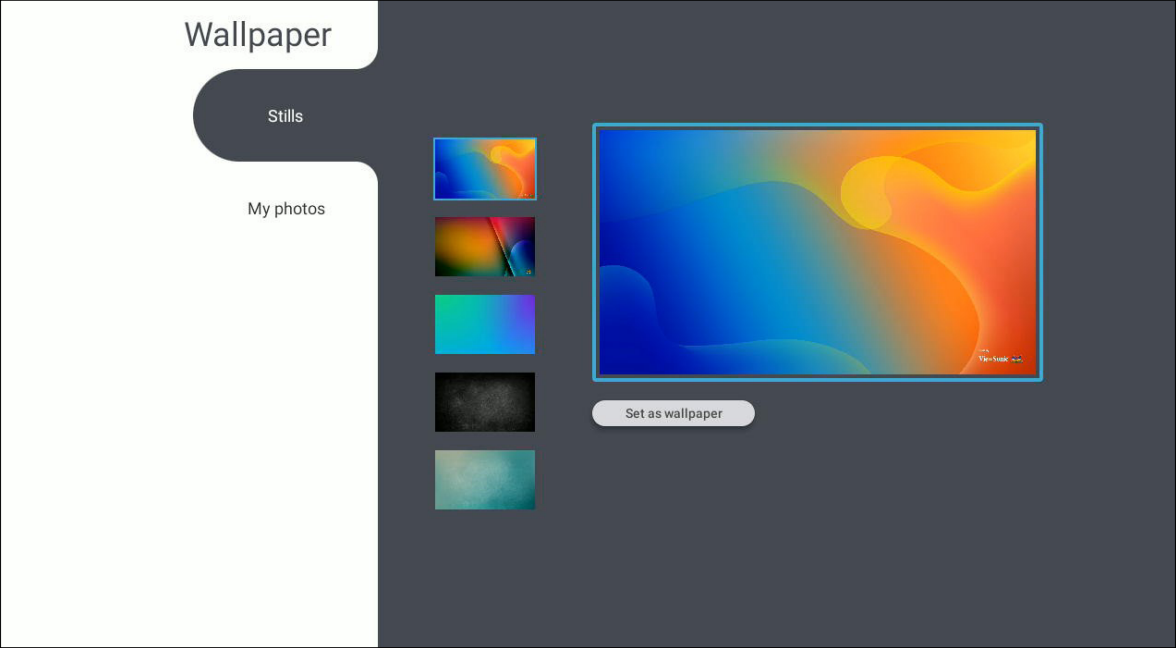 Wallpaper default image options.
Wallpaper default image options.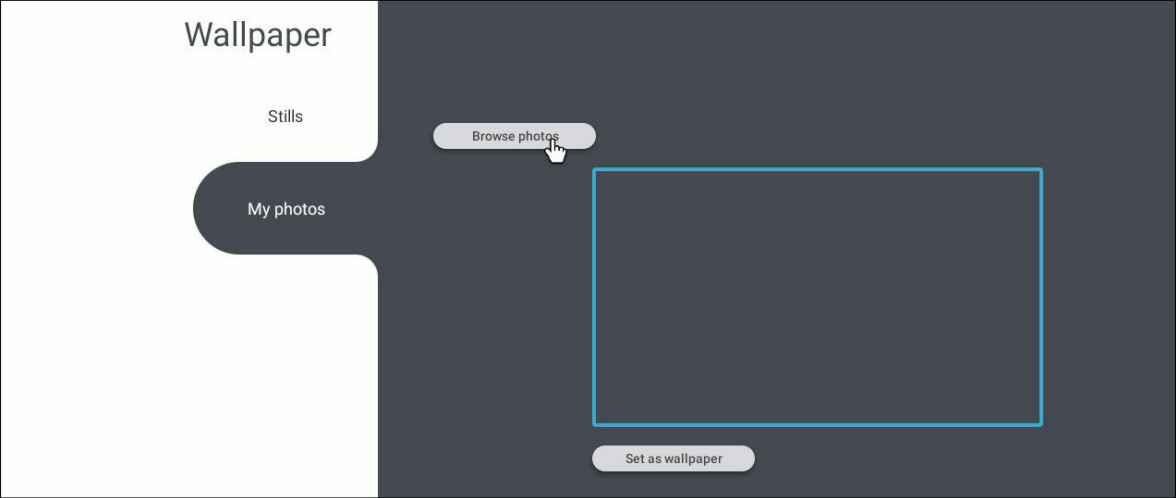 My photos wallpaper option with user about to press Browse photos to browse local files.
My photos wallpaper option with user about to press Browse photos to browse local files.
Protection
The Protection settings provide options relating to accessing your screen and protecting your screen from long-term damage.
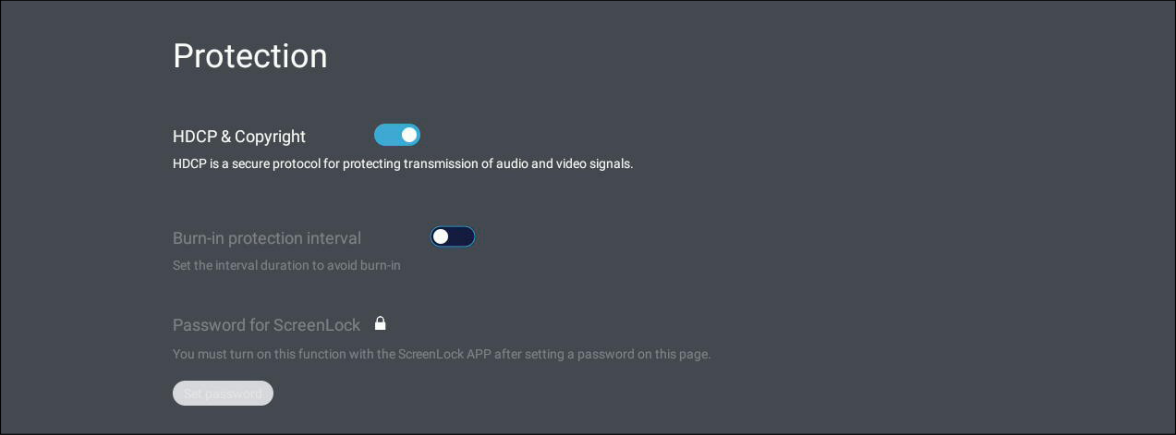 Protection settings with HDCP & Copyright enabled and Burn-in disabled.
Protection settings with HDCP & Copyright enabled and Burn-in disabled.
- HDCP & Copyright: Allows for protected transmission of casted video and audio content from this device.
HDMI Out
Adjust HDMI Out resolution settings, as well as set speaker settings when connected to a device via the HDMI Out port.
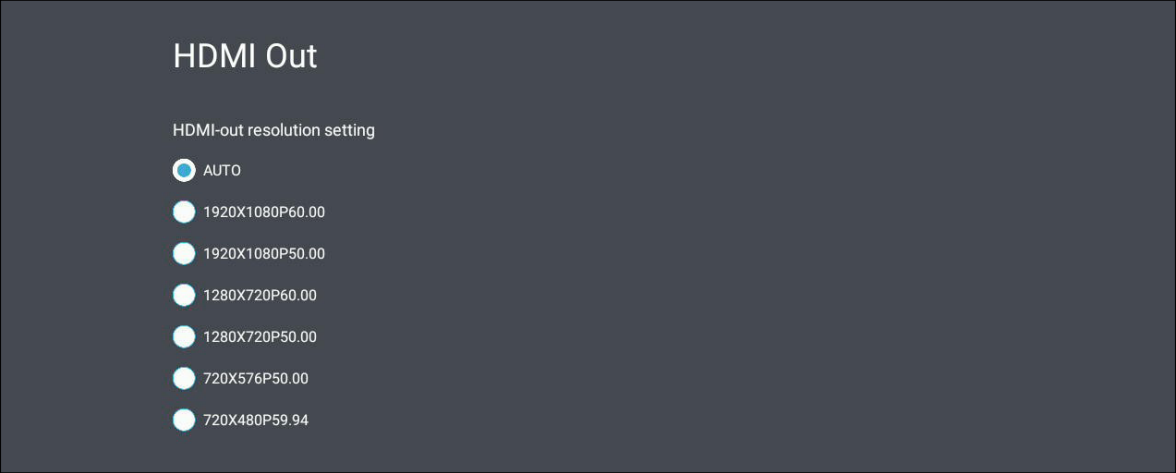 HDMI OUT settings menu.
HDMI OUT settings menu.
Screen rotation
Rotate your screen to your preferred orientation for the display connected to your VBS-200A.
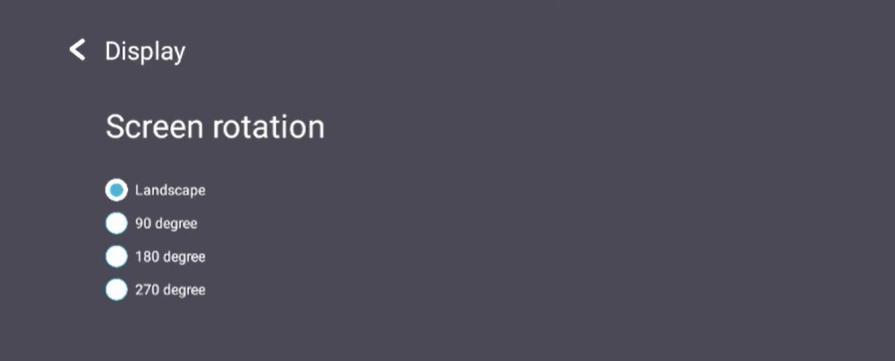 Screen Rotation settings menu.
Screen Rotation settings menu.