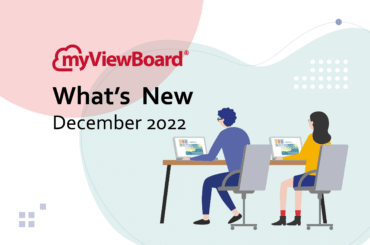This post is also available in: 繁體中文 (Chinese (Traditional)) Tiếng Việt (Vietnamese) Français (French)
myViewBoard Clips is a unique Video-Assisted Learning (VAL) platform that makes it easy and convenient for teachers to do lesson planning with video content. With Clips, gone are the days where teachers have to search through endless video sharing platforms with inappropriate content and advertisements just to find videos for their lessons. Clips is built with educators in mind, so it is educationally curated, ad-free, and suitable for different types of curriculum. Through a partnership with Boclips, users of Clips have access to over 2 million educational videos from 150+ trusted and renowned media partners, such as TED Talks, PBS Newshour, Crash Course, Minute Earth, and more.
Currently Clips is available for education entities. If your school has not signed up yet, they can register as an education entity by filling out this form. To show you just how useful Clips is for lesson planning the following is an Introduction to Clips.
Home
To get to the homepage, Clips can be accessed directly from the browser by signing into myviewboard.com. The Clips home page starts off showcasing the most recently uploaded educational videos in each collection. For ease of finding videos, Clips is organized into 6 Collections. That way if a teacher teaches a particular subject they can just go to the appropriate Collection to find videos for their classes. The Collections are: Arts, Social Studies, STEAM, Life Skills, Languages, and Language Arts. Teachers can easily browse the Home Page and see if any of the recent videos would be suitable for their classes. They might even get some inspiration on ideas for lessons from the Home Page.

Collections
Inside of the Collections there are video playlists with a variety of topics. For example, inside of the STEAM collection there are topics ranging from Area and Perimeter to FinTech in the 21st Century. The playlists inside of the Collections are created by subject specialists and teachers, so it makes it easy and convenient for teachers to find video playlists on topics that they are teaching in their classes. They can then watch the videos in the playlist and pick which videos that would be suitable for their lessons.

Lesson Plans
Lesson Plans are a standout feature of Clips. Within each Collection there is another subsection called Lesson Plan with video playlists that have the added bonus of a suggested Lesson Plan to go with it. They contain an Overview of the Topic, Suggested Activities, and a list of the video clips that are inside the playlist. Each Lesson Plan Outline also includes a full list of applicable standards in the Common Core State Standards (CCSS) and Next Generation Science Standards (NGSS).
To meet the needs of a variety of teachers and students, the Lesson Plans are adaptable to meet different teaching styles, and their compatible with various curriculums. The Lesson Plans are in a Google doc, which allows teachers to copy, edit, and share these Lesson Plans with other teachers. The Lesson Plans are designed by curriculum specialists, so teachers can readily use them to pick and choose which videos and activities they would like to use in their lessons.

My Playlists
Don’t let the title fool you. The My Playlists section is more than just a video playlist. Once you go through Clips and decide which videos you would like to use for a particular lesson you can then save those videos to your own customized Playlist. And these playlists will show up in the My Playlists section. From there you can then click the Edit Playlist button and use this section to write down Notes of how you would like to use these videos in your lesson. Or you can even write down an entire curriculum plan and share it with other teachers. You can also include files from your Google Drive into the My Playlist section.
This means with Clips you can do more than just find videos for your lessons. You can also plan your lessons around the videos, upload content for the lessons, and then share the lesson plan you created with other teachers. So that way you not only make lesson planning easier for yourself, you can also help make lesson planning easier for your colleagues.

My Quiz
Another cool feature of Clips is Interactive Quizzes. Students can watch videos that the teacher assigns via Clips and then take quizzes while watching the video. In this way, the teacher can both engage students with interesting video content from Clips, and also assess the student’s learning through quizzes located inside the video itself. Question formats the teacher can use are Multiple Choice, True/False, and Open Ended questions. The teacher can even save different versions of a quiz for different classes or different levels. After the students finish taking the quiz, the teacher can then view the results and grades for the class. So Clips not only helps teachers with making lesson planning easier, it can also help make assessing a student’s learning easier too.

That was just a general introduction to myViewBoard Clips. If you’d like to learn more about Clips you can check out our myViewBoard Wiki page for Clips. And to learn more about Video Assisted Learning (VAL) these are some helpful articles from our myViewBoard Blog and ViewSonic Library.