ViewBoard Box overview
The ViewBoard Box VBS200-A is a simple and cost-effective way to upgrade existing displays with myViewBoard apps and other features.
- Gain access to myViewBoard apps like myViewBoard Whiteboard and others.
- Remotely manage the device with myViewBoard Manager via RS232 commands.
- Share external device screens with myViewBoard Display or vCast.
- Comes with Android-based ViewBoard OS, which includes a web browser, multimedia support, and access to other apps.
- Connect peripherals such as document cameras and external hard drives.
- Power the device through Power over Ethernet (PoE) to reduce cable clutter.
ViewBoard Box is a plug and play solution that works with displays and projectors from ViewSonic and other brands. Any display device that uses HDMI or USB-C for video can connect to the ViewBoard Box. Experience touch support through HDMI+USB-A connection.
Benefits of a ViewBoard Box
- A ViewBoard Box can be your versatile solution to setting up an Android-based, myViewBoard-ready device onto your previously acquired devices.
- Connect to monitors, TVs, projectors, touchscreens, or IFPs (ViewSonic or other brands).
- Once connected, access preinstalled apps like myViewBoard Whiteboard for digital whiteboarding and vCast or myViewBoard Display for screen sharing.
- In addition, access a web browser and media file explorer.
- Set up your wireless presentation hub.
- Avoid connecting personal devices via HDMI to share content from personal devices over a network.
- Do so by using pre-installed apps like vCast (intranet-based) or myViewBoard Display (browser-based) to share screen content to an audience.
-
Remotely manage your displays with myViewBoard Manager.
- Pair the ViewBoard Box with myViewBoard Manager after connecting the box to a display with RS232 to set up remote device management.
- After setup, commands like power off, volume and brightness adjustment, and input source switching can be sent through the Manager console.
Equipment basics
The following items are included in your VBS200-A's packing:
What comes with your VBS200-A
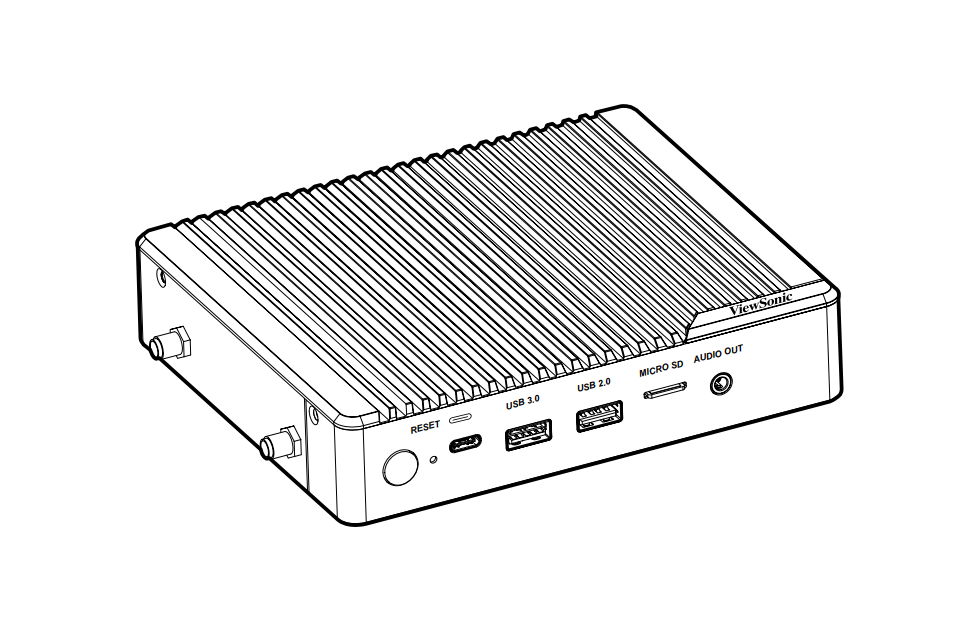 VBS200-A VBS200-A
|
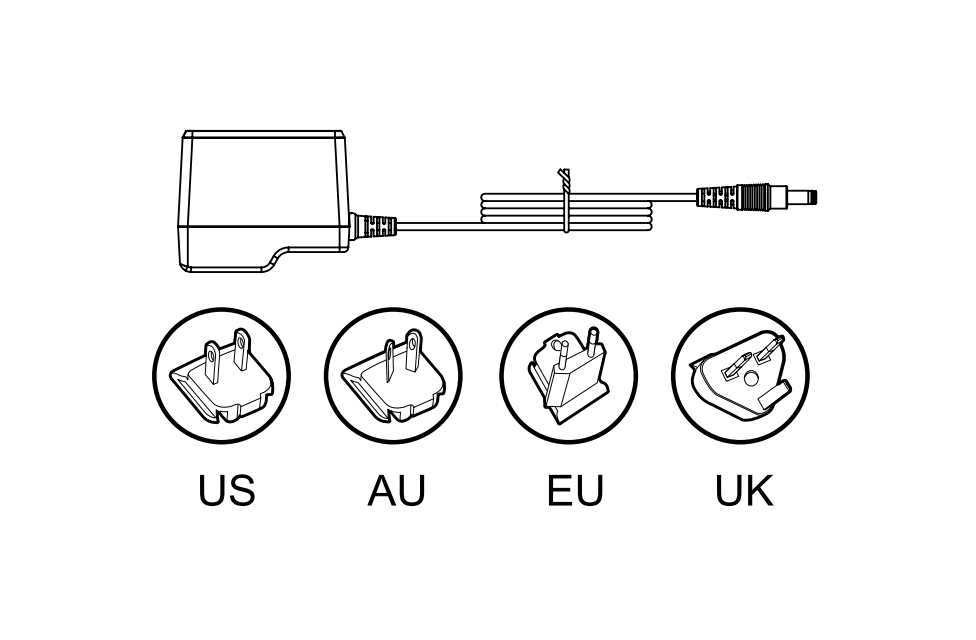 Power adapter Power adapter
|
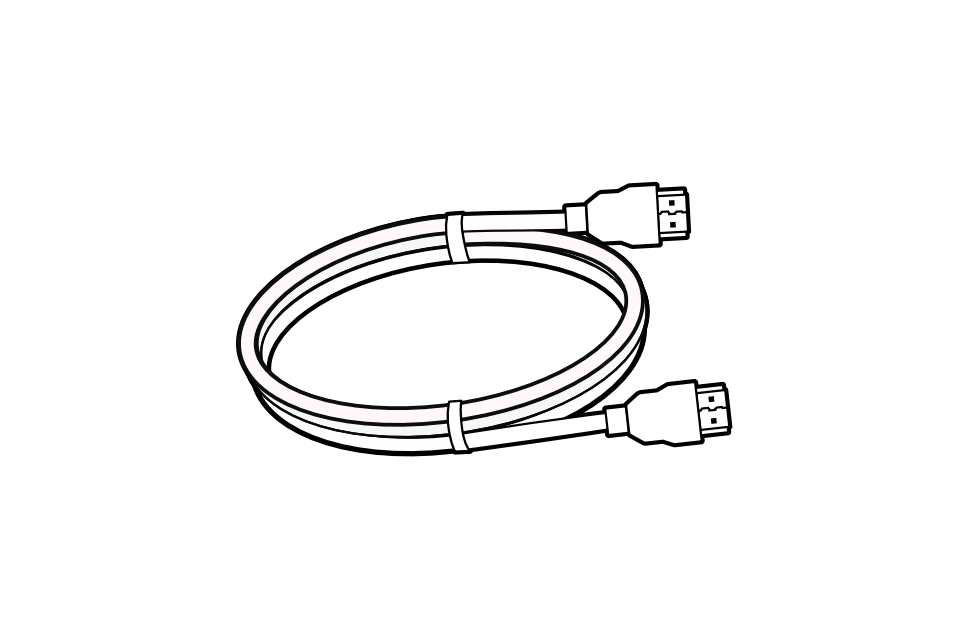 HDMI cable (1.8m) HDMI cable (1.8m)
|
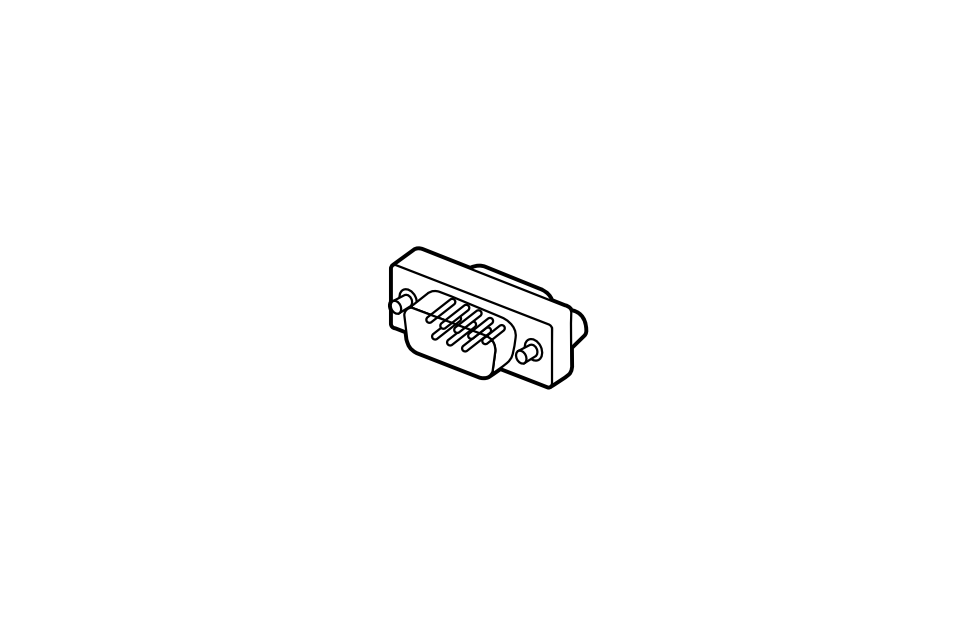 RS-232 adapter RS-232 adapter
|
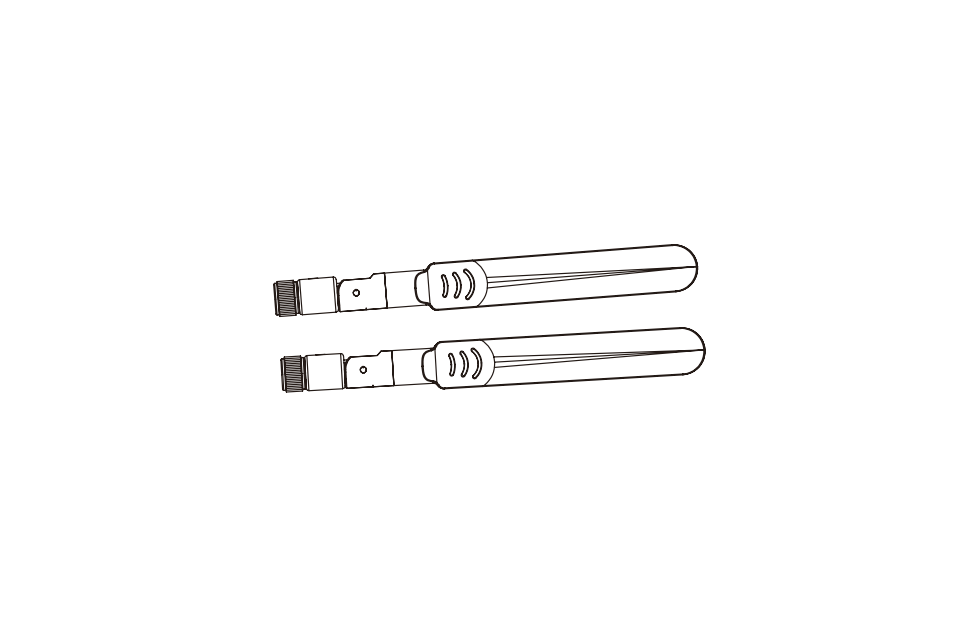 Antenna (2x) Antenna (2x)
|
 Quick start guide Quick start guide
|
VBS200-A controls and ports
The following is a breakdown of controls and ports on the VBS200-A:
Front
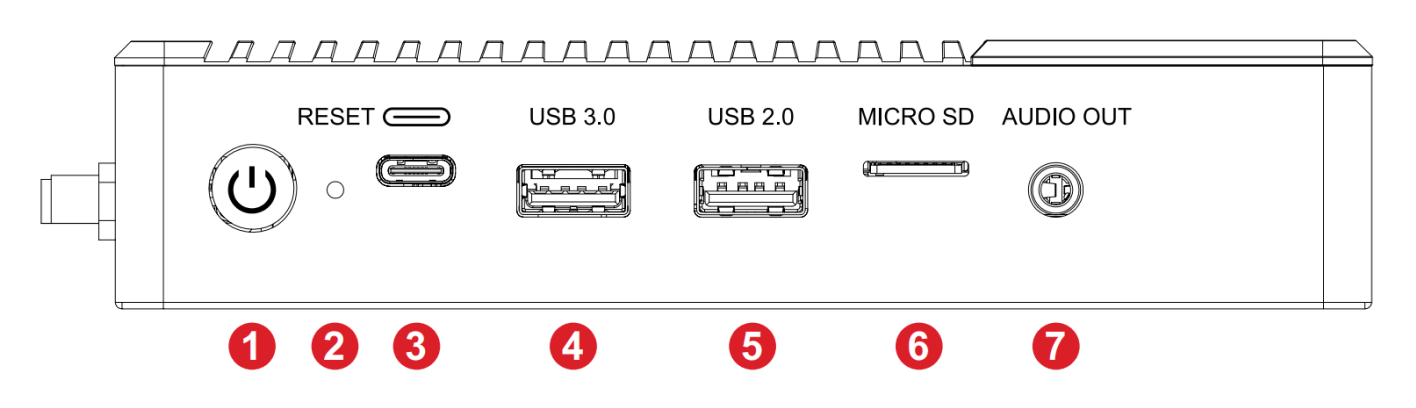
Port/Button |
Function |
|
|---|---|---|
| 1 | Power button |
|
| 2 | Reset | Activates a hardware reset. |
| 3 | USB 2.0 C | USB 2.0, 500mA |
| 4 | USB 3.0 A | USB 2.0, 900mA |
| 5 | USB 2.0 A | USB 2.0, 500mA |
| 6 | MicroSD | Read/write slot for a MicroSD card. |
| 7 | AUDIO OUT | Audio signal output (3.5mm DAC). |
Rear
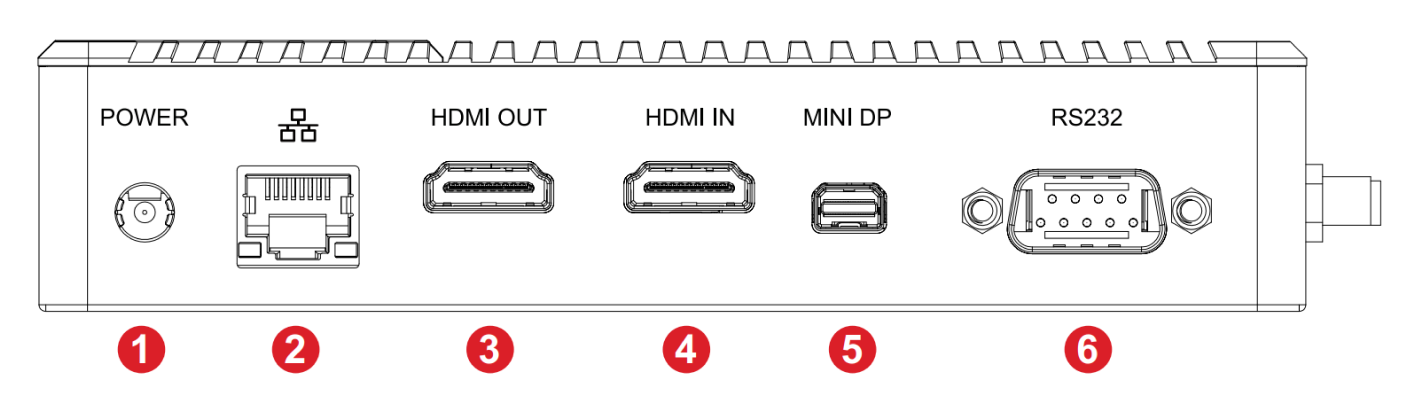
Port |
Function |
|||||||
|---|---|---|---|---|---|---|---|---|
| 1 | DC IN | 12V system power input slot. | ||||||
| 2 | GB-LAN (RJ45) |
|
||||||
| 3 | HDMI OUT | Version 2.0; output video to an external display via HDMI. | ||||||
| 4 | HDMI IN | Version 1.4; connect to a video device with HDMI output. | ||||||
| 5 | MINI DP | Output video to an external display via DisplayPort. | ||||||
| 6 | RS-232 | Connects to a display (IFP or projector) and makes it available to receive remote control commands. Certain functions can be controlled remotely by the computer, including power on/off, volume adjustment and more. |
Sides
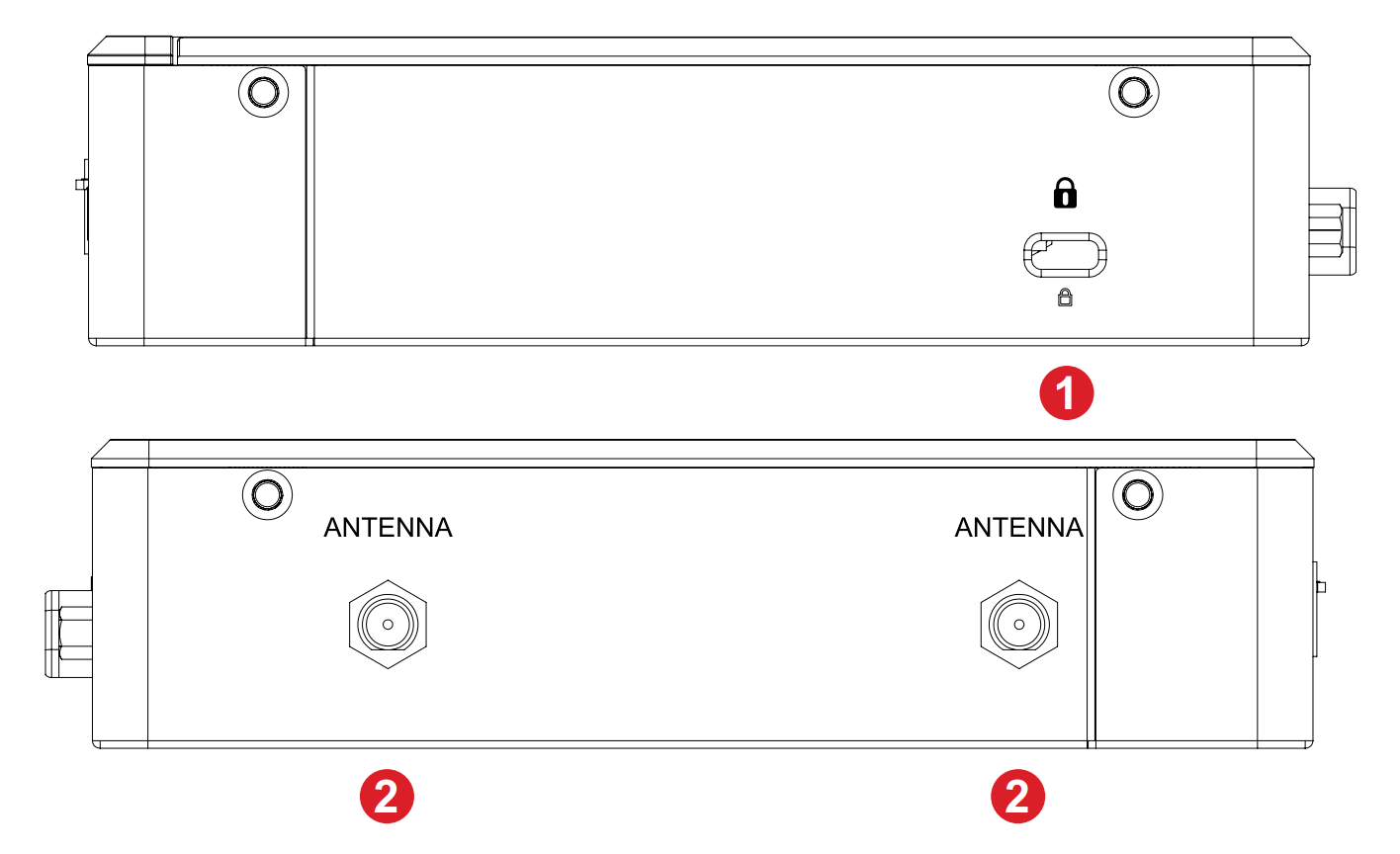
Port |
Function |
|
|---|---|---|
| 1 | Security slot | Secure the device to a fixed object for increased security and safety. |
| 2 | Antenna | Connect the included antennas to increase signal strength. |