ViewBoard display settings (IFP52-1C)
In the Display settings menu, find the following settings:
- Wallpaper
- Protection
- HDMI Out settings.
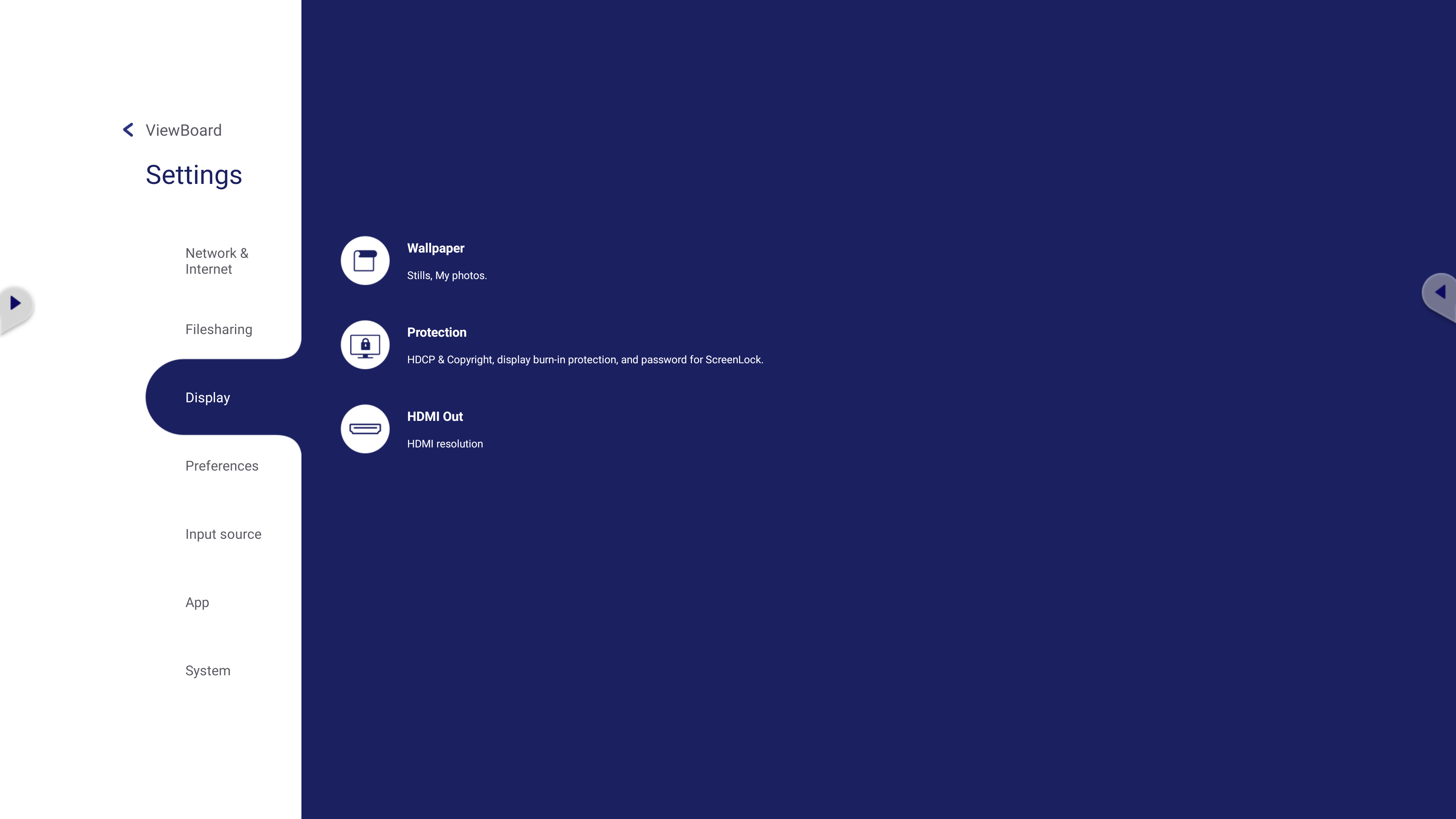 Display settings menu.
Display settings menu.
Wallpaper
ViewBoard OS 3.0
Change the home screen's wallpaper with preset images or use your own from your local storage. To change wallpaper,
- After entering the Wallpaper menu, a number of preset wallpapers will appear.
- Select any of these or press the plus button to select an image from your local storage.
- Once you select a wallpaper, you'll see a preview of the wallpaper.
- When ready to apply the wallpaper, press Set Wallpaper.
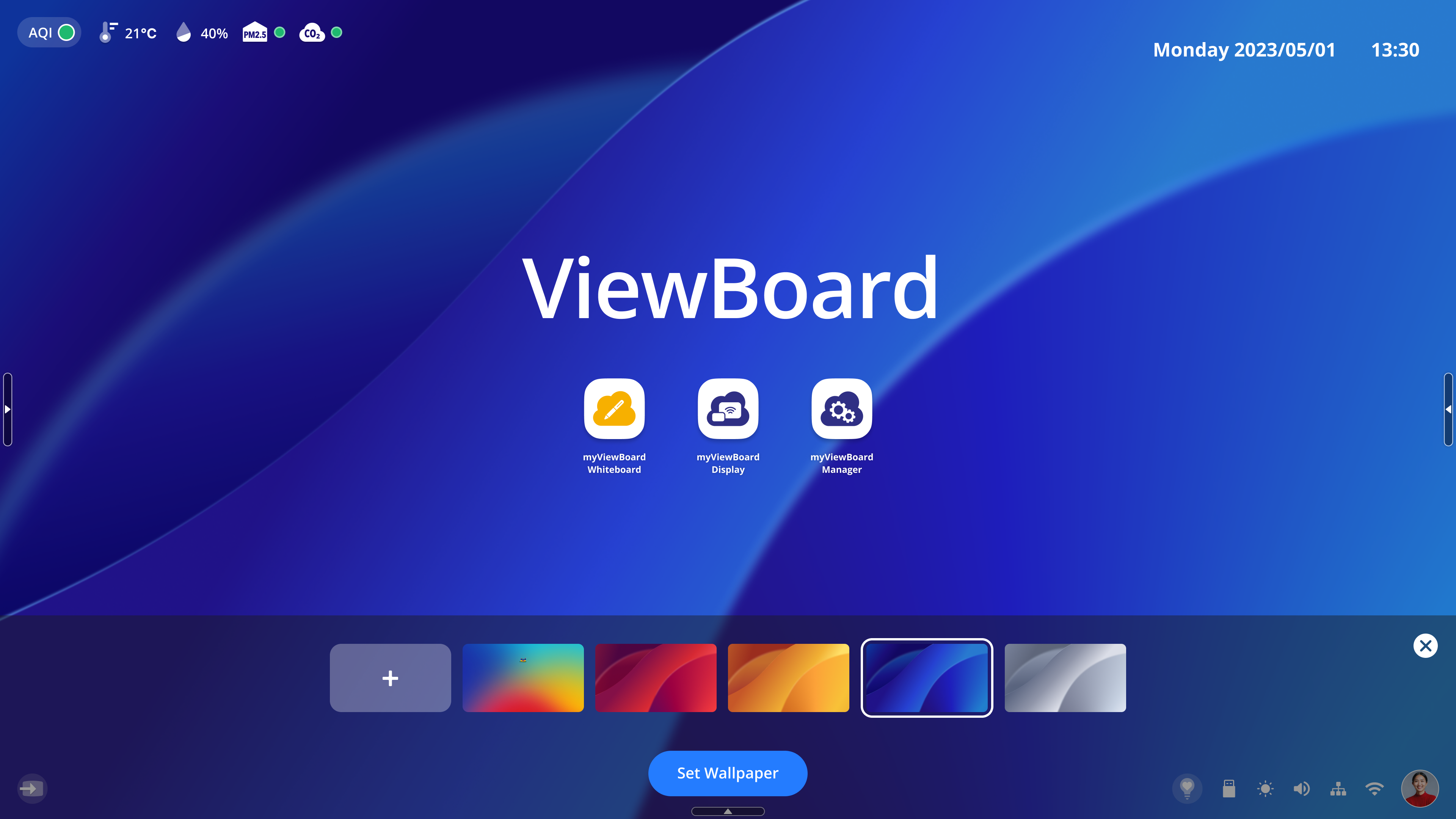 Wallpaper selection with preview of a selected preset wallpaper. Set Wallpaper button appears at the bottom-center.
Wallpaper selection with preview of a selected preset wallpaper. Set Wallpaper button appears at the bottom-center.
ViewBoard OS 2.0
Change the home screen's wallpaper with default images. You can also apply a custom image by pressing My photos and selecting an image uploaded to your ViewBoard.
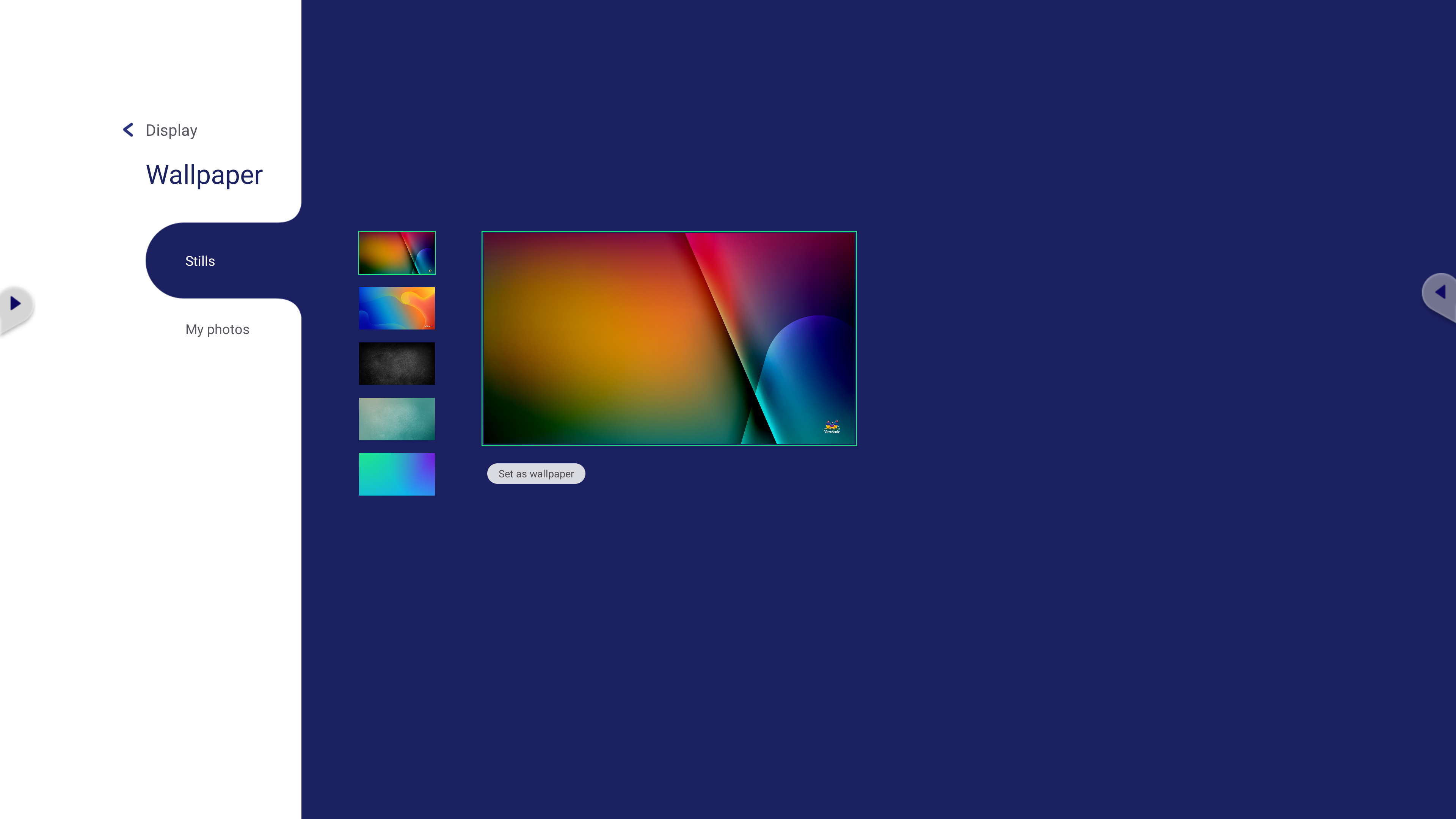 Wallpaper menu with default images available to select from.
Wallpaper menu with default images available to select from.
Wallpapers can also be set from the home screen (ViewBoard OS 3.0 only). Learn more.
Protection
The Protection settings provides options relating to accessing your screen and protecting your screen from long-term damage.
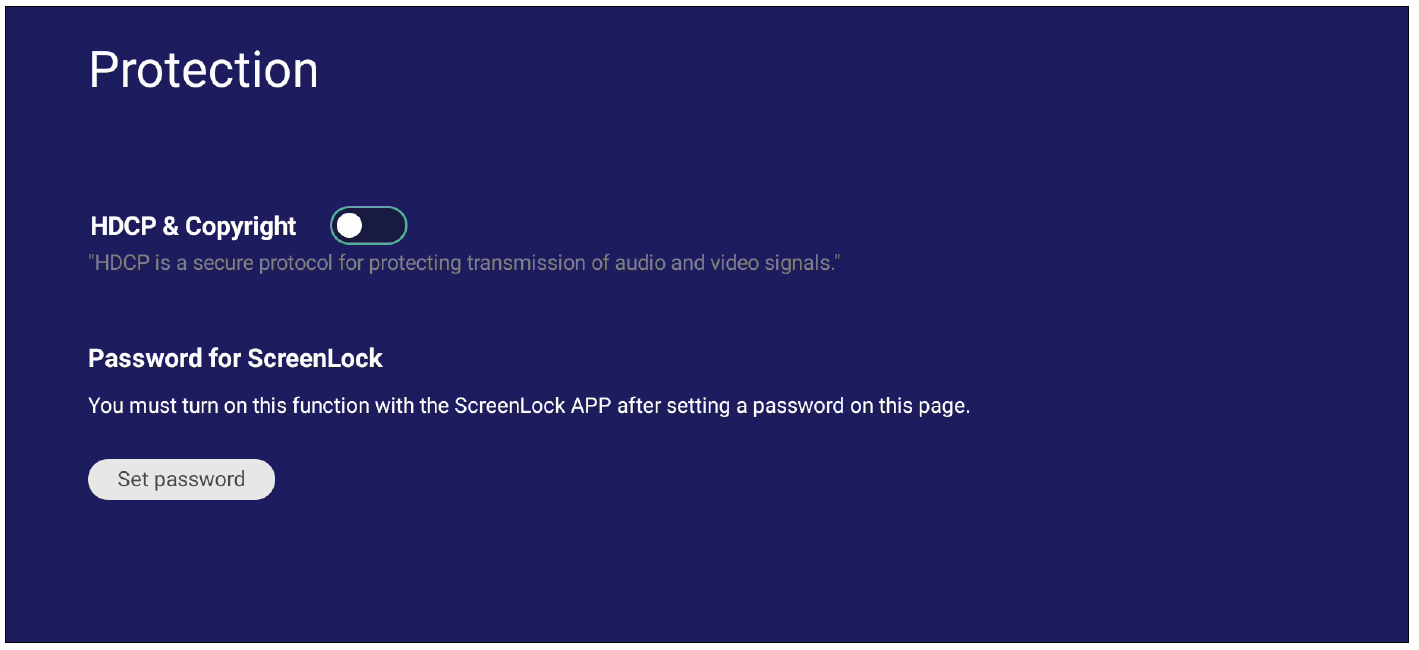 Default Protection settings menu.
Default Protection settings menu.
- HDCP & Copyright: Allows for protected transmission of casted video and audio content from this device.
- Burn-in Protection Interval: Enable and set a time interval to protect against screen burn-in.
- Password for ScreenLock: Set a password required any time the ScreenLock app is enabled. You can also set the password through the Screen Lock app.
HDMI Out
Adjust HDMI Out resolution settings, as well as set speaker settings when connected to a device via the HDMI Out port.
Setting |
Description |
|---|---|
| ON | The ViewBoard speaker will be muted and send 100% volume via HDMI Out. |
| OFF | The volume percentage via HDMI Out will be the same as the ViewBoard speaker. |
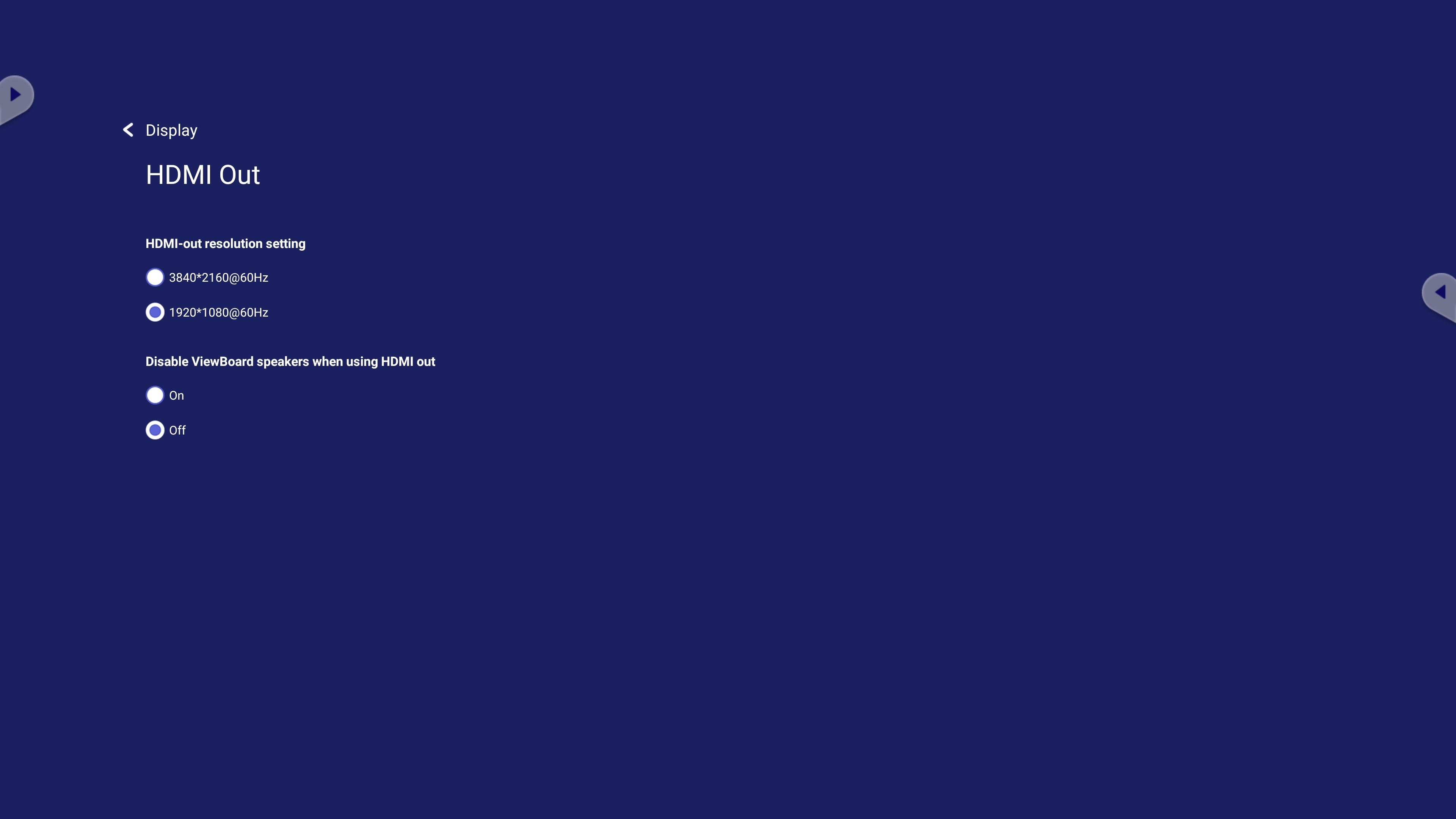 HDMI Out settings.
HDMI Out settings.