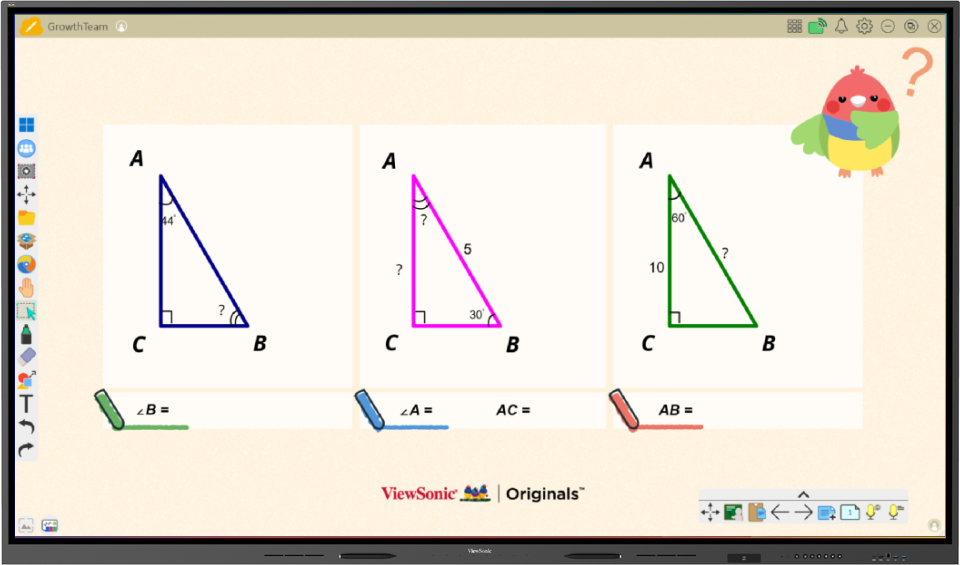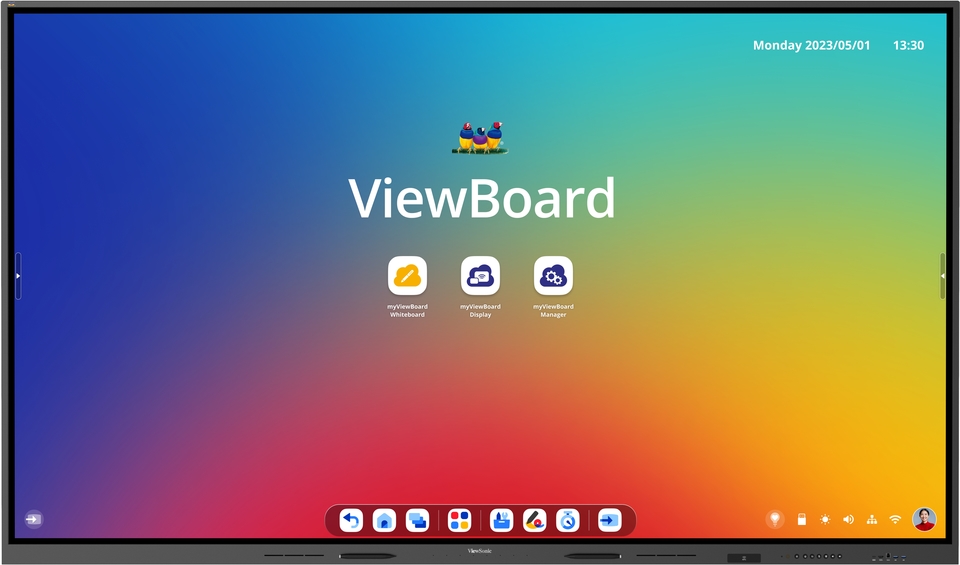
Digitalize your classroom with the Interactive Display ViewSonic ViewBoard IFP110
Discover our largest interactive display and start creating lessons with myViewBoard and other pre-installed software. NFC included.

Front I/O ports (right)
Connect to devices with HDMI, USB, USB C and Touch.
Control panel (right)
Turn on your ViewBoard, change input source, and more.
Additional ViewBoard accessories
Remote control
Attach included velcro strips to your remote and the side of the ViewBoard for safe storage and easy access.
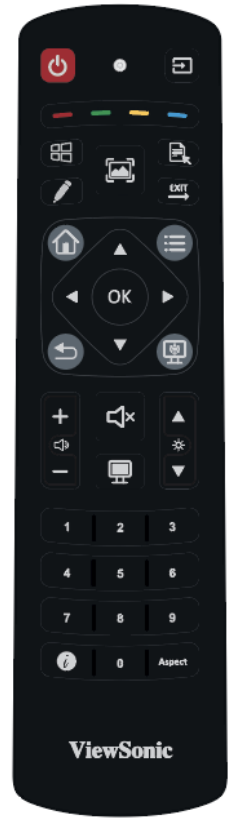
Airpen
Enable pointer laser and select to control your screen effortesly.

Other key extras
- 10’ HDMI cable
- 15’ USB touch cable
- Eraser
Sign in for convenient benefits
Sign in with your myViewBoard Entity account to access convenient benefits. Contact your organization’s IT admin to verify your account. Learn more.

Multiple sign-in methods (with password, SSO, or Companion app QR code).

Automatic sign-in to Whiteboard.

Automatic sign-in to Google services (Google Drive, YouTube, etc.) when signing in with Google SSO.
NFC Included
Just Tap your card and access to all your settings without anything else!

Seamless connection
Tap your NFC card to effortlessly access the ViewBoard, gaining instant entry to your personalized settings and accounts, including myViewBoard, Google, and Microsoft, all securely protected from unauthorized users.
Enjoy smarter security and fast access to your settings. We prioritize streamlining accountability and understanding teachers' needs by safeguarding the screen from unauthorized usage.
ViewBoard’s new look
When first powering on your ViewBoard, your device will load the classic ViewBoard look. You’ll then have the choice to upgrade to ViewBoard’s new look for an enhanced user experience.
Step 1
Open the New Look launcher.

Step 2
Preview the upgrades and initiate the switch.

Step 3
Sign in with a myViewBoard account.

Key ViewBoard Apps
App tray
Find apps for interactive lessons, as well as useful tools for managing your ViewBoard.

Toolbar
Find the following shortcuts in the always-available toolbar at either end of your display’s screen.
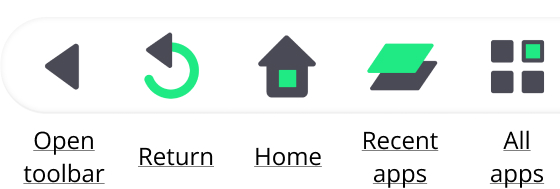
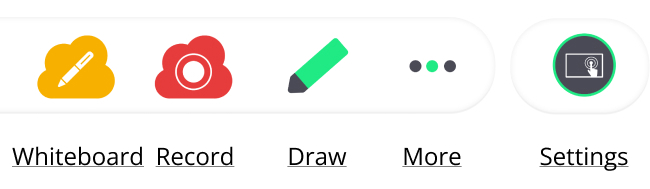
This side toolbar overlays the screen, no matter which input you have selected. Learn more about the toolbar’s features.
myViewBoard apps tailored for education
Learn about ViewSonic’s edtech solutions—myViewBoard software and services ready to use in your school.