Home
-
Setup
-
Apps and other information
-
Settings
IFP52 Pre-installed apps
Your ViewBoard comes pre-installed with several applications optimized to increase engagement in your classroom sessions. Note that while these apps can't be removed, you can use the settings menu to hide them.
 myViewBoard
myViewBoard
myViewBoard is a fully featured digital whiteboarding app on your ViewBoard. myViewBoard offers whiteboarding tools like pens, erasers, shapes, math tools. Various interactive and multimedia tools are also available for all your lesson delivery needs.

 Manager
Manager
Manager is an automation tool that allows admins to manage one or more ViewSonic devices remotely from a web console. Pair your ViewBoard with a Manager instance to start sending commands to your ViewBoard. Assign a Manager Advanced license to access more commands, like broadcasting multimedia, scheduling automated jobs, and pre-configuring device profiles.
For more info about Manager, refer to the article below:

 Display
Display
Cast the screen of a desktop device to your ViewBoard. myViewBoard Display only requires an internet connection and a browser on the casting device.
For more info about Display, refer to the article below:
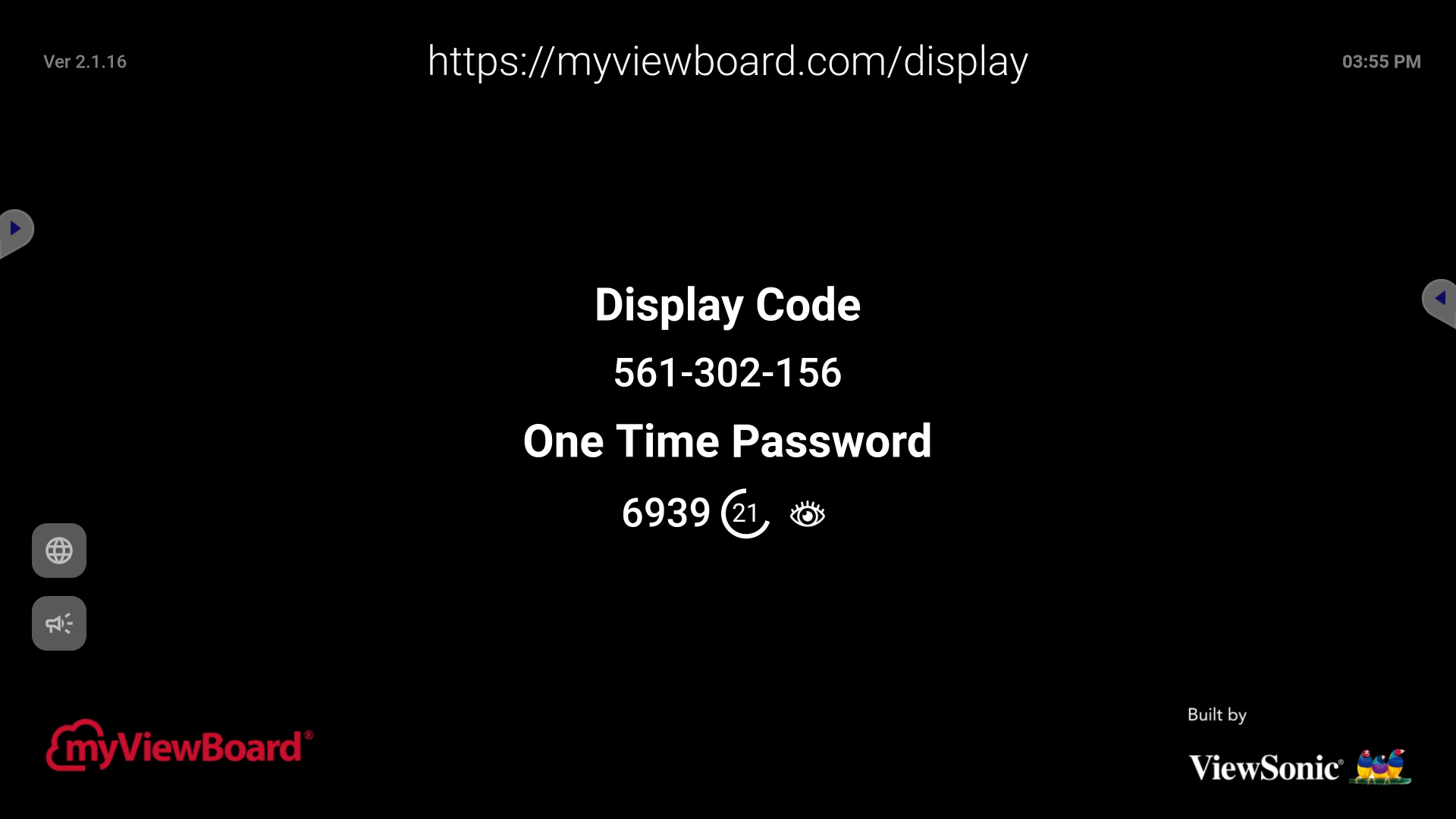
 vCast
vCast
Another casting solution on your ViewBoard. Supports casting on both mobile and desktop devices, as long as all devices are on the same network. Simply follow the on-screen instructions in the app to start casting.
For more info about vCast, refer to the article below:
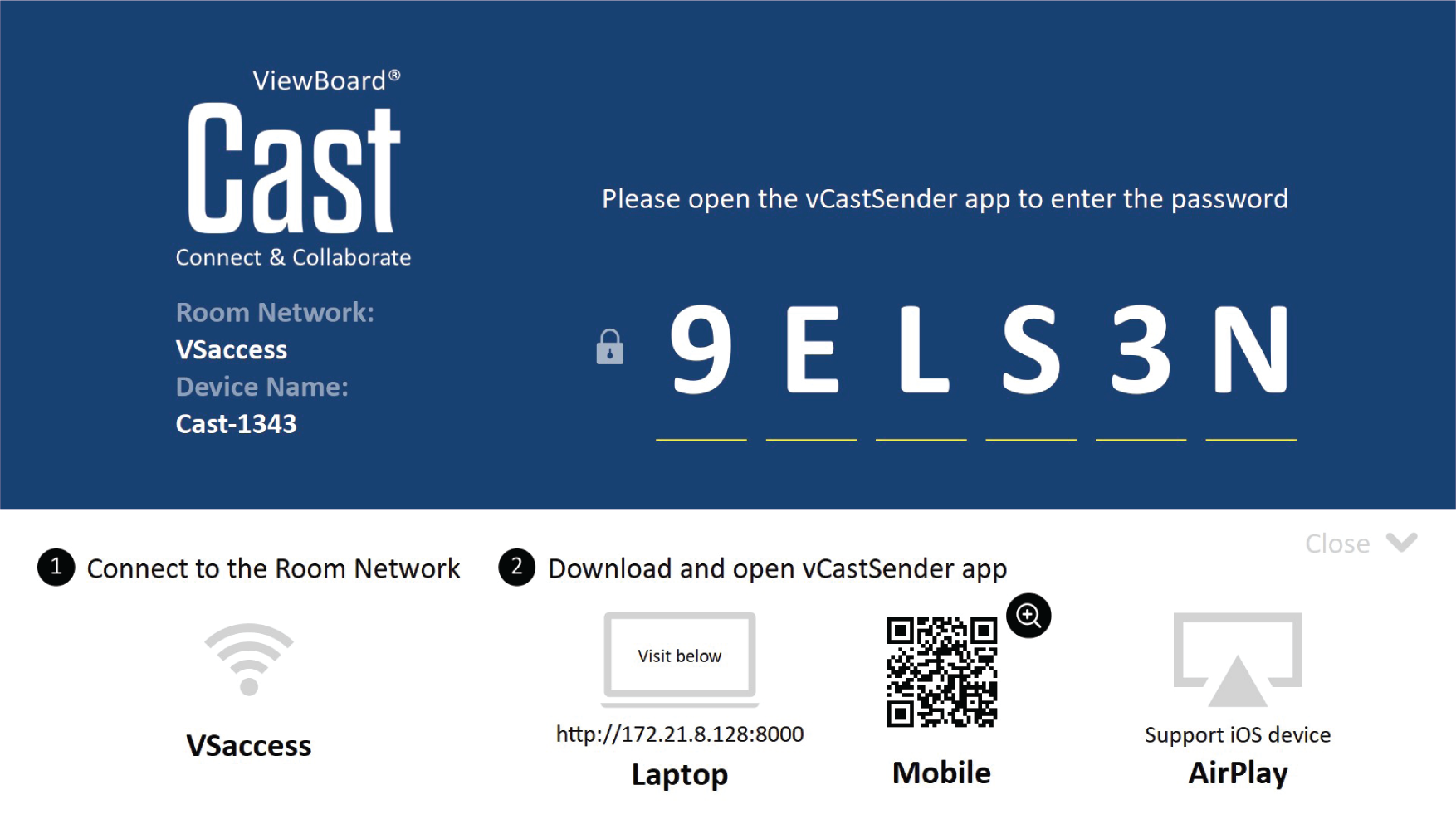
 myViewBoard Record
myViewBoard Record
Start myViewBoard Record to record all on-screen activity. Afterwards, save the recording and share it with your class.
For more info about Record, refer to the article below:

 myViewBoard Live
myViewBoard Live
Your ViewBoard also comes with myViewBoard Live for live streaming all on-screen activity to an audience.
For more info about Live, refer to the article below:

 vSweeper
vSweeper
Clears unnecessary data and unwanted files. Use the Advanced settings to customize options to suit your needs.

 ScreenLock
ScreenLock
ScreenLock enforces a password requirement after the opening the app. Set a password in the app itself, or via the ViewBoard's settings page.
- Perform one of the following:
- Open the settings page: Settings > Protection > Password for screen lock
- Open the ScreenLock app in the apps list.
- Tap Set Password.
- Type a new four (4) digit password.
- Press OK.
- Afterwards, opening the ScreenLock app will now auto-lock the screen. Type your new password to unlock.

NOTE:
If the password was lost or forgotten, clear the previous password by performing the following:
- Get the remote control for your device.
- Press
- Press 0-2-1-4
Chromium
myViewBoard comes with a standard web browser that allows you to navigate the web and visit your favorite educational websites. To save your most-visited websites as bookmarks, press the star button on the address bar.

OfficeSuite
For teachers who need to view Microsoft Office and other file types, OfficeSuite provides a lightweight solution. OfficeSuite supports opening DOCX, XLSX, PPTX, PDF, and more file types. You can also use the app to create and save your own files, for later use.
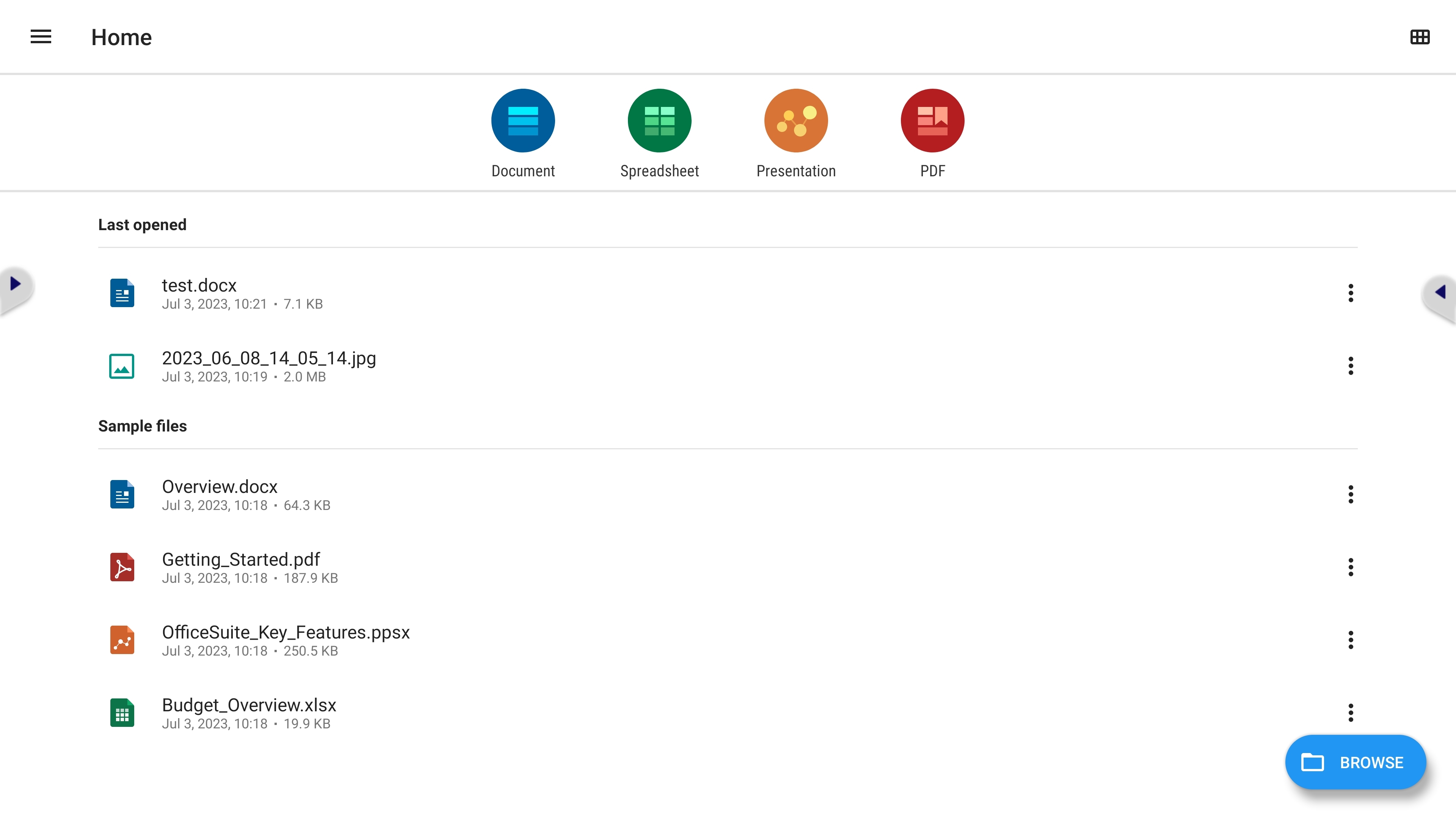
 Folders
Folders
The Folders app provides a simple built-in method to easily navigate, locate, and organize files and folders with the ViewBoard device.
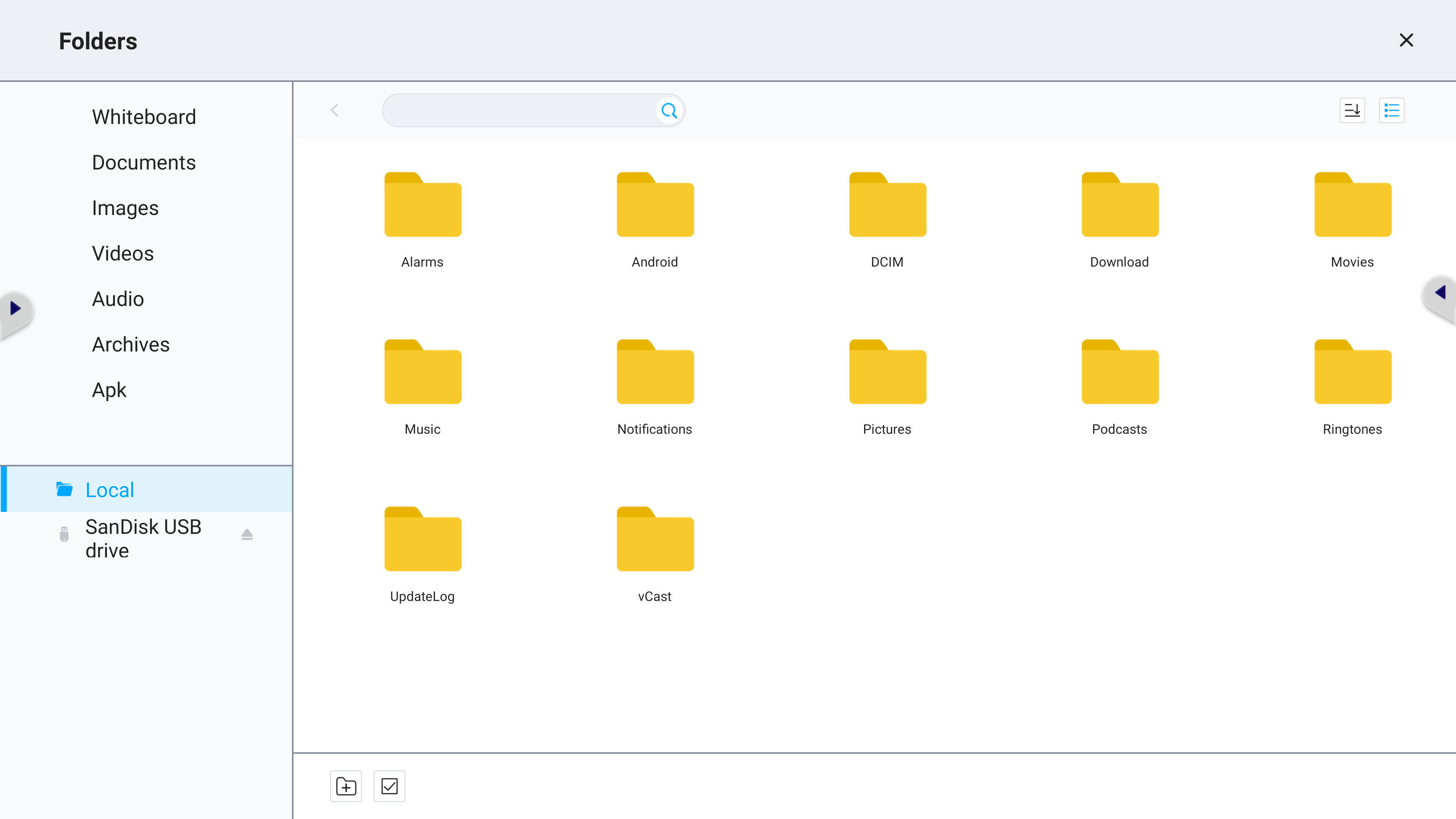
To learn more about key features of the Folders app, click one of the panels below:
» File type categories
To display all files of a specific type only, click a category on the left. The Folders app organizes files into the following categories:
Folder |
Description |
|---|---|
| Whiteboard | myViewBoard Whiteboard files. |
| Documents | Document, presentation, and spreadsheet files. |
| Images | Image files (such as screenshots). |
| Videos | Video files. |
| Audio | Audio files. |
| Archives | Compressed files. |
| APK | APK files (Android installer). |
» File navigation
To work with your files, press the Select button to access the following options:
![]()
