IFP52 Stylus information
Your ViewBoard comes packaged with two stylus pens. These styluses allow you to interact with certain apps on your ViewBoard with more precision and control. Note that ViewSonic offers a wide range of pen types, and stylus models that come with your ViewBoard will vary by model or availability.
Basic features
Most ViewSonic stylus pen models share the following basic features:
-
Stylus ends:
Both thin and thick ends of the pen can interact with the board, with some special functions active in myViewBoard apps.- Thin tip: 3mm or 4mm thin tip.
- Thick tip: 7mm or 9mm thick tip.
-
Annotation:
Use to write on the board, especially when using the pen tool on the side toolbar or when using myViewBoard. -
Touch:
Either side of the pen can be used for touch interactions on the ViewBoard, such as opening apps and other typical touch interactions. -
Spare nibs:
Spare nibs are packaged with the pen. -
Magnetic strip:
The flat side of the pen can attach to the front of the ViewBoard for convenient storage.
 VB-PEN-002
VB-PEN-002
If you need additional features, consider looking into specific models (like the VB-PEN-004 or VB-PEN-007) which offer extra utility:
-
Extra buttons:
Some pen stylus models feature extra buttons with special functions. These may include:- Navigating to previous and next pages.
- Displaying a spotlight on the screen.
-
Eraser end:
Instead of a thick tip, some pens feature a flatter end that erases strokes. -
Charging case:
For example, the VB-PEN-004 comes with a charging case, which can also hold stylus pens and connect to the ViewBoard via USB.
 VB-PEN-007
VB-PEN-007
Pen stylus storage
The front bezel (next to each front port section) includes two magnetic strips where you can magnetically attach stylus pens for convenient storage.
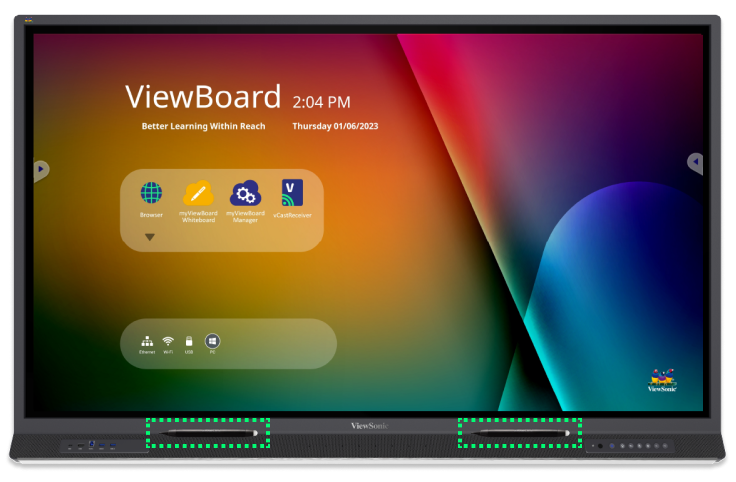
Pen tool in the side toolbar
Activate the Pen tool 
Activate the Marker tool 
myViewBoard
In myViewBoard, use the pen's thin and thick tips to quickly switch between pen and other tools. For more info on effective uses of the stylus while using myViewBoard, view the article below: