In order to successfully set up your personal device to receive touch interactions from your ViewBoard, review the following details.
DeleteNOTE: The content featured on this page may only apply to specific ViewBoard models. However, the general instructions should apply unless otherwise noted.
Required cable connections
Depending on your ViewBoard model, the following connection options will be available.
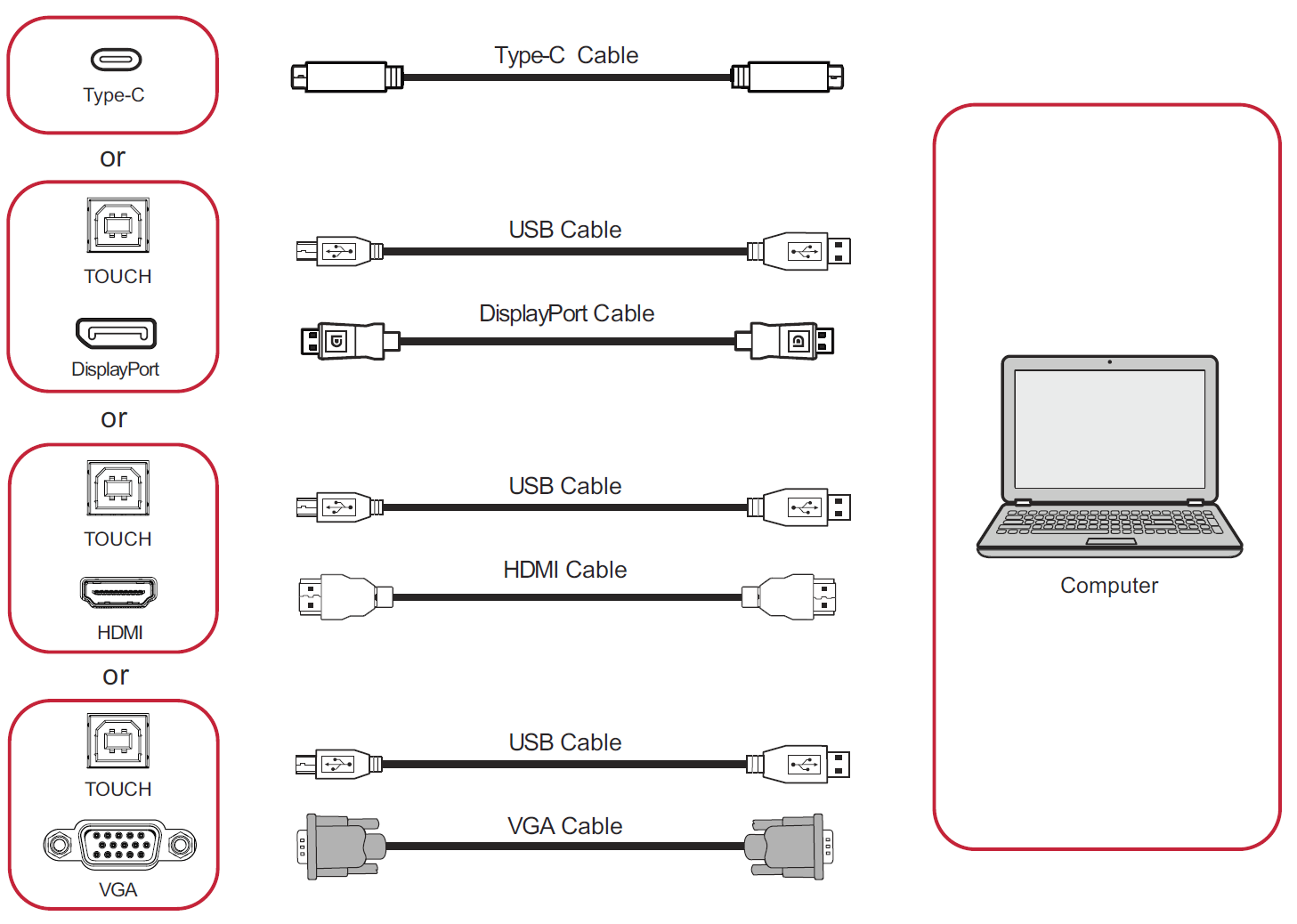 All connection options available for connecting your device to a ViewBoard IFP52. (Options vary by ViewBoard model.)
All connection options available for connecting your device to a ViewBoard IFP52. (Options vary by ViewBoard model.)
Once connected by your preferred method, switch to the appropriate input source to display your personal device's screen. So long as the appropriate touch connection is set up, you'll be able to interact and navigate your personal device by touch.
Delete
USB TYPE-C REQUIREMENT
Keep the following in mind when connecting your personal device by USB Type-C cable:
- Ensure your external device supports video output and power delivery via the USB C port (DisplayPort Alt Mode on USB C).
- Ensure your cable is capable of video and touch output. (Check cable specifications to verify.)
Delete
TOUCH PORT REQUIREMENT
Depending on your device model, you will need to coordinate the TOUCH port with the appropriate HDMI, DisplayPort, or VGA port. Please review your specific device's guide to verify its requirements. (Example for the IFP52.)
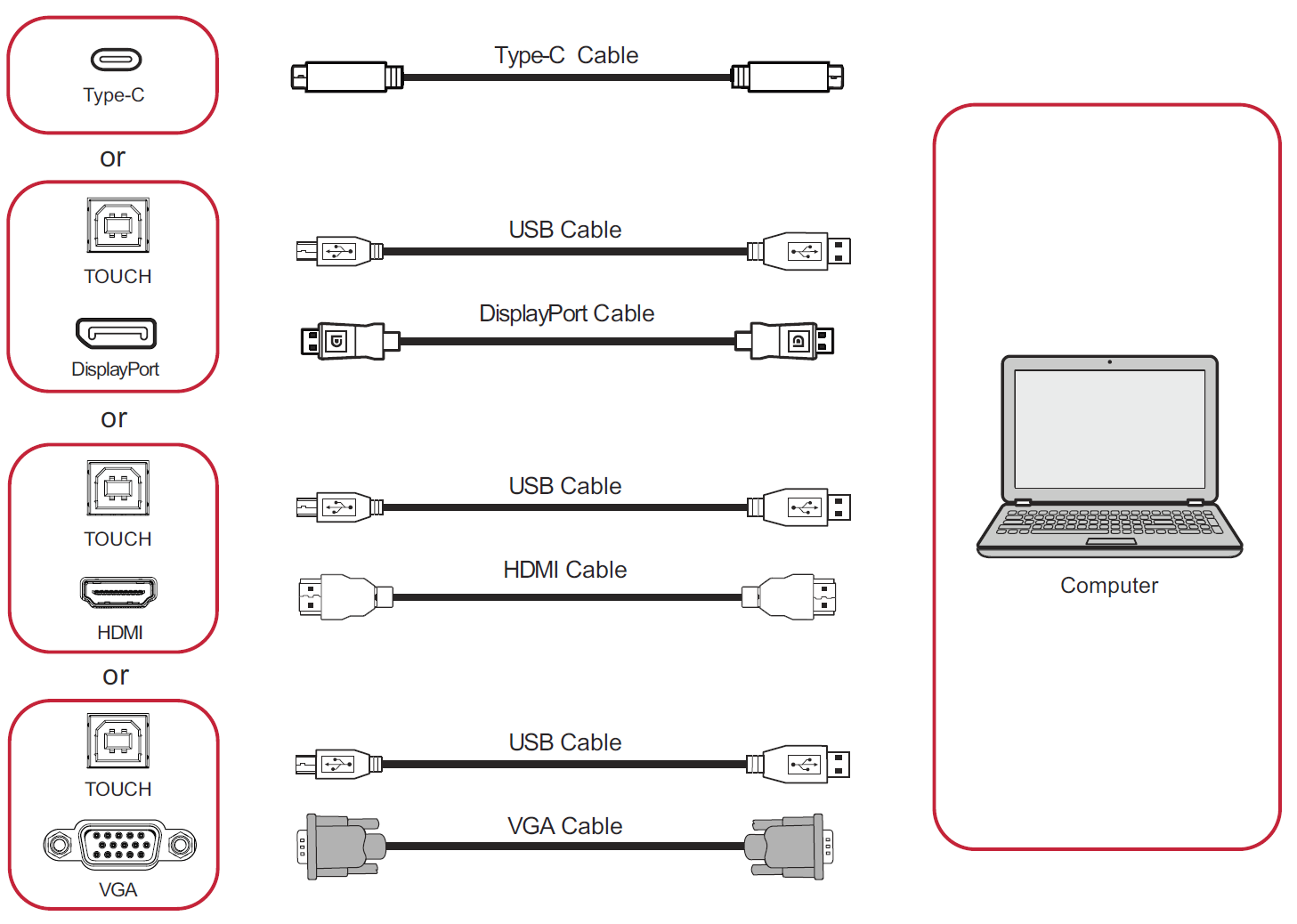 All connection options available for connecting your device to a ViewBoard IFP52. (Options vary by ViewBoard model.)
All connection options available for connecting your device to a ViewBoard IFP52. (Options vary by ViewBoard model.)