System firmware update via OTA
By default, your ViewBoard automatically searches for system firmware updates whenever connected to the internet. Additionally, you have the option to complete a manual OTA update to the latest detected ViewBoard firmware version.
System Update options
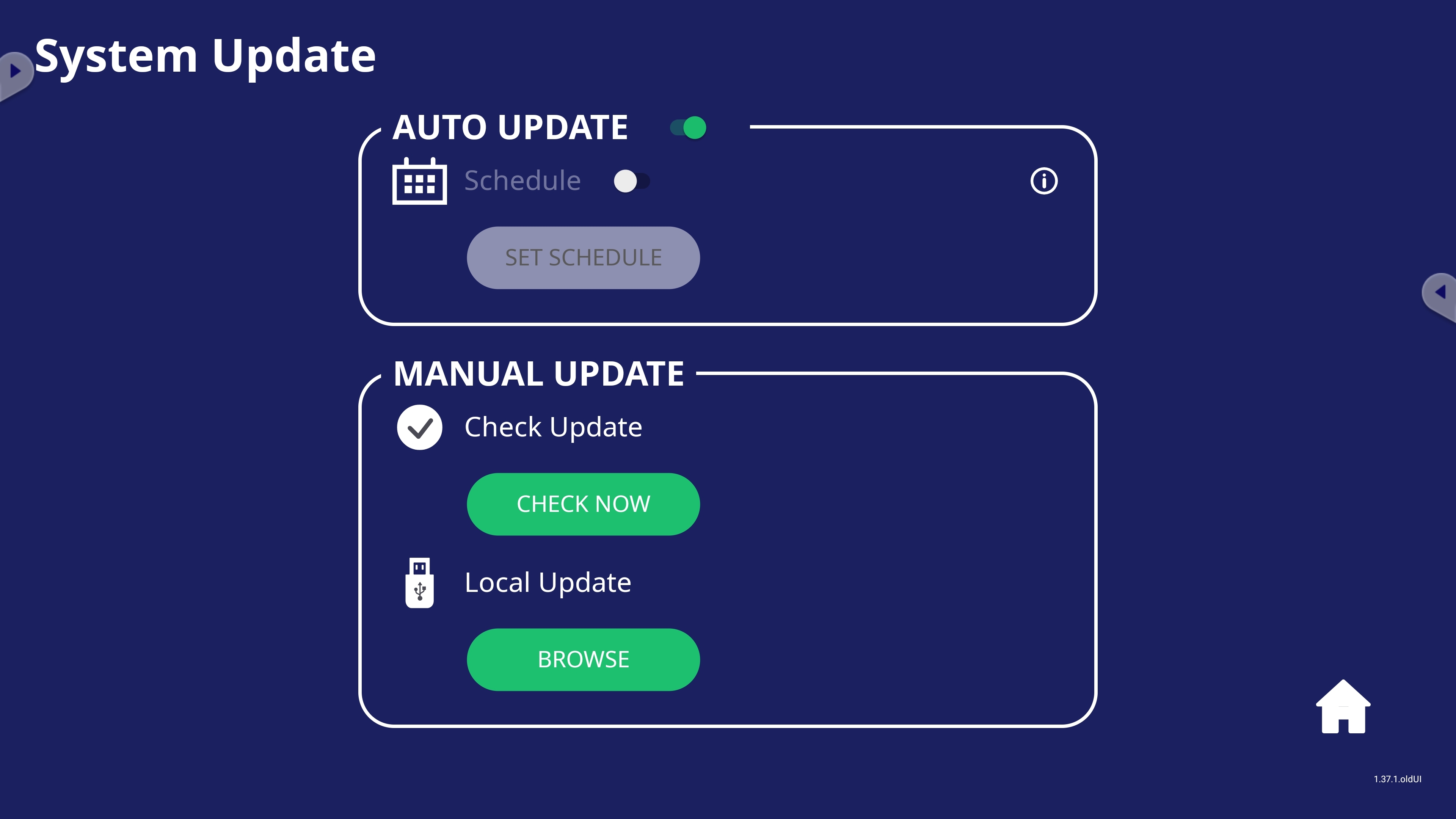 System Update setting options.
System Update setting options.
Setting |
Description |
|
|---|---|---|
| Auto update | Auto update toggle | When enabled, allow your ViewBoard to check for new firmware updates while your display is off. If a new version is found, the system will automatically update. After the update is complete, the system will turn off. |
| Schedule | Set a specified update time instead of allowing your device to update any time a new update is found. | |
| Manual update | Check update | Check for any available updates at any time by pressing CHECK NOW. |
| Local update | Update your device using a file from an external USB device. Locate the file by pressing BROWSE. | |
OTA update
- From your device's home screen, open Settings.
- Go to the System Update menu.
- OTA options:
- Enable Auto Update: With this option enabled, any time you turn on your device, it will automatically check for the latest firmware and update.
- Manual update > Check update: This will trigger an instant check for the latest firmware, and if available, you'll be prompted to update.