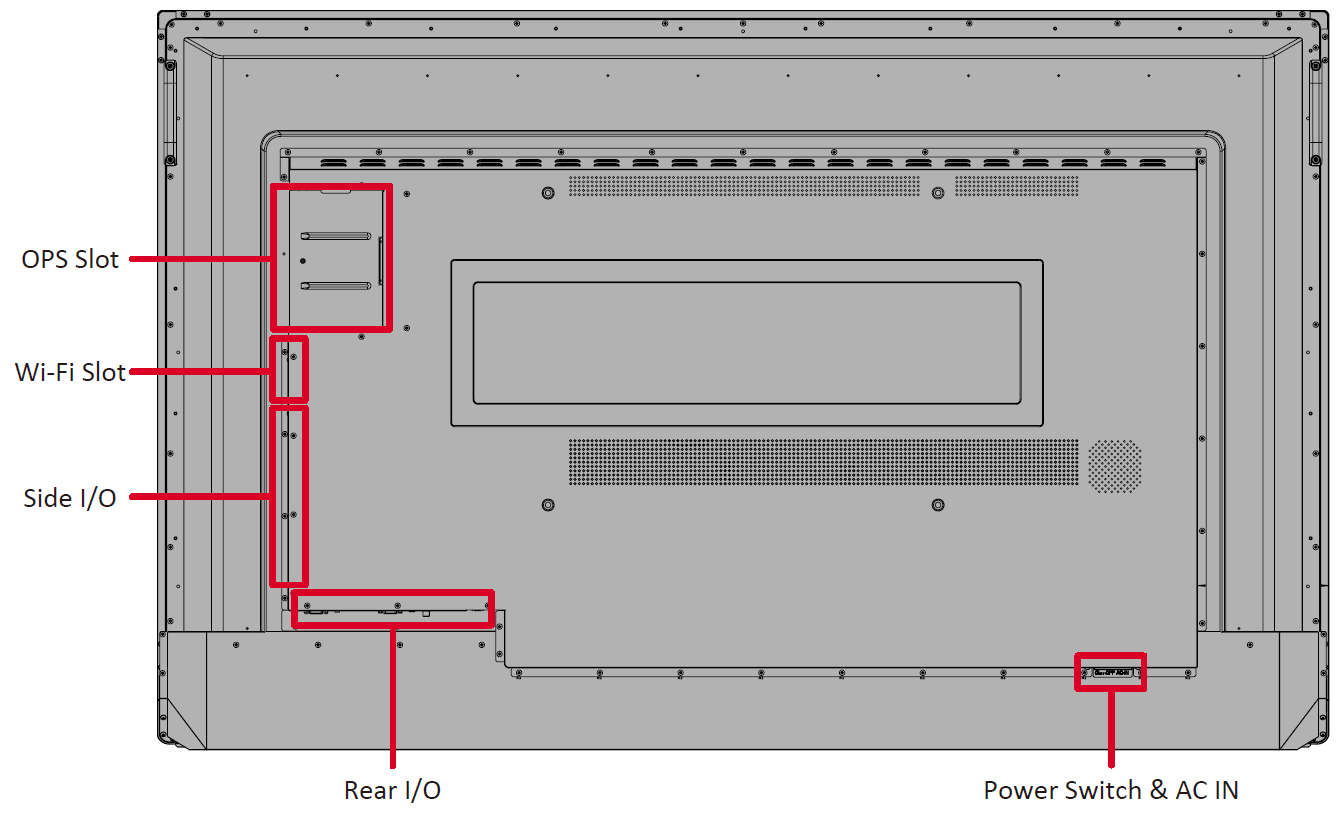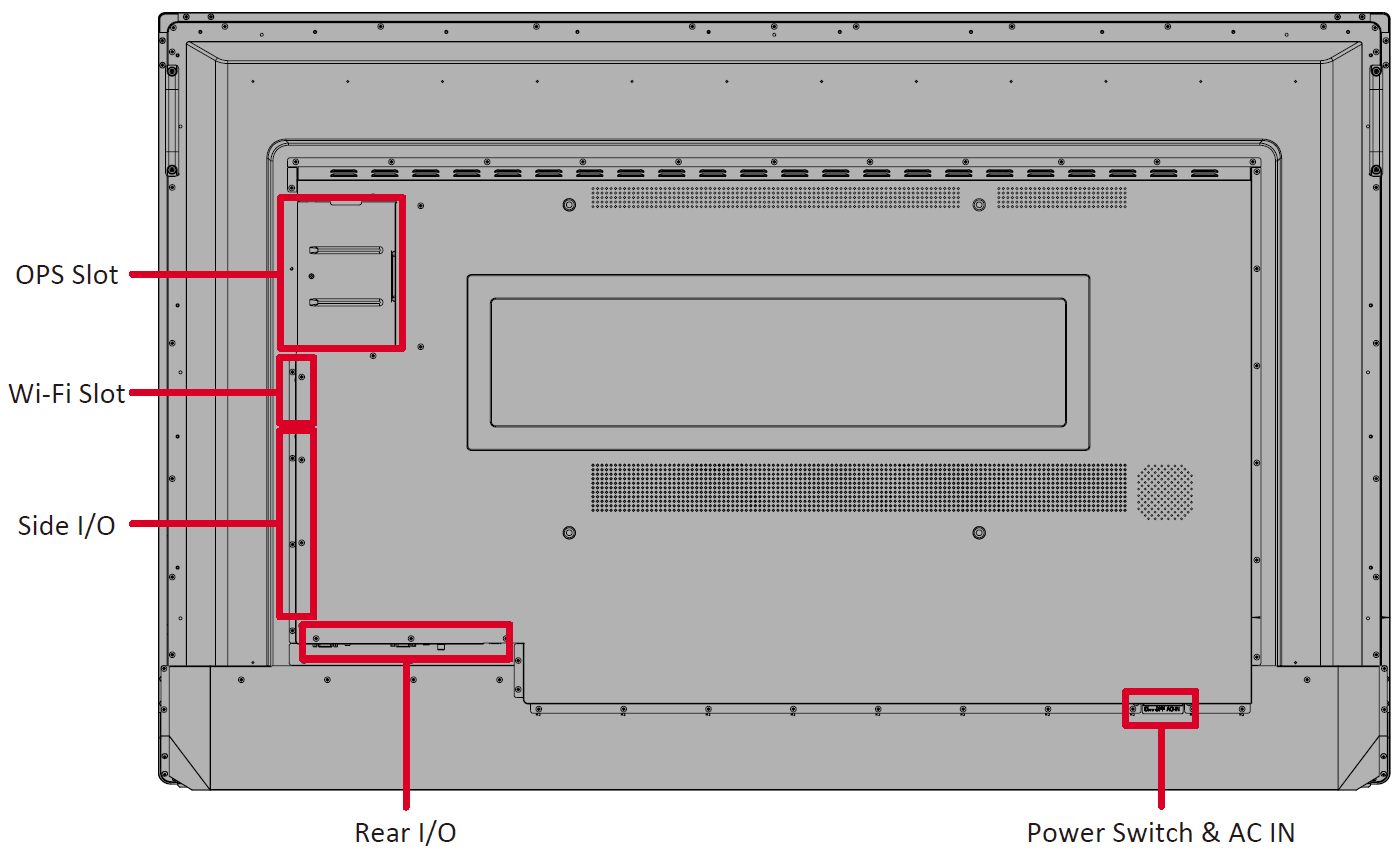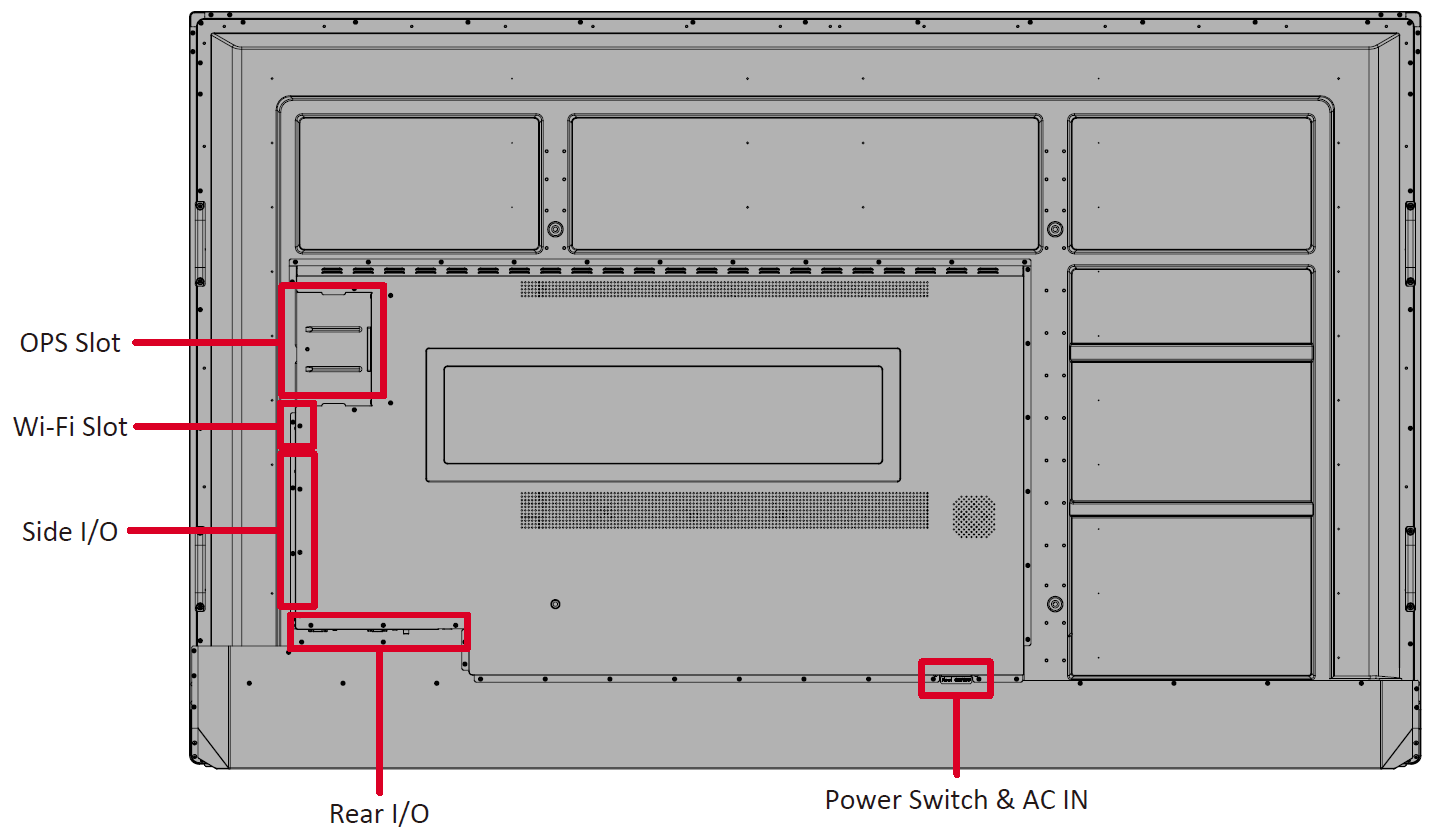Hardware overview (IFP52-2F)
Welcome to your ViewBoard IFP52-2F Android EDLA (Enterprise Device Licensing Agreement) certified device. This interactive flat panel (IFP) device is touch enabled and allows you to create and present digital content for the classroom.
This article introduces the basics of the IFP52-2F's hardware, as well as gives an overview of the display's ports and general uses.
What makes this device Android EDLA certified?
Google now provides a partner program with Android EDLA (Enterprise Device Licensing Agreement) certification for large panel displays. As an EDLA certified device, the IFP52-2F has Google Mobile Services, or GMS, built-in. Altogether, this means all Google's most popular apps and services are supported right on the device.
Access Google Drive, Chrome, Docs, and more with all your files and settings configured after signing in to your device with your Google account. Additionally, open the safe and secure Google Play Store to browse all your preferred apps. View the Kids page where popular teacher-approved apps can be found. Rest assured that all apps downloaded to your system are safe and secure by checking Play Protect in your settings.
Learn more about Android EDLA certification.
Equipment basics
The following items are included in your IFP52-2F's packaging:
What comes with your IFP52-2
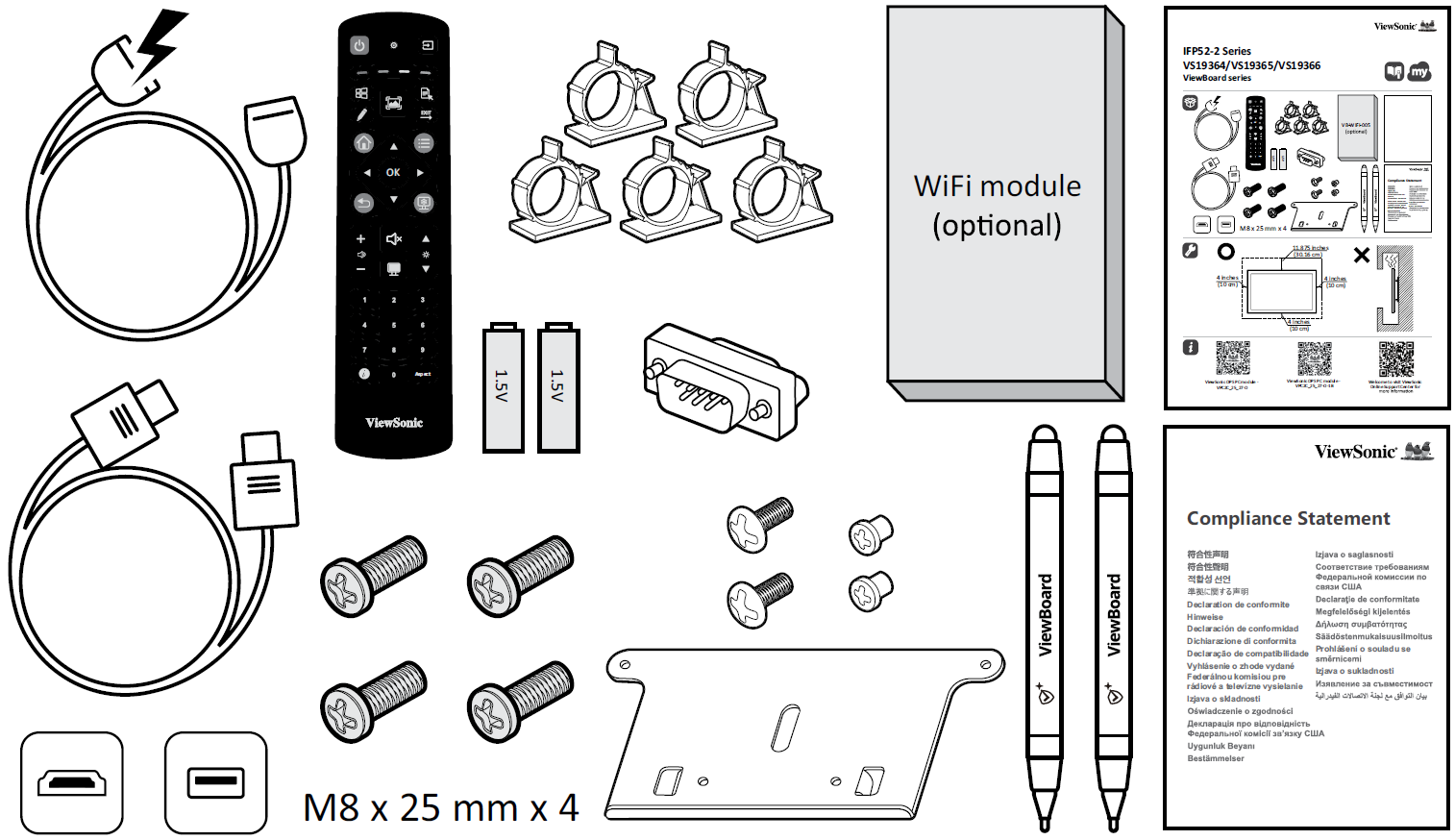
|
|
|
Wall mount kit specifications (VESA specs)
These wall mounting specifications are for your IFP52-2F. For specific wall mount or mobile mount bracket installation steps, please review your IFP52-2F's Quick Start Guide wall mount installation guide. If attaching to other building materials, please contact your local field support team.
6552-2
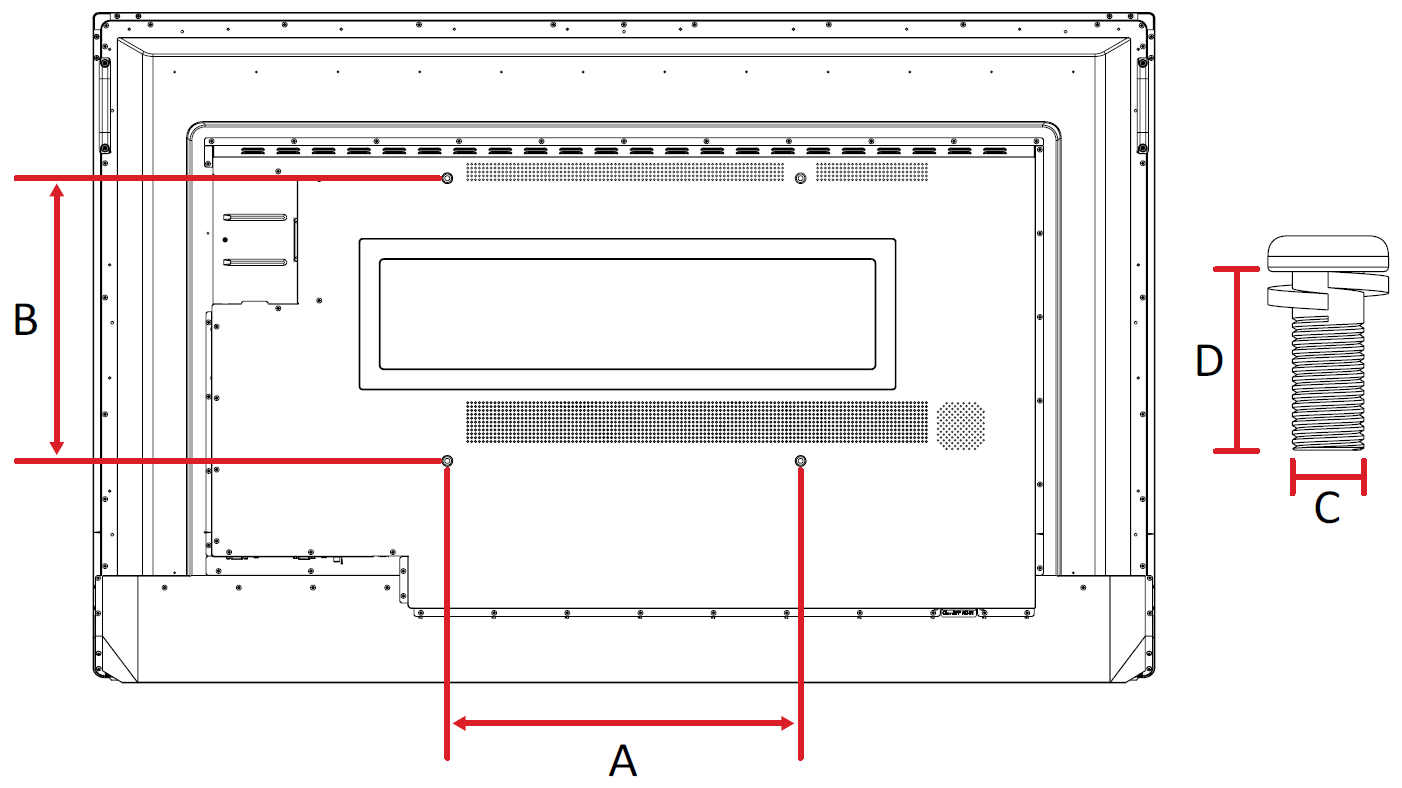 Rear panel with VESA spec measurements highlighted. Refer to the table below for corresponding measurements.
Rear panel with VESA spec measurements highlighted. Refer to the table below for corresponding measurements.
7552-2
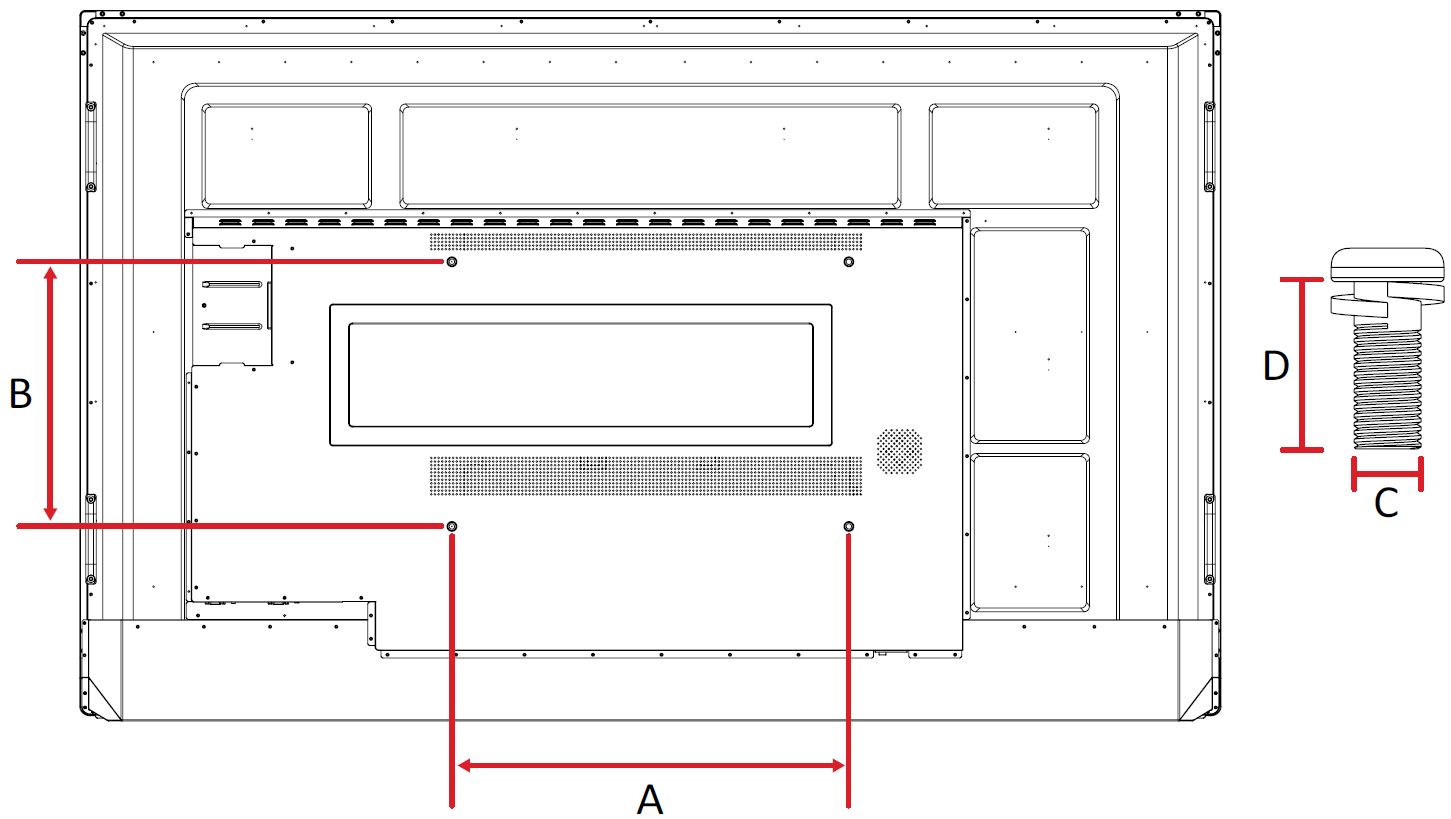 Rear panel with VESA spec measurements highlighted. Refer to the table below for corresponding measurements.
Rear panel with VESA spec measurements highlighted. Refer to the table below for corresponding measurements.
8652-2
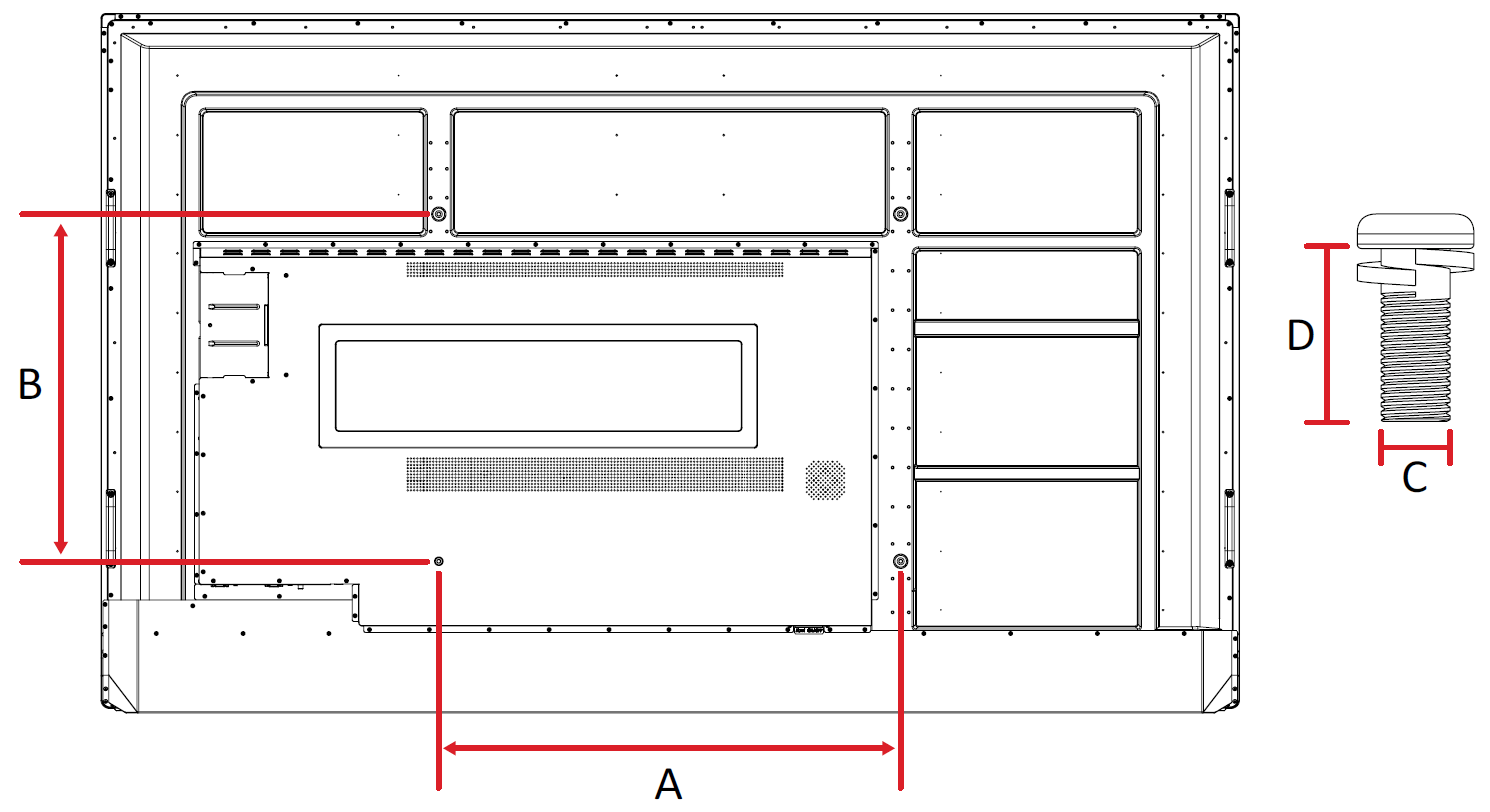 Rear panel with VESA spec measurements highlighted. Refer to the table below for corresponding measurements.
Rear panel with VESA spec measurements highlighted. Refer to the table below for corresponding measurements.
Model |
VESA Spec. |
Standard Screw |
Quantity |
|---|---|---|---|
| IFP6552-2F | 500 x 400 mm | M8 x 25 mm | 4 |
| IFP7552-2F | 600 x 400 mm | M8 x 25 mm | 4 |
| IFP8652-2F | 800 x 600 mm | M8 x 25 mm | 4 |
IFP52-2F controls and ports overview
This section breaks down the details of different input/out (I/O) ports and controls located on the IFP52-2F.
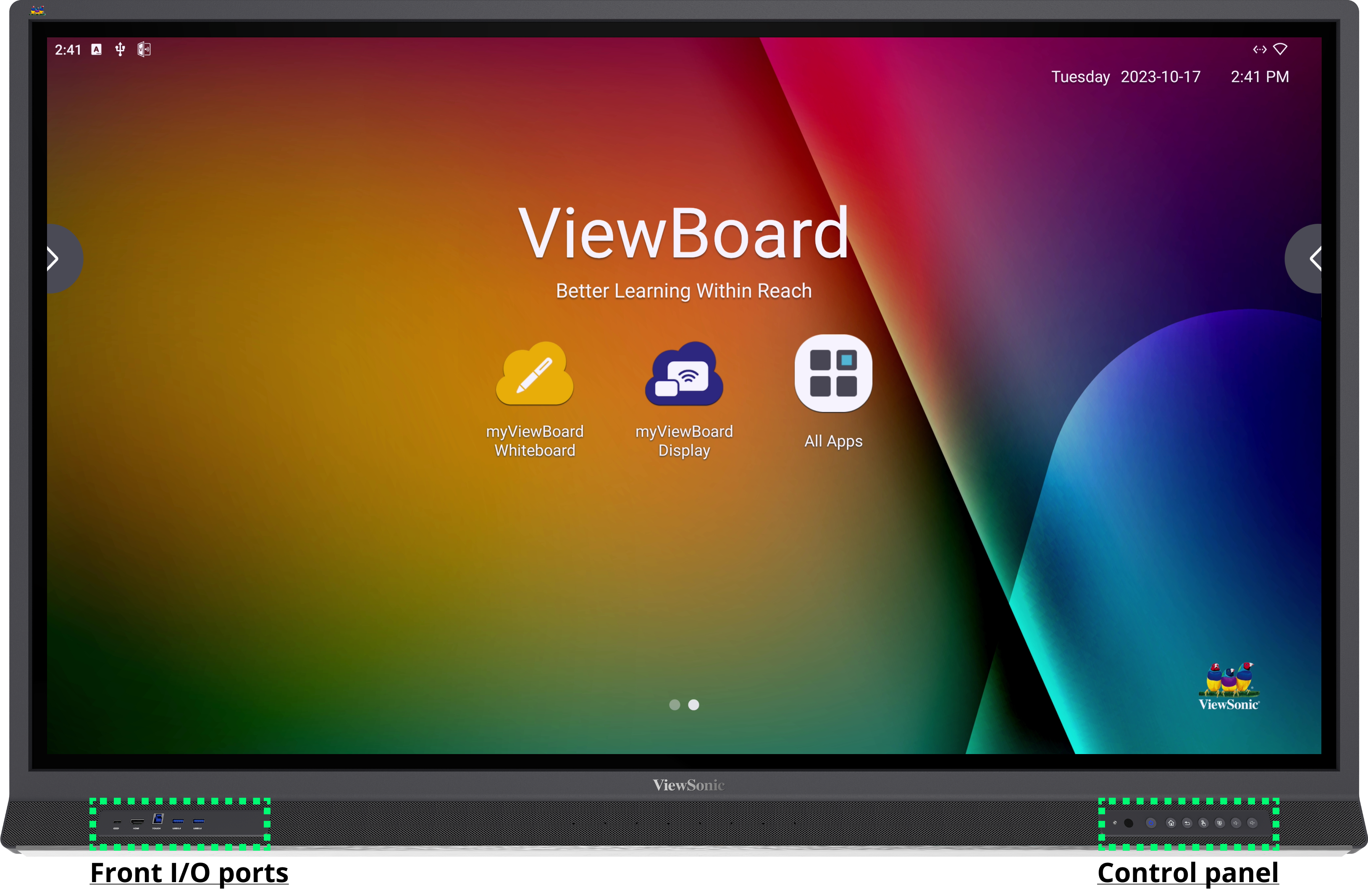 Front panel of the IFP52-2 with input/output (I/O) ports and control panel areas highlighted.
Front panel of the IFP52-2 with input/output (I/O) ports and control panel areas highlighted.
Control panel
The control panel and front input/output (I/O), found on the bottom-right corner of the front of the IFP33, contain basic commands for the device and USB ports.
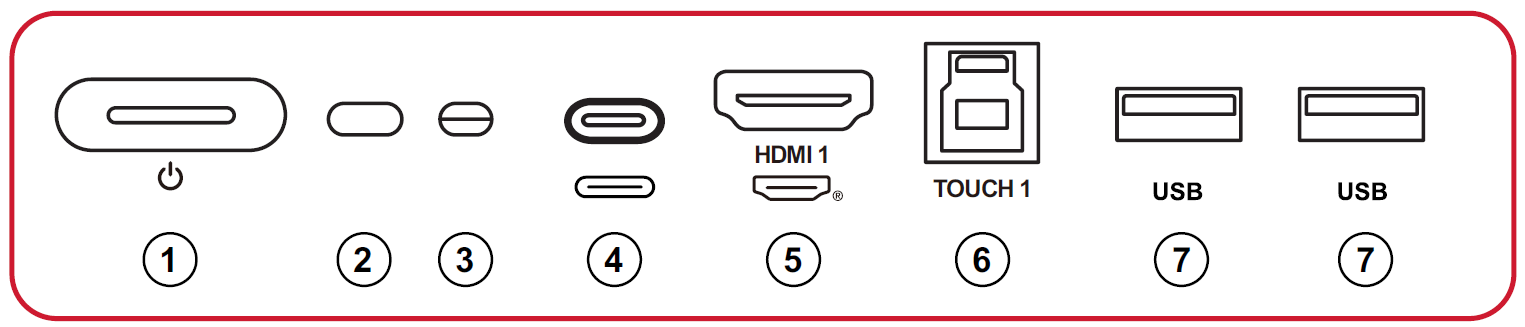 Refer to the table below for function details.
Refer to the table below for function details.
Button/Port |
Function |
|
|---|---|---|
| 1 | Power indicator |
|
| 2 | Remote control receiver | Receives commands from the device's remote control. |
| 3 | Ambient Light Sensor | Monitors a room's ambient light. |
| 4 | USB Type-C | USB Type-C input; connect to a PC with a USB Type-C output. |
| 5 | HDMI 1 |
|
| 6 | TOUCH 1 |
|
| 7 | USB Type-A |
|
Input/output panels
Your IFP52-2F comes with multiple input/output (I/O) panels. The ports on these panels provide different ways to connect external devices by cable.
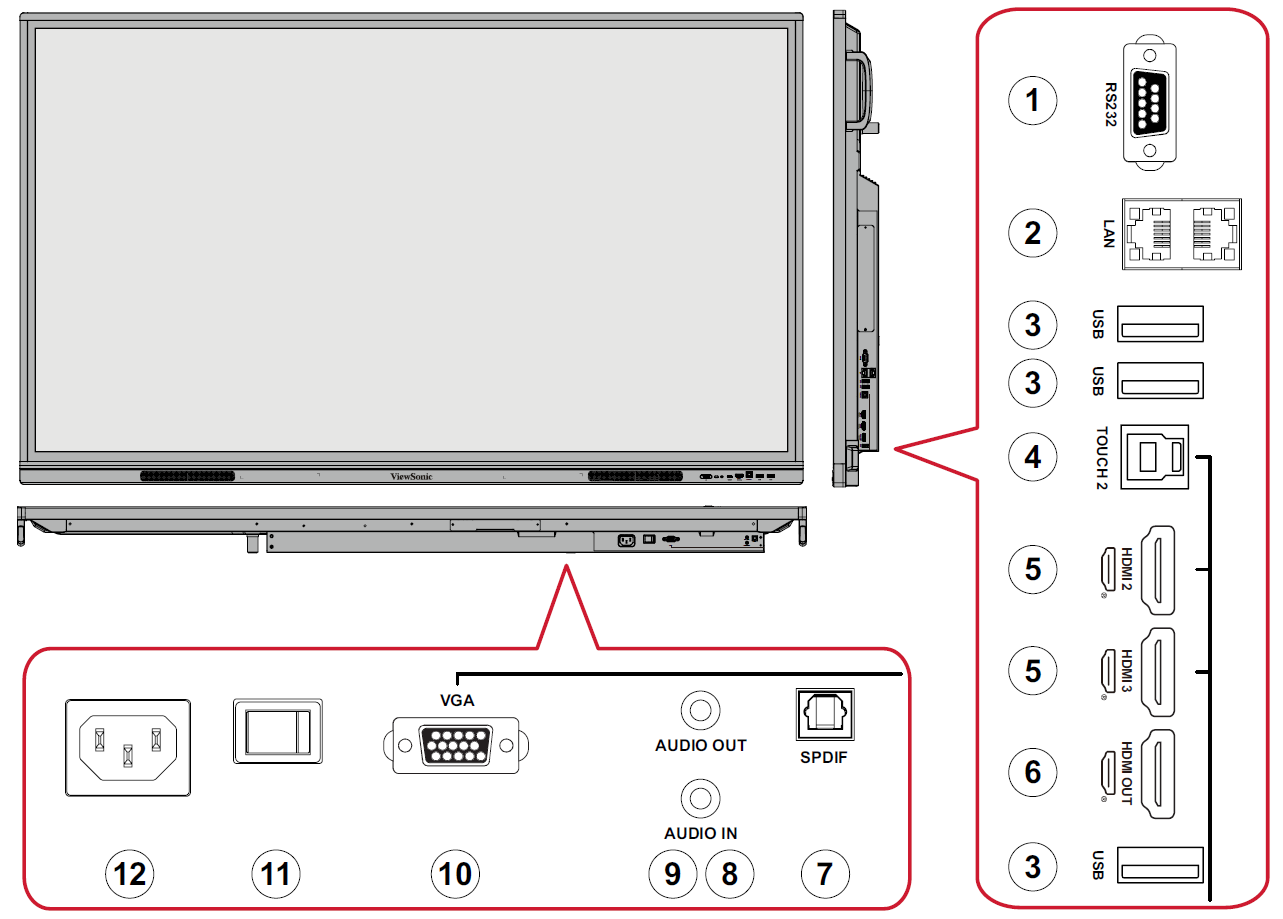 Overview of I/O panels located on different parts of the device.
Overview of I/O panels located on different parts of the device.
Port |
Function |
|
|---|---|---|
| 1 | RS-232 | Serial interface; used for mutual transfer of data between devices. |
| 2 | LAN |
|
| 3 | USB Type-A | Connect USB devices such as a hard disk, keyboard, mouse, etc. |
| 4 | TOUCH 2 |
|
| 5 | HDMI 2/3 |
|
| 6 | HDMI OUT | Connect to devices to display content from your IFP33 to it. |
| 7 | SPDIF | For transmitting digital audio signals. |
| 8 | AUDIO OUT | Audio to an external speaker or sound system. |
| 9 | AUDIO IN | External computer audio input. |
| 10 | VGA | External computer video input. |
| 11 | Power switch | Turn AC power supply ON/OFF. |
| 12 | AC IN | AC power input. |