Subscribing to Pro or Premium
If you have created a myViewBoard account without upgrading, access your subscription info from the account home page and review other subscription plans available.
Access Subscription page
To upgrade to a Pro or Premium plan, follow these steps:
- Sign in to your myViewBoard account.
- On the home page, access your My Subscriptions page in one of two ways:
- Press View my plan within the banner above the tile menu.
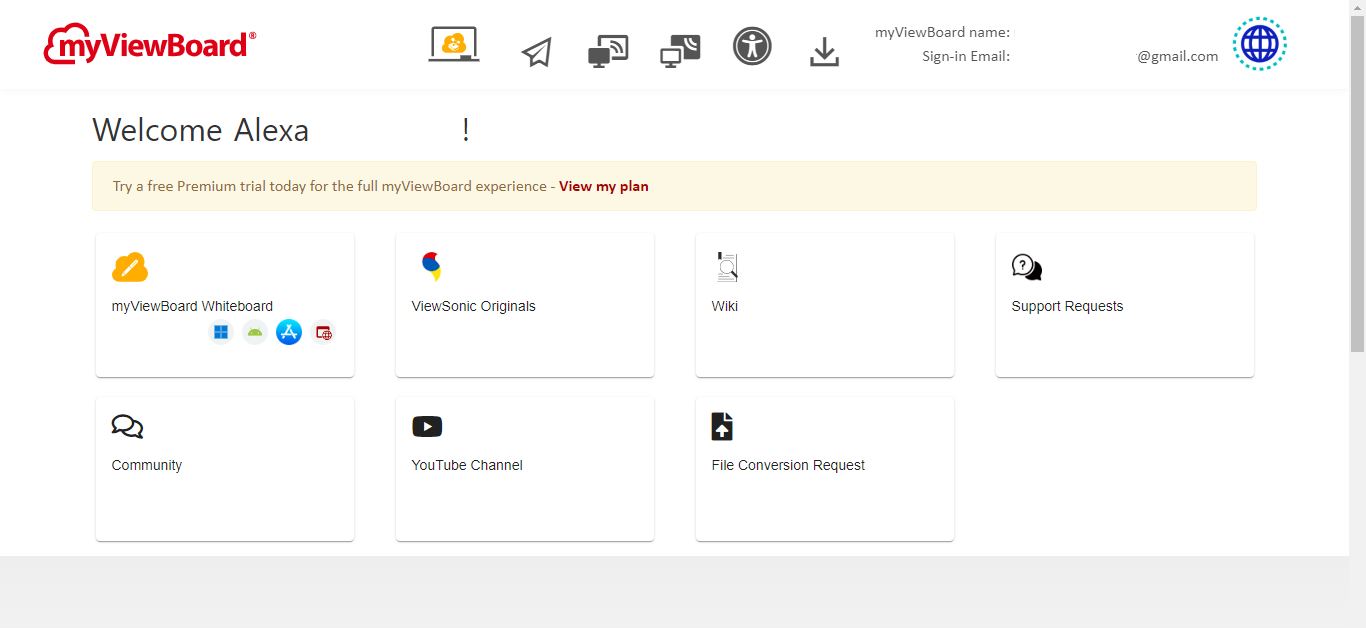 myViewBoard account home page with yellow banner visible above app and service tiles. Banner contains link to My Subscriptions page.
myViewBoard account home page with yellow banner visible above app and service tiles. Banner contains link to My Subscriptions page. - Access My Subscriptions from account dropdown menu:
- Press your avatar icon
at the far right of the title bar.
- A dropdown menu will open.
- Press
My subscriptions.
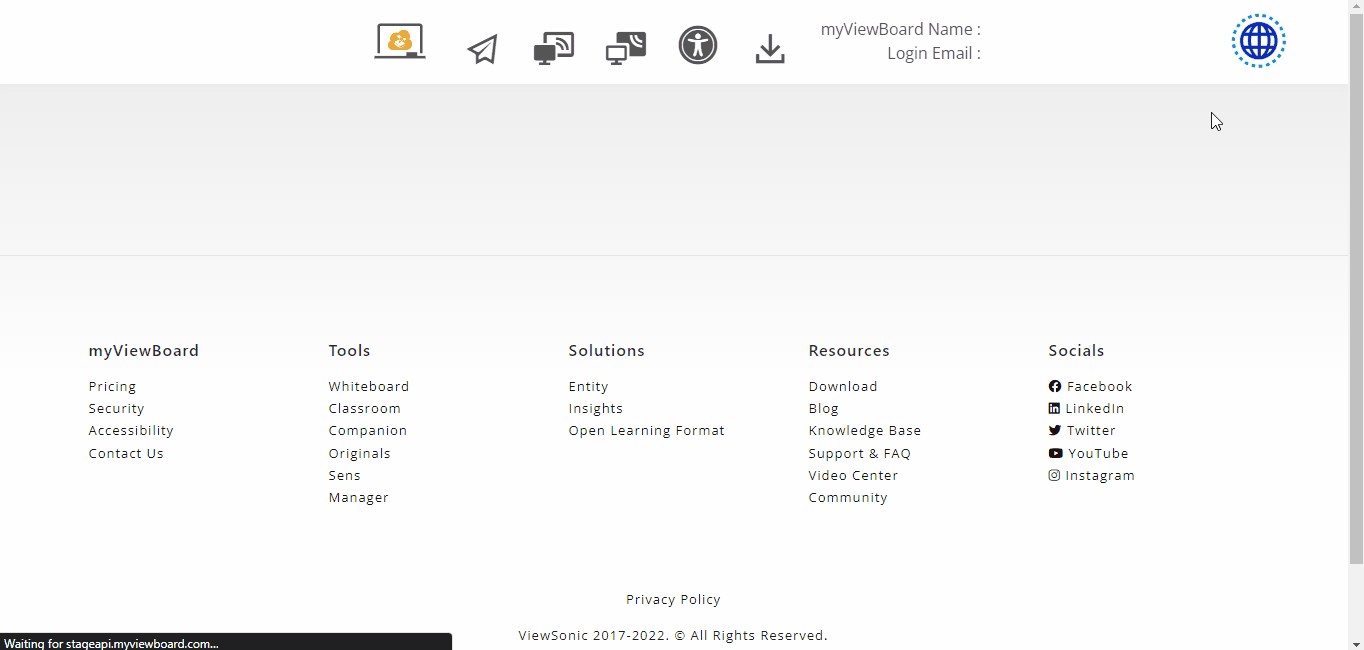 User opens account dropdown menu and navigates to the My Subscriptions page.
User opens account dropdown menu and navigates to the My Subscriptions page. - Press your avatar icon
- Press View my plan within the banner above the tile menu.
Upgrading your plan
If this is your first time upgrading from a Standard account, make sure to take advantage of the free trial (steps outlined in the next section). If you have already taken advantage of a free trial, review how to manage your subscriptions.
Activate a free trial
On the My Subscriptions page, review your Current Plan. To upgrade to a Pro or Premium plan, follow these steps:
- Press .
- A prompt will appear asking you to confirm you would like to start the trial.
- Press .
- You should receive confirmation that your free trial has activated.
- You will then be presented with two options:
- Subscribe Now: By selecting this option, you will enable automatic renewal. Press it to begin the payment process.
- Subscribe Later: By selecting this option, no further action is required for you to being enjoying your fully featured Premium account.
Enable automatic renewal
Either when starting a free trial, or subscribing to Pro or Premium, view the following instructions for how to set up automatic renewal:
When starting a free trial
- Start a free trial and get to the step where you have the option to Subscribe Now.
- Press Subscribe Now to begin the payment process.
- Choose a subscription: Premium or Pro.
- (If applicable) Input a Coupon Code.
- Fill out the credit card.
- Press to confirm the payment.
- A confirmation page will load, indicating payment success.
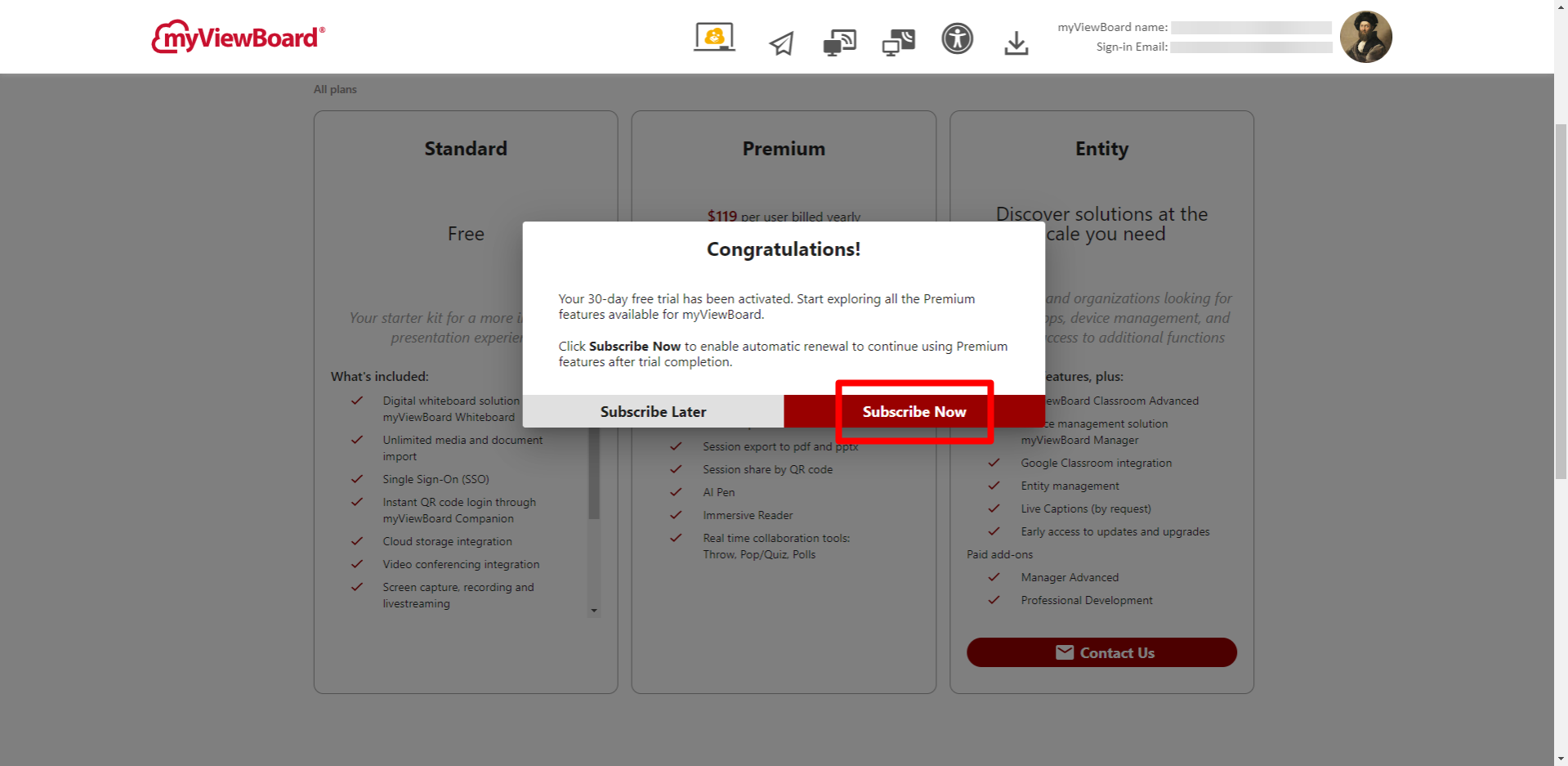 After beginning a free trial, press Subscribe Now to begin the payment process.
After beginning a free trial, press Subscribe Now to begin the payment process.
After trial has begun or ended
- On the myViewBoard account home page, press View my plan in the yellow banner above the app tiles.
- Alternatively, open the user dropdown menu and press
 My Subscriptions.
My Subscriptions.
- Alternatively, open the user dropdown menu and press
- In the Current Plan section, press .
- Choose a subscription: Premium or Pro.
- Fill out the credit card information.
- Press to confirm the payment.
- A confirmation page will load, indicating payment success.
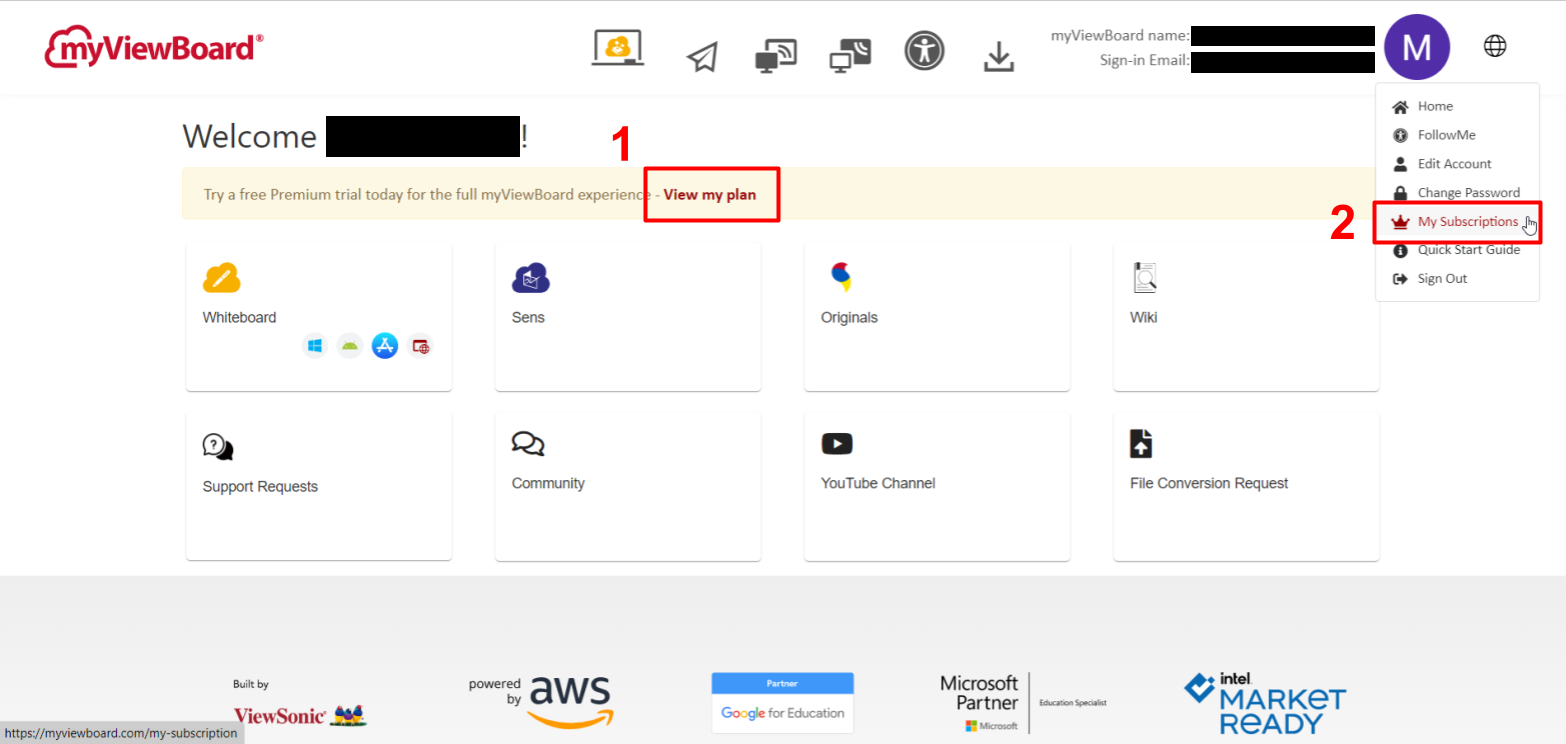 Options 1 and 2 to access the My Subscriptions page.
Options 1 and 2 to access the My Subscriptions page.
Subscription options
Plan |
Period |
Price |
Description |
| Premium | Monthly | USD$13.99/month | Enjoy a fully featured Premium plan, which includes access to Pro features plus myViewBoard Classroom. |
| Annual | USD$119/year | ||
| Pro | Monthly | USD$6.99/month | Enjoy myViewBoard Whiteboard's advanced features. |
| Annual | USD$59/year |
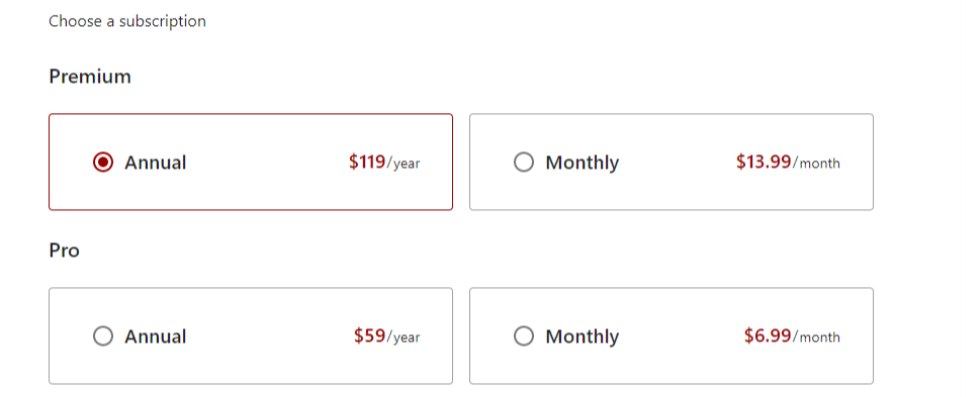 Available subscription options on the payment page.
Available subscription options on the payment page.
 Coupon code field for customers who have received a special offer.
Coupon code field for customers who have received a special offer.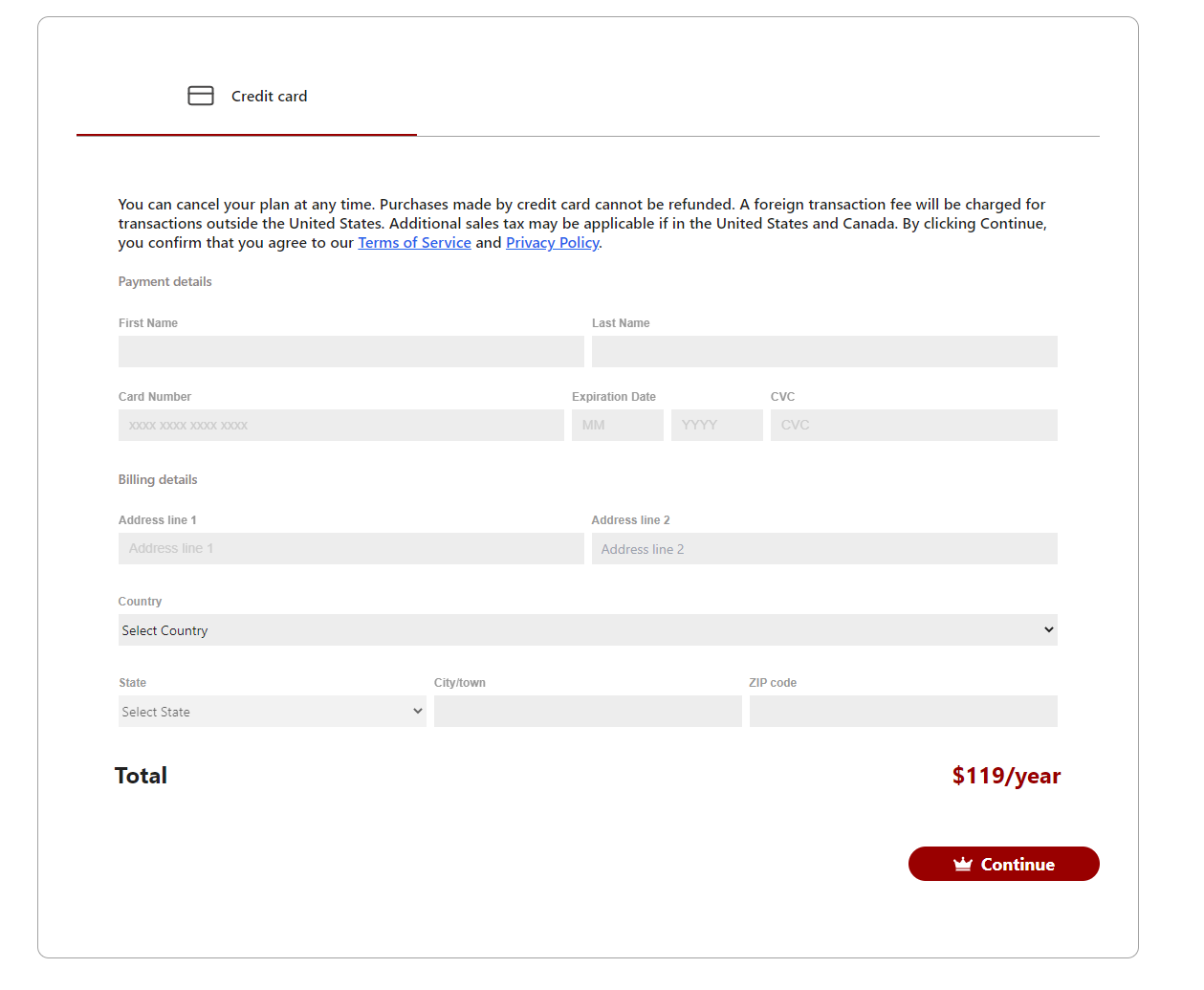 Credit card payment fields, required before continuing.
Credit card payment fields, required before continuing.
Sign up from iOS
For users of myViewBoard Whiteboard for iOS, you will have the option to sign up for Pro from within the app. By going through this process, a 3-month trial is included as part of the Premium subscription signup.
To sign up for Pro within the Whiteboard for iOS app, follow these steps:
- Open Whiteboard for iOS on your iOS or macOS device.
- Sign in.
- Press
at the bottom-right of the canvas.
- A subscription status window will appear.
- Press Upgrade.
- Press to initiate the sign-up process.
- An App Store prompt will appear.
- Press Subscribe.
- Complete the final Apple Store verification step.
- The account will now be signed up for a 3-month Pro trial, with automatic renewal enabled.
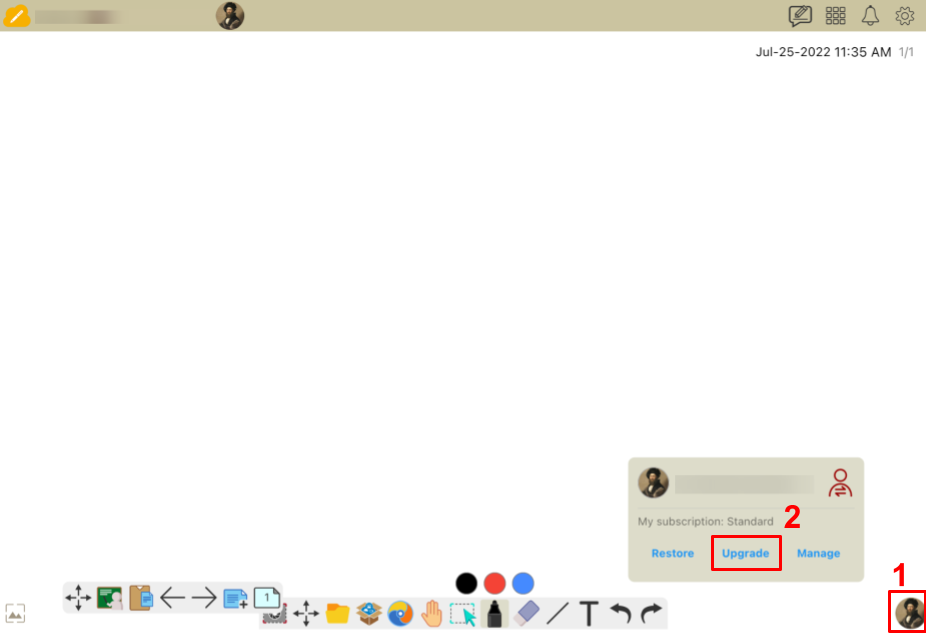 User has opened the sign-out prompt, with the Upgrade option highlighted.
User has opened the sign-out prompt, with the Upgrade option highlighted.
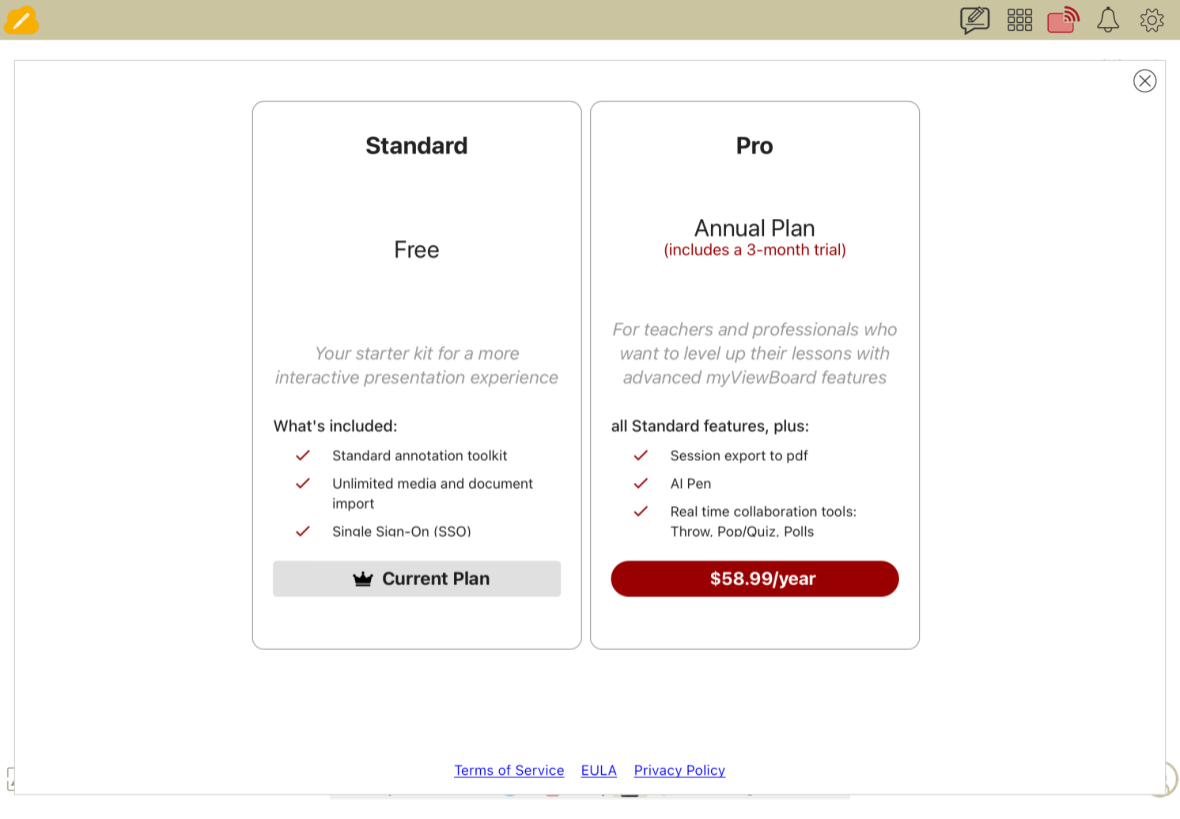 Upgrade prompt, with the option to subscribe to Pro with a 3-month trial on sign-up.
Upgrade prompt, with the option to subscribe to Pro with a 3-month trial on sign-up.
