 首頁
首頁
-
開始使用 Manager管理裝置廣播進階版 Manager
操作事件集
操作事件集顯示管理者名稱、時間、受影響的裝置以及與在 Manager 中執行的操作相關資訊。因此,操作事件集可用於解決問題和追蹤操作。
透過點擊左側選單中的 

.xlsx檔案。
 使用此進階版 Manager 附加功能可允許您查看 Manager 操作日誌。
使用此進階版 Manager 附加功能可允許您查看 Manager 操作日誌。
匯出操作事件集
如果要詳細瞭解在控制台中執行的所有操作,可以透過選擇「以 Excel 檔格式匯出」將其匯出到電子表格。
- 前往「
操作事件集」頁面。
- 點擊
(位於操作事件集標題旁邊)。
- 點擊「
以 Excel 檔格式匯出」。
- 選擇文件目的地並點擊保存。
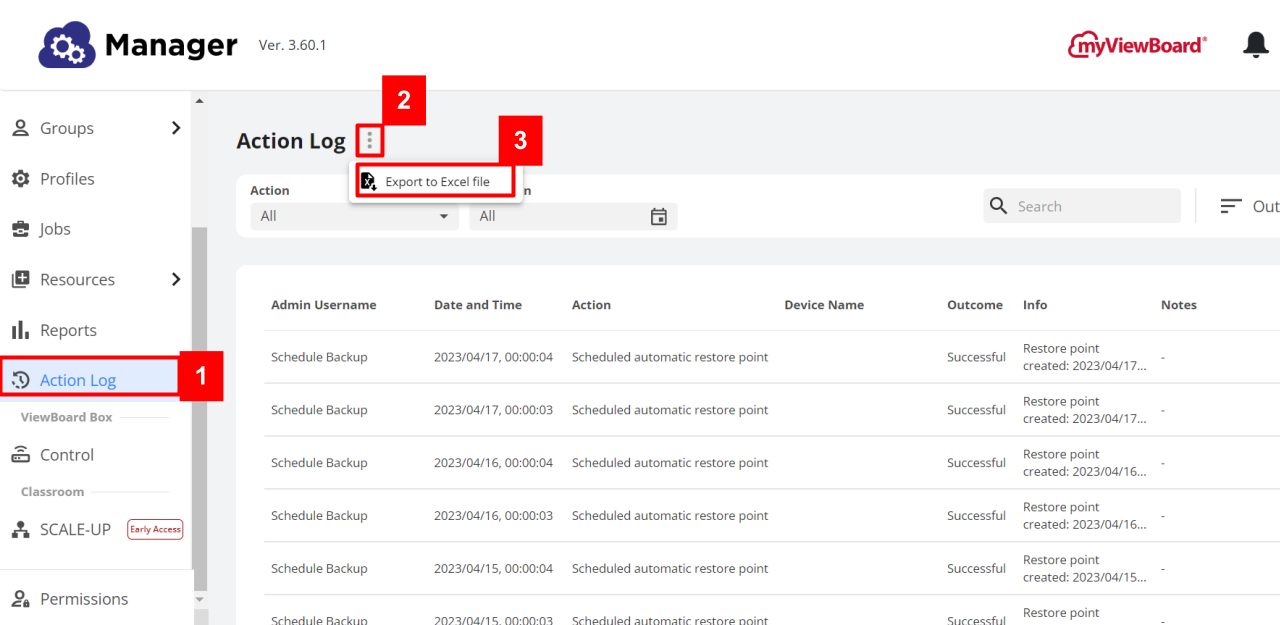 用戶在 Manager 控制台的「操作事件集」葉面上選擇「以 Excel 檔格式匯出」按鈕的範例。
用戶在 Manager 控制台的「操作事件集」葉面上選擇「以 Excel 檔格式匯出」按鈕的範例。
在列表中,找到每個裝置的以下資訊:
- 管理者名稱
- 時間
- 操作
- 裝置名稱
- 操作結果
- 參數
- 備註
myViewBoard Knowledge Base
On this page

