Home
-
Main toolbar (2.0)Floating toolbar (2.0)Pen tools (2.0)Shapes and Lines (2.0)Text formatting (2.0)Adorning menu - All objects (2.0)Adorning menu - Special objects (2.0)
AI Pen
The AI Pen is a Pen tool that allows users to draw an object and then displays approximate corresponding images.
SIGN IN REQUIRED
Sign in to myViewBoard Whiteboard to use the AI Pen.
For using the AI Pen:
- Double-click the Pen tool
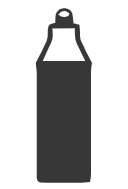 icon from the Main toolbar to open the Pen tool options.
icon from the Main toolbar to open the Pen tool options. - Select the AI Pen
to open the AI Pen interface.
- Draw in the drawing area of the AI Pen interface.
- (Optional) From the AI Pen interface, select the color.
- Choose the image suggested by the AI Pen.
- Drag the image onto the canvas or double-click to add the image onto the canvas.
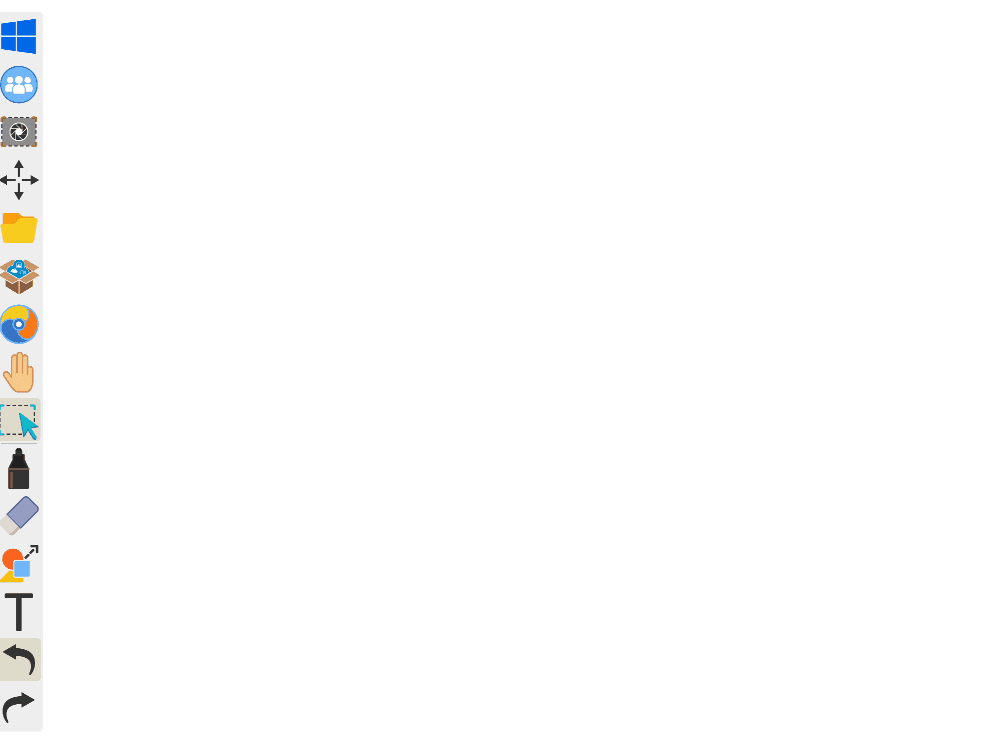 User draws a car in AI Pen tool and selects a desired premade result.
User draws a car in AI Pen tool and selects a desired premade result.
Once added to your canvas, the following actions can be applied to the new image:
- Resize using the Selection tool
.
-
Change line color
or fill the object with a color
from the adorning menu.
TEACHER TIP: QUICKLY IMAGE SEARCH FROM AI PEN
After making a drawing, easily view image search results from the internet for a given object. To do so:
- Open AI Pen and make a drawing.
- In the image results, identify your desired object (for example, a dog).
- Right-click (PC) or long-pressing (touch display) the object.
- The Embedded Browser will open and load image search results for that object (for example, a dog).
This convenient feature enables educators to quickly find even more relevant images, enhancing the learning experience for their students.
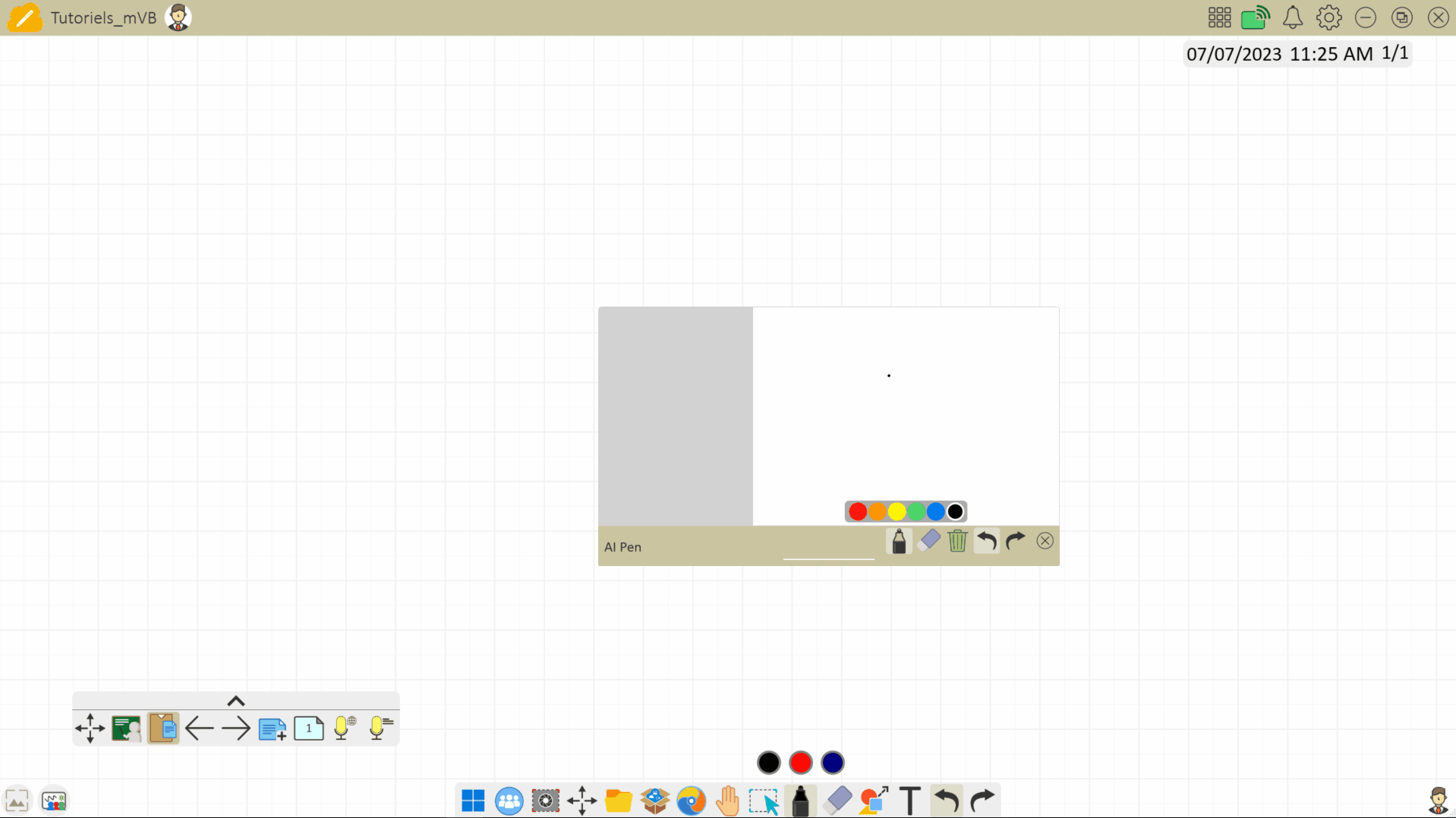 User draws an image, then right-clicks an AI result to open an image search result page in the Embedded Browser.
User draws an image, then right-clicks an AI result to open an image search result page in the Embedded Browser.
