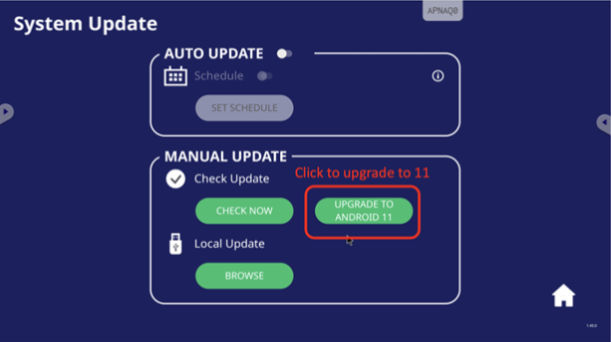IFP33 System updates
To add new features or fix bugs, the ViewBoard OS comes with a built-in method to update the device's firmware.
System Update options
By default, the ViewBoard automatically searches for firmware updates if connected to the Internet. The system generally follows the update behavior described below:
- The ViewBoard periodically checks for new firmware updates, even when the display is off.
- If a new version is available, the system automatically installs the update.
- After the update is complete, the system turns off.
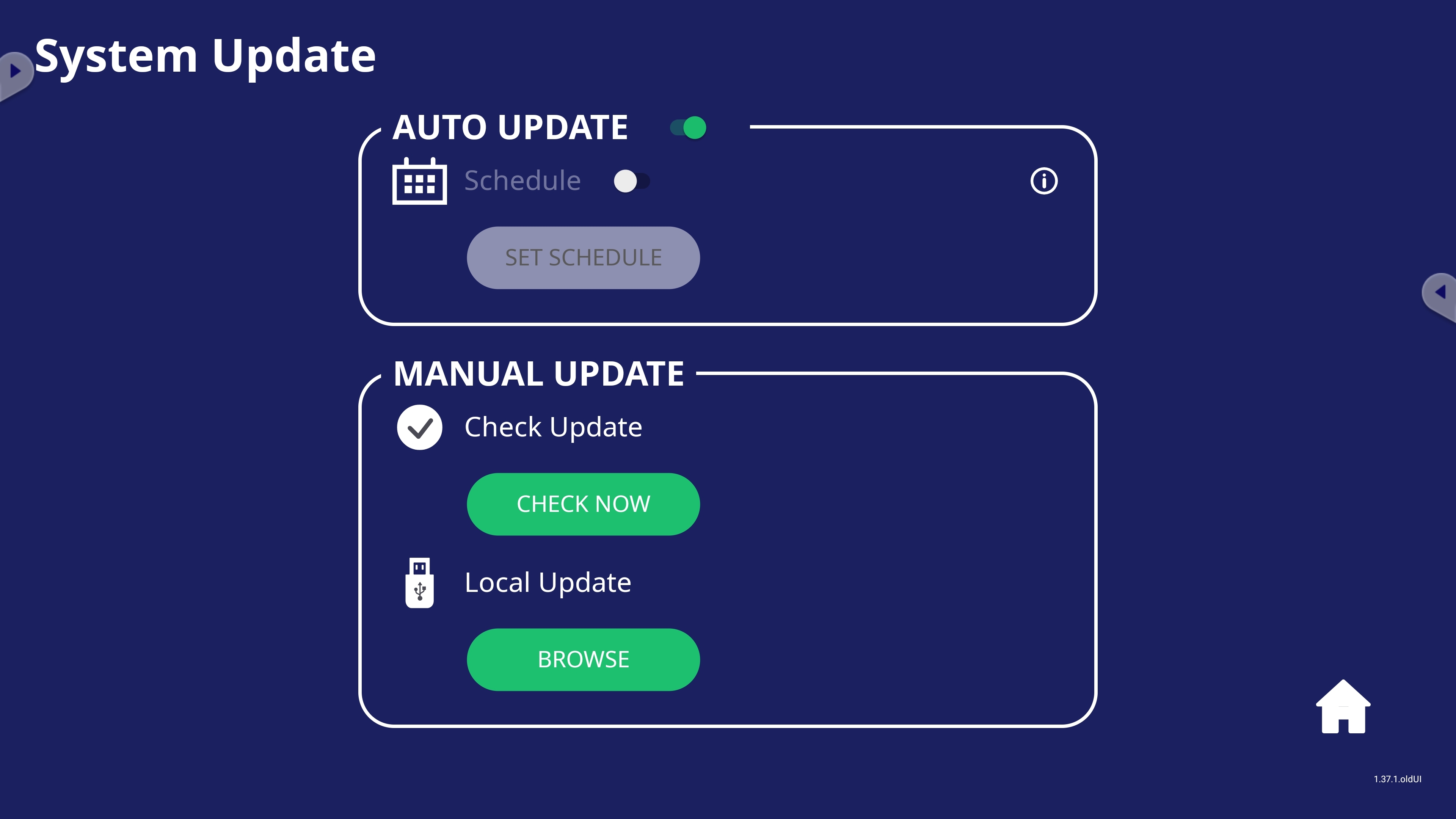
The System Updates menu offers the following options to customize this update behavior:
Setting |
Description |
|---|---|
| Auto update |
Auto update toggle. If enabled, the ViewBoard follows the default update behavior. |
|
Schedule. The ViewBoard checks and installs updates at the specified times only. | |
| Manual update |
Check update. Tap CHECK NOW to force the ViewBoard to check for updates immediately. |
|
Local update. Update the device using a file from an external USB device. Tap BROWSE to navigate to the USB. |
For a visual guide, refer to the following video:
Firmware version
You may want to have the current firmware version on hand to validate if you need to update your device. To find your firmware version:
- Open the
Settings app.
- Go to System About.
- Under Build number, locate the firmware version.
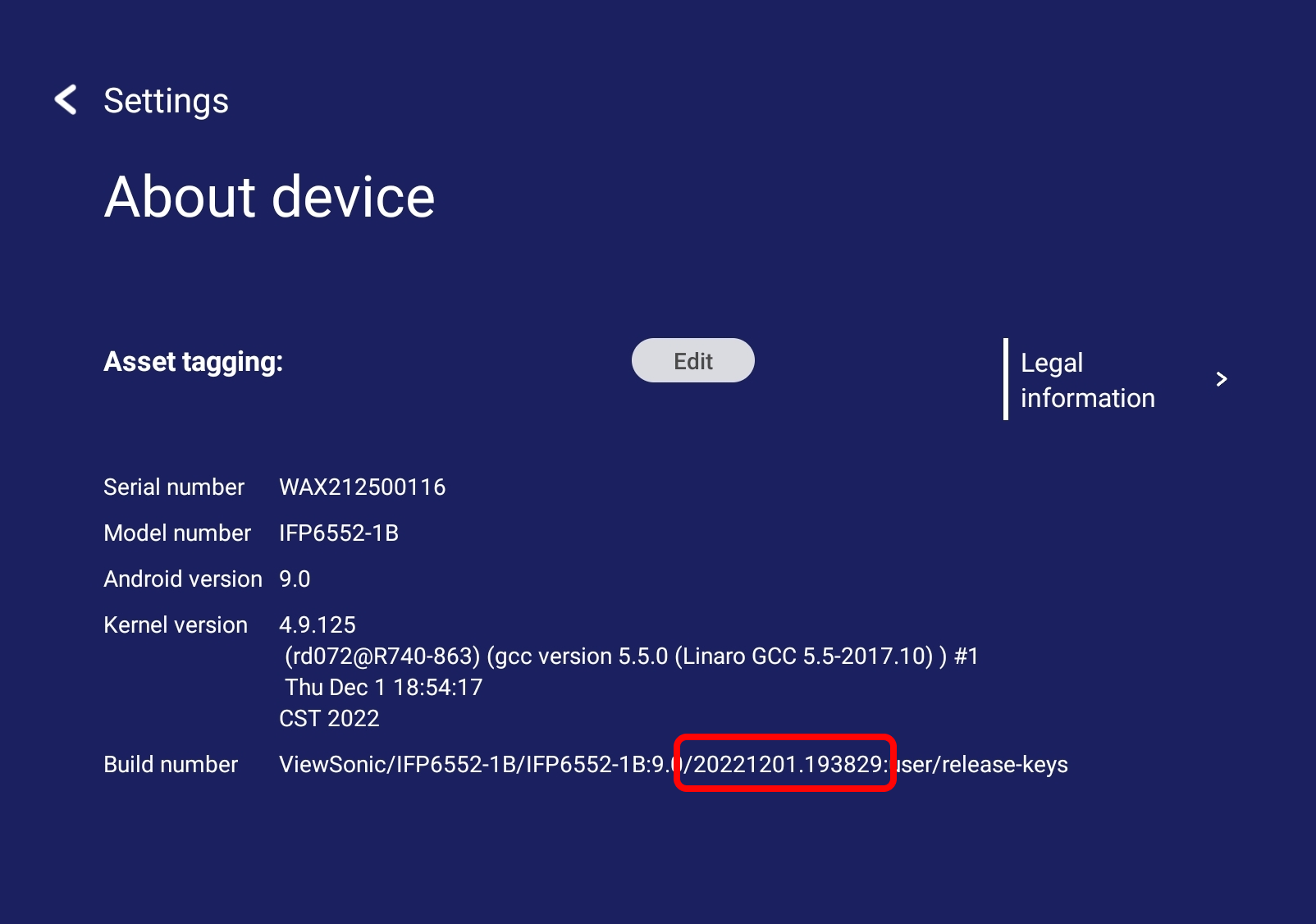
Upgrade to Android 11
The following models usually ship with Android 9, but can be upgraded to Android 11.
IFP52-1C
Note that you must update to the latest firmware before attempting to upgrade to Android 11. The Android 11 upgrade option will only be available if your target device meets the following criteria:
- IFP model: IFP52-1C
- Minimum firmware version: version 20230807
- Android version: Android 9
To verify if your device is capable of upgrading:
- Go to
Settings System About device.
- Note the value listed for Build number.
- Verify that the firmware version is at least version 20230807 or above.
- Go to
Settings System System Update:
- The version at the bottom-right corner should show 1.45.0 or above.
- An UPGRADE TO ANDROID 11 button is next to CHECK NOW.
If your firmware version isn't up to date, you must perform a firmware update first to install the latest firmware version.
To proceed with the upgrade:
- Go to
Settings System System Update.
- Tap the UPGRADE TO ANDROID 11 button.
Allow some time for the update to complete.
- After the update is complete:
- Go to
Settings System About device.
- Verify that the firmware version displays 20230825.
- Go to
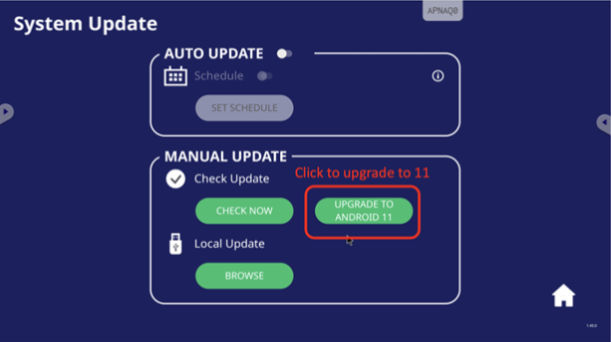
IFP52-1A / IFP52-1B / IFP52-1BH
Note that you must update to the latest firmware before attempting to upgrade to Android 11. The Android 11 upgrade option will only be available if your target device meets the following criteria:
- IFP models: IFP52-1A / IFP52-1B / IFP52-1BH
- Minimum firmware version: version 20230817
- Android version: Android 9
To verify if your device is capable of upgrading:
- Go to
Settings System About device.
- Note the value listed for Build number.
- Verify that the firmware version is at least version 20230817 or above.
- Go to
Settings System System Update:
- The version at the bottom-right corner should show 1.45.0 or above.
- An UPGRADE TO ANDROID 11 button is next to CHECK NOW.
If your firmware version isn't up to date, you must perform a firmware update first to install the latest firmware version.
To proceed with the upgrade:
- Go to
Settings System System Update.
- Tap the UPGRADE TO ANDROID 11 button.
Allow some time for the update to complete.
- After the update is complete:
- Go to
Settings System About device.
- Verify that the firmware version displays 20230818.
- Go to