Remote control (IFP33)
This article provides an overview of remote control functionality for your ViewBoard IFP33.
Remote control function breakdown
Function | |
|---|---|
| 1 | Power ON/OFF. |
| 2 | Mute/unmute. |
| 3 | Turn sleep mode ON/OFF. |
| 4 | For non-ViewBoard input source, display current input source information. |
| 5 | Blank screen. |
| 6 | Freeze/unfreeze screen. |
| 7 | Number keypad. |
| 8 | For slot-in PC users, space bar alt-tab to select different objects.1 |
| 9 | For slot-in PC users, close a program window.1 |
| 10 | Input source selection. |
| 11 | Back to slot-in system main interface.1 |
| 12 | ViewBoard input source settings menu; for other sources, access the Touch Menu settings. |
| 13 | Screen capture. |
| 14 | PC [Tab] button.1 |
| 15 | Switch to slot-in PC input source.1 |
| 16 | PC [Backspace] button.1 |
| 17 | PC [Windows] button.1 |
| 18 | PC [Menu] button.1 |
| 19 | Launch myViewBoard Whiteboard. |
| 20 | Go back to the previous screen. |
| 21 | Scroll up/down/left/right. |
| 22 | Confirm selection. |
| 23 | Exit dialog boxes. |
| 24 | PC previous/next page.1 |
| 25 | Increase/decrease the volume.1 |
| 26 | PC [Space] button.1 |
| 27 | Computer function F1–F12 buttons.1 |
1All computer-related function keys are not supported without a slot-in computer.
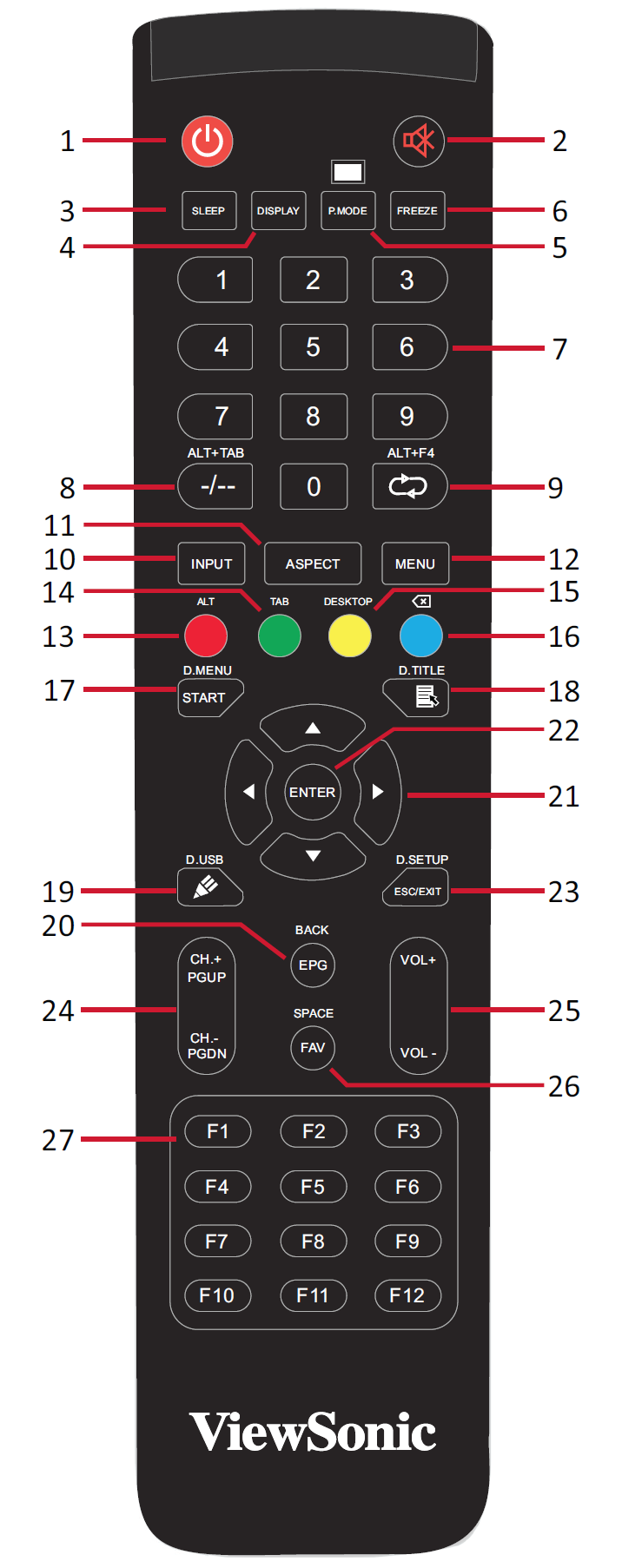 Breakdown of remote control. Review button functionality in the accompanying table.
Breakdown of remote control. Review button functionality in the accompanying table.Remote control effective range
When using the remote control to use your ViewBoard, be aware of the following details:
- Effective range (distance): 8 meters.
- Effective range (orientation): 30° to the left or right.
- Obstructions: Ensure nothing is blocking reception of the remote control's signal to the receiver.
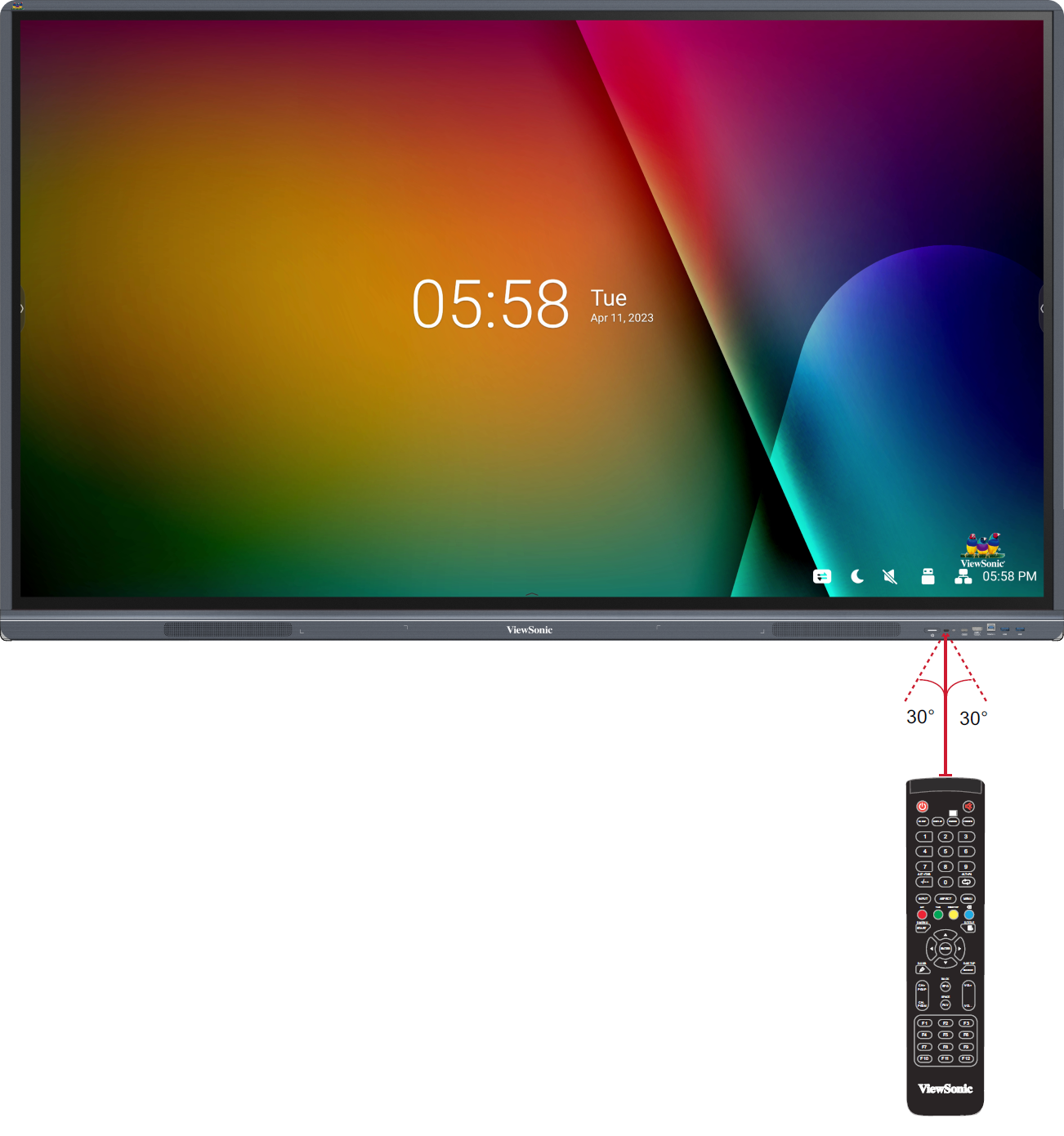 Effective range distance and orientation outlined with remote control pointed at the IFP33's remote control receiver.
Effective range distance and orientation outlined with remote control pointed at the IFP33's remote control receiver.
How to replace remote control batteries
Follow these directions to replace the batteries of your remote.
- Remove the cover on the rear of the remote control.
- Insert two “AAA” batteries, ensuring the “+” symbol on the batteries match the “+” on the battery ends.
- Place the cover on the remote control.
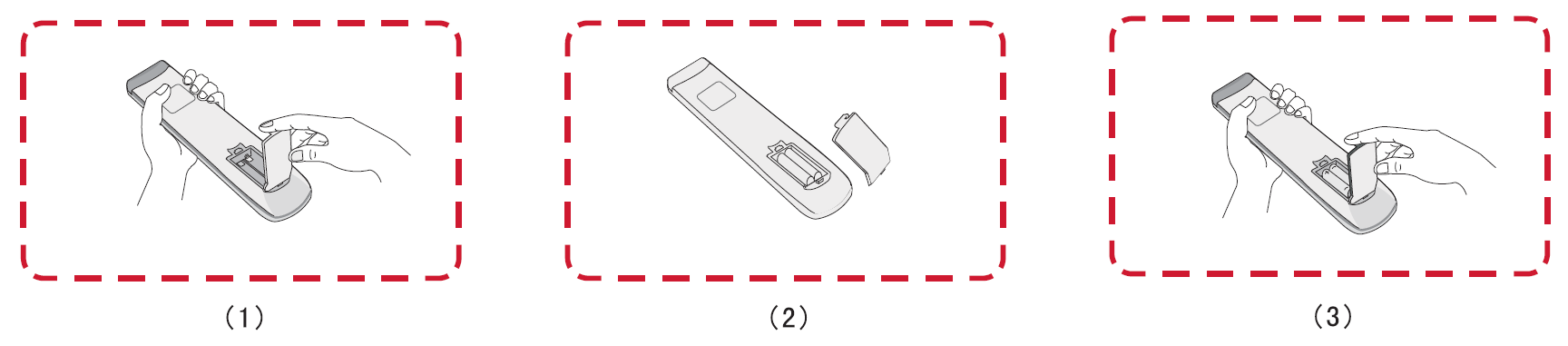 Steps to replace batteries.
Steps to replace batteries.