Network & internet settings (IFP33)
In the network and internet settings menu, view your network connection status and manage Wi-Fi, Ethernet, wireless hotspot, Bluetooth, VPN, and Miracast configurations.
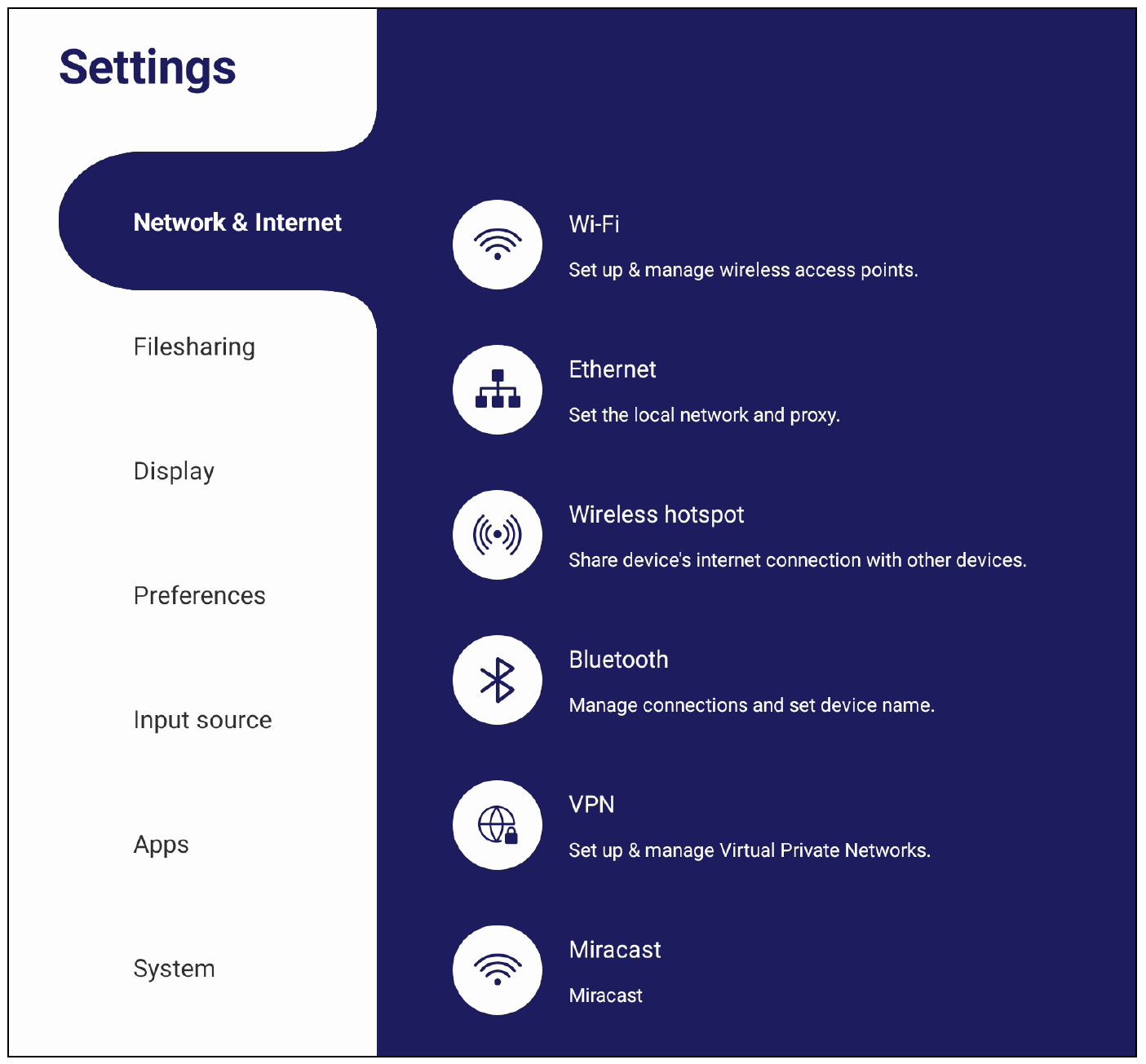 Network & Internet settings menu.
Network & Internet settings menu.
Wi-Fi
Set up Wi-Fi network connections and manage previous ones in Wi-Fi settings menu.
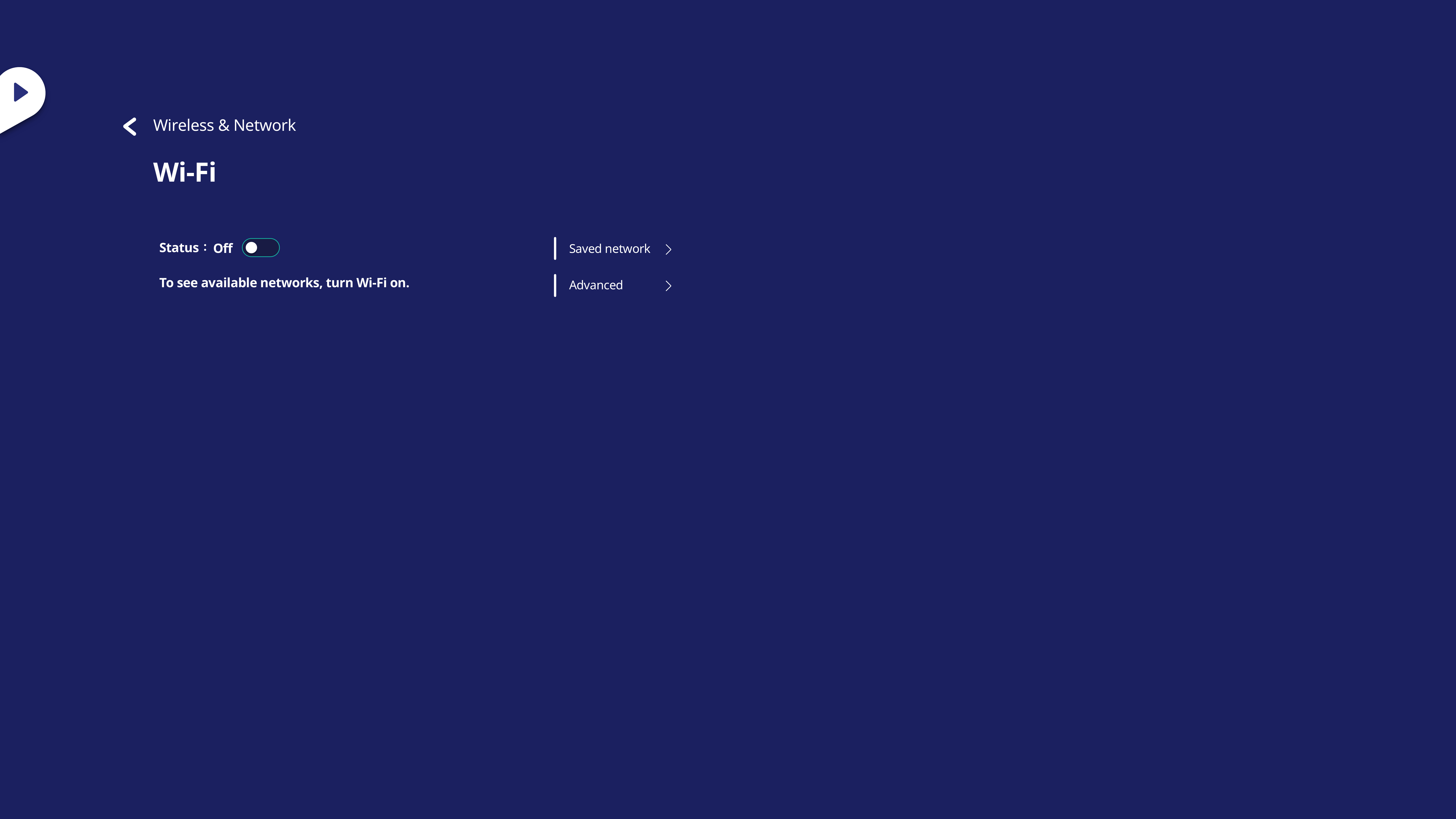 Wi-Fi settings menu with Wi-Fi disabled.
Wi-Fi settings menu with Wi-Fi disabled.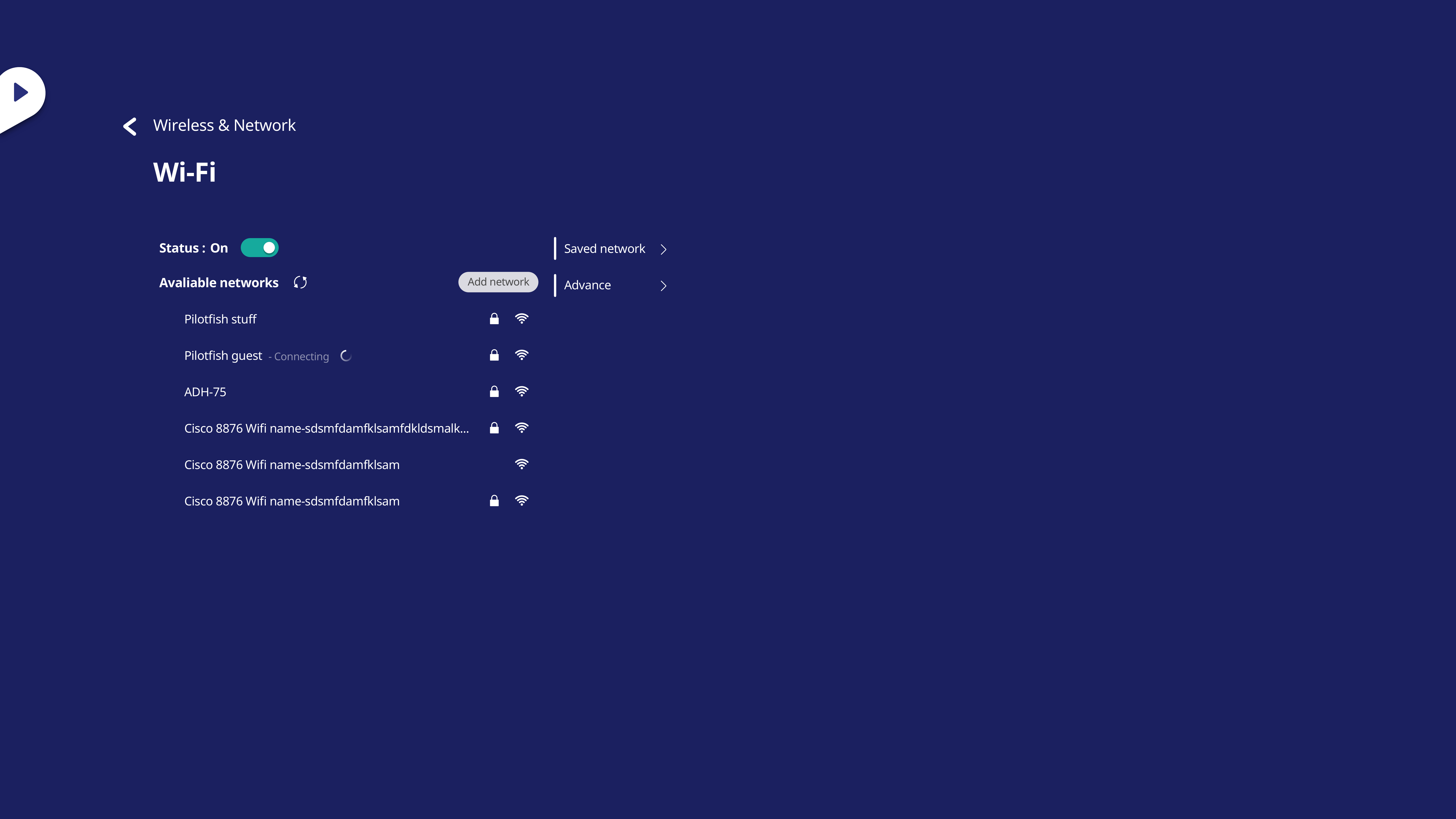 Wi-Fi settings menu with Wi-Fi enabled.
Wi-Fi settings menu with Wi-Fi enabled.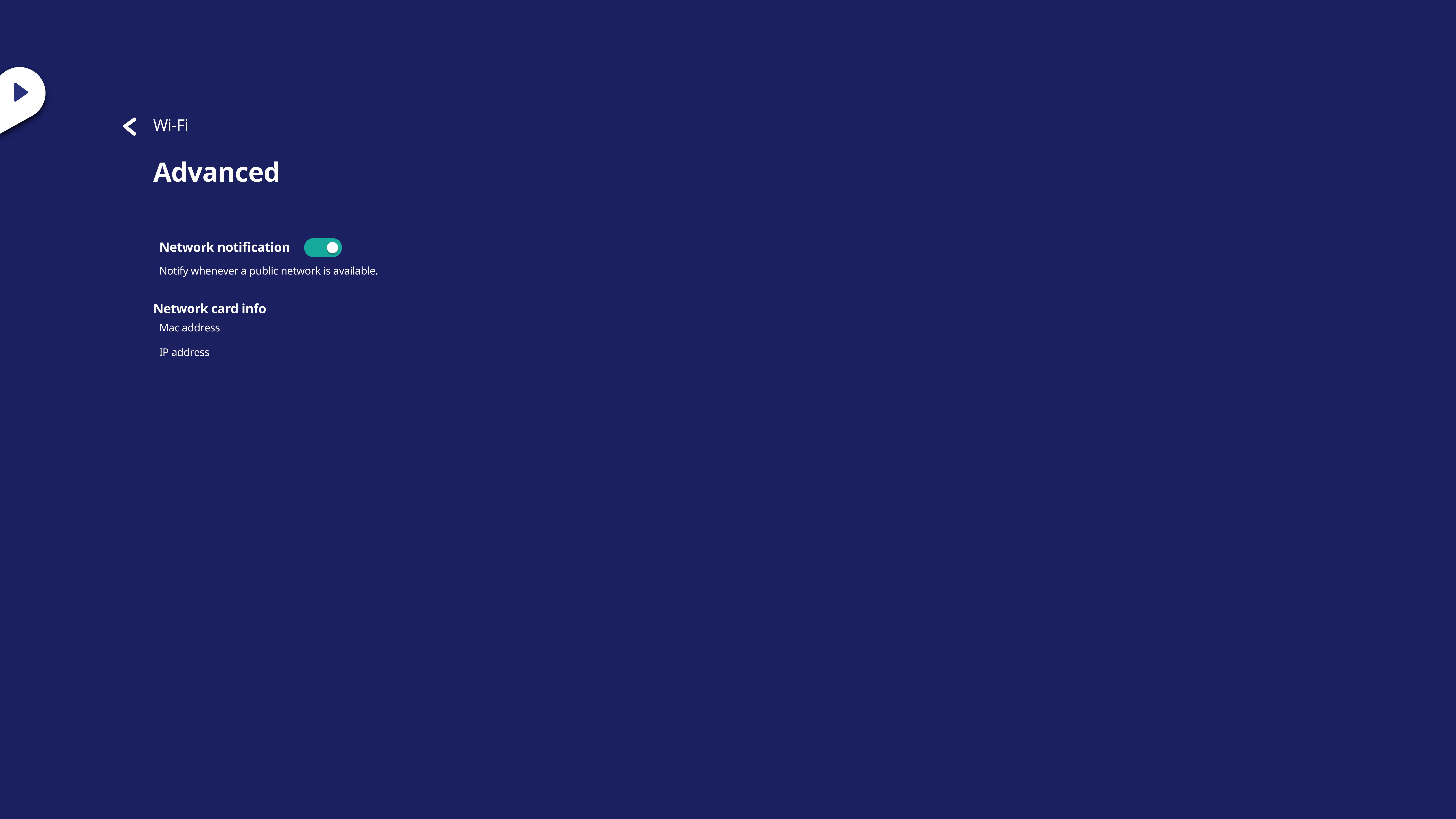 Advanced settings within Wi-Fi settings.
Advanced settings within Wi-Fi settings.
- Ensure a Wi-Fi adapter is connected to your device.
- To enable Wi-Fi, press the toggle button.
- With Wi-Fi enabled, have the option to Add a Network, view Saved Networks, Refresh the network list, or view More settings.
- In More settings,
- Enable or disable whether you want to receive notifications when Wi-Fi networks are detected by your device.
- Review Network card info.
- In Saved network, review all networks you have previously accessed.
Ethernet
Set up a local network configuration and proxy settings in Ethernet settings.
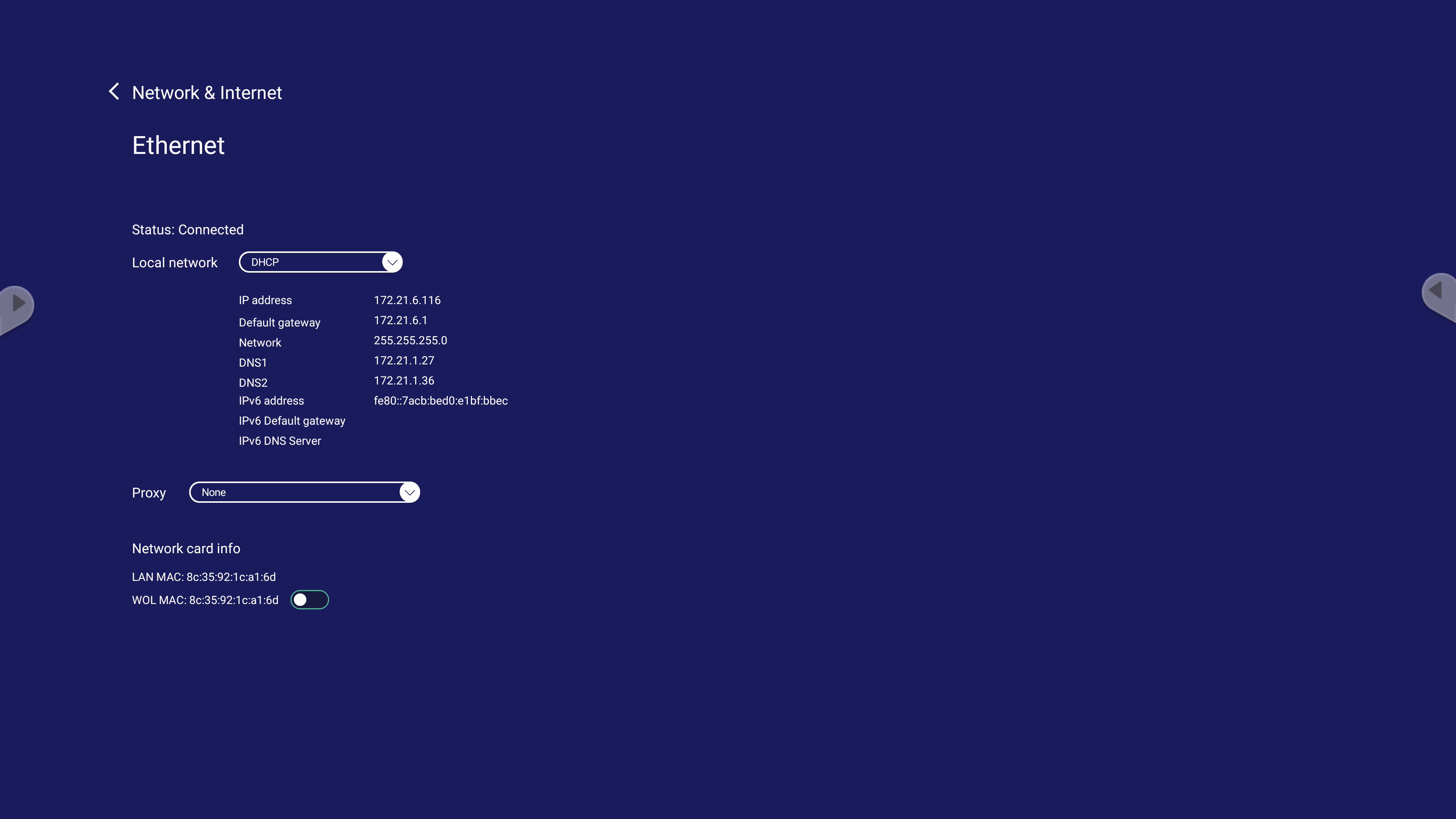 Ethernet settings menu with local network configured.
Ethernet settings menu with local network configured.
- Ensure an ethernet cord with internet access is connected to your device.
- To enable ethernet, open the Local network drop-down list and select your desired configuration option.
- Adjust local network and proxy settings to your requirements.
Wireless hotspot
Use your device as a wireless hotspot so other devices can use your device's internet connection.
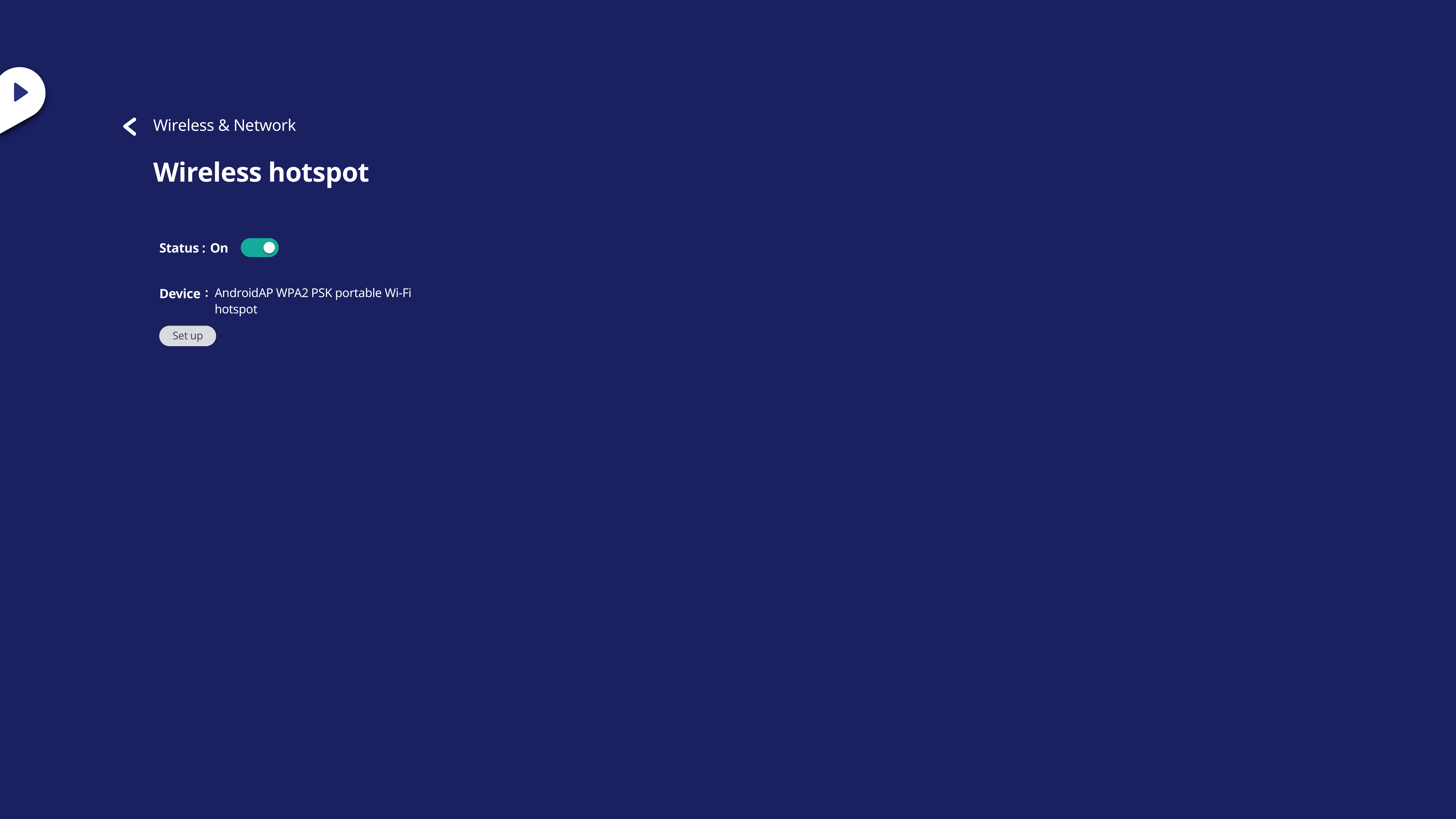 Wireless hotspot settings menu with the hotspot enabled.
Wireless hotspot settings menu with the hotspot enabled.
- Ensure a Wi-Fi adapter is connected to your device.
- Connect to a Wi-Fi network.
- Press the status toggle to enable wireless hotspot.
- Press Set up to set a network name, security type, and password.
Bluetooth
Allow your ViewBoard to be discoverable by enabling Bluetooth. Other devices on your network can then send files to your ViewBoard more conveniently. Press Received files to view all files sent.
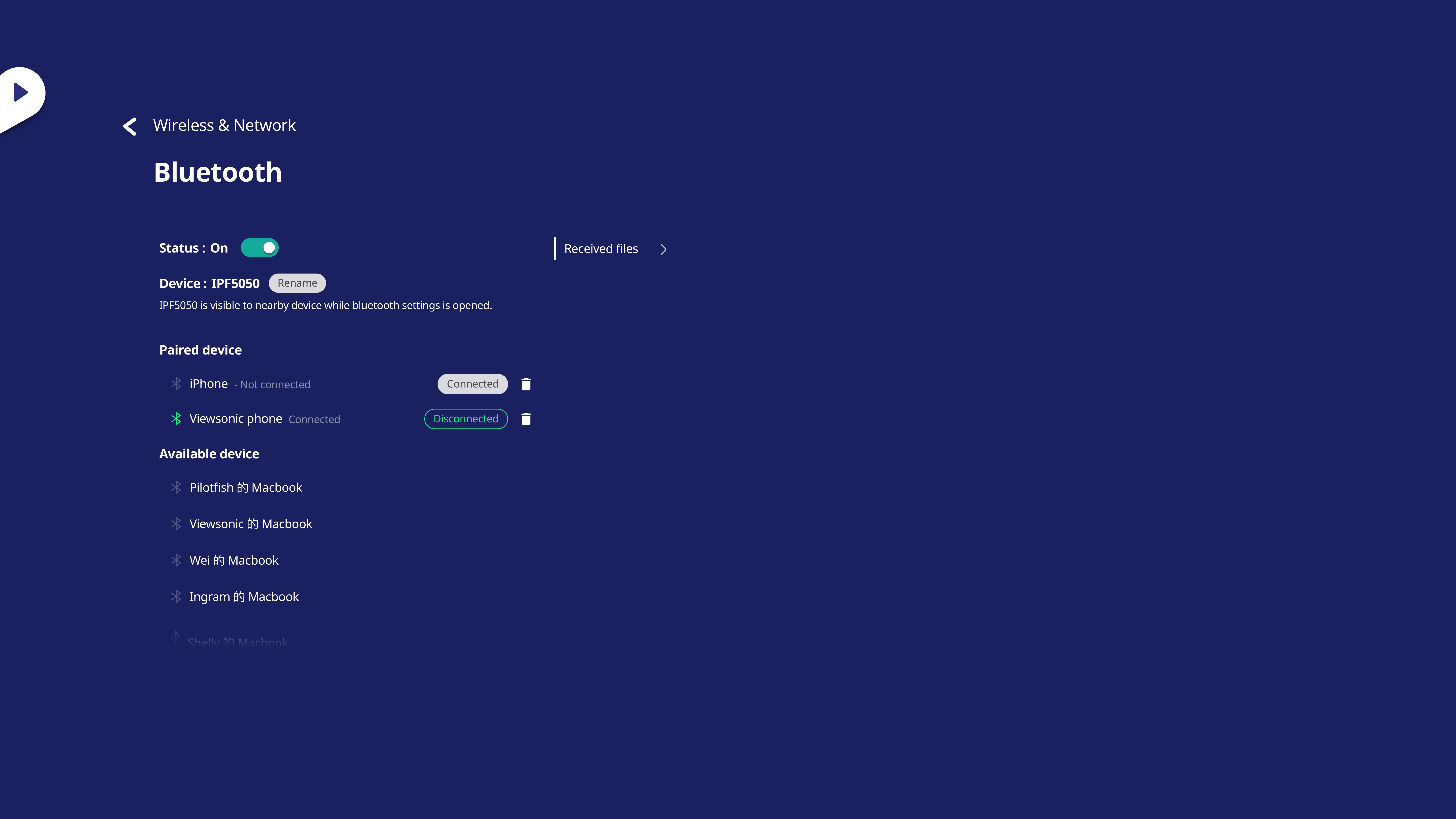 Bluetooth settings menu with paired device and available device lists.
Bluetooth settings menu with paired device and available device lists.
VPN
Set up and manage virtual private networks (VPNs) in the VPN settings menu.
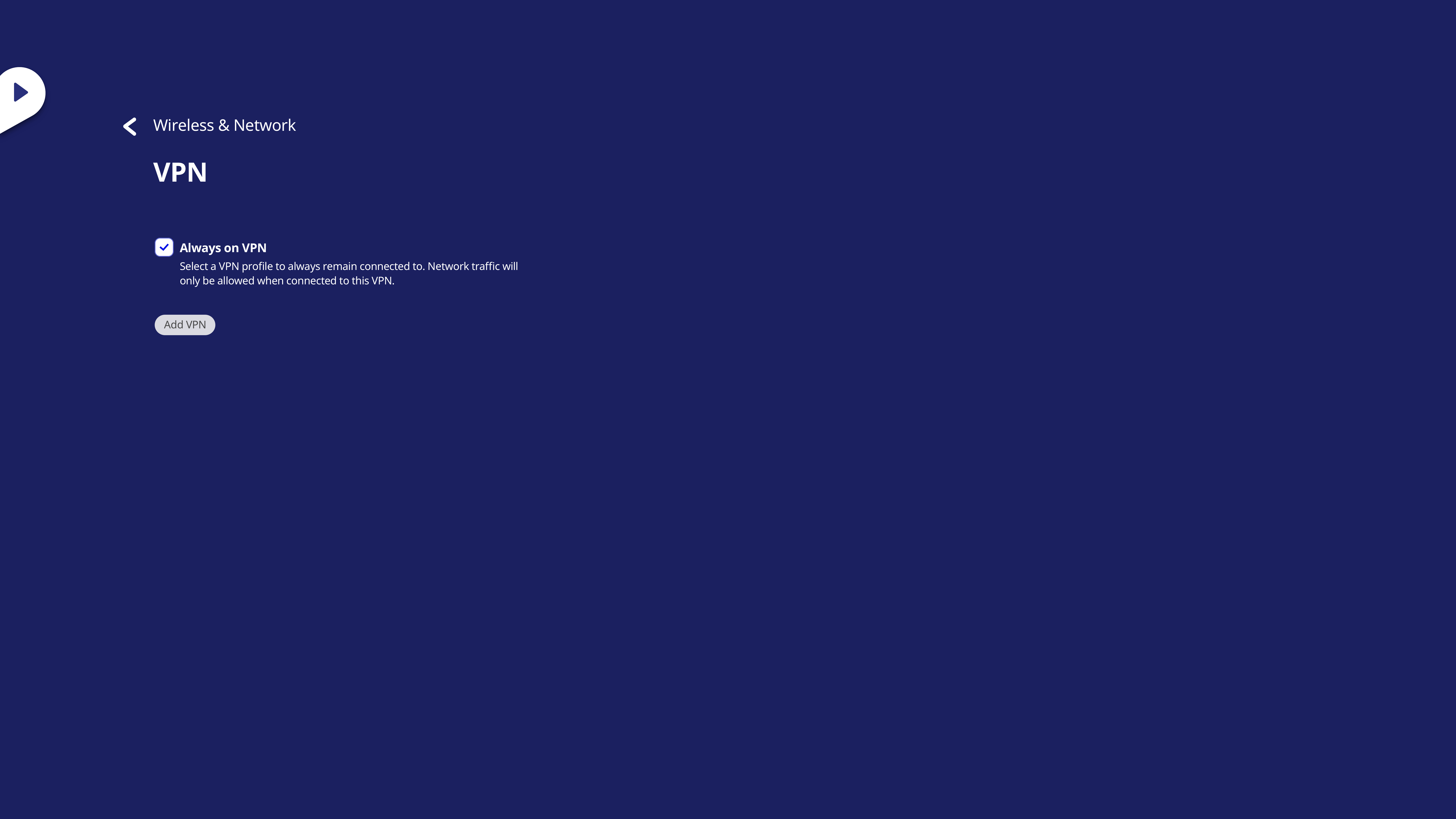 VPN settings menu with VPN always on option selected.
VPN settings menu with VPN always on option selected.
To create a VPN profile:
- Go to Settings > Network & Internet > VPN.
- Press Add VPN.
- Input a Name and a Server address.
- Select the VPN Type.
- Enable/disable PPP encryption (MPPE) or show Advanced options to input VPN credentials.
- Check the Always On VPN option if you would like stay connected to the VPN when your device is on.
Miracast
Enable Miracast to allow other devices to cast their screens to your ViewBoard.
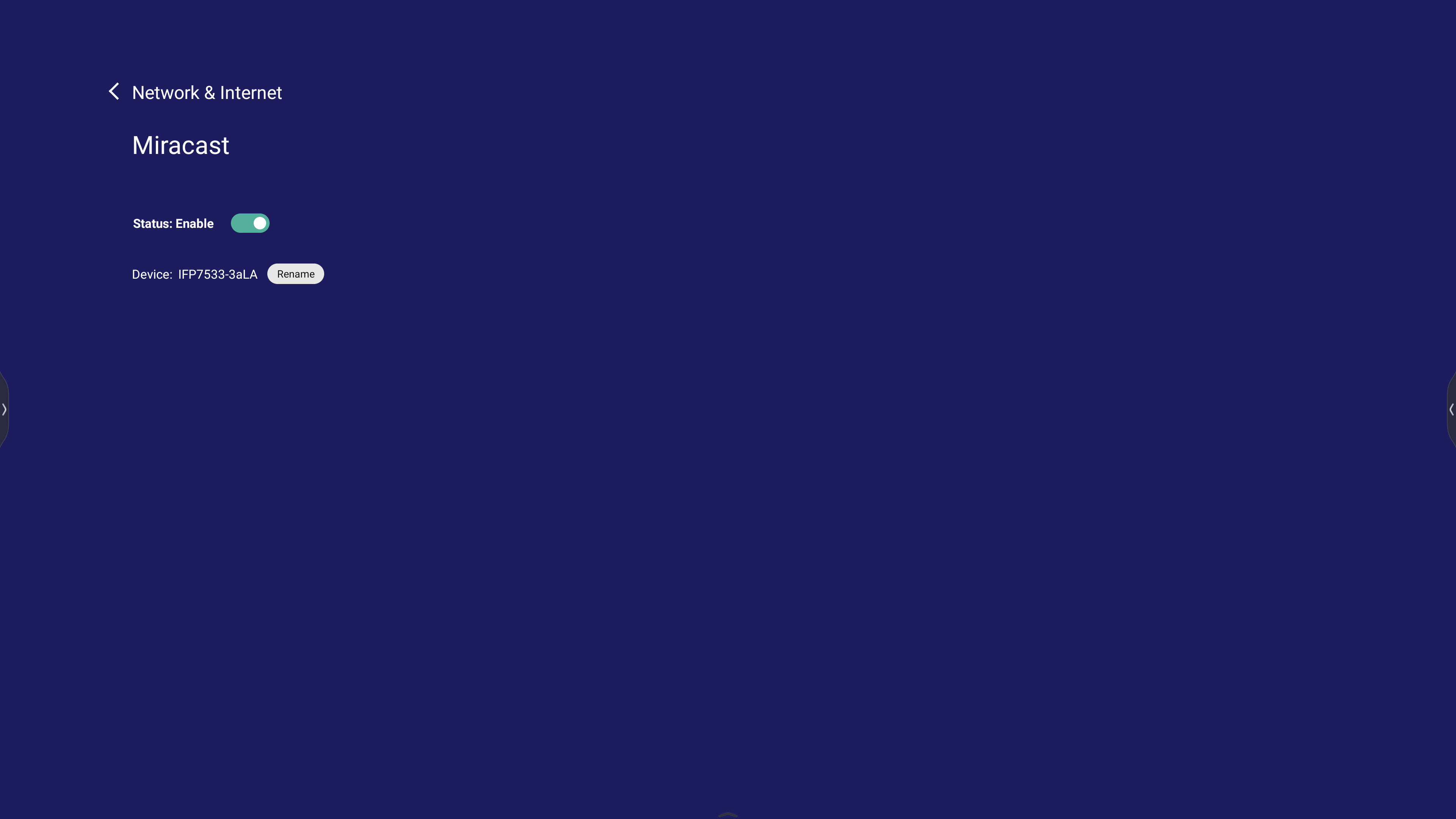 Miracast enabled which will make this device discoverable on the same network.
Miracast enabled which will make this device discoverable on the same network.