Whiteboard enrollment with Companion
Enroll instances of Whiteboard with Whiteboard Enrollment via the Companion App 
Whiteboard for Android & iOS
End users who install Whiteboard for Android or Whiteboard for iOS manually can enroll that specific software instance of Whiteboard using Companion's QR code reader.
On the device
- Launch myViewBoard Whiteboard app.
- Click Settings >
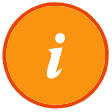 button to access the software information tab.
button to access the software information tab. - Click Enroll Software Instance under Entity.
- On the Whiteboard Enrollment Form, click Enroll via QR Code. A QR code will display.
On Companion
- Sign in with your Entity Admin account and tap the
to scan the QR code.
- You will be prompted to select an entity. Ensure you select the correct one, as well as input a Whiteboard name.
- Click Submit.
- A prompt should appear on Whiteboard informing you of successful enrollment.
- The device will appear in the Software Instances section within Entity Management after signing into myviewboard.com.
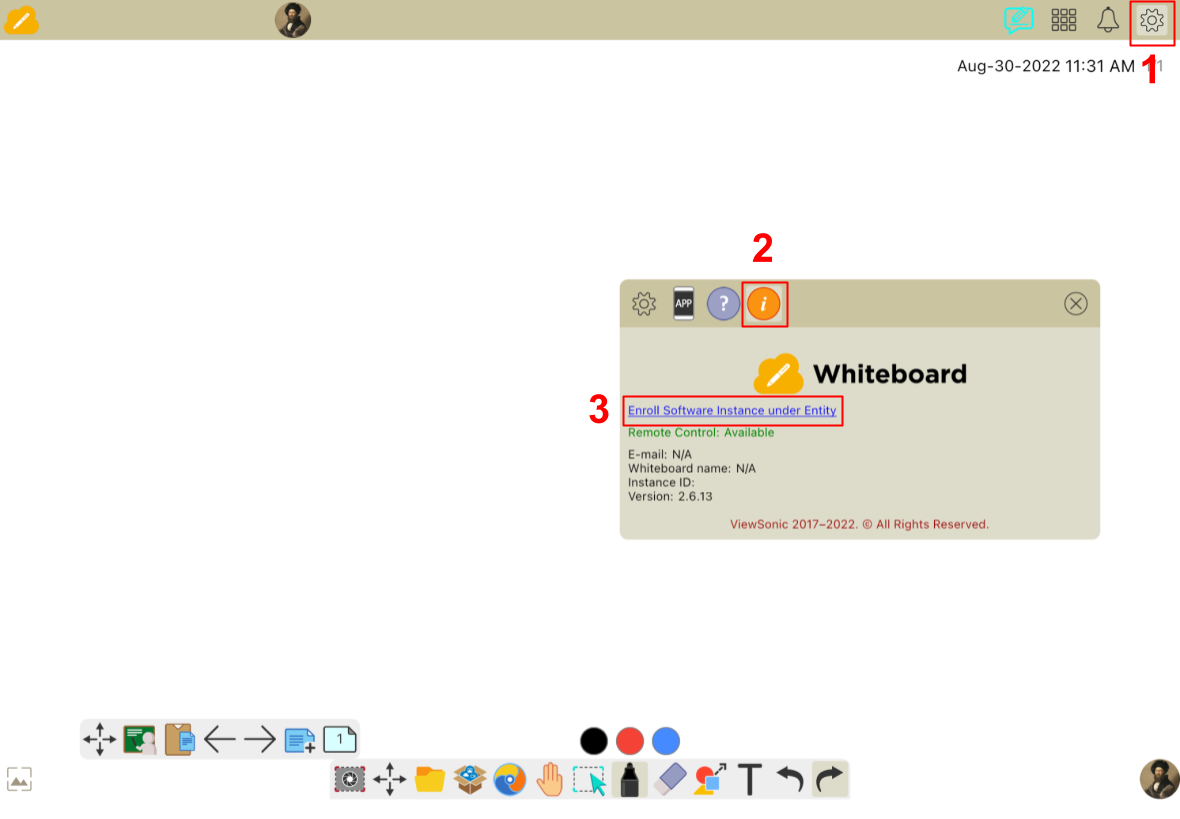 Access the instance enrollment form under settings.
Access the instance enrollment form under settings. 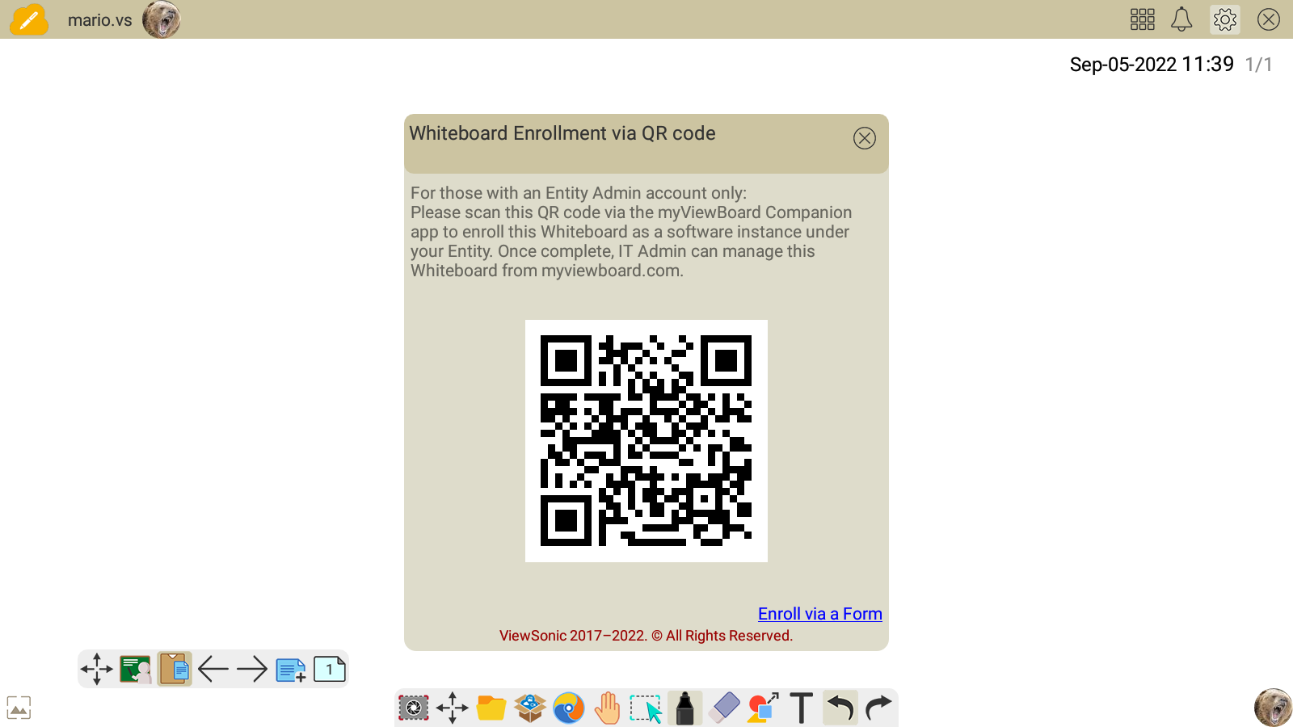 IT Admin have the option to enroll an instance via the Companion app QR code reader.
IT Admin have the option to enroll an instance via the Companion app QR code reader.

