EXE vs. MSI for Whiteboard for Windows installation
Entity admin have two options when installing myViewBoard Whiteboard for Windows. This article shows you where to access the two installation files and why you may want to use one installation method or the other.
Where to download files
The .exe file can be downloaded from either the myViewBoard Download page or the download panel after signing in.
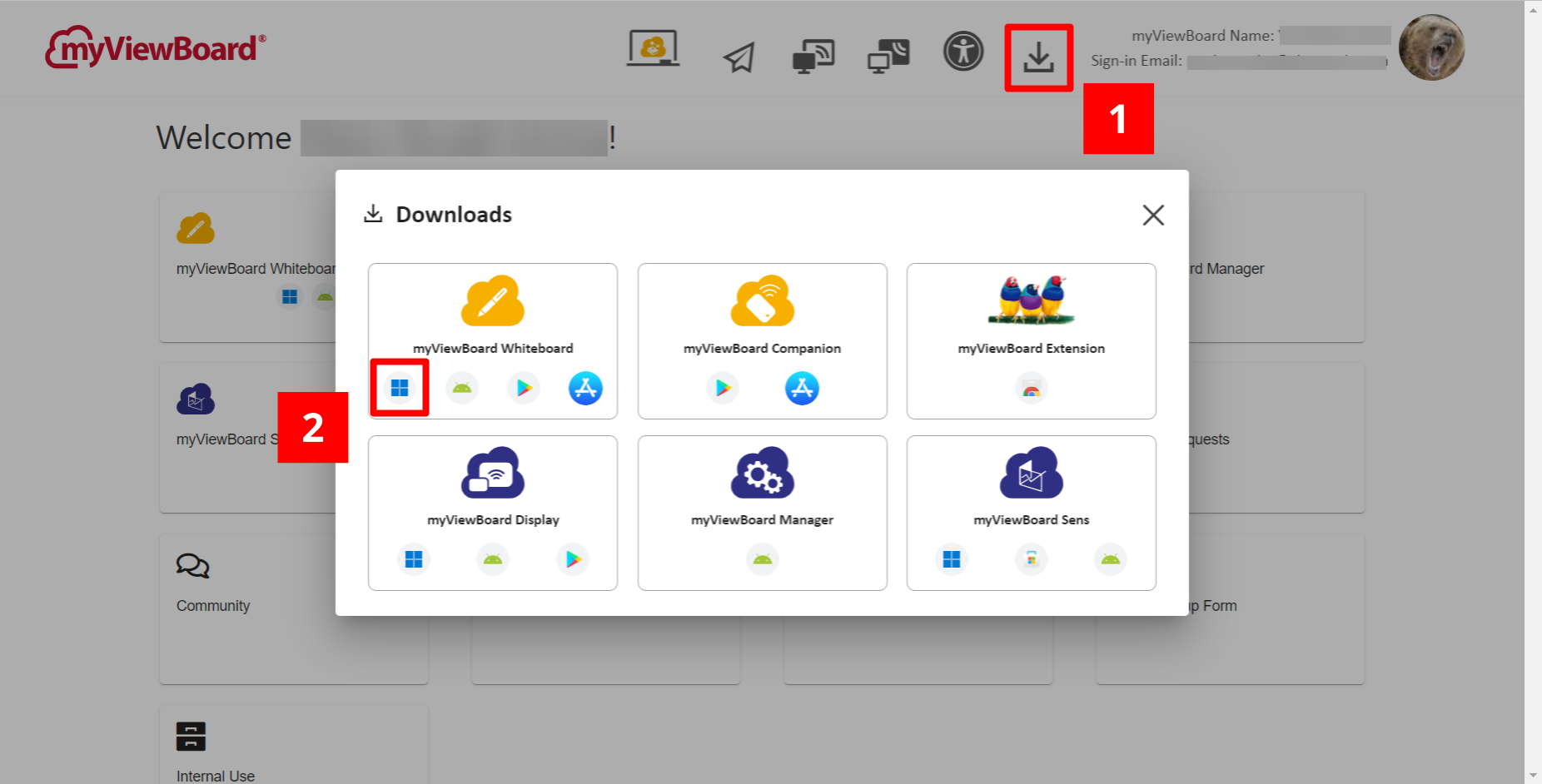
The .msi file can be downloaded from the Entity Management console on the left-side menu. Locate the myViewBoard Whiteboard MSI section and click Download 64-bit installer to download the .msi file.
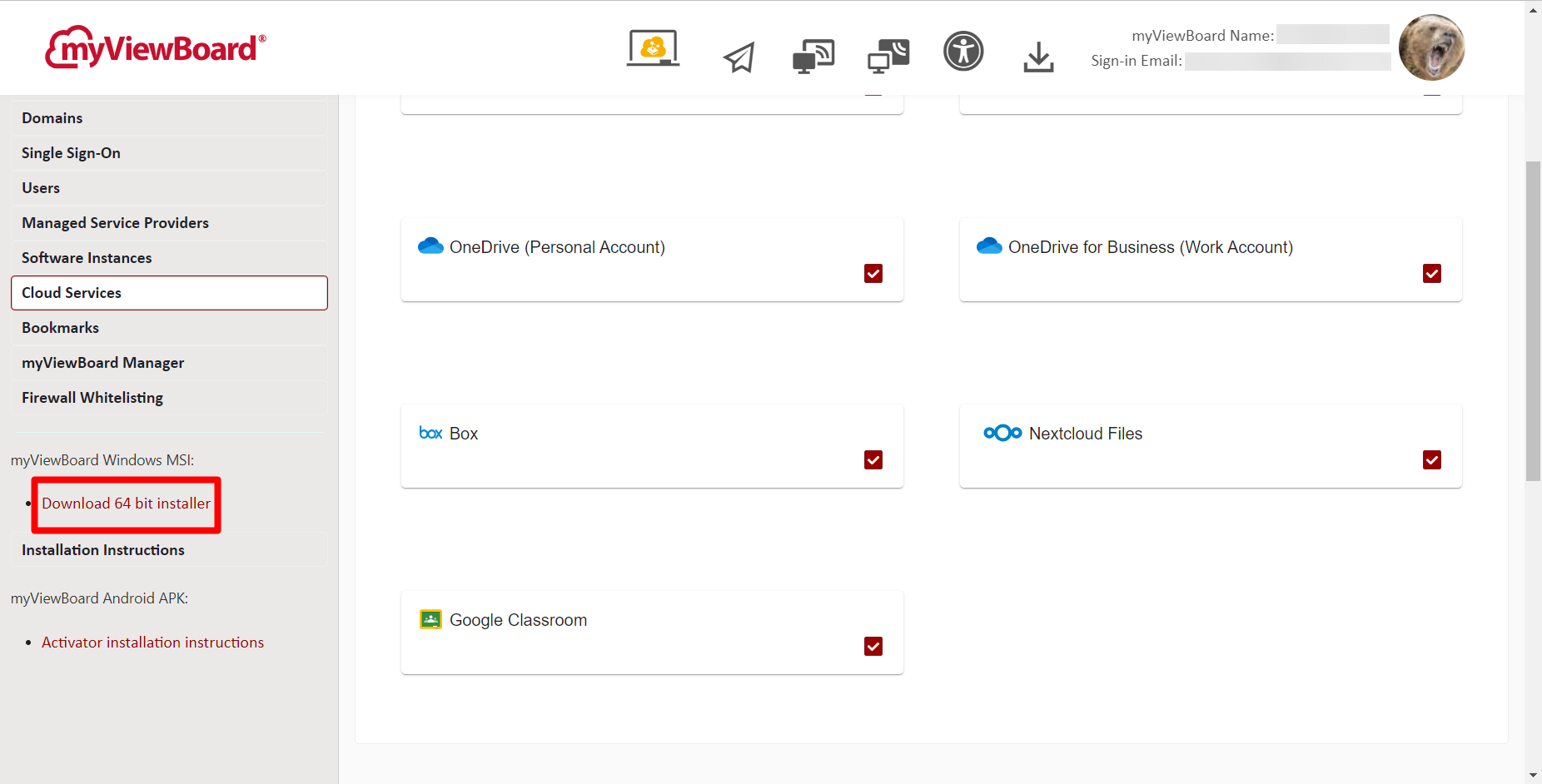
Reasons to install Whiteboard with EXE vs. MSI
.exe files are typically best suited for installation on individual devices, whereas .msi files are best suited for mass deployment of Whiteboard or for silent installation.
Here's a breakdown of why you may want to use one installation file or the other:
| File type | Reasons to use | Limitations |
|---|---|---|
| EXE |
|
|
| MSI |
|
|
Typically, IT admin will opt for .msi use when installing Whiteboard across organization devices. However, .exe file installation may be the more practical solution under different circumstances.
