Notifications settings (VPC-A31-O1)
Manage notification and conversation settings and preferences.
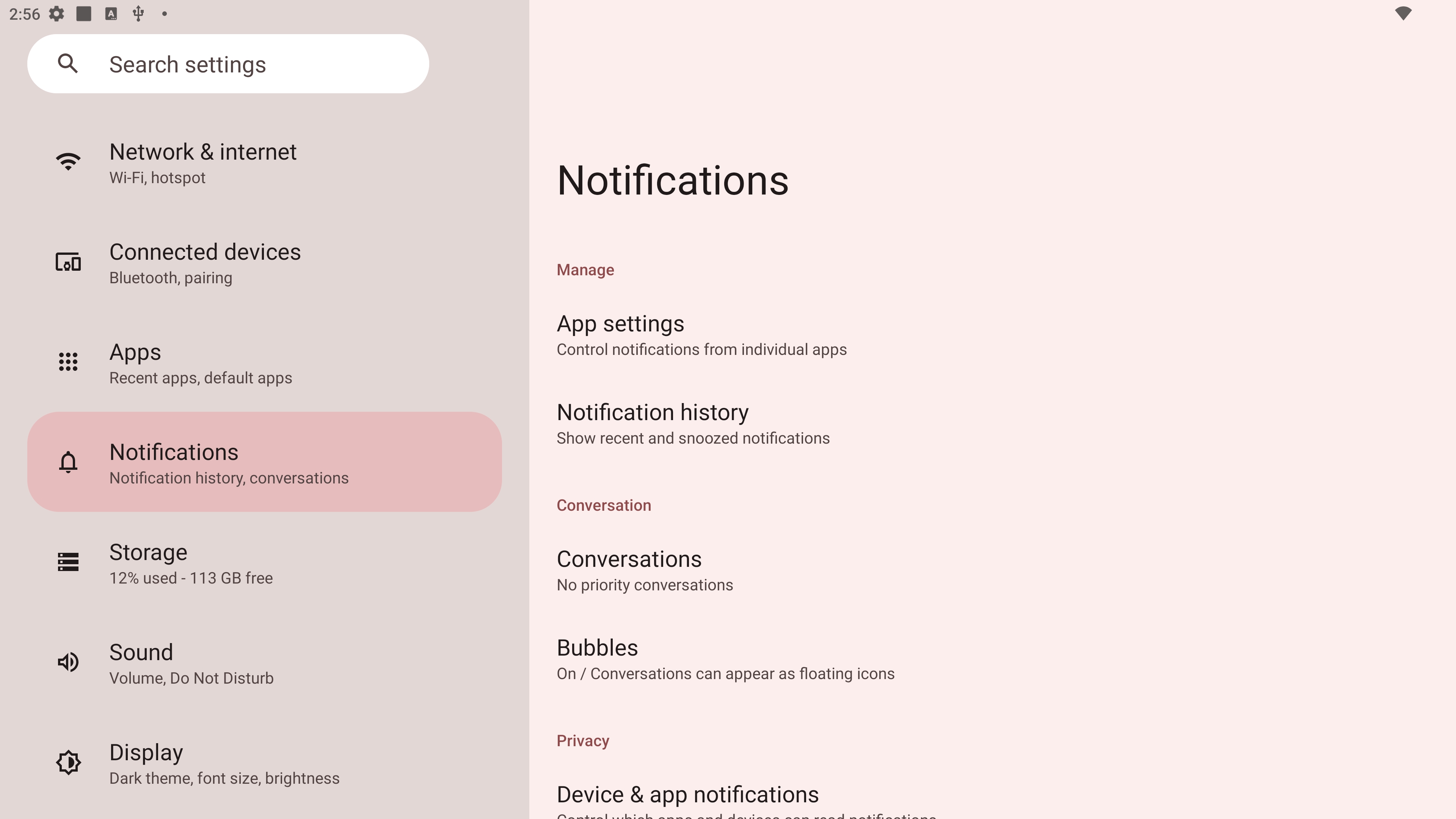 Notifications settings menu.
Notifications settings menu.
Setting |
Description |
|---|---|
App settings |
Set up notification settings for individual applications. |
Notification history |
View recent notifications. |
Conversations |
Set previously received notifications or messages as priority. |
Bubbles |
When enabled, conversations can appear as a floating icon on the screen. |
Device & app notifications |
Control which applications and devices can read notifications. |
Notifications on lock screen |
Choose to show all, some, or no conversations or notifications on the lock screen. |
Do not disturb |
Set notification preferences for when “Do Not Disturb” mode is turned on. |
Wireless emergency alerts |
Choose to receive or not receive Emergency Alerts. |
Hide silent notifications in status bar |
When enabled, notifications that have been “silenced” will no longer appear in the status bar area. |
Allow notification snoozing |
When enabled, notifications can be “snoozed” for a short period of time for applications. |
Notification dot on app icon |
When enabled, a small dot will appear on the application icon when there is a new notification available. |
Enhanced notifications |
When enabled, receive suggestions for actions, replies, and more. |