 Inicio
Inicio
-
Iniciando con ManagerGestionar DispositivosTransmitirManager AvanzadoOtra Información de Manager
Transferir archivos a dispositivos
Transfiere archivos a dispositivos utilizando Manager. Primero sube los archivos a la consola de Manager y después envíalos utilizando una lista de dispositivos. Estos mismos archivos también pueden ser utilizados en una transmisión de multimedia.
| Tipo de archivo | Limite de tamaño de archivo |
|---|---|
| Todo tipo de archivo que no sea multimedia o para aplicación |
100MB |
| MP4 | Video: 500MB |
| JPG PNG |
Imágenes: 30MB |
| MP3 AAC |
Audio: 30MB |
Subir archivos a Manager
Transfiere archivos a dispositivos utilizando Manager, primero sube el archivo y después envíalo desde la lista de dispositivos.
- Presiona
Recursos y luego en
Archivos en el panel lateral izquierdo.
- Al cargar, verás archivos previamente subidos y el almacenamiento utilizado hasta el momento.
- Presiona
para cargar un nuevo archivo desde tu dispositivo. Simplemente arrastra y suelta el archivo o haz clic en Seleccionar archivos.
AGREGAR ARCHIVOS A UNA LISTA DE REPRODUCCIÓN
Una vez las imágenes y/o videos estén cargados a la consola, estos pueden ser incluidos en una lista de reproducción.
Organización de carpetas
Adicionalmente, los archivos pueden ser clasificados en carpetas 
- En la página de Archivos, selecciona Crear nueva carpeta
.
- Nombra la carpeta y presiona Crear.
- Presiona dos veces la carpeta que has creado para abrirla .
Otras opciones de carpetas:
- Revisa las opciones disponibles para las carpetas al presionar
.
- En cualquier archivo previamente cargado, presiona
y ten la opción de
Mover un archivo a otra carpeta.
Transferir archivos a dispositivos
Transfiere archivos a dispositivos utilizando Manager, primero sube el archivo y después envíalo desde una lista de dispositivos.
- Dirígete al panel de
Todos los dispositivos .
- Ubica tus dispositivos Avanzados deseados.
Opción: Filtra la lista a una vista de solo dispositivos Avanzados, presiona.
- Revisa que el dispositivo esté en línea (indicado por un círculo verde debajo de Estado).
- Marca la casilla para el o los dispositivos a los cuales deseas enviar el archivo(s).
- Haz clic en el botón de Archivo
ubicado en la barra principal arriba de la lista de dispositivos.
- Selecciona los archivos que deseas transferir al dispositivo(s). seleccionado.
- Presiona OK.
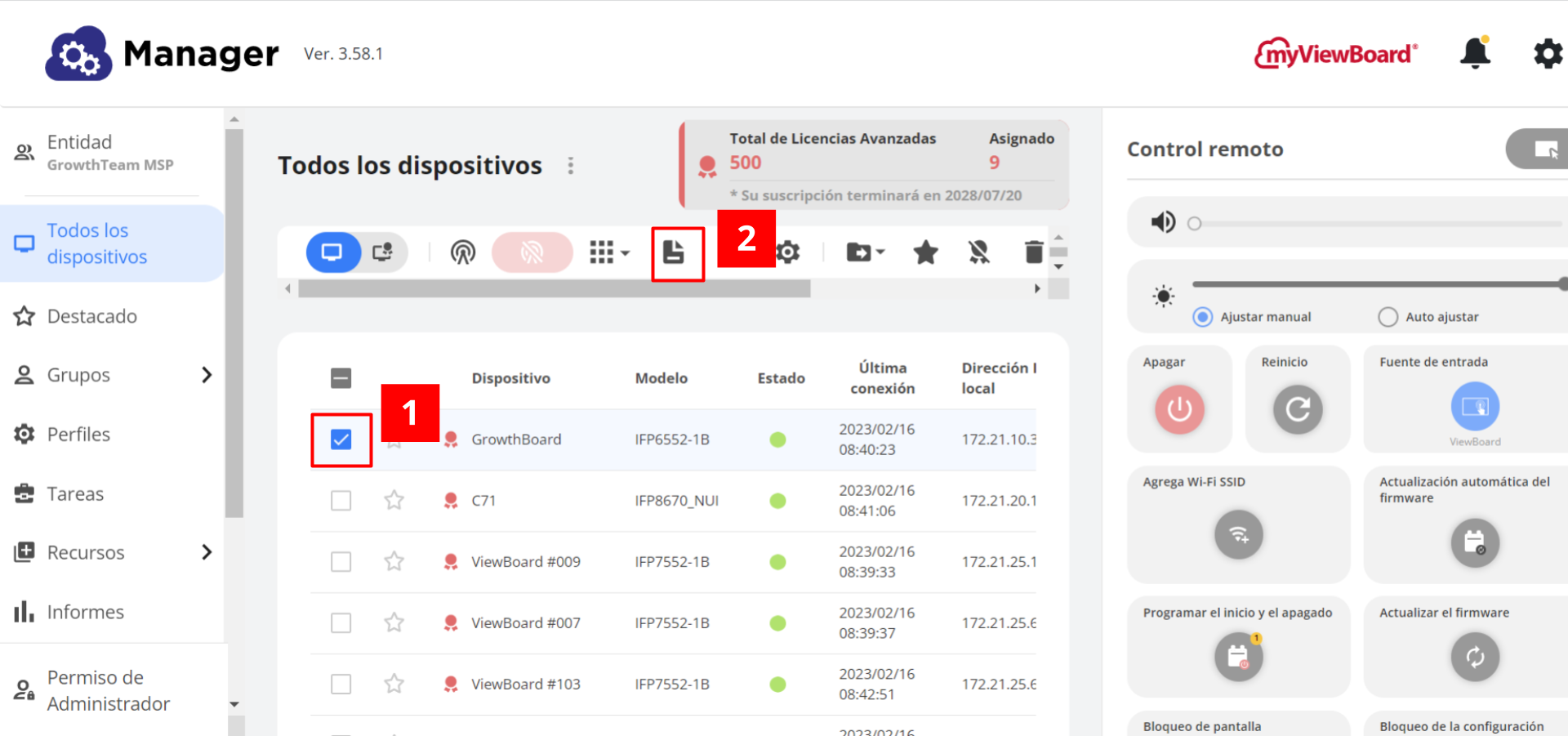 El usuario ha seleccionado un dispositivo avanzado de la lista y proseguirá a seleccionar el botón de archivo en la barra principal.
El usuario ha seleccionado un dispositivo avanzado de la lista y proseguirá a seleccionar el botón de archivo en la barra principal.
RECORDATORIO
El almacenamiento máximo disponible con Manager Avanzado es de 15GB.
Ubicar archivos en el dispositivo ViewBoard
- Dirígete a la pantalla de inicio de tu dispositivo.
- Ubica el icono de Archivos dentro del menú de aplicaciones y pulsa para abrir.
- Ubica la carpeta de almacenamiento Local y pulsa para abrir.
- Ubica la carpeta de Descargas y pulsa para abrir.
- Aquí, encontrarás el archivo transferido/enviado.
Subir archivos PPTX
Si te gustaría preparar archivos PPTX para luego transmitirlos, los puedes subir a la consola de Manager utilizando las instrucciones descritas anteirormente.
Después de que el archivo ha sido cargado, las siguientes opciones están disponibles para transmitir más adelante:
