Upgrading to v3.0
If your IFP came pre-installed with vLauncher 2.0, you may want to upgrade to vLauncher 3.0 to gain access to several new features.
Supported models
Check first if your IFP model can support upgrading to vLauncher 3.0. Use the table below to determine if your IFP meets the minimum OS and version required to upgrade.
| Model | Minimum specs required for upgrade | |
|---|---|---|
| Operating system | FW version | |
| IFP50-5 [1] | Android 13 | ver20240607 |
| IFP50-5F [1] | Android 13 | ver20240607 |
| IFP105S | Android 13 | ver20240625 |
| IFP33-G | Android 13 | ver20240526 |
| IFP33 | Android 11 | ver20240525 |
[1] Note the following conditions for these models:
- Upgrade is possible via switch feature
- OS must be updated to Android 13 first
- Can downgrade back to 2.0
Upgrade v2.0 to v3.0
After completing the setup wizard, you'll land on the following home screen, with a prompt message asking if you'd like to switch to ViewBoard's new look:
 Home screen after first turning on a ViewBoard. A New Look Switch prompt appears at the bottom-right of the screen.
Home screen after first turning on a ViewBoard. A New Look Switch prompt appears at the bottom-right of the screen.
We recommend switching to ViewBoard's new look for an enhanced experience and all of ViewBoard's latest features. To begin the process, press the Learn More button in the prompt and then Let's Start in the ensuing popup.
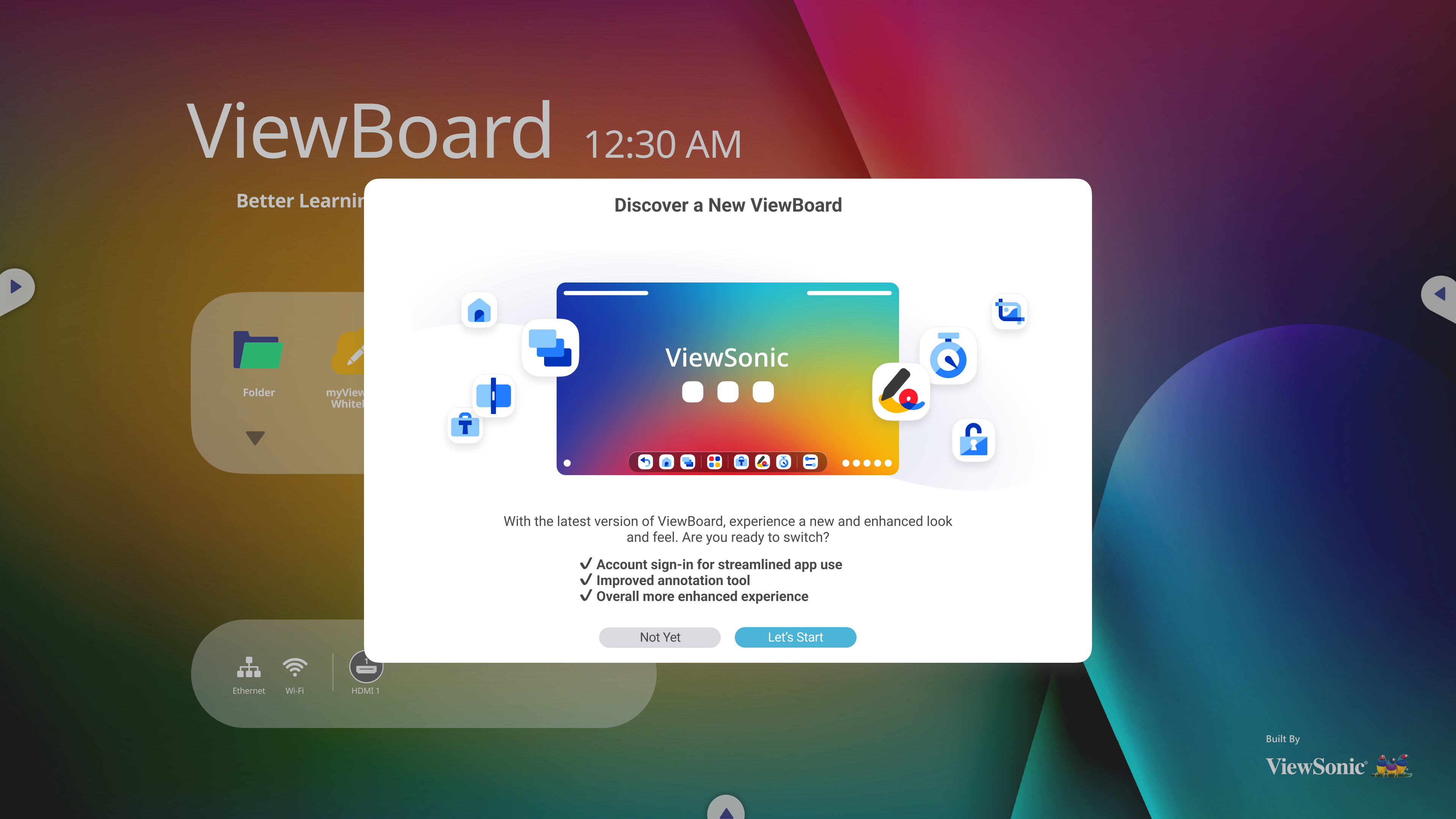 Prompt summarizing changes to ViewBoard's new look.
Prompt summarizing changes to ViewBoard's new look.
Wait for all processes to complete the download and install the new look.
 icon in the app tray.
icon in the app tray.