vLauncher 3.0 system update
IFPs occasionally receive updates to introduce new features and resolve existing bugs. For optimal security, it is highly recommended to perform updates as soon as they are released.
To perform an update on vLauncher 3.0, perform the steps outlined below:
Access the System Update menu
- From the home screen, access the side toolbar by pressing
.
- Open the app tray by pressing
.
- Select the Settings app
.
- From the settings menu, go to Security > System Update.
System update options
By default, your ViewBoard automatically searches for system firmware updates whenever connected to the Internet. Additionally, you have the option to manually update your ViewBoard firmware version.
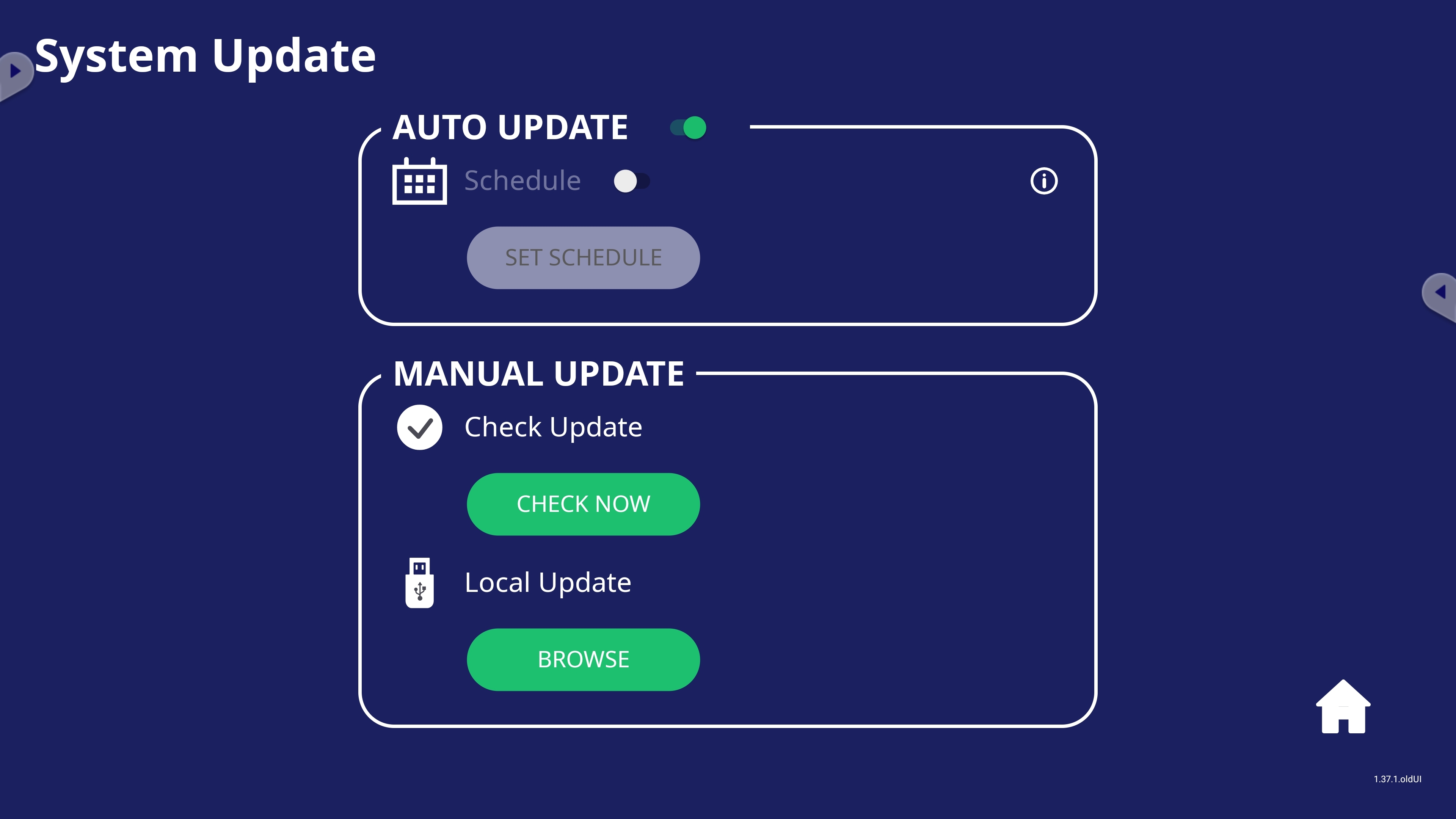 System Update setting options.
System Update setting options.
Setting |
Description |
|
|---|---|---|
| Auto update | Auto update toggle | When enabled, allow your ViewBoard to check for new firmware updates while your display is off. If a new version is found, the system will automatically update. After the update is complete, the system will turn off. |
| Schedule | Set a specified update time instead of allowing your device to update any time a new update is found. | |
| Manual update | Check update | Check for any available updates at any time by pressing CHECK NOW. |
| Local update | Update your device using a file from an external USB device. Locate the file by pressing BROWSE. | |