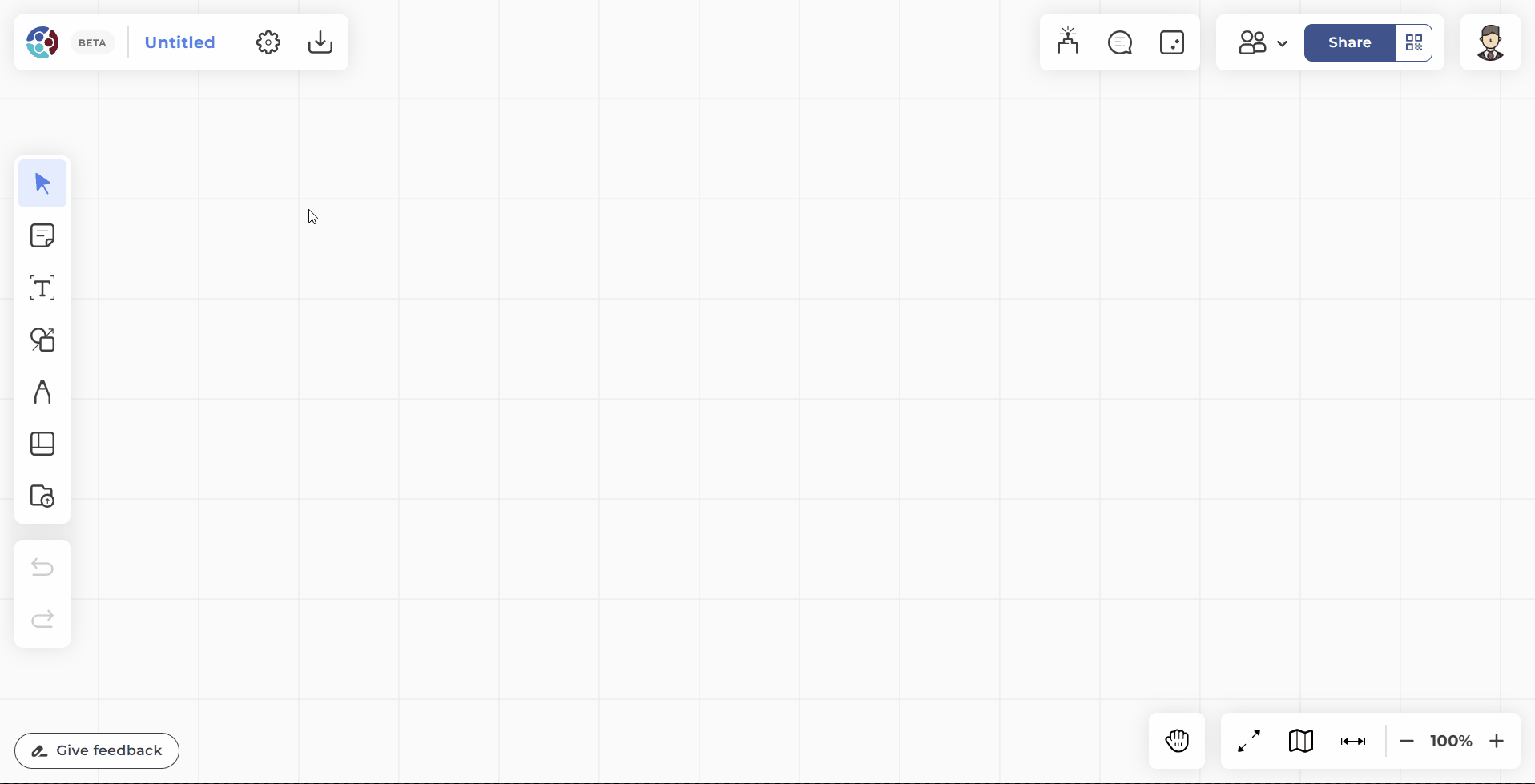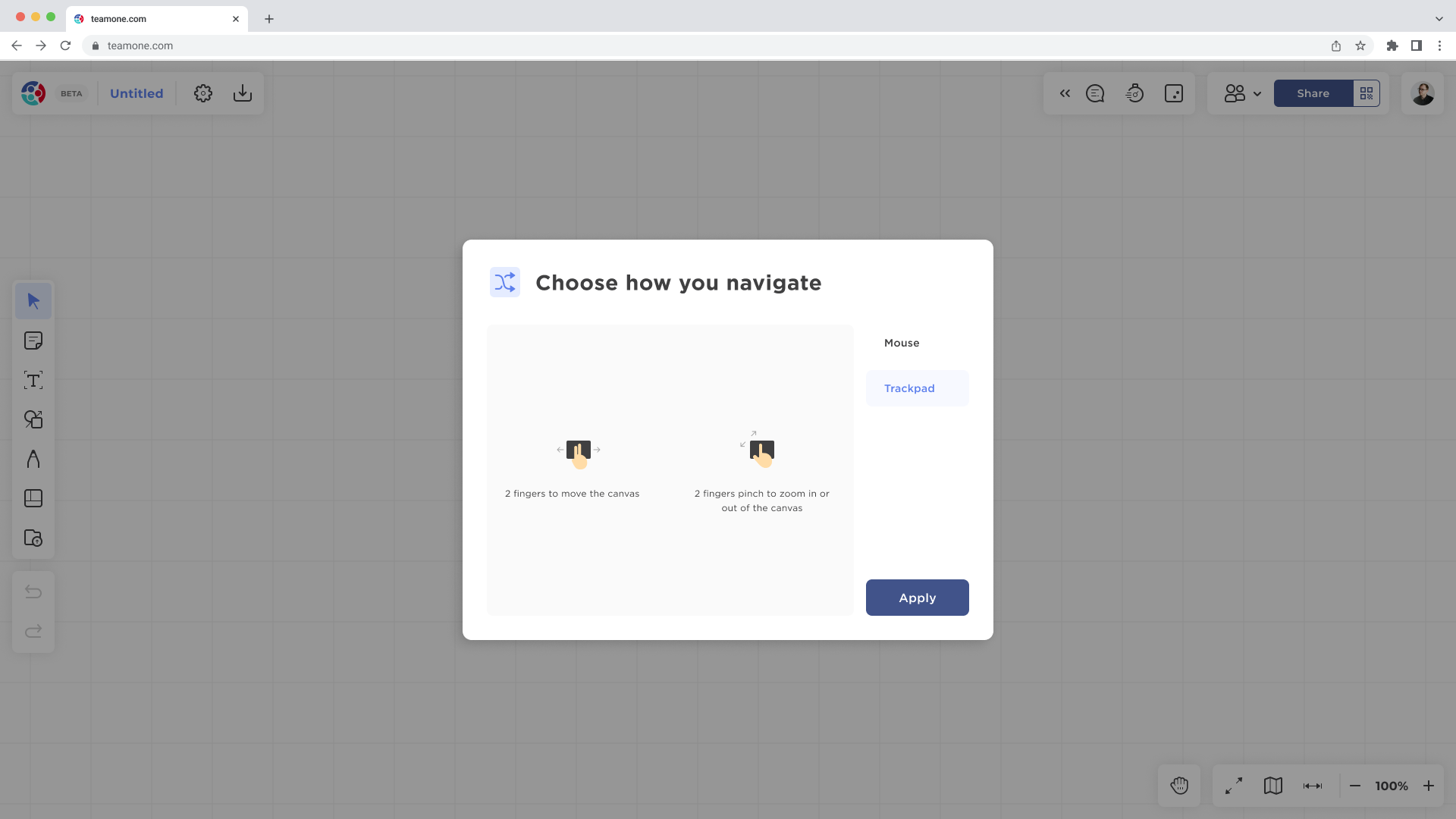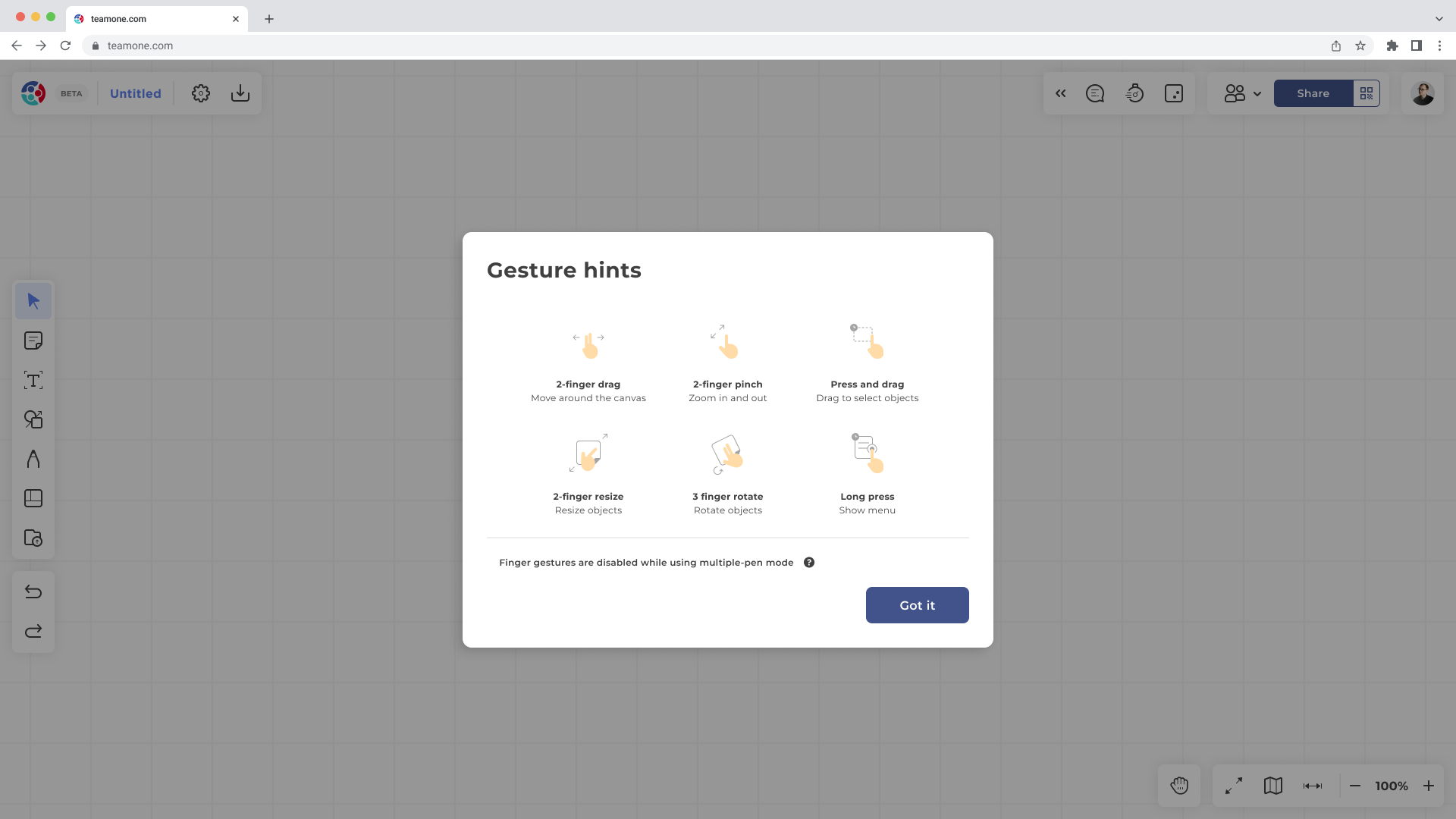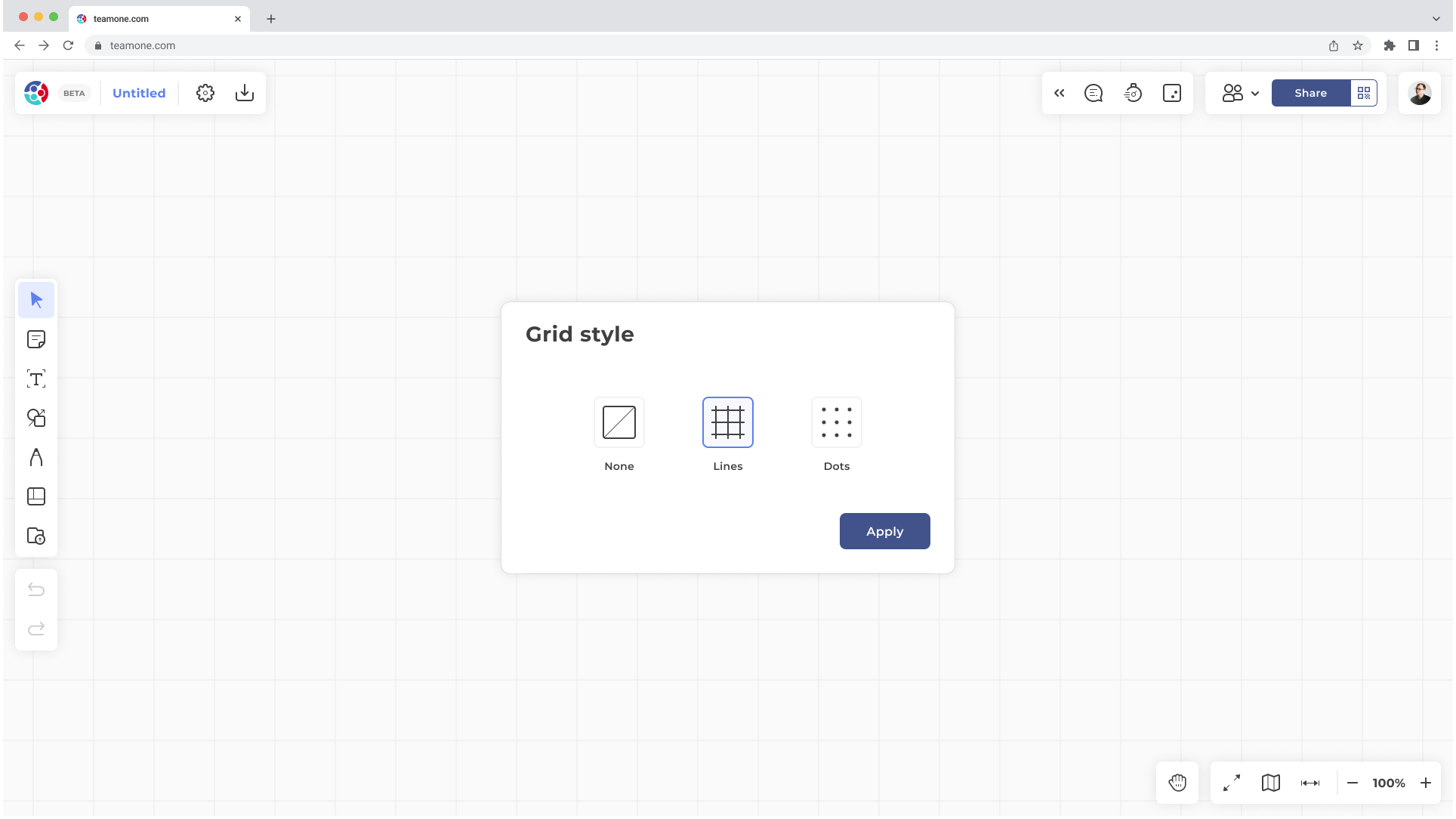Home
-
Getting startedWorking with boardsSharing your workManaging teams & projectsManaging entitiesTeamOne SecurityTeamOne latest updates
Create a board
Boards in TeamOne allows users to brainstorm, diagram, and map ideas from scratch with easy-to-use building tools.
After sign up
After completing the sign up process:
1. You'll be prompted to select from several pre-defined board templates, or create an infinite blank board.
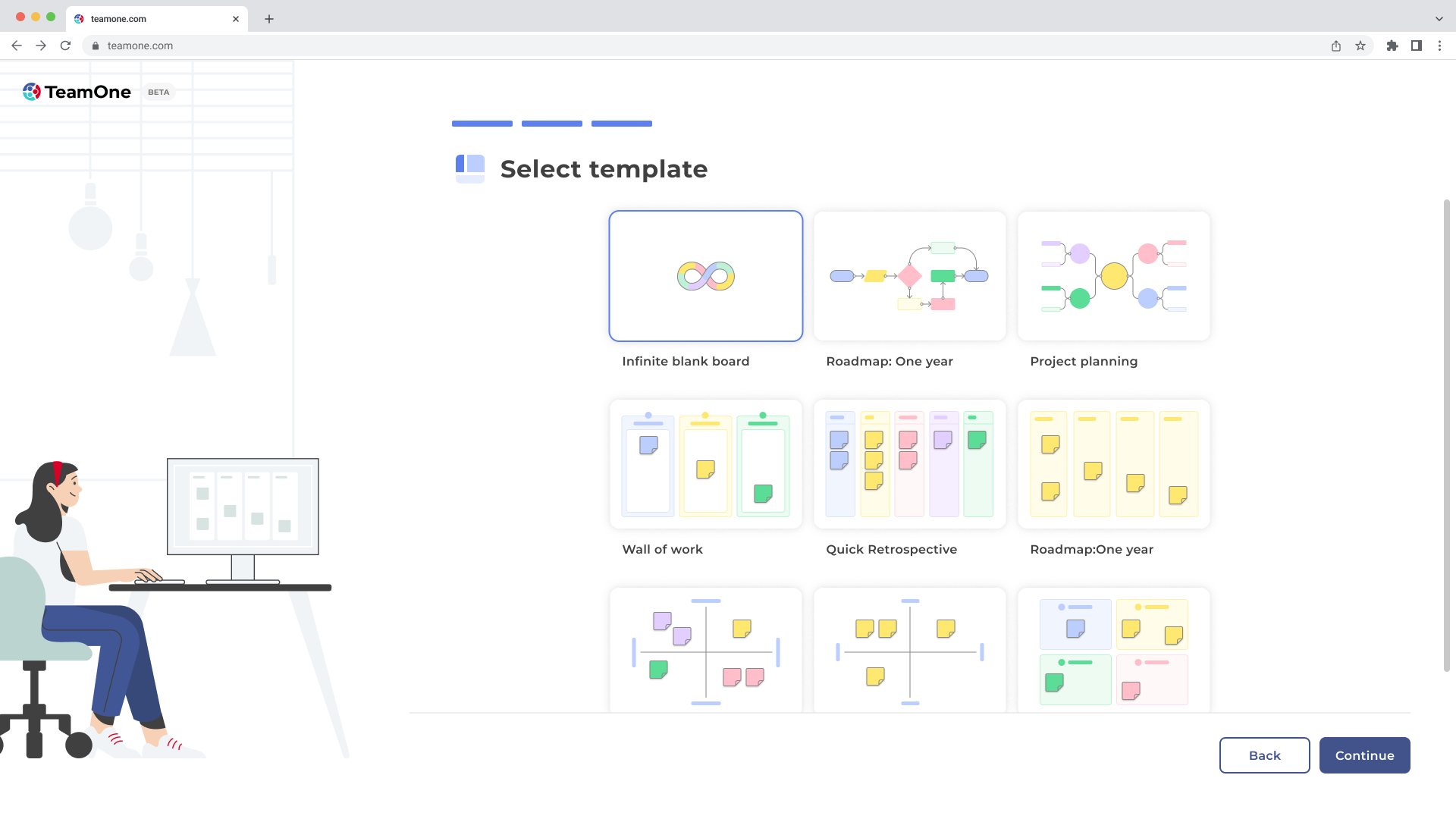
2. Click Continue to load your first TeamOne board.
3. TeamOne will walk you through setting up navigation and grid style options, as well as provide a quick tutorial on basic TeamOne functions.
4. Once done, you're now ready to start collaborating on your TeamOne board!
From the dashboard
On subsequent launches, TeamOne will lead you directly on the dashboard after you sign in.
To create a new board from the dashboard:
- Click one of the templates to generate a new board based on that template.
- Click New board and it should create a new blank infinite board.
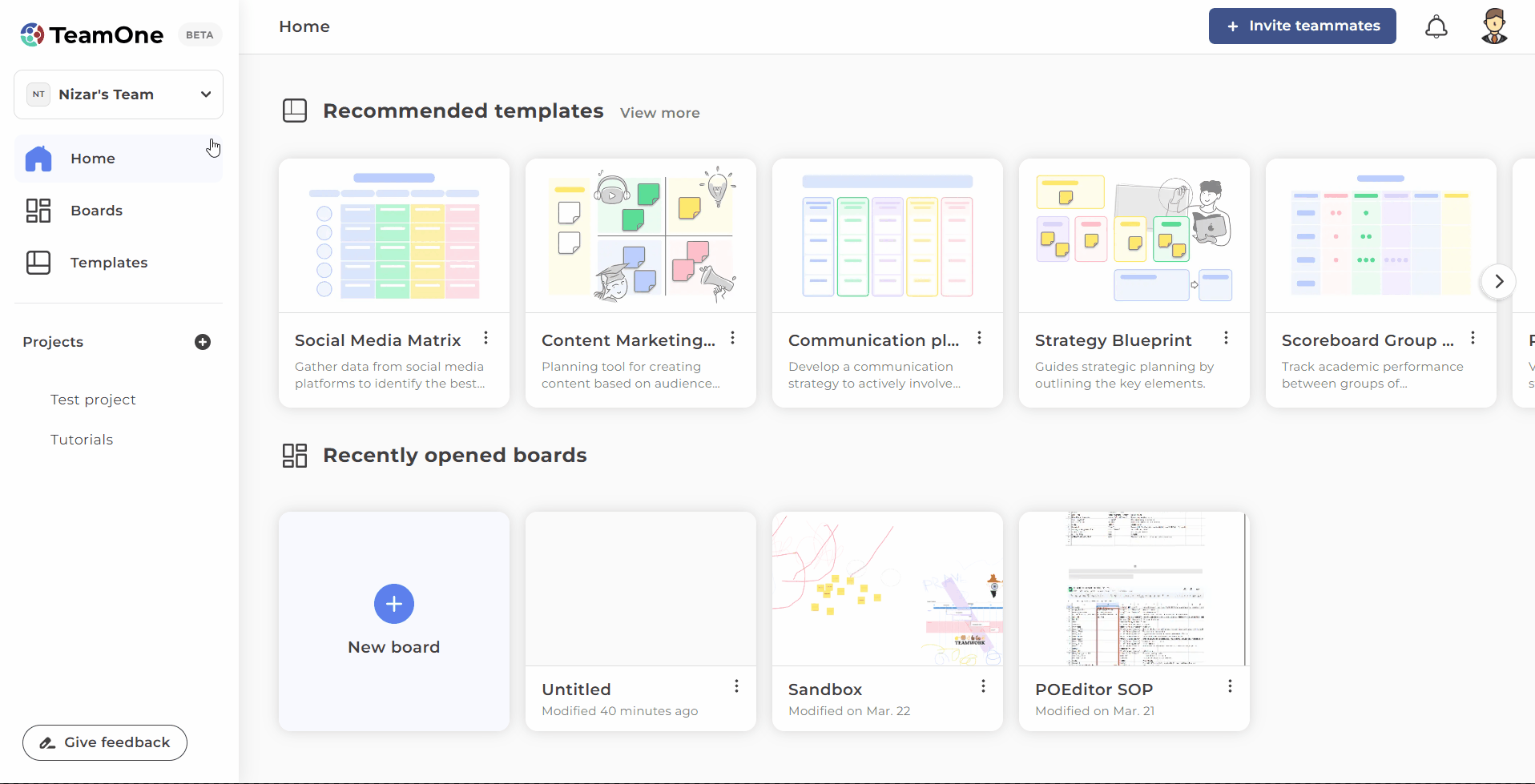
Update your board title
Click the board title to update the board name.