Board history
The Board history feature allows users to track updates on the board and restore previous versions. Note that Board history is not available on mobile devices.
Access board history
To access Board history, perform the following steps:
- Click the Settings icon.
- Select Board History.
- The Action tab is displayed by default.
- Click the Versions tab to switch.
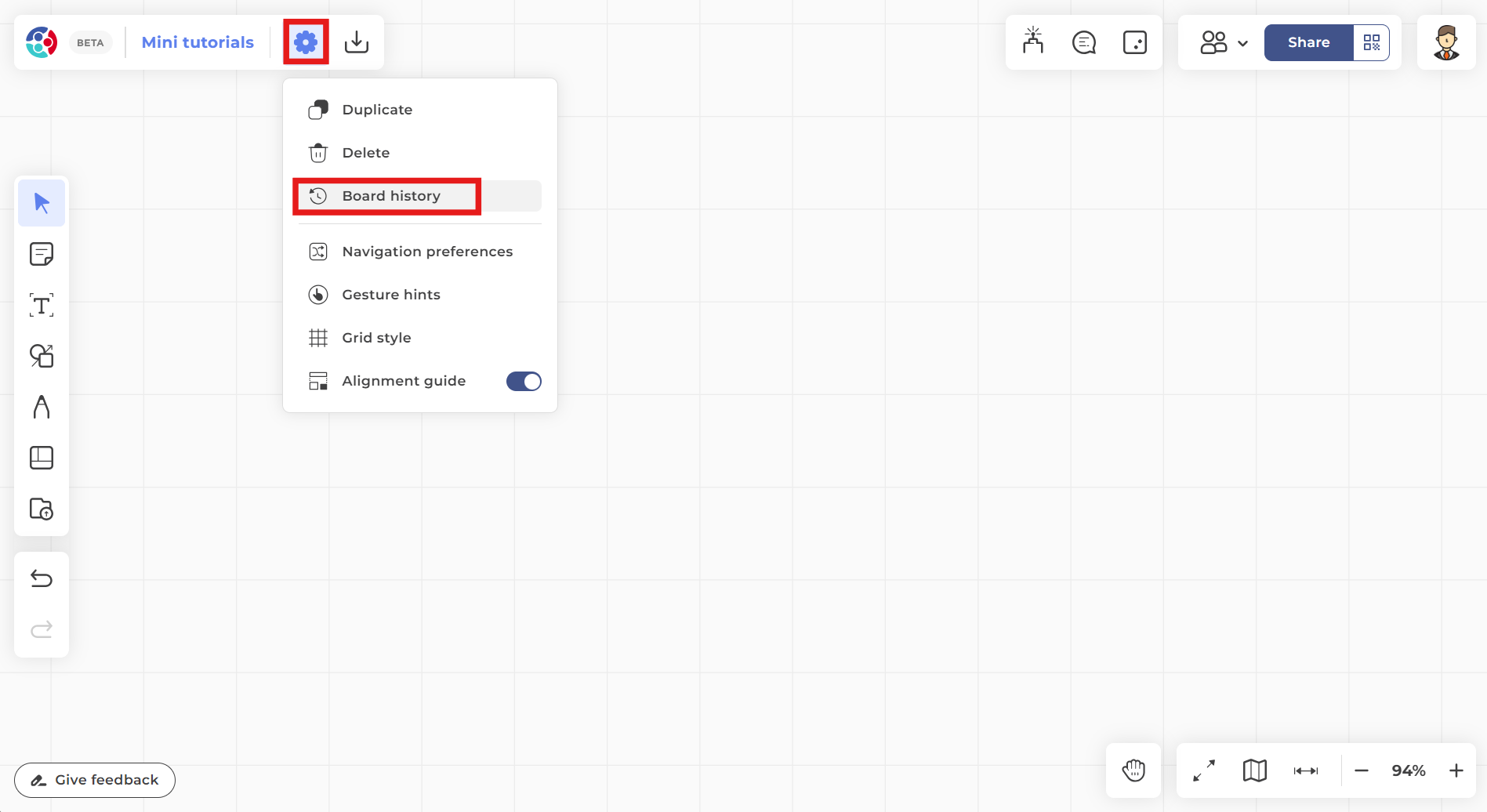
Actions
The Actions tab displays all modifications to the board and details the changes with the date they were made. The Actions tab is available only for users assigned with the Admins, Members and Contributors roles.
Entries are grouped by date, and are available for 45 days. Use the following icons to manage the entries on this tab:
- Click collapse and expand to toggle individual sections.
- Click Expand all or Collapse all to open/close all sections at the same time.
- Click to restore a deleted object.

Versions
The Versions tab allows users to revert to a previously saved version of the board. Versions can be saved automatically or manually. The Versions tab is available only for users assigned with the Admin and Member user roles. Note that the Versions tab is not available on Microsoft Teams.
Manually saved versions
TeamOne allows users to manually save a board at any time. Each board can have up to 10 manually saved versions. To manually save a version of the board, perform the following steps:
- Open the Board history panel.
- Click the icon next to Manually saved versions label.
- In the Add to version history window:
- Edit or leave the default Version title as is.
- (Optional) Add a description for the saved board.
- Click Add to create a manual save.

Saving the board adds a new entry with the following options:
- Restore version. Reverts the board to the state when it was saved.
- Edit. Update the contents of the version title and description.
- Delete. Remove the saved version.
Autosaved versions
By default, TeamOne automatically saves the board one hour after the last modification. Autosaved versions are available for 45 days. To review these versions:
- Open the Board history panel.
- Go to the Actions tab
- Look under the Autosaved versions section.
- To restore a previous version of the board, click the icon next to the version's date.

Recap
- Board history is not available on mobile devices.
- In Microsoft Teams, only the Actions tab of the Board history is available.
- Board history Actions is available only for Admins, Members and Contributors users.
- Board history Versions is available only for Admins and Members users.
- Actions and Autosaved versions are available for 45 days.
- Manually saved versions are limited to 10 versions.
