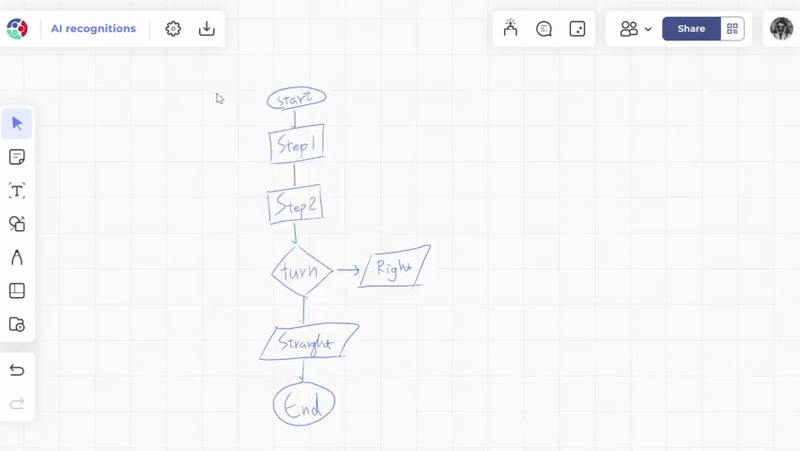AI features
TeamOne leverages generative AI capabilities to help you work more efficiently and creatively to enhance your boards with richer content.
AI Model Development
TeamOne uses a combination of various open-source models and OpenAI services tailored to different use cases to provide you with the best experience. The following features currently use AI on the backend:
| Feature | Description |
|---|---|
| Sticky Note summary | Generate summaries for selected sticky notes. |
| Handwriting Recognition | Convert handwritten text and drawings into digital format. |
Note the following:
-
Access
All user roles except Guests can access TeamOne AI features. AI use consumes credits, and different pricing plans have varying amounts of credits.
-
Credits
Each use of a TeamOne AI feature consumes one credit. The UI will provide notifications about credit usage during the process.
-
Data Security
TeamOne only uses your generated content (user content) within the agreed scope and does not retain any personally identifiable information (PII). For more details, please refer to our privacy policy document.
TeamOne AI Features
More information on TeamOne features that uses AI. Keep in mind that each use of an AI feature described below consumes one credit.
Sticky Note Summary
TeamOne reads the text content of all selected notes and provides a quick summary.
- Insert sticky notes on the board and have collaborators fill them in with data.
- Select multiple sticky notes that have been filled in.
- Click the AI icon in the toolbar.
- TeamOne generates a summary of the content inside the notes.
- To generate a new response, click
in the AI summarization window.
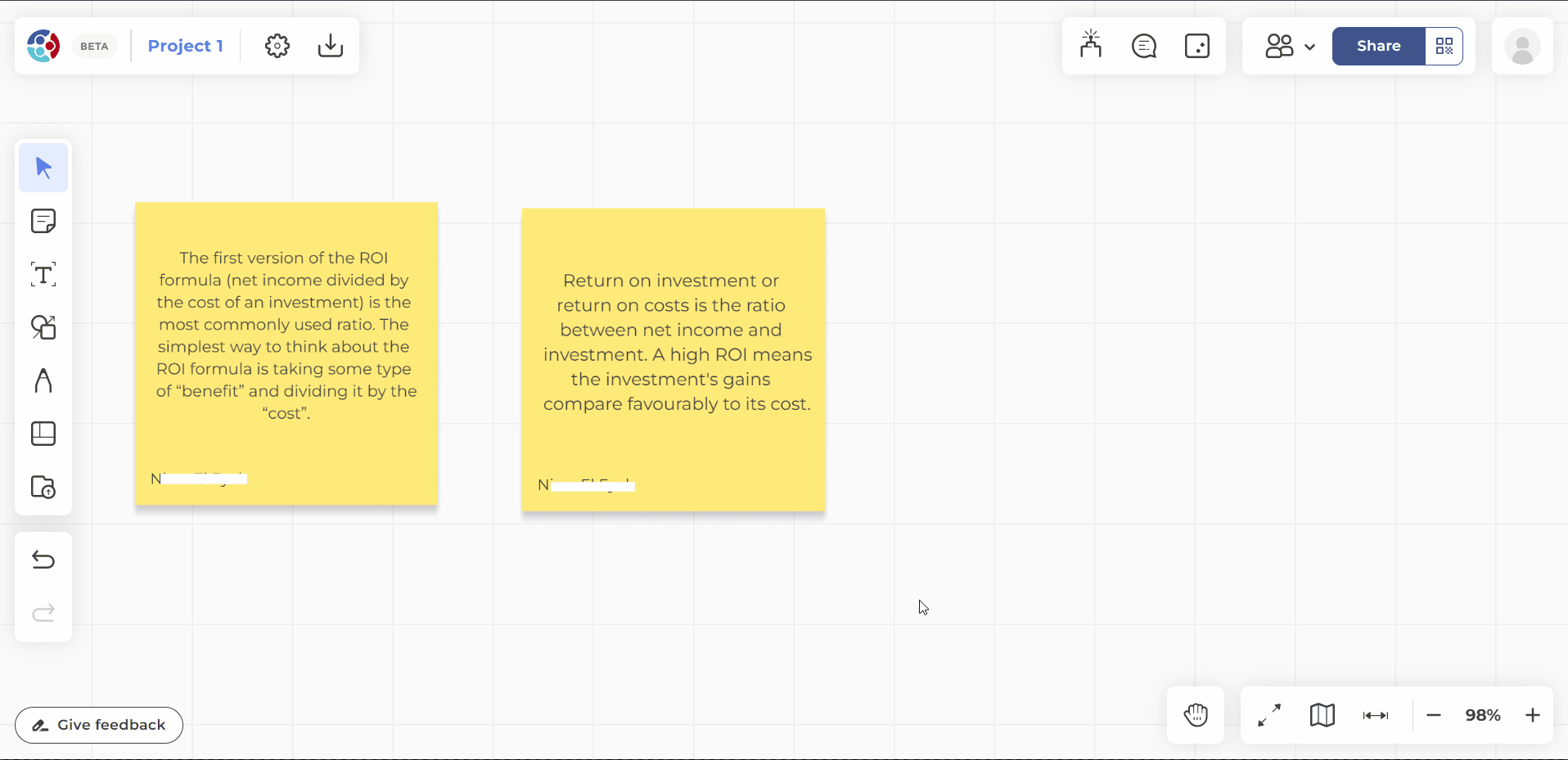
Handwriting Recognition
TeamOne applies handwriting and shape recognition to the selected items to generate a new editable object.
- Select the
pen tool and add any of the following on the canvas:
- Handwritten text
- Hand-drawn diagrams
- Select the
AI icon on the pen toolbar.
Note that the cursor changes to theLasso tool icon.
- Use this
Lasso tool to draw a line around the items to convert. The Handwriting Recognition panel appears.
- Select Start with 1 credit. Wait for the AI to identify the selected items.
- The Handwriting Recognition panel shows possible suggestions for the selected items:
- Select
to cycle through the results.
- Select
to show the results in a bigger view. This will make it easier to examine any converted text.
- On your preferred result, click Apply this one to add it to the canvas.
- Select
- Apply any edits needed on the converted items.