myViewBoard Manager console revamp announcement
We've got a big announcement for IT admin in the latest myViewBoard Manager update. We're happy to deliver a new Manager console designed to improve your overall experience!
Let's get into some of the enhancements, reasons behind the changes, and more!
Overall goal
In the past year to two, Manager has seen new features added to the console, from Certificate Installation to Jobs and Profiles, all designed to make managing your ViewSonic large display hardware easier and more efficient.
However, along with these additions, we thought it was the right time to revamp the console to make navigation and feature usage simpler. Here are some general points we had in mind with this update:
- Manager basic:
- Reorganizing toolbars, the Remote Control, Device Info, and navigation menus to make device information and features easier to read.
- Incorporate groups into the All Devices dashboard for more convenient device organization.
- Overall, reduce steps it takes to access features.
- Manager Advanced:
- Revamp the flow of creating and modifying playlists.
- Easier assigning of Jobs and Profiles from the All Devices dashboard.
- Consolidation of files into a single Resources page.
Now, let's look a closer look at some of the bigger changes.
Improvements for all Manager users
For all Manager users, the following improvements make it easier to organize your device lists and quickly configure different settings.
Groups reorganization
Previously, groups were organized into their own dashboard, but now you can filter device groups directly in the All Devices list.
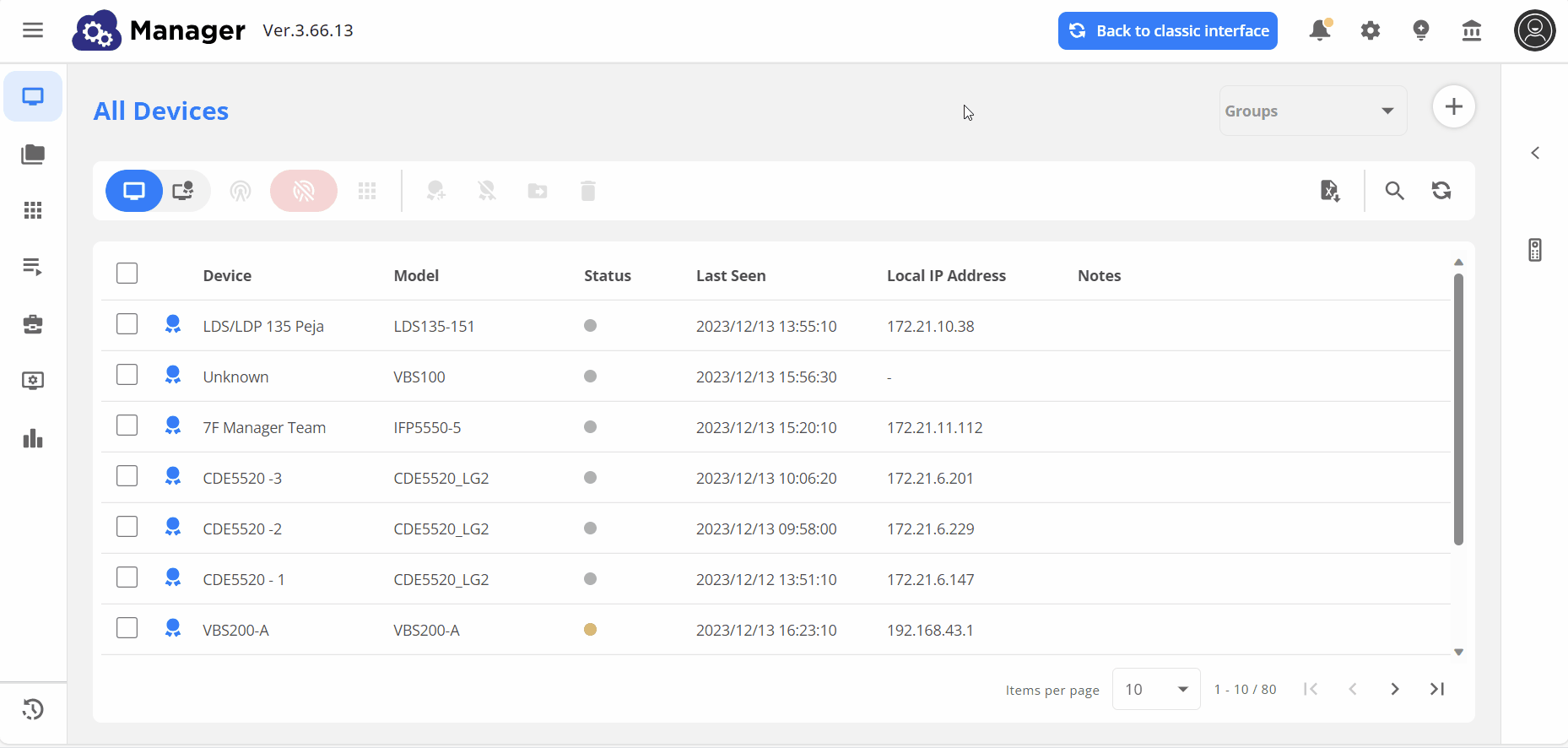 Adding a device to a group through the new groups filter.
Adding a device to a group through the new groups filter.
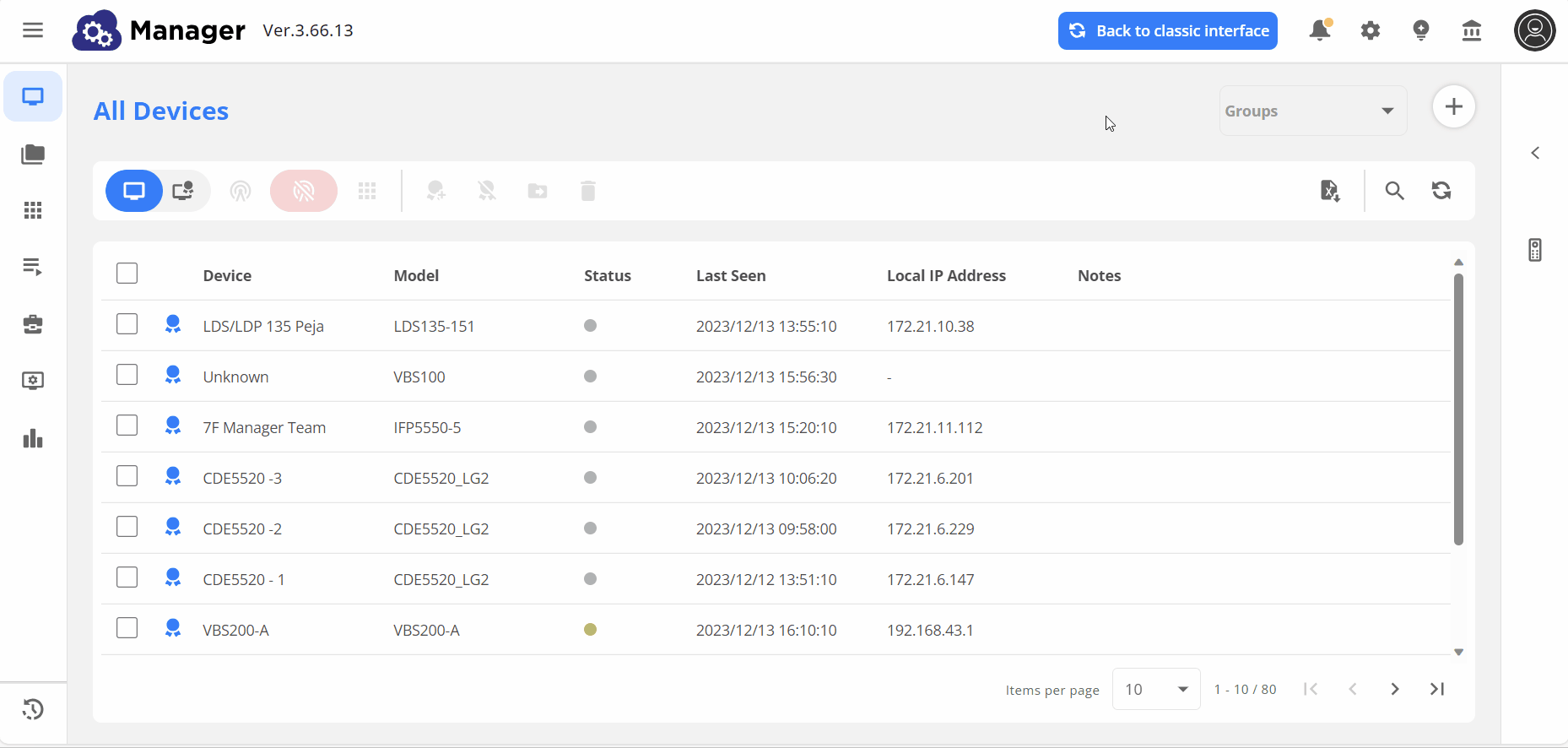 Example of filtering the All Devices list through the new groups filter.
Example of filtering the All Devices list through the new groups filter.
Remote Control pullout
Now that you can more easily organize devices, get ready to send commands to them with our enhanced Remote Control.
In line with our goal to make device lists and information more readable, we've made the Remote Control collapsible. After checking the box for a device, minimize the Remote Control to keep focus on device details, as well as allow the main toolbar to remain expanded.
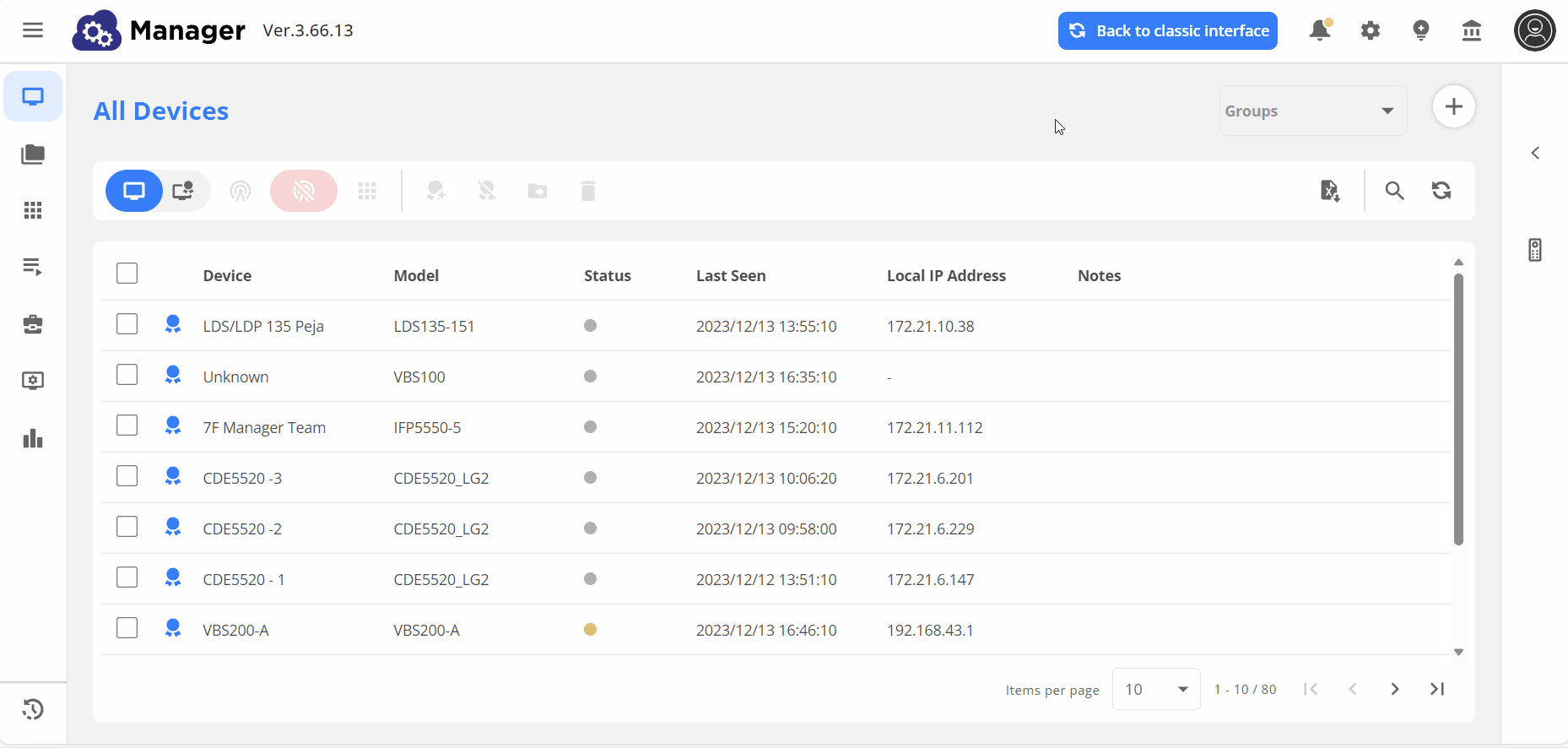 User expands and collapses the Remote Control panel while selecting different devices.
User expands and collapses the Remote Control panel while selecting different devices.
Device Info
Similarly, all Device Info options are available from the All Devices list. Simply left-click the row of a desired device (previously required a double-click) to pull out the Device Info panel. However, now, you'll have the option to switch over to the Apps and Certificates tabs immediately.
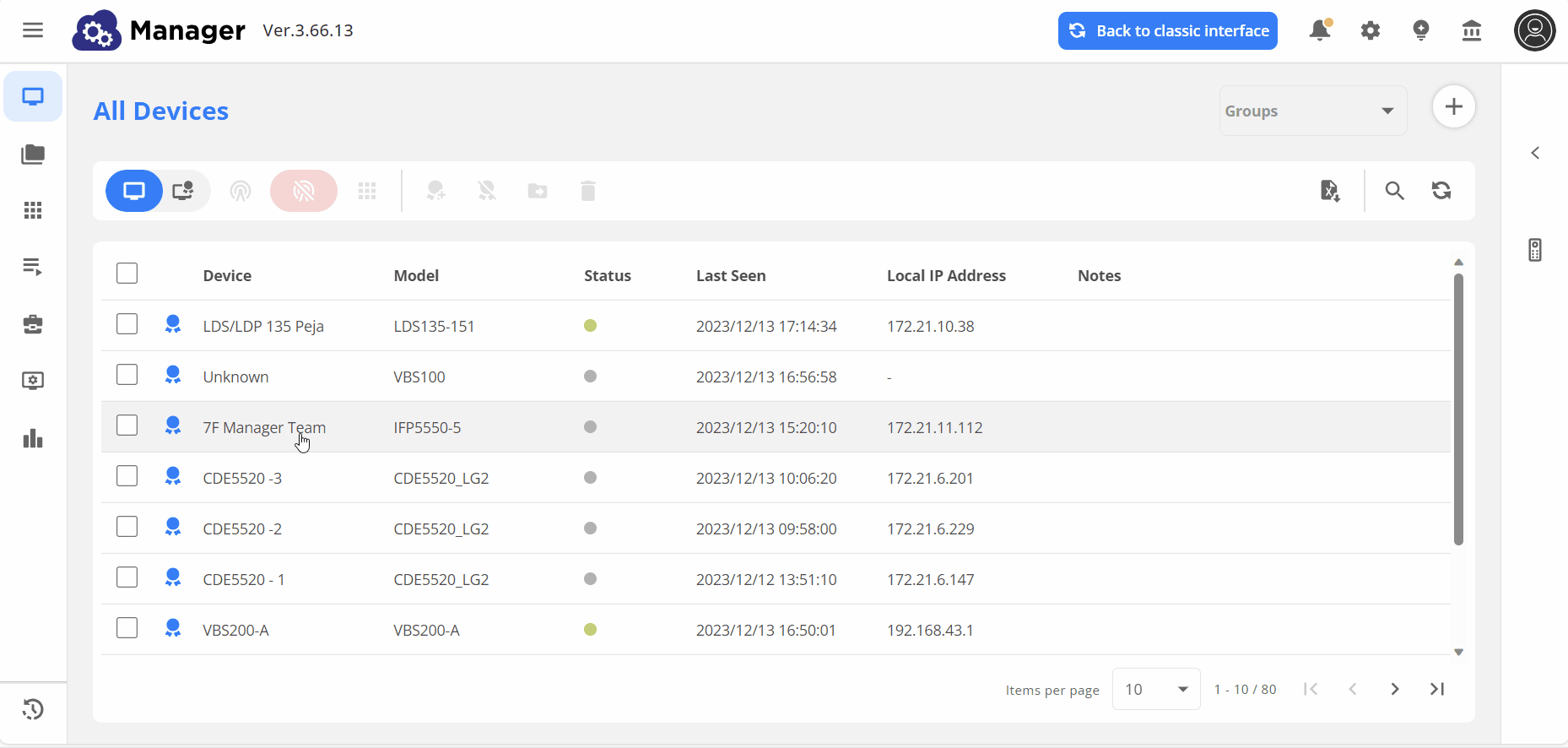 User opens Device Info panel for a given device. (Note: This is a view of an Advanced license device. See more in the note box below.)
User opens Device Info panel for a given device. (Note: This is a view of an Advanced license device. See more in the note box below.)
With Manager Advanced licenses
The following enhancements are also part of the Manager console, specific to devices with Advanced licenses.
Assign Jobs and Profiles from the All Devices dashboard
We're hoping IT admin will love this next update—now you can assign jobs and profiles to devices from the side panel! This makes it easier to review your list of created jobs and profiles while still keeping in mind which devices you plan to send them to.
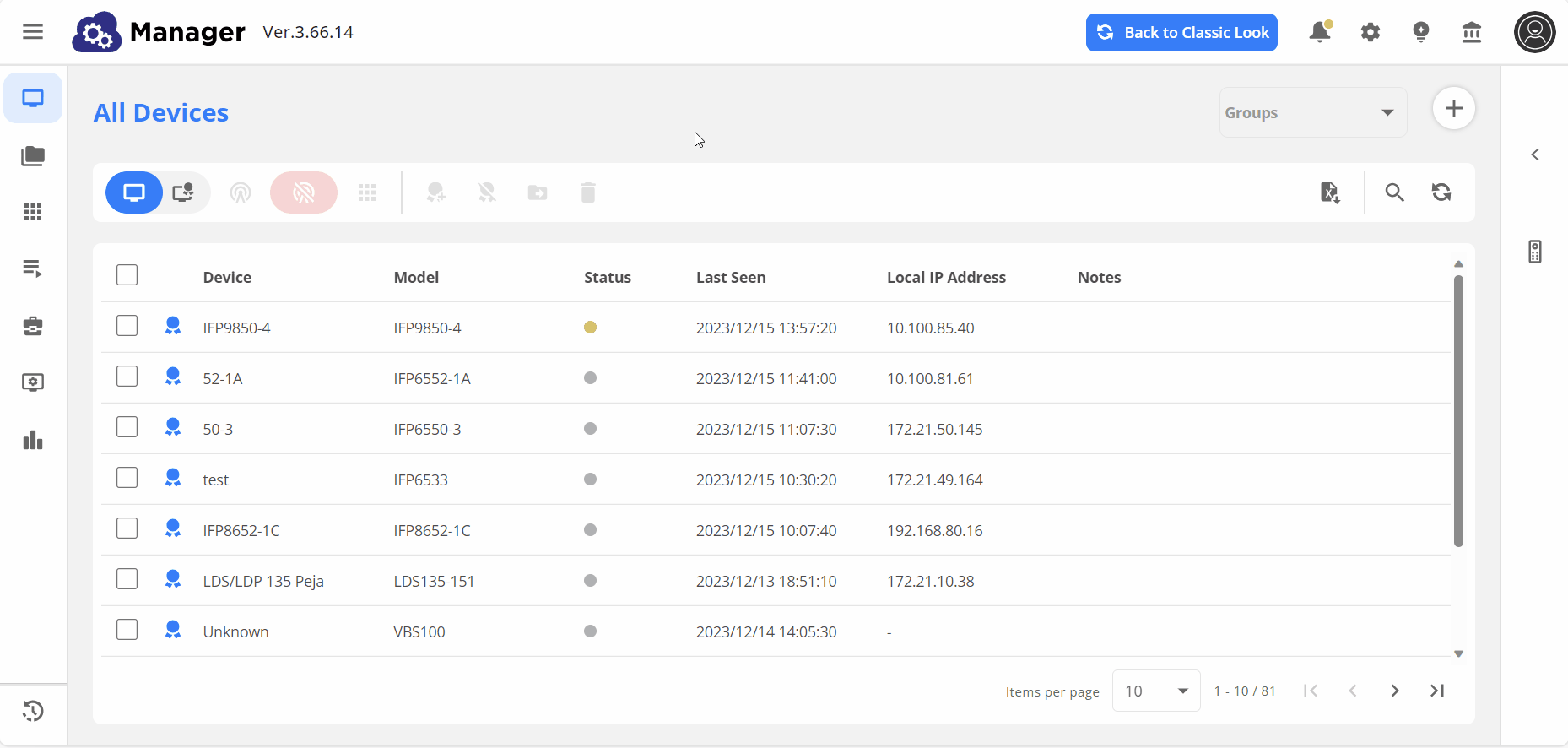 User selects an Advanced device and prepares to send a broadcast job to the device.
User selects an Advanced device and prepares to send a broadcast job to the device.
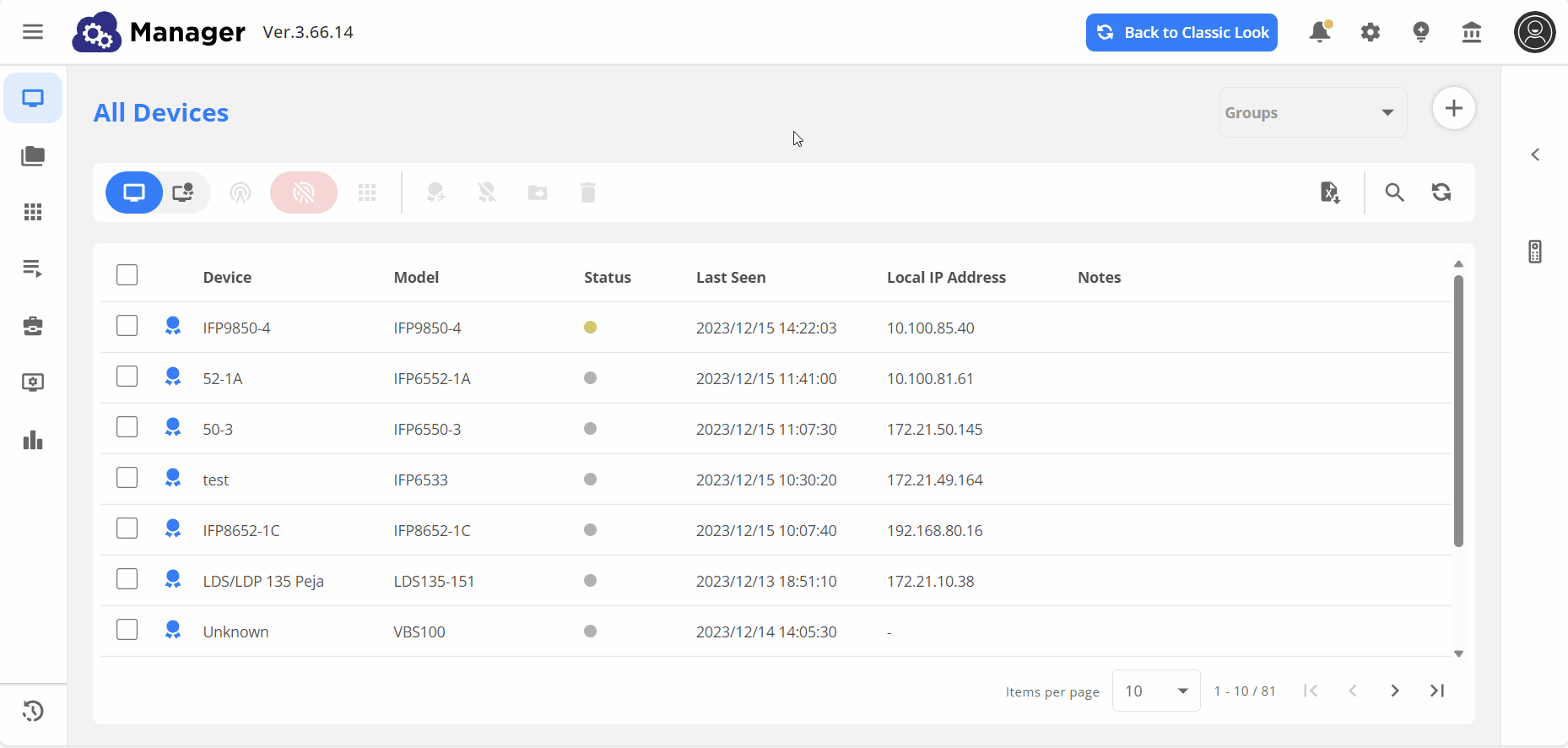 User selects an Advanced device and prepares to send a profile to the device.
User selects an Advanced device and prepares to send a profile to the device.
Resources consolidation
Next up, we've combined all resources into one location. Now, access all your media and other files from the same place, with a convenient toggle to filter between the two.
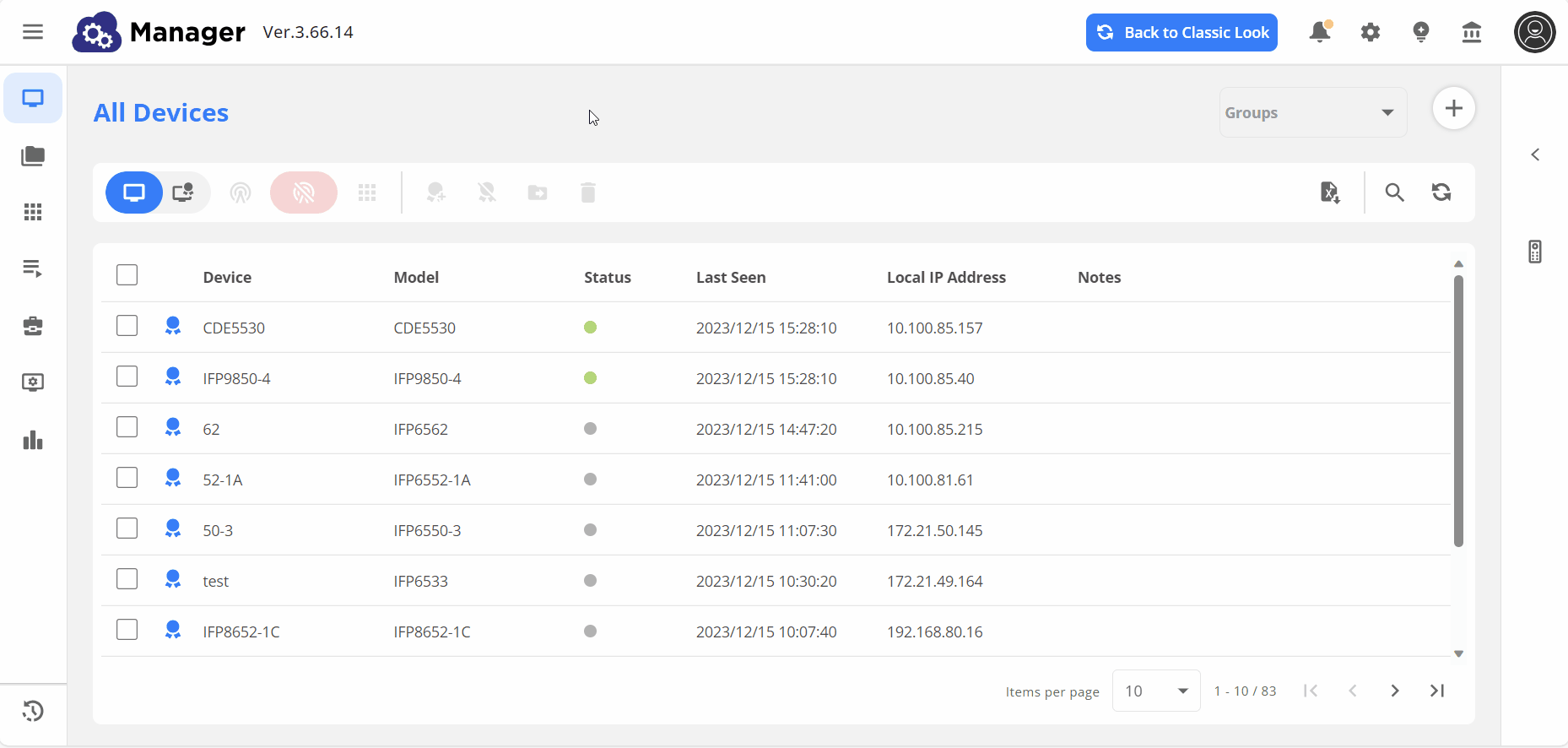 User goes to the Resources page and switches tabs between Media Files and Other Files.
User goes to the Resources page and switches tabs between Media Files and Other Files.
Playlists enhancement
Finally, we've made Playlists more easily accessible! In addition, manage all your playlists from a list view to easily review all playlists or remove multiple at once.
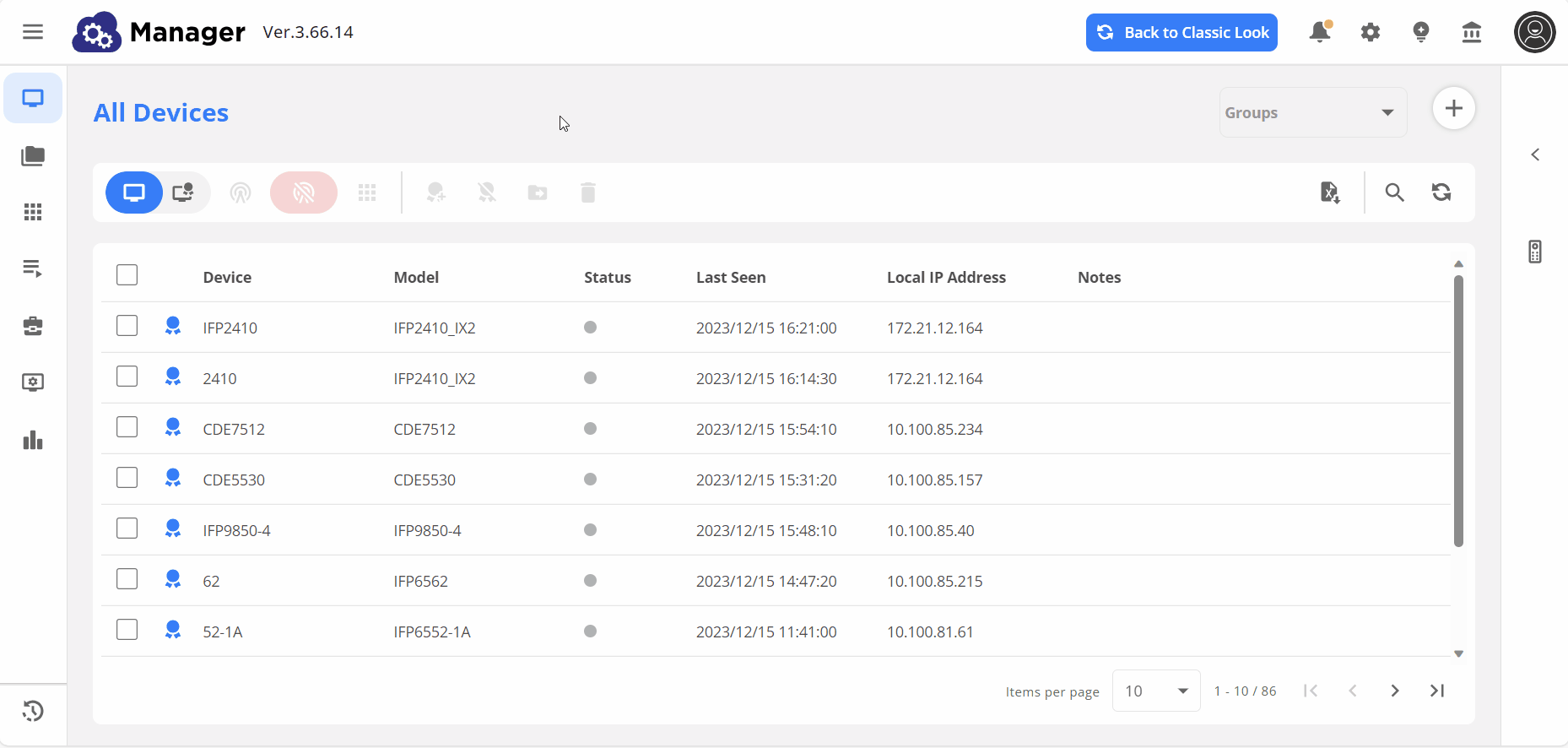 User goes to Playlists page and selects multiple playlists to begin the delete process.
User goes to Playlists page and selects multiple playlists to begin the delete process.
Permissions modification
As a final note, the location for permissions management has changed. Now, you'll find it in the settings menu at the top-right at any time.
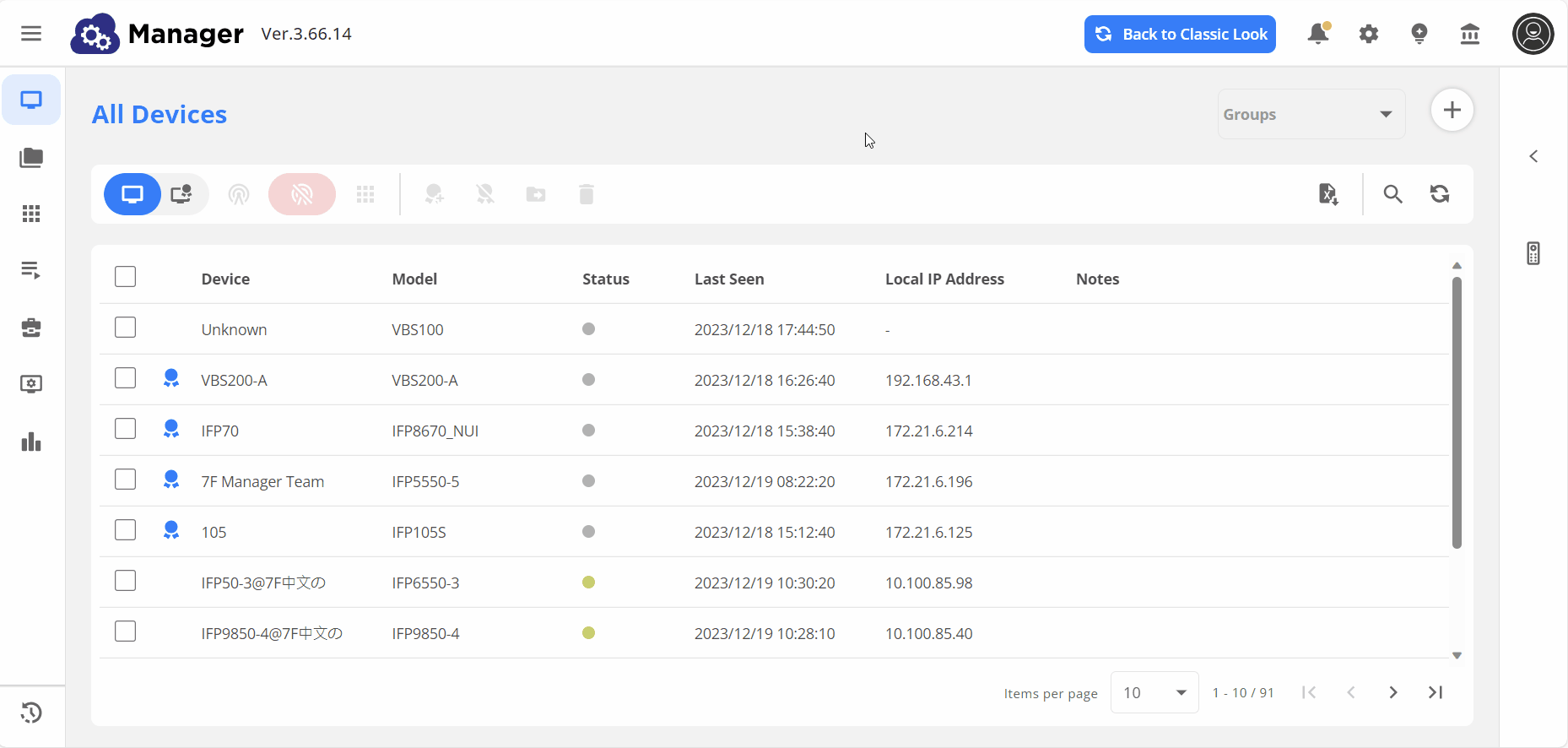 User accesses the Permissions page through the settings menu at the top-right.
User accesses the Permissions page through the settings menu at the top-right.