January 2024
PPTX support in Whiteboard, Manager redesigned console and more myViewBoard updates!
The new year is here, and it's bringing huge updates to myViewBoard and related services! We have a lot to share about myViewBoard Whiteboard, myViewBoard Manager, and more. Read on to find out.
myViewBoard Whiteboard updates
It's been a minute since the last Whiteboard update, so we've got a lot to update you on for the latest release!
Updates to all versions
The big announcement for this release is our overhaul of PPTX file support in all versions of Whiteboard! With the latest update, you can now import PPTX files into Whiteboard and objects will be editable right within the Whiteboard canvas.
Start importing your PowerPoint resources into Whiteboard for even more enhanced lesson delivery.
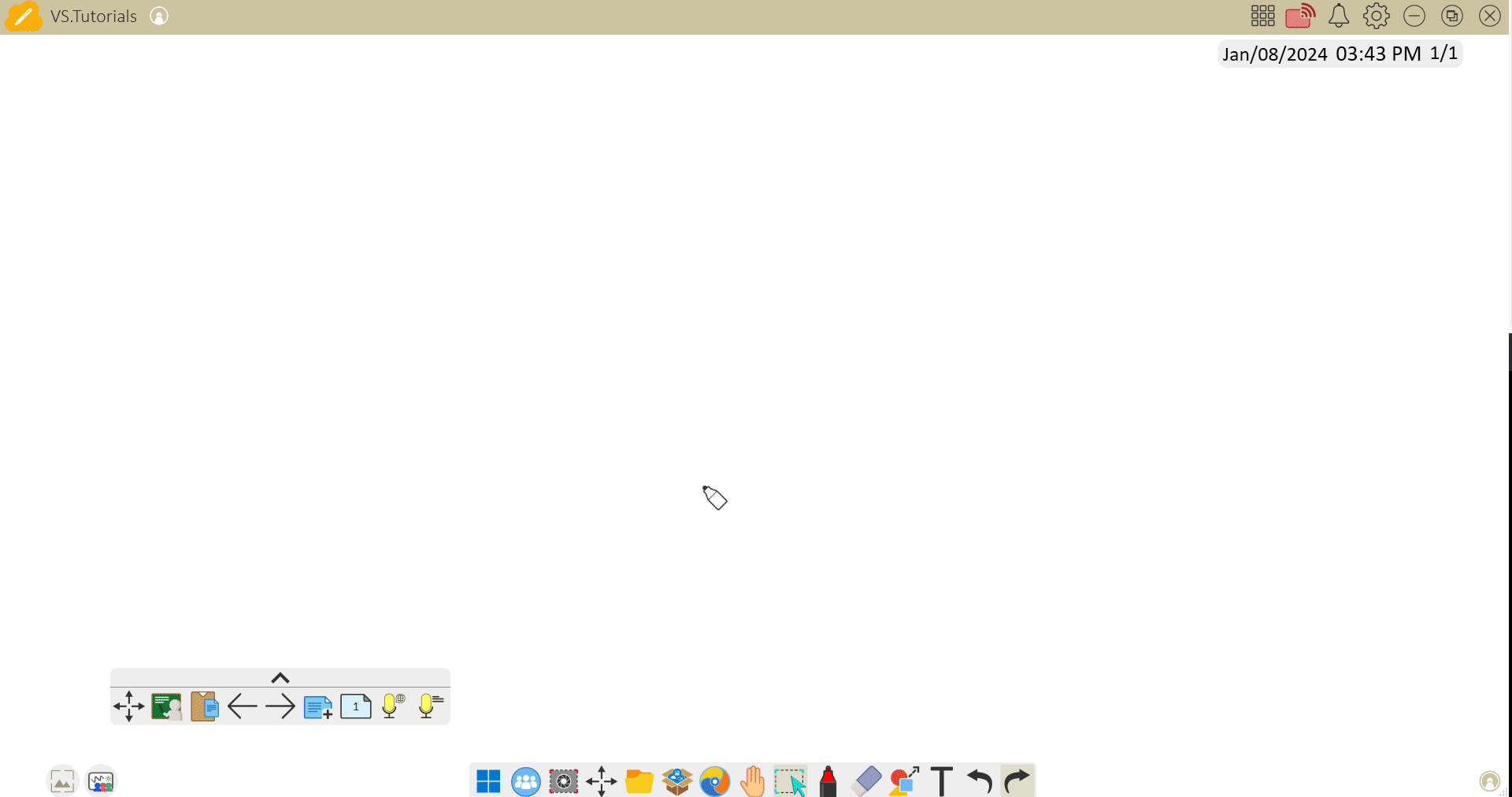 User imports a PPTX file through the Magic Box import file option.
User imports a PPTX file through the Magic Box import file option.
Next up, we've added new pre-configuration settings for IFP users and the pen tool's thin and thick tips. Now, you can set the default color and thickness when using your stylus's thin and thick tips from myviewboard.com.
- Legacy website: go to FollowMe > Settings > Pen settings
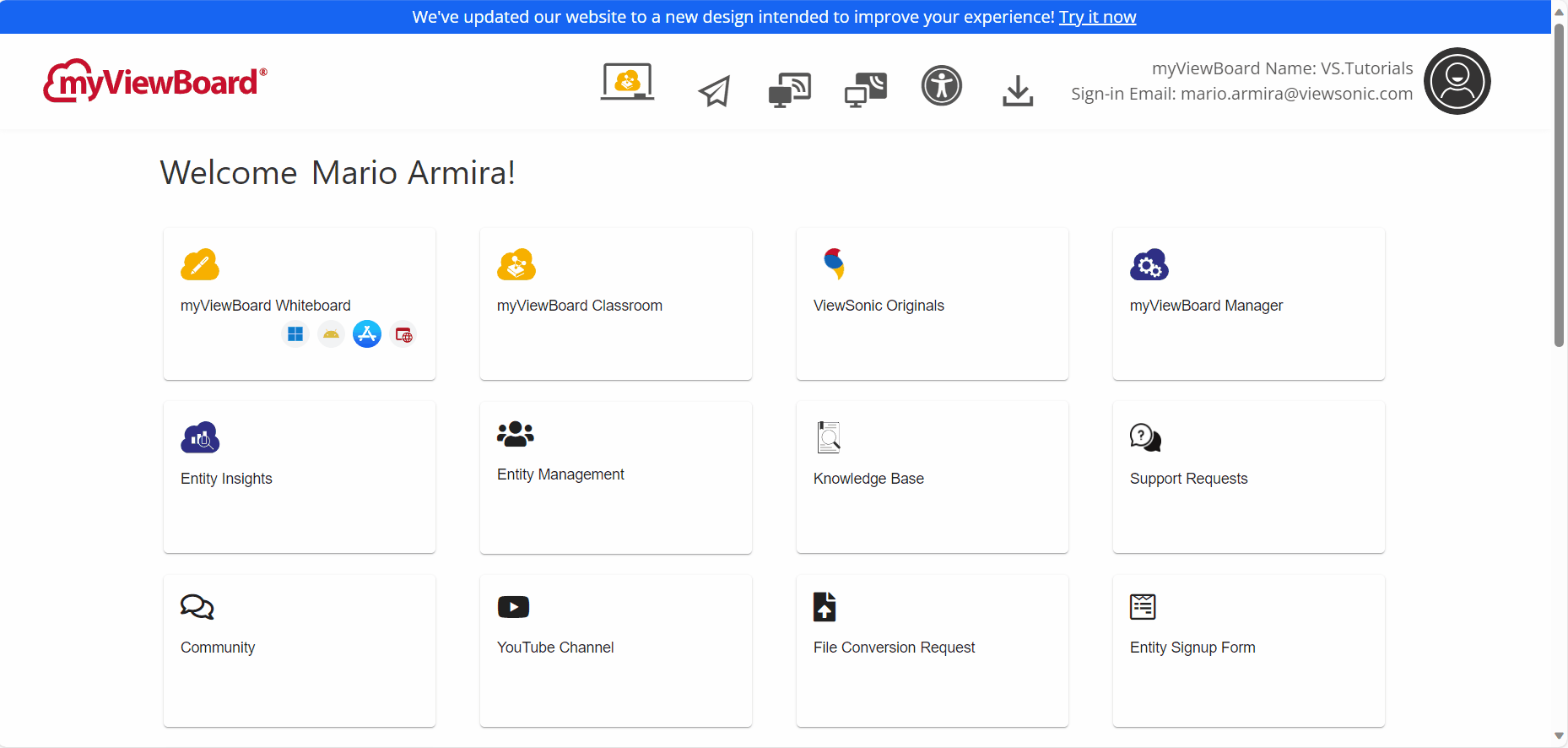
- New website: Settings > Whiteboard Preferences
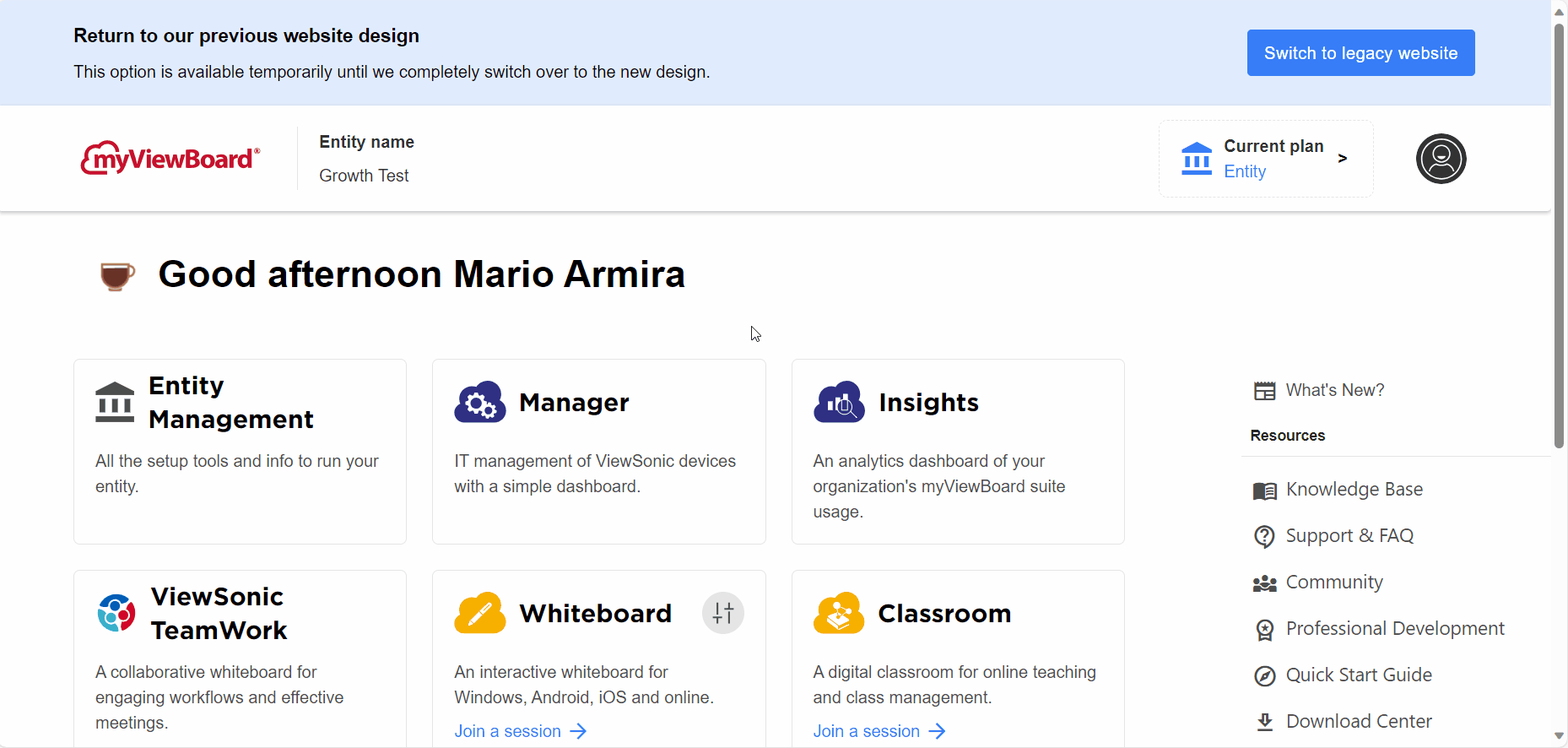
And here are a few quick points to cover:
- Adorning Menu while in Present mode: All Adorning Menu features are now available when in Present mode.
- ViewSonic Originals resources now available in the Magic Box
- New language support: Estonian, Latvian, Lithuanian
As a final note for all versions, there's an update to page limitation (and recording in the Windows version) before sign-in:
-
Page limit: Up to 5 pages can be created or imported. Once the 5-page limit is reached, the user will receive an error message.
- A notice will also display to the user when they first launch Whiteboard.
- Screen recording limit (Windows only): Up to 5 minutes of video can be recorded.
Whiteboard for Windows
Now, for the Windows version of Whiteboard: we have a quick update to the Infinite Canvas overview popup.
Now, when you open the canvas overview (by double pressing the Infinite Canvas icon on the main toolbar), the overview popup will show objects as yellow squares.
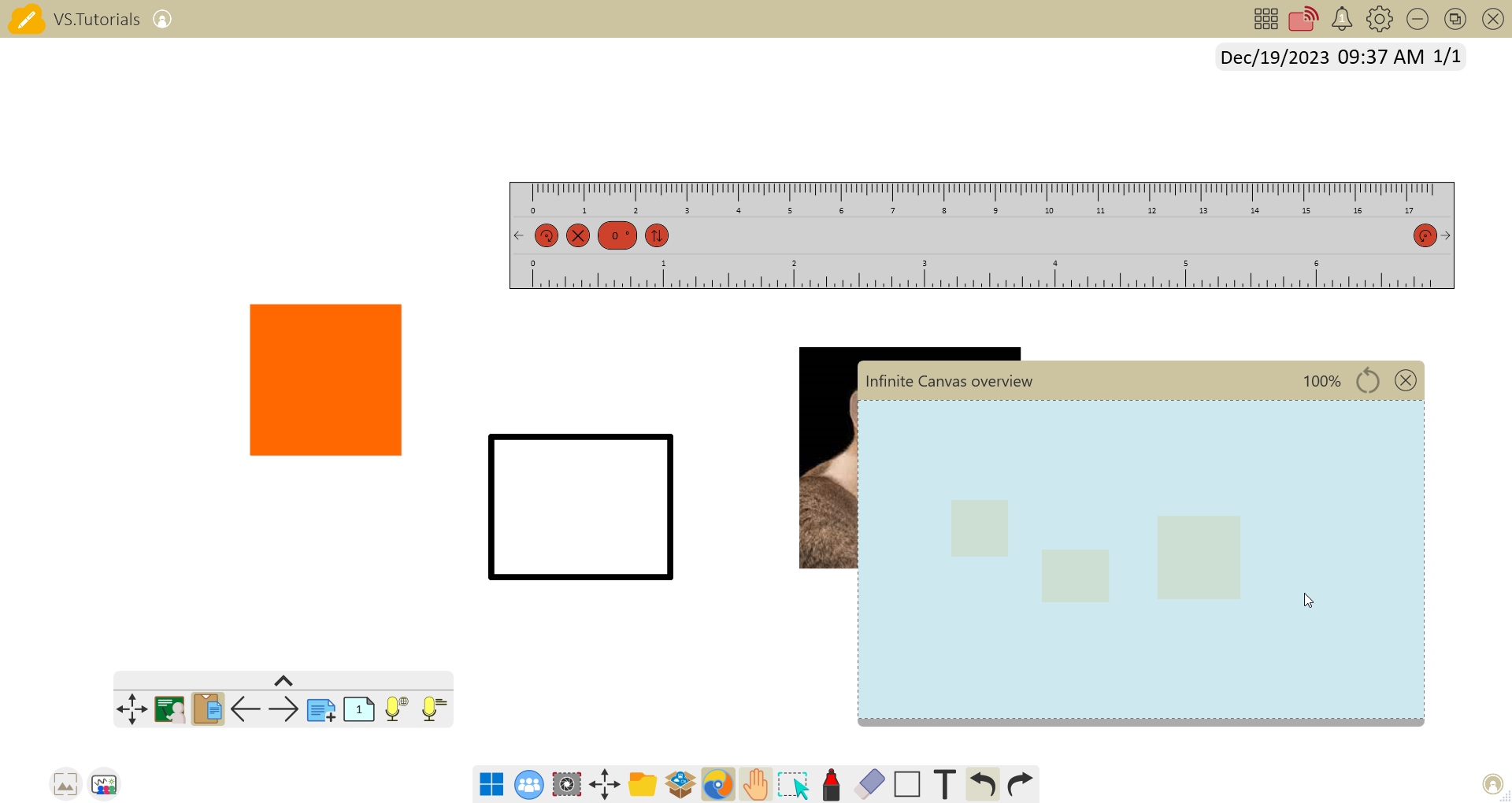 Infinite Canvas overview window showing objects on the canvas as yellow objects. (Tools like the ruler will not appear as yellow objects.)
Infinite Canvas overview window showing objects on the canvas as yellow objects. (Tools like the ruler will not appear as yellow objects.)
You'll also be happy to hear our spin tool (found in the Adorning Menu) has been enhanced. Now you can stop the spin manually!
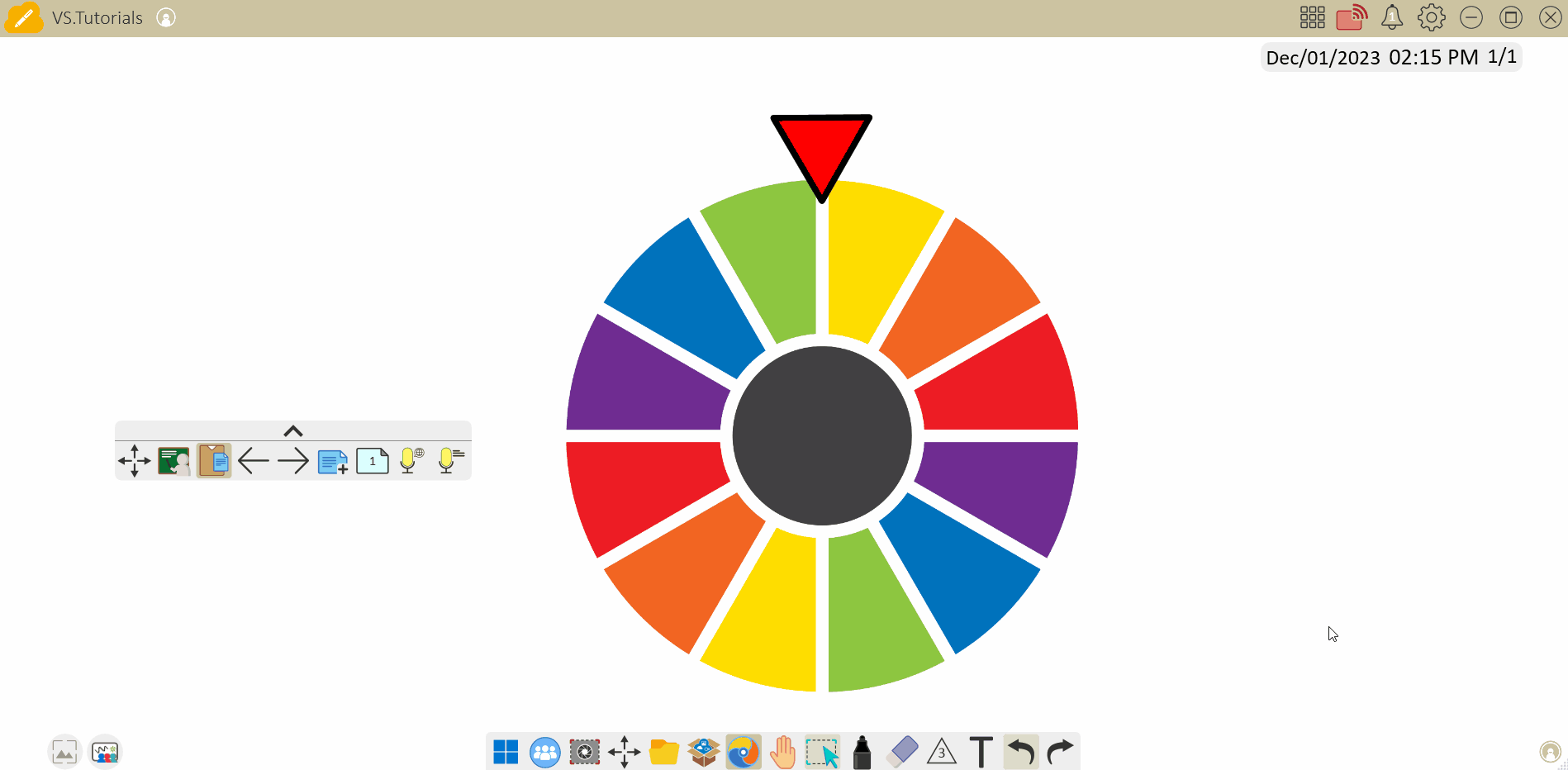 User begins spin and then stops the spin manually by pressing the spin wheel.
User begins spin and then stops the spin manually by pressing the spin wheel.
And here are the rest of the updates for the Windows versions:
- Saving text objects: When saving text on the canvas (through the Adorning Menu), it will save as an image file.
- Importing document file types as a background: When importing document file types (PPTX, PDF, DOCX) as a background image, it will import as a 3x3 grid background.
-
IFP users > stylus thin tip:
- AI Pen: A stylus's thin tip can now be used to draw in the AI Pen canvas.
- Handwriting recognition tool: A stylus's thin tip can now be used to write when the handwriting recognition tool is enabled.
-
Moving objects with arrow keys:
- When an object is selected, press and hold any arrow key to move the object in that direction quickly.
- If an object isn't selected, arrow keys will navigate through pages.
Whiteboard for Android/iOS
And here are the updates for the Android and iOS versions of Whiteboard.
First up, we have a new way to fill shapes with color in the 2D shapes menu. Create a shape, then return to the 2D shapes menu to select your preferred fill color. Finally press all shapes you'd like to fill with the color.
User creates a rectangle shape, then enables the color fill and selects a color. Then, they fill the rectangle with that color.
And here are the rest of the updates with some quick hits:
- Adorning Menu > Moveable Lock: When enabled, objects can only be moved but not edited in other ways. Learn more.
- Divide 2D shapes into segments: Divide most 2D shapes into equal segments or your desired number of segments for circles and rectangles. Learn more.
- Adorning Menu > Inner and outer circle: For 2D regular polygons, add an inner or outer circle to the selected shape. Learn more.
- Ruler improvement (math tool in Magic Box): Tracing along the ruler edge with the Pen tool has been improved.
myViewBoard Manager
Big changes are in store this month for the Manager console! We've revamped the console to improve your overall device management experience. Then, we'll go over the general updates for this release.
Manager new look update
The first thing you might notice is the option to switch to a new look for the console. We've worked hard on improving the overall device management experience, so we hope you like it.
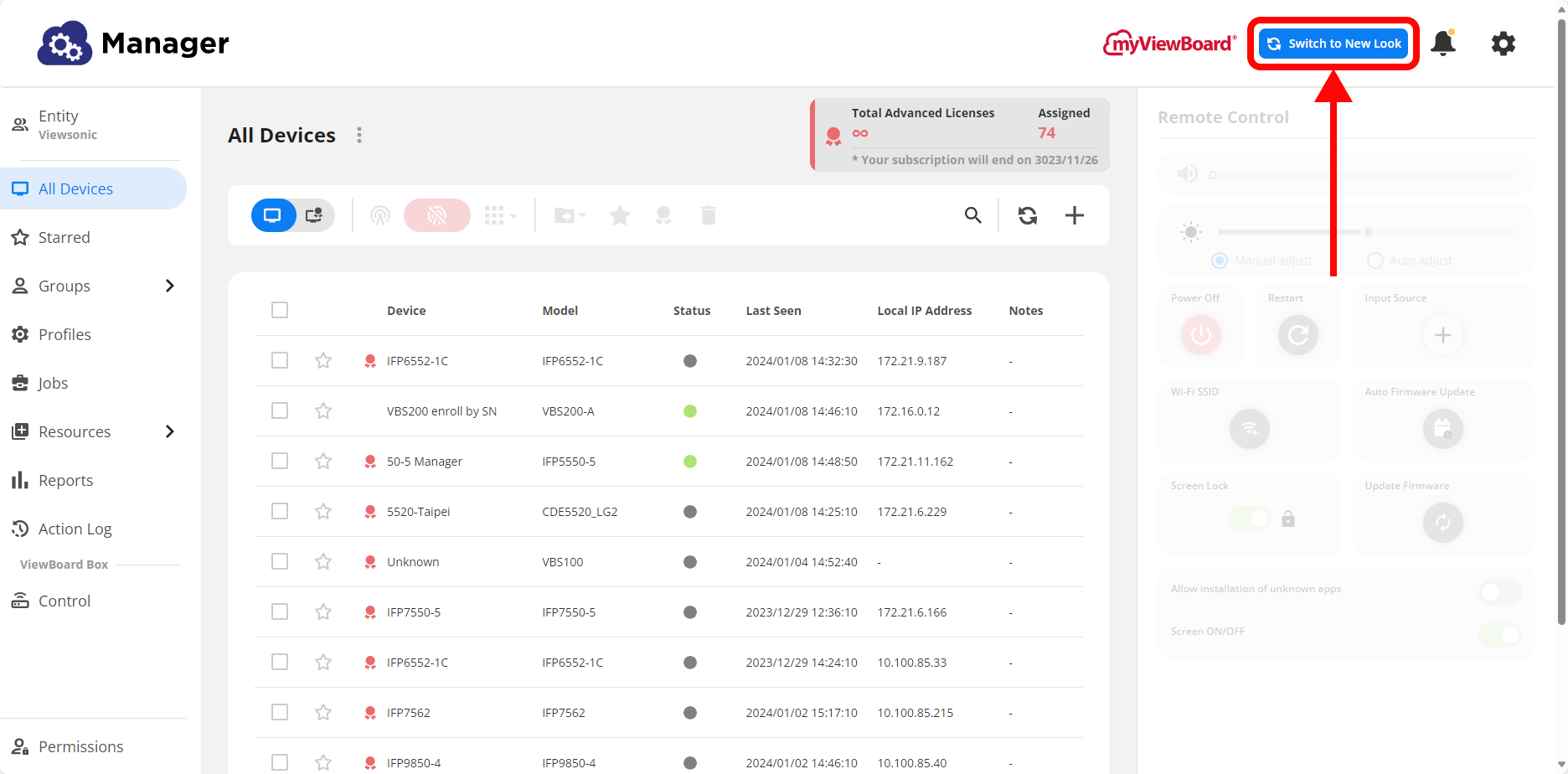 New look switch button highlighted.
New look switch button highlighted.
Once you switch over, you'll be greeted by our revamped console design!
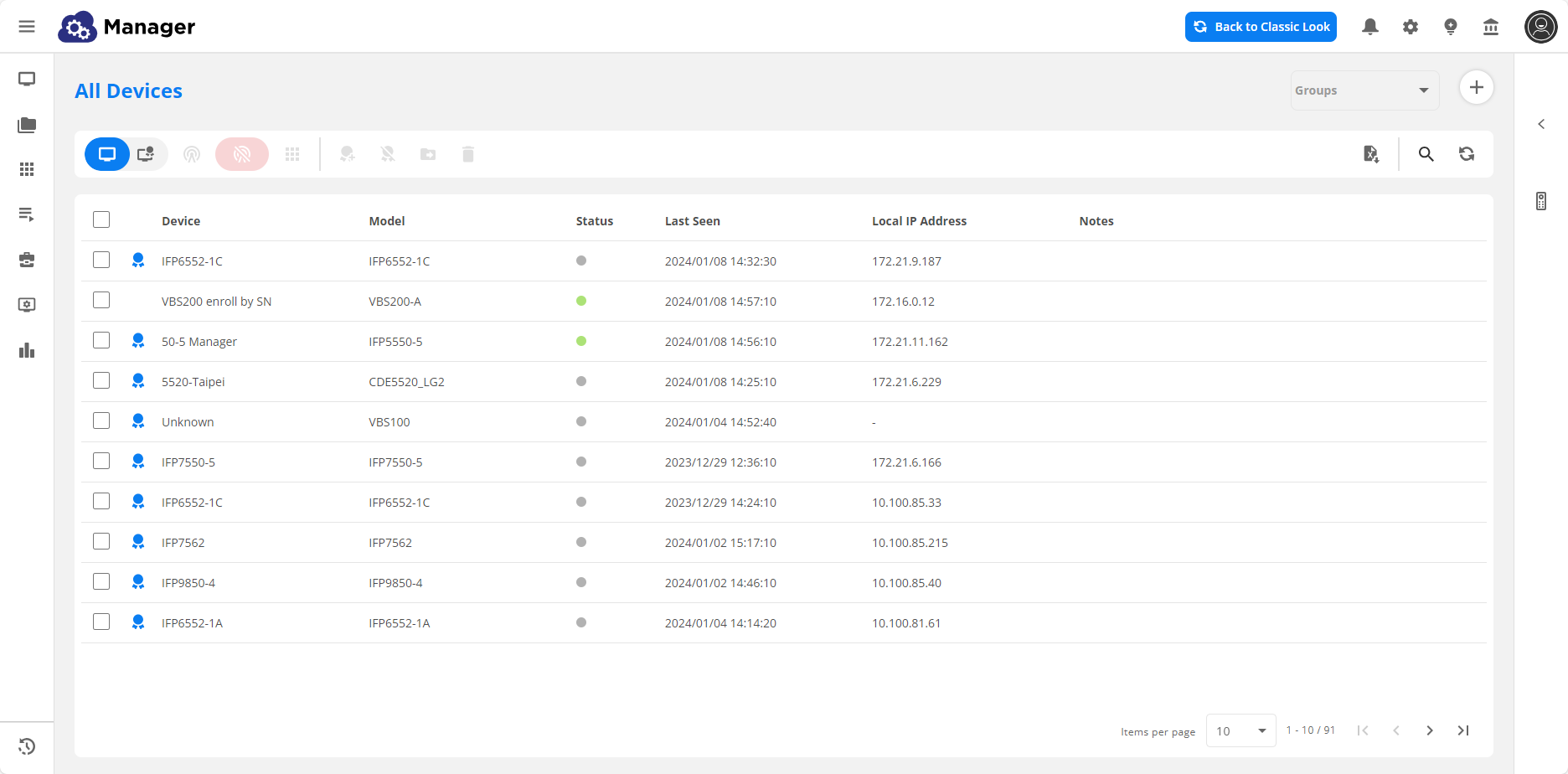 After switching, you'll view the new design of whatever page you were previously on. (Device list pictured.)
After switching, you'll view the new design of whatever page you were previously on. (Device list pictured.)
From there, begin exploring all the new design has to offer! Be aware, all new features, starting from this release, will only be supported on the new console.
All Manager users
The primary general updates this month are related to broadcasting:
- Wake up device on starting broadcast: When a broadcast is initiated and a device is in sleep mode, the screen will now automatically turn on.
- Broadcasts to remain on when ECO mode is enabled: During an ongoing broadcast, the screen will remain broadcasting even if ECO mode has been enabled. This allows you to control energy consumption based on the duration setting of the broadcast.
We have also introduced new model support: Start adding your IFP33G displays to Manager now!
With Manager Advanced licenses
For devices with Advanced licenses, we also have a broadcasting improvement for you this month. We now support portrait mode broadcasting as a layout option.
To set up a portrait broadcast, first initiate a media content broadcast and then switch over to portrait layouts.
 Broadcast popup with portrait orientation switch highlighted.
Broadcast popup with portrait orientation switch highlighted.
Then, you'll have three portrait layout options to choose from.
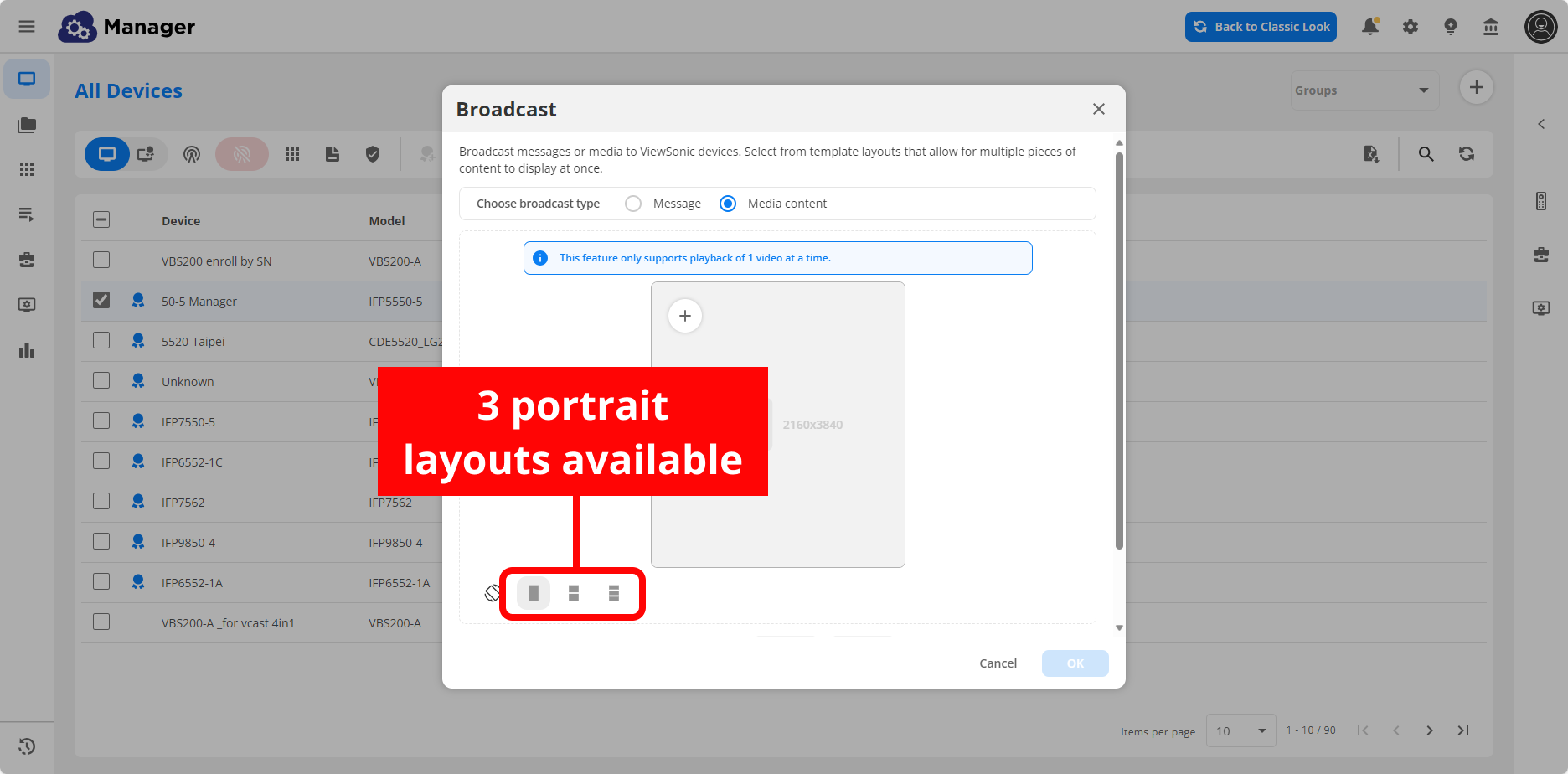 User has switched over to portrait layouts, with the three layout formats highlighted.
User has switched over to portrait layouts, with the three layout formats highlighted.
Please note, the device being broadcast to must support portrait orientation, and it must be set to portrait orientation before the broadcast is sent.
To round it out, here are two more quick updates for Advanced license devices:
- Certificate installation: This feature is now supported in the IFP33, IFP105S, and CDE30 devices when they're updated to the latest firmware.
- Remote Desktop: A user's myViewBoard name will now appear on a device screen when Remote Desktop is active.
And the rest of the updates
- Entity Management console:
- User sync > Google Workspace: Multiple domains can be selected when syncing users.
- myViewBoard Insights:
- Individual Usage Report: View a breakdown of your entity's user activity (sign-ins, canvas activity).
- Chatbot for quick assistance: Chat with an AI Insights agent for basic answers about Insights dashboards and data.
- New tutorials: Check out our redesigned tutorials for a helpful tour of Insights. Find it in the left-navigation menu > Help Center > Quick tour.
Until next release!
And that's a wrap for myViewBoard releases this month! We hope these improvements help you run the campus and the classroom in an even more enhanced way going into the spring session.
As always, check our ViewSonic Educator Community to be a part of an active and engaged community of teachers sharing ideas and lesson materials.
Happy educating, everybody!