PPTX import in myViewBoard Whiteboard
It's time for myViewBoard Whiteboard to become an even more powerful solution to creating digital educational content. With the latest release, you can now import PPTX files onto the canvas and edit its text, images, shapes, and other objects!
Read on to get the breakdown on how to import and what you can expect when you start using this new feature.
Google Slides and PowerPoint content right on your Whiteboard canvas
We're sure you have lots of lesson material on Google Slides or saved as PowerPoints, and now you can start integrating that material directly into Whiteboard.
Previously, we supported PPTX file format importing, but the content of each slide was imported as a single image. Now, when you Import as object, your slides will be imported as editable objects.
The steps to get started are straightforward. Simply use the import feature found in Magic Box:
- In the main toolbar, press
.
- In the Magic Box, browse your local or cloud storage, wherever your PPTX file is located. (select Google Drive cloud storage if you want to import Google Slides files.)
- Browse your files, and once you've located your desired file, double press it.
- When the page preview has opened, select all slides you wish to import.
- Ensure Import as Object is selected.
- When ready, press Import Landscape to begin importing slide content.
Now with your slide content loaded into Whiteboard, most of the objects should be editable. There are some limitations, but for the most part, you'll be able to present your previous lesson content with some slight modifications.
What to expect after importing
Almost all imported objects are converted into Whiteboard. The basics like text, shapes, and images will be converted onto Whiteboard pages. From there, you may need to modify the results to suit your content needs.
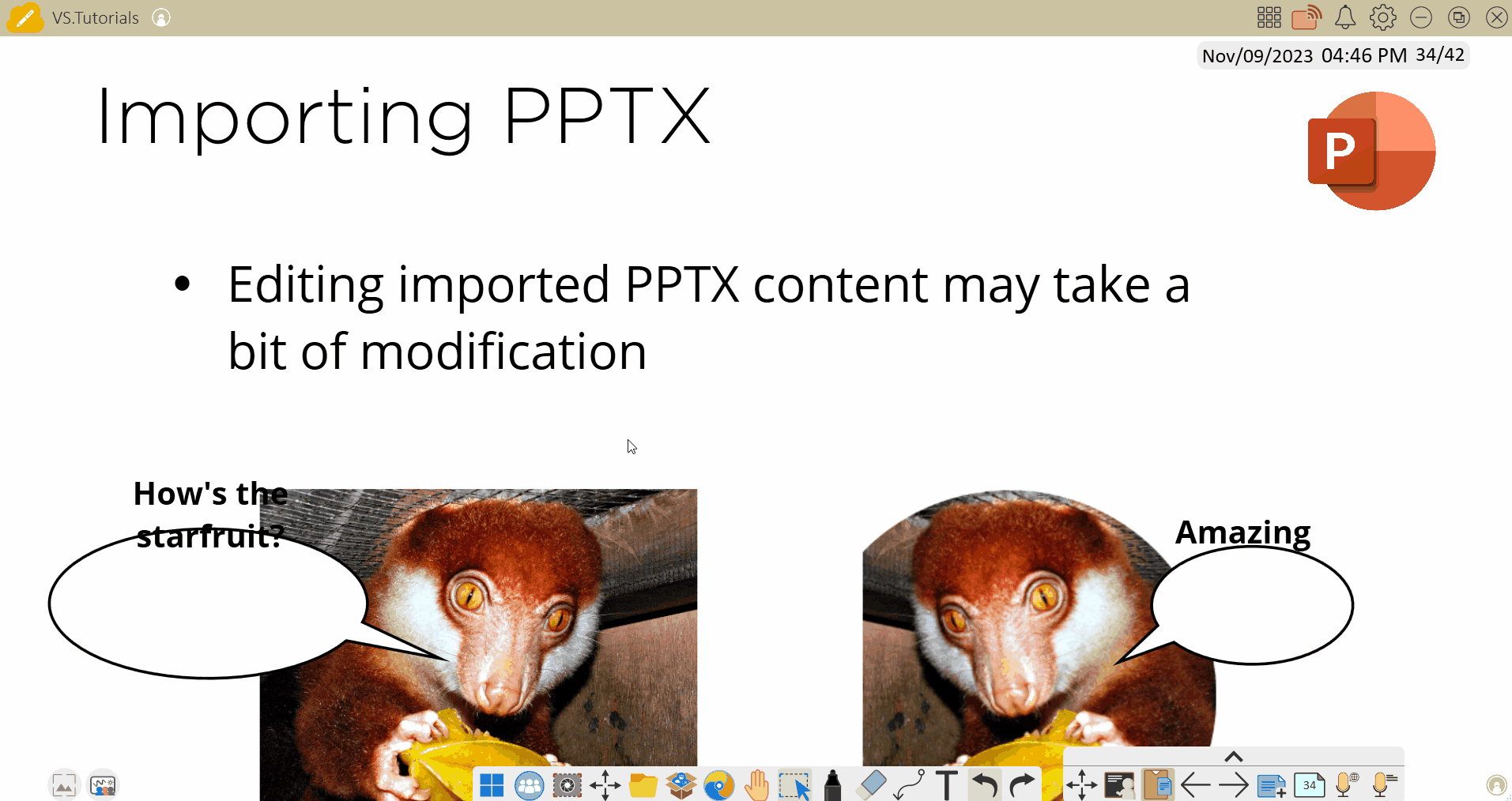 User edits placement of text into chat bubbles after a PPTX import.
User edits placement of text into chat bubbles after a PPTX import.
We recommend importing content before you present it during a class to understand how you may need to modify content if you plan to import on the fly. Additionally, if you simply import and complete your modifications before a lesson, then you'll be able to save in OLF file format and open this content during a class using the File Manager 
This is just the beginning of PPTX file support
We're excited to introduce this new file format support to you, but we'll also continue working on improving PPTX file support in the coming releases.
Make sure to check the latest What's New posts for announcements and the import files article for the most-up-to-date details on PPTX file support.