 Ana Sayfa
Ana Sayfa
-
Getting started with ManagerManaging devicesManager AdvancedOther Manager info
Advaced lisanslar nasıl alınır?
Manager Advanced'in ücretsiz deneme sürümünü etkinleştirin
Halihazırda temel Manager özelliklerine erişimi olan kullanıcılar için, Manager konsolunda Gelişmiş Manager kayıt formuna erişin.
Kaydolmak için şuraya gidin: 
Bu sizi, ücretsiz deneme etkinleştirme işlemine devam edebileceğiniz Varlık Yönetimi konsoluna götürecektir.
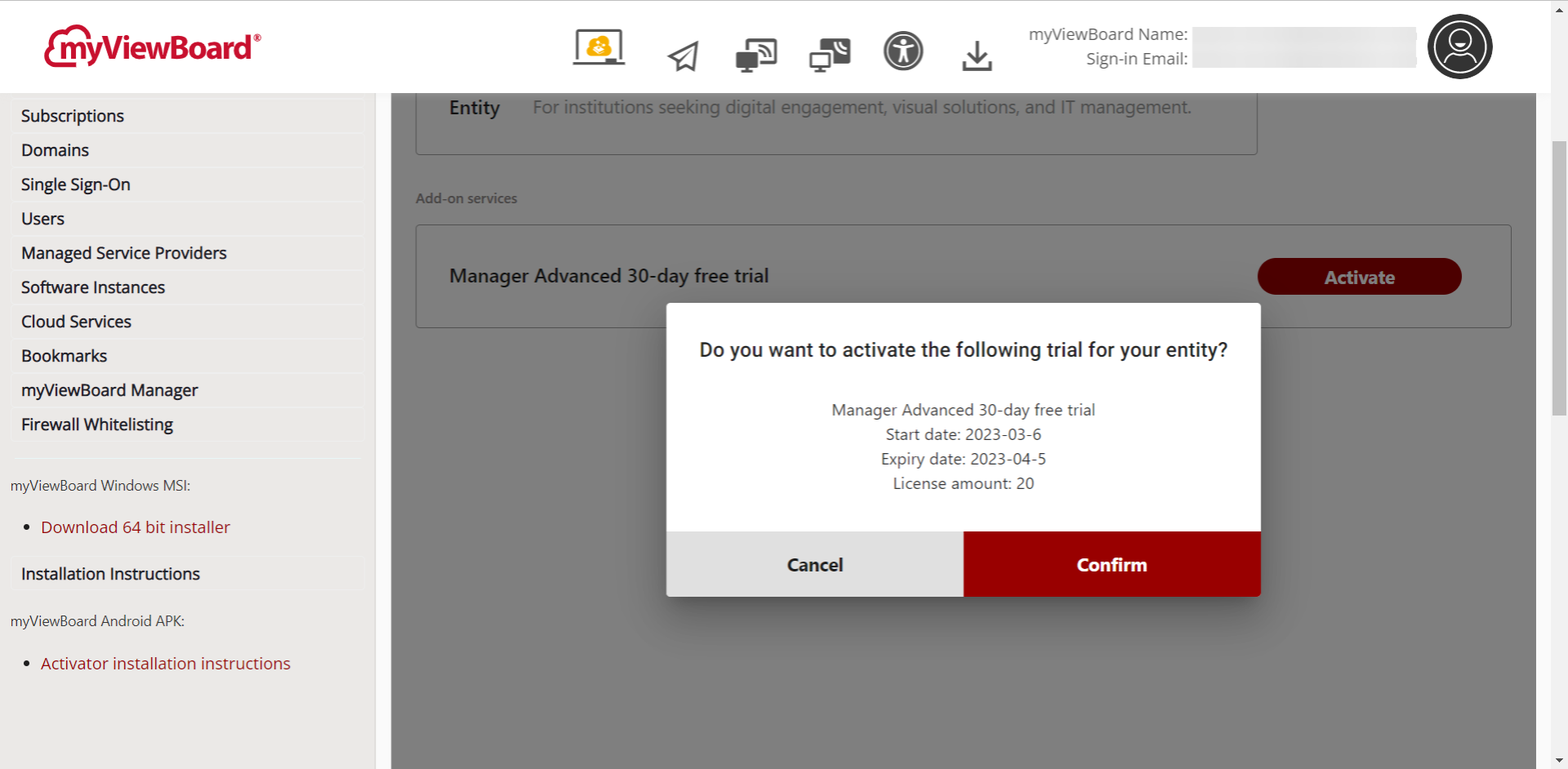 Varlık Yönetimi konsolundaki Abonelikler sayfasındaki etkinleştirme ekranı. Kullanıcı, Manager konsolunda Ücretsiz Denemeyi Al'a bastıktan sonra buraya yönlendirilir.
Varlık Yönetimi konsolundaki Abonelikler sayfasındaki etkinleştirme ekranı. Kullanıcı, Manager konsolunda Ücretsiz Denemeyi Al'a bastıktan sonra buraya yönlendirilir.
Halihazırda ücretsiz denemeyi tamamlamış olan kullanıcılar için, bir satın alma isteği göndermek üzere Manager konsolundaki aynı formu kullanabilirsiniz. Gelişmiş Manager sayfasında, Lisans Satın Al'a basın ve önceden doldurulmuş bir form (kuruluşunuzun bilgileriyle birlikte) görünecektir.
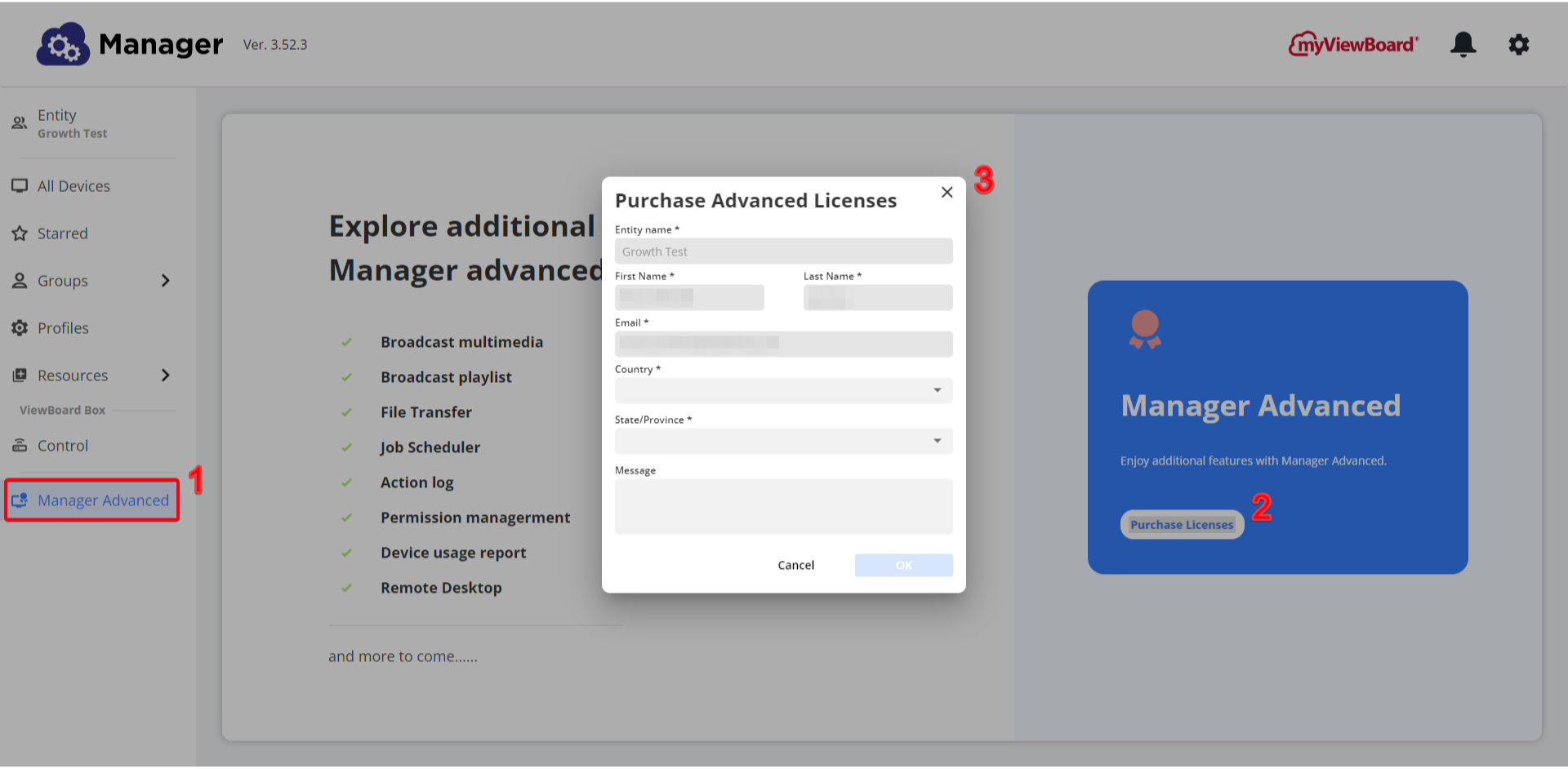 Manager temel kullanıcısı, Gelişmiş lisans satın alma sürecini Manager konsolu aracılığıyla başlatır. Bazı alanlar varlık bilgilerine göre önceden doldurulmuştur.
Manager temel kullanıcısı, Gelişmiş lisans satın alma sürecini Manager konsolu aracılığıyla başlatır. Bazı alanlar varlık bilgilerine göre önceden doldurulmuştur.
Oluşturulmuş bir Entity hesabına sahip kullanıcılar için, iletişim formumuzu kullanarak bir ViewSonic temsilcisiyle de iletişime geçebilirsiniz. Şunu yapmak istiyorum... altında, İstek Manager Gelişmiş ücretsiz deneme sürümünü seçin. Alternatif olarak, köklü ViewSonic temsilcinize veya Sertifikalı MSP'ye ulaşabilirsiniz.
Kuruluşunuz henüz bir Entity hesabı için kaydolmadıysa, Entity kayıt süreci hakkında daha fazla bilgi edinin.

