Home
-
Getting started with ManagerManaging devicesBroadcastingManager Advanced
- Manager Advanced overview
- How to get Advanced licenses
- Assign licenses
- Manage apps on Advanced devices
- Upload files and transfer to devices
- Create playlists
- Advanced broadcasting
- Startup and shutdown scheduling
- Back Up and Restore with Advanced
- Settings Lock
- Create, assign and schedule Jobs
- Create and assign Profiles
- Remote Desktop
- Update firmware from external source
- Install and manage certificates
- Reports
- Action Log
- > More
Other Manager info
Update firmware from external source
In addition to instantly updating firmware or scheduling firmware updates through the Remote Control, IT admin can also update to a specific firmware version of their choosing in their local drive or from a website URL.
UPDATING FIRMWARE INSTANTLY AND SETTING AN UPDATE SCHEDULE
View our basic Manager page to learn how to update to firmware instantly or schedule firmware updates.
Before updating firmware
To use this feature, you must input a path where your desired firmware image file is located into the Update from external source field. Prepare the following before inputting a path.
Update from the web
To update firmware via https:// URL, the appropriate firmware image file must be uploaded to a desired web source location. This website location must be publicly available.
You can find your device's firmware image file via ViewSonic support pages. View this example of the ViewSonic US support page: https://www.viewsonic.com/us/productresources (Note: This URL may change to your local region's support site.)
- On the support site, filter for your device, browse your device's resources, and locate and download your device's firmware pack.
- After the download is complete, upload the firmware pack to your desired source location (e.g., cloud storage).
- After the upload is complete, copy the web URL (e.g., https://xxx.xx/FW_file.zip).
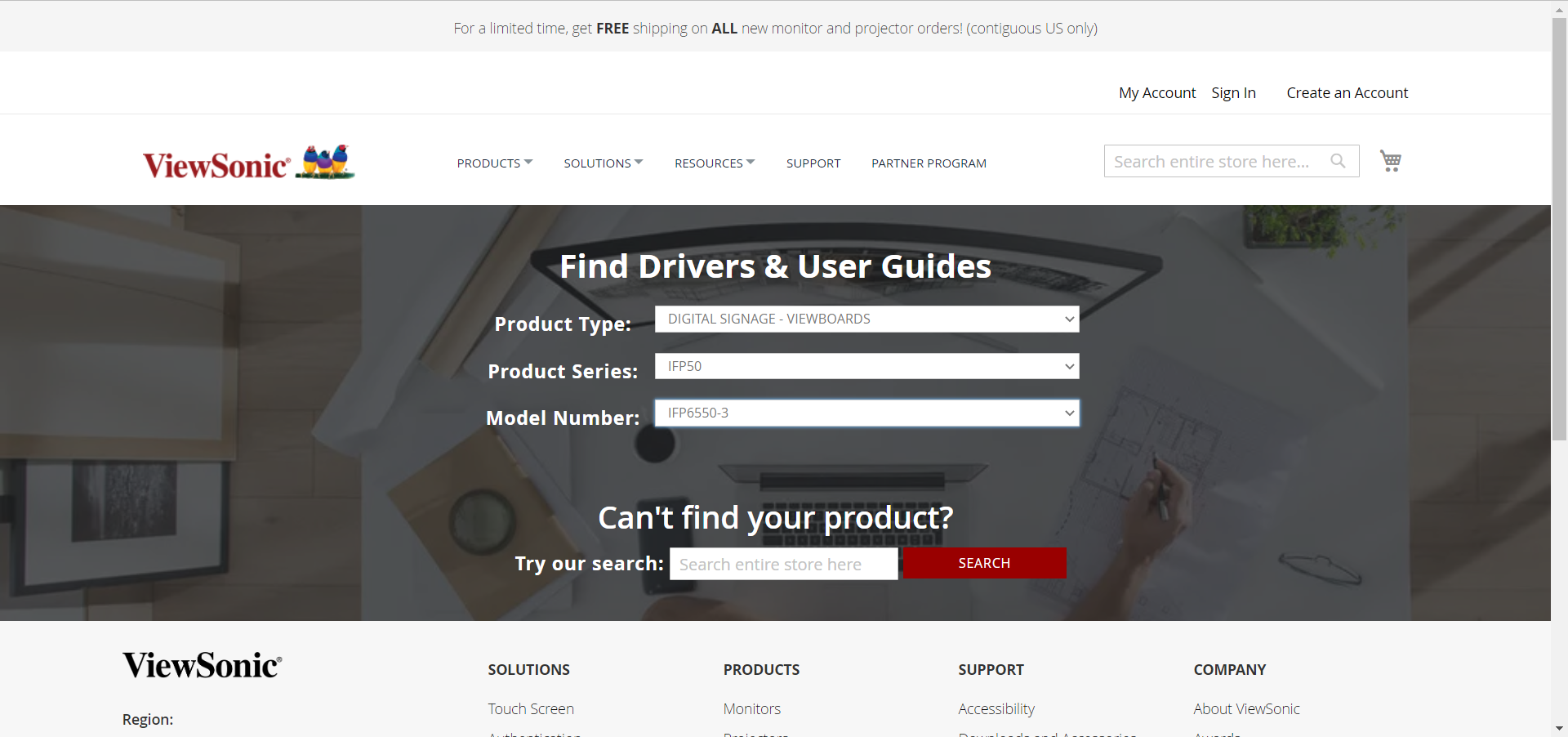 ViewSonic US support page: User has input their device model.
ViewSonic US support page: User has input their device model.
 ViewSonic US device page: Firmware pack information is highlighted for the specified device.
ViewSonic US device page: Firmware pack information is highlighted for the specified device.
Inputting external source path
Send an instant command to update a device's firmware through the Remote Control using the https:// path location of your specified firmware image file.
- On the
All Devices page, select one or more devices on the list.
- In the Remote Control panel, press Update Firmware
.
- On the Update Firmware prompt, input the path you copied previously into the Update from external source field.
- Press
to initiate the update.
- When prompted, confirm you would like to update.

