Home
-
Getting started with ManagerManaging devicesBroadcastingManager Advanced
- Manager Advanced overview
- How to get Advanced licenses
- Assign licenses
- Manage apps on Advanced devices
- Upload files and transfer to devices
- Create playlists
- Advanced broadcasting
- Startup and shutdown scheduling
- Back Up and Restore with Advanced
- Settings Lock
- Create, assign and schedule Jobs
- Create and assign Profiles
- Remote Desktop
- Update firmware from external source
- Install and manage certificates
- Reports
- Action Log
- > More
Other Manager info
Startup mode
Use Startup mode to set the device's default behavior when users start the target device. Note that once this action is sent, all target devices will automatically restart.
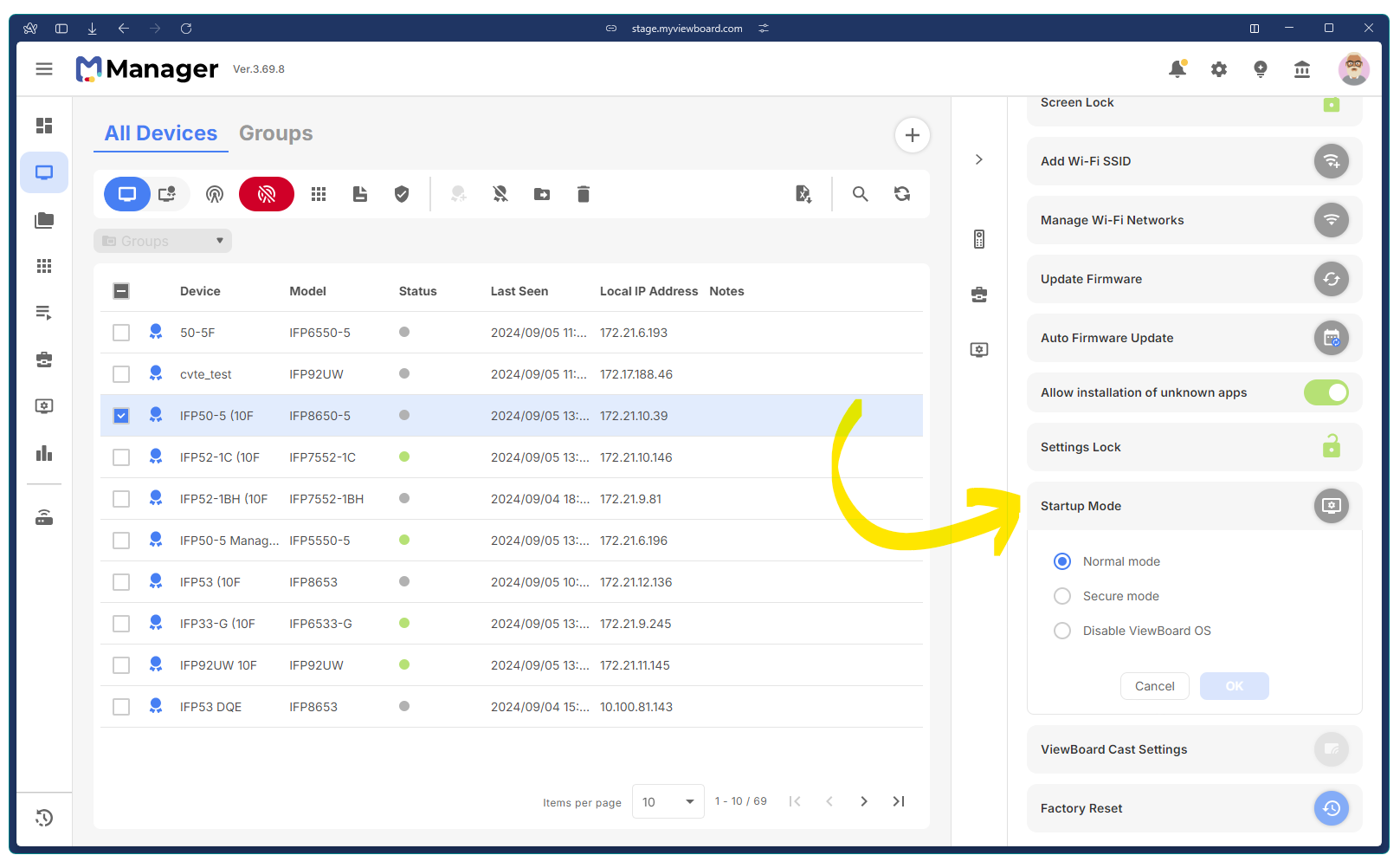
Set the startup mode
To set the startup mode, launch Manager and perform the following:
- Click the Menu to open the side panel.
- Click the Devices option.
- Click the All Devices tab.
- On the device list, click the checkbox of the devices you want to manage.
A sidepanel should appear on the right. - On the sidepanel that appears, scroll down to the following option:Startup Mode
- Click the icon to expand the section.
The following options appear: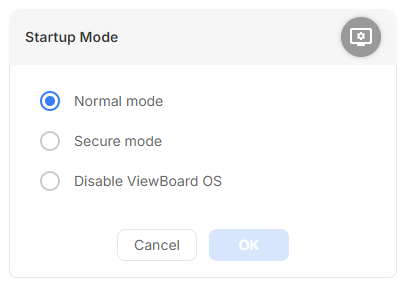
- Select one of the following options:
-
Normal mode.
Launch all startup programs, services, and hardware drivers. All apps run normally. This is the default option selected. -
Secure mode.
Disable all apps that have access to the screen-sharing permission (vCast, AirPlay, chrome cast, etc.). -
Disable ViewBoard OS.
Disable the embedded OS after reboot. Other connections (HDMI, USB-C, etc.) will still be available.
-
Normal mode.
- Click OK.
Manager sends the command to the selected devices. To verify, interact with all target devices and check if the action was applied properly.
Warning
The action triggers an automatic force-restart on all target devices. Send this action only if you are sure that the target devices will not be in use.
Troubleshoot
If the action does not work, check if the device supports the Startup Mode feature. For more details, refer to the list here:

