Home
-
Getting started with ManagerManaging devicesBroadcastingManager Advanced
- Manager Advanced overview
- How to get Advanced licenses
- Assign licenses
- Manage apps on Advanced devices
- Upload files and transfer to devices
- Create playlists
- Advanced broadcasting
- Startup and shutdown scheduling
- Back Up and Restore with Advanced
- Settings Lock
- Create, assign and schedule Jobs
- Create and assign Profiles
- Remote Desktop
- Update firmware from external source
- Install and manage certificates
- Reports
- Action Log
- > More
Other Manager info
Manager device capability chart
The following table summarizes device support for various Manager and Manager Advanced features. Select a ViewSonic IFP and click the button to review which features are supported.
| Category | ||
|---|---|---|
|
IFP details will appear here. |
||
|
This feature is supported by this device Manager can remotely manage this feature |
|
|
The target device does not support this feature It will ignore all commands related to this feature |
|
|
Command will be available in Manager only if: ● The device has an Advance license. ● The device supports the feature. |
|
|
Experimental feature: Currently, command will trigger only if the Owner account is logged in. Further enhancements are planned for future versions. |
If the device does not respond to commands sent by Manager, verify that:
- The device has the correct firmware version.
- The command may be only for devices that have an Advance license.
- The device may be offline.
Get device model info
To get model information of your target device, perform one of the following:
-
Via Manager web console
Login to Manager and go to the Devices section. Locate the device to check, then perform one of the following:- Review the info shown under the Model column of the table.
- Click on the row of the target device, then review the Device Model on the info panel.
-
Settings check
Launch the Settings app of the device and check the IFP model reported to the ViewBoard OS. Accessing the Settings app varies by device, but the model info is usually found in the following path:- Settings » System » About device
-
Physical inspection
Inspect the device for a tag that contains the model info of the device. This tag is usually on the right side of the unit.
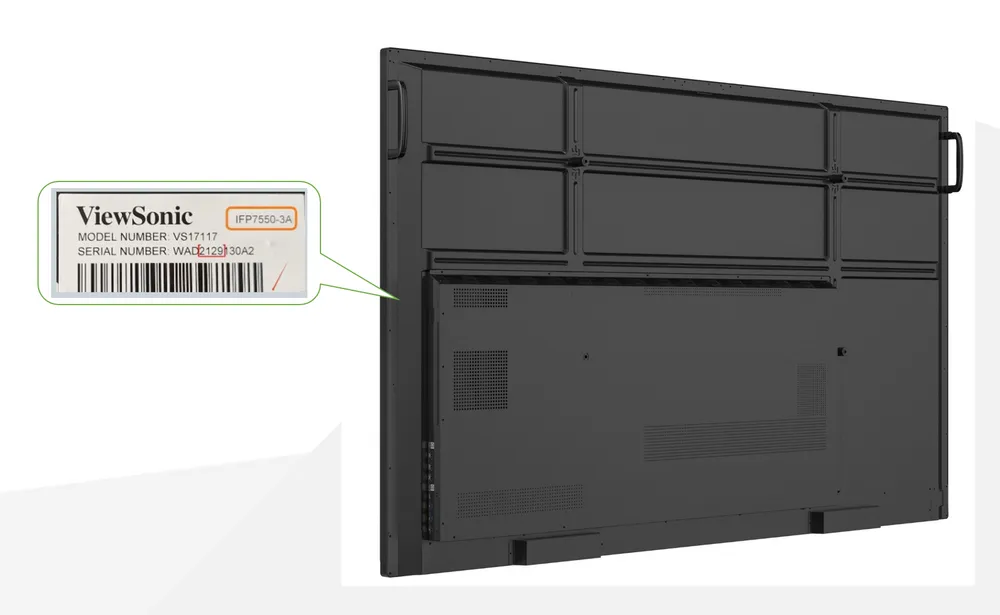
Obtain latest firmware
To obtain the latest device firmware:
- Use the ViewSonic Product Search page to search for your device.
- On the product page of the device, go to the Downloads section.
- Locate and download the latest firmware.

