Home
-
Getting started with ManagerManaging devicesBroadcastingManager Advanced
- Manager Advanced overview
- How to get Advanced licenses
- Assign licenses
- Manage apps on Advanced devices
- Upload files and transfer to devices
- Create playlists
- Advanced broadcasting
- Startup and shutdown scheduling
- Back Up and Restore with Advanced
- Settings Lock
- Create, assign and schedule Jobs
- Create and assign Profiles
- Remote Desktop
- Update firmware from external source
- Install and manage certificates
- Reports
- Action Log
- > More
Other Manager info
Standby mode
Use Standby mode to set the device's default behavior when it remains inactive for a set period of time.

Set the standby mode
To send the standby mode action to registered devices, launch Manager and perform the following:
- Click the Menu to open the side panel.
- Click the Devices option.
- Click the All Devices tab.
- On the device list, click the checkbox of the devices you want to manage.
A sidepanel should appear on the right. - On the sidepanel that appears, scroll down to the following option:Standby Mode
- Click the icon to expand the section.
The following options appear: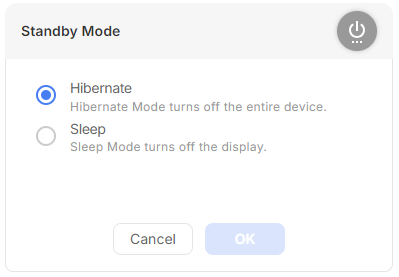
- Select one of the following options:
-
Hibernate
Hibernate mode turns off the entire device. This is the default option. -
Sleep
Sleep mode turns off the display.
-
Hibernate
- Click OK.
Manager sends the command to the selected devices. To verify, interact with all target devices and check if the action was applied properly.
Troubleshoot
If the action does not work, check if the target device supports the Standby Mode feature. For more details, refer to the list here:

