 Trang chủ
Trang chủ
-
Bắt đầu với ManagerQuản lý thiết bịPhát sóngManager Advanced
- Tổng quan Manager Advanced
- Làm thế nào để có giấy phép Advanced
- Chỉ định giấy phép
- Quản lý ứng dụng trên thiết bị Advanced
- Tải lên các tệp và chuyển đến các thiết bị
- Tải lên media và tạo danh sách phát
- Phát sóng Advanced
- > More
- Lên lịch Khởi động và Tắt
- Sao lưu và phục hồi bằng Advanced
- Khóa Cài Đặt
- Tạo, chỉ định và lên lịch công việc
- Điều khiển từ xa
- Tạo và chỉ định Hồ sơ
- Cập nhật firmware từ nguồn bên ngoài
- Cài đặt và quản lý chứng chỉ
- Báo cáo
- Nhật ký Hoạt động
- Điều khiển thiết bị theo nhóm
- Thiết lập Quyền truy cập và Vai trò
- Chế độ Khởi động
- Chế độ Chờ
Các thông tin khác về Manager
Làm thế nào để có giấy phép Advanced
Bài viết này cung cấp tóm tắt về cách kích hoạt dùng thử miễn phí Manager Advanced, cũng như cách mua giấy phép Advanced sau khi đã sử dụng thử nghiệm.
Kích hoạt dùng thử miễn phí Manager Advanced
Đối với những người dùng đã có quyền truy cập vào các tính năng cơ bản của Manager, hãy truy cập vào biểu mẫu đăng ký Manager Advanced trong bảng điều khiển Manager.
Để đăng ký, hãy điều hướng đến trang 
Điều này sẽ đưa bạn đến bảng điều khiển Quản lý Entity, ở đây bạn có thể tiếp tục quá trình kích hoạt dùng thử miễn phí.
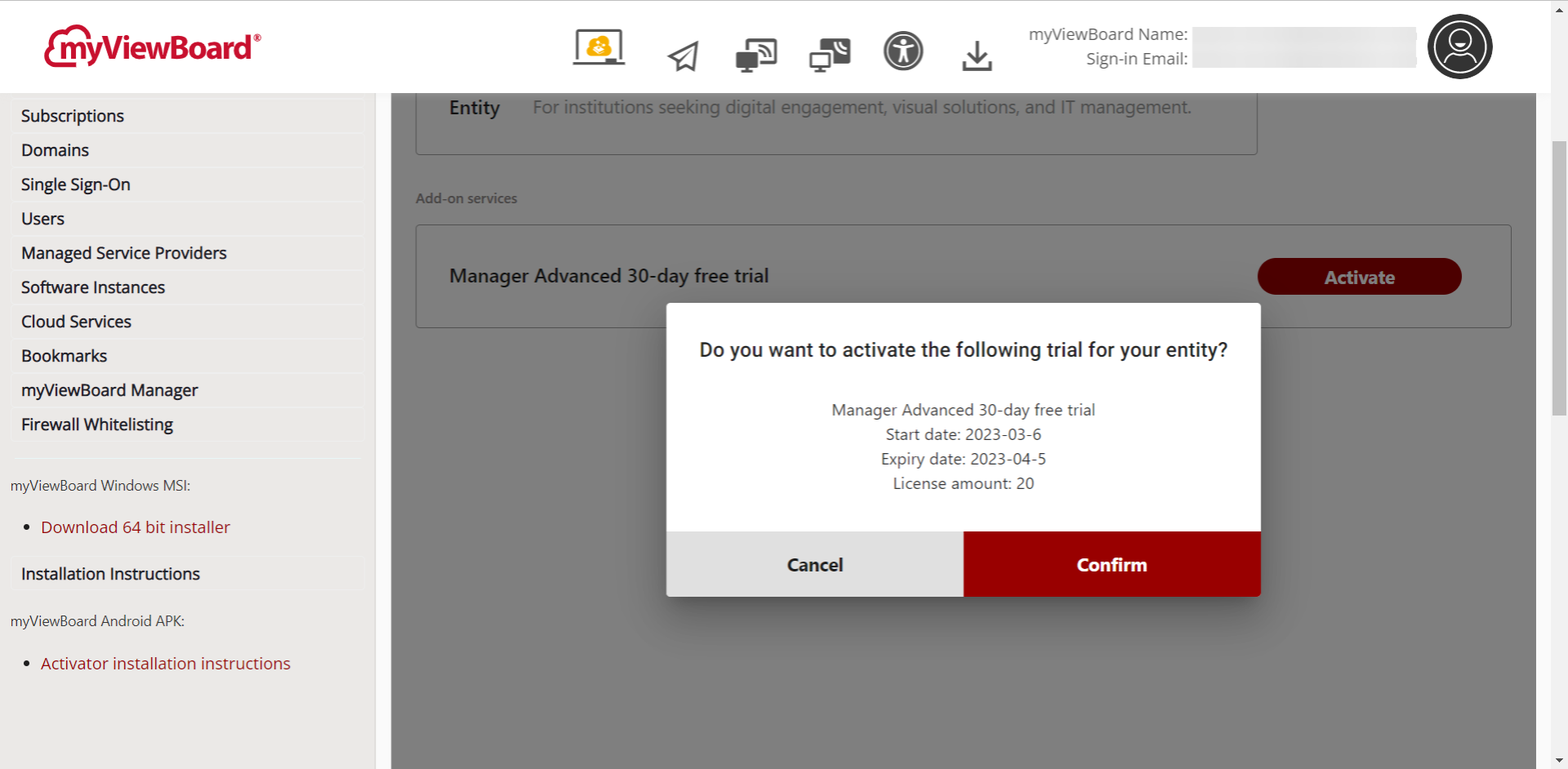 Màn hình kích hoạt trên trang Subscriptions tại bảng điều khiển Quản lý Entity. Người dùng sẽ được chuyển hướng đến đây sau khi nhấn Dùng Thử Miễn Phí trong bảng điều khiển Manager.
Màn hình kích hoạt trên trang Subscriptions tại bảng điều khiển Quản lý Entity. Người dùng sẽ được chuyển hướng đến đây sau khi nhấn Dùng Thử Miễn Phí trong bảng điều khiển Manager.
Mua giấy phép Advanced
Đối với những người dùng đã hoàn thành quá trình dùng thử miễn phí, bạn có thể sử dụng cùng một biểu mẫu trên bảng điều khiển Manager để gửi yêu cầu mua hàng. Trên trang Manager Advanced, nhấn Mua Giấy Phép và một biểu mẫu đã được điền sẵn (với thông tin của Entity của bạn) sẽ xuất hiện.
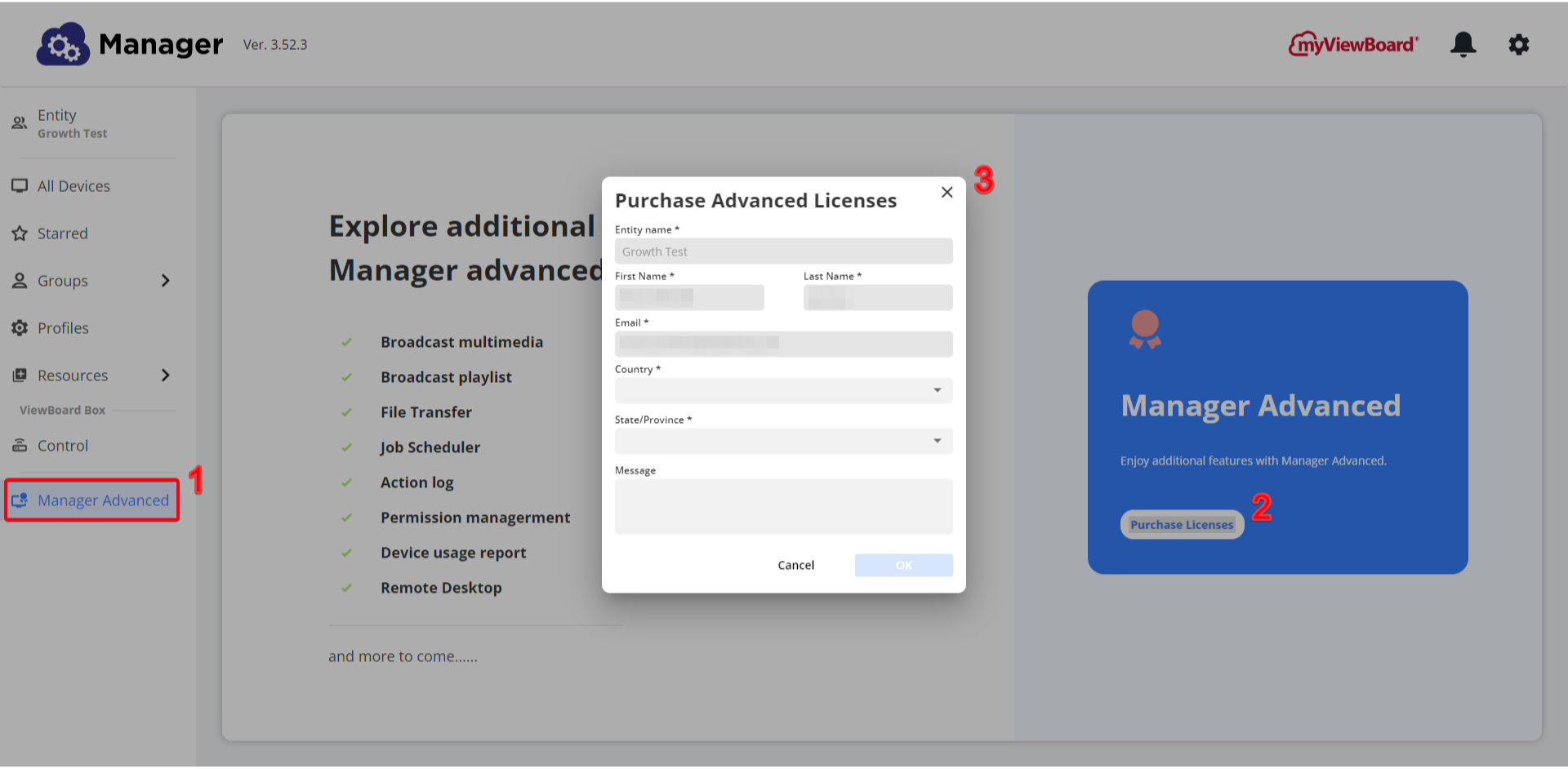 Người dùng cơ bản của Manager khởi tạo quá trình mua giấy phép Advanced thông qua bảng điều khiển Manager. Một số trường đã được điền sẵn dựa trên thông tin của Entity.
Người dùng cơ bản của Manager khởi tạo quá trình mua giấy phép Advanced thông qua bảng điều khiển Manager. Một số trường đã được điền sẵn dựa trên thông tin của Entity.
Đối với người dùng có tài khoản Entity đã được thiết lập, bạn cũng có thể liên hệ với đại diện ViewSonic thông qua mẫu liên hệ của chúng tôi. Dưới mục Tôi muốn..., chọn Yêu cầu dùng thử miễn phí Manager Advanced. Hoặc, bạn cũng có thể liên hệ với đại diện ViewSonic hoặc MSP đã được chứng nhận của bạn.
Nếu tổ chức của bạn chưa đăng ký tài khoản Tổ chức (Entity), tìm hiểu thêm về quy trình đăng ký Tổ chức (Entity).

