 首頁
首頁
-
開始使用 Manager管理裝置廣播進階版 Manager
CAP Messaging
對於已經設定廣播系統的組織, myViewBoard Manager 支援 Outbound CAP Messaging。必須設定一個簡單的配置,因此,從 CAP 支援的平台觸發的消息將發送至您配置的選定 Manager 裝置。
所有支援警報廣播平台的列表
目前, Manager 可以支援以下使用 CAP 消息的系統:
- InformaCast
- CrisisGo
- Alertus
在 Manager 中設定
CAP Messaging
首先,必須在 Manager 中建立一個 CAP URL:
- 開啟
設定。
- 選擇
CAP Messaging。
- 選擇創建 CAP URL。
- 輸入 CAP 名稱。
- 開啟裝置群組
下拉欄位。
- 在此處,選擇要接收 Outbound CAP Messaging 所有裝置組。
- 準備就緒后,關閉下拉列表。
- 點擊創建。
- 這將在相應的欄位中自動生成唯一的 CAP URL 和密碼。
- 您的 myViewBoard 戶用名也將填寫到其相應的欄位中
-
找到剛剛創建的 CAP 配置,然後按其行。
- 新創建的 CAP 配置將顯示在配置欄位下方的「CAP 名稱」列表中。
- 按下后,CAP 憑據將填充到 CAP URL、用戶名和密碼欄位中。
- 在每個相應的行中點擊
以複製此配置的 CAP URL、用戶名和密碼。
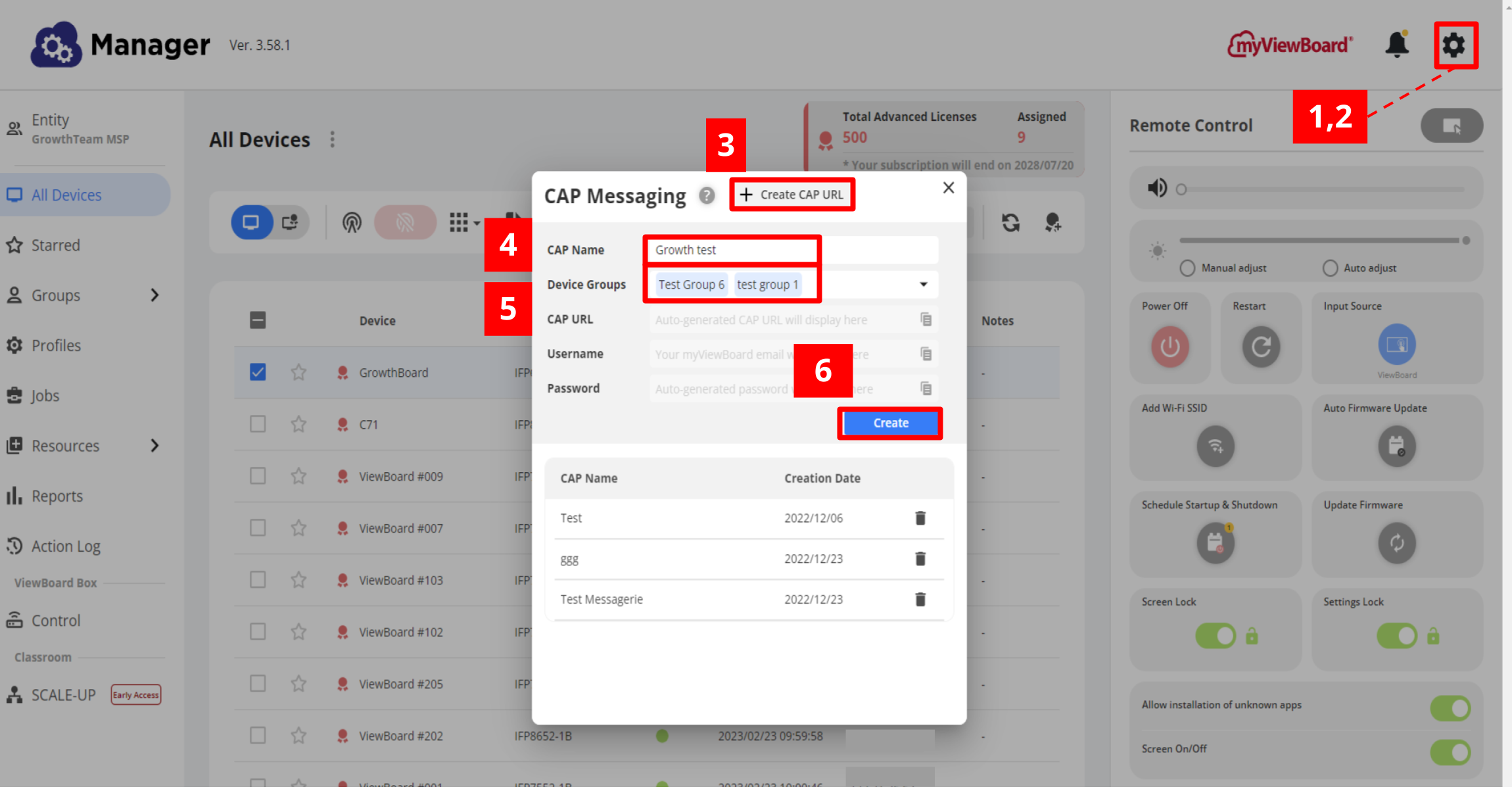 創建 CAP 配置參數的步驟。
創建 CAP 配置參數的步驟。
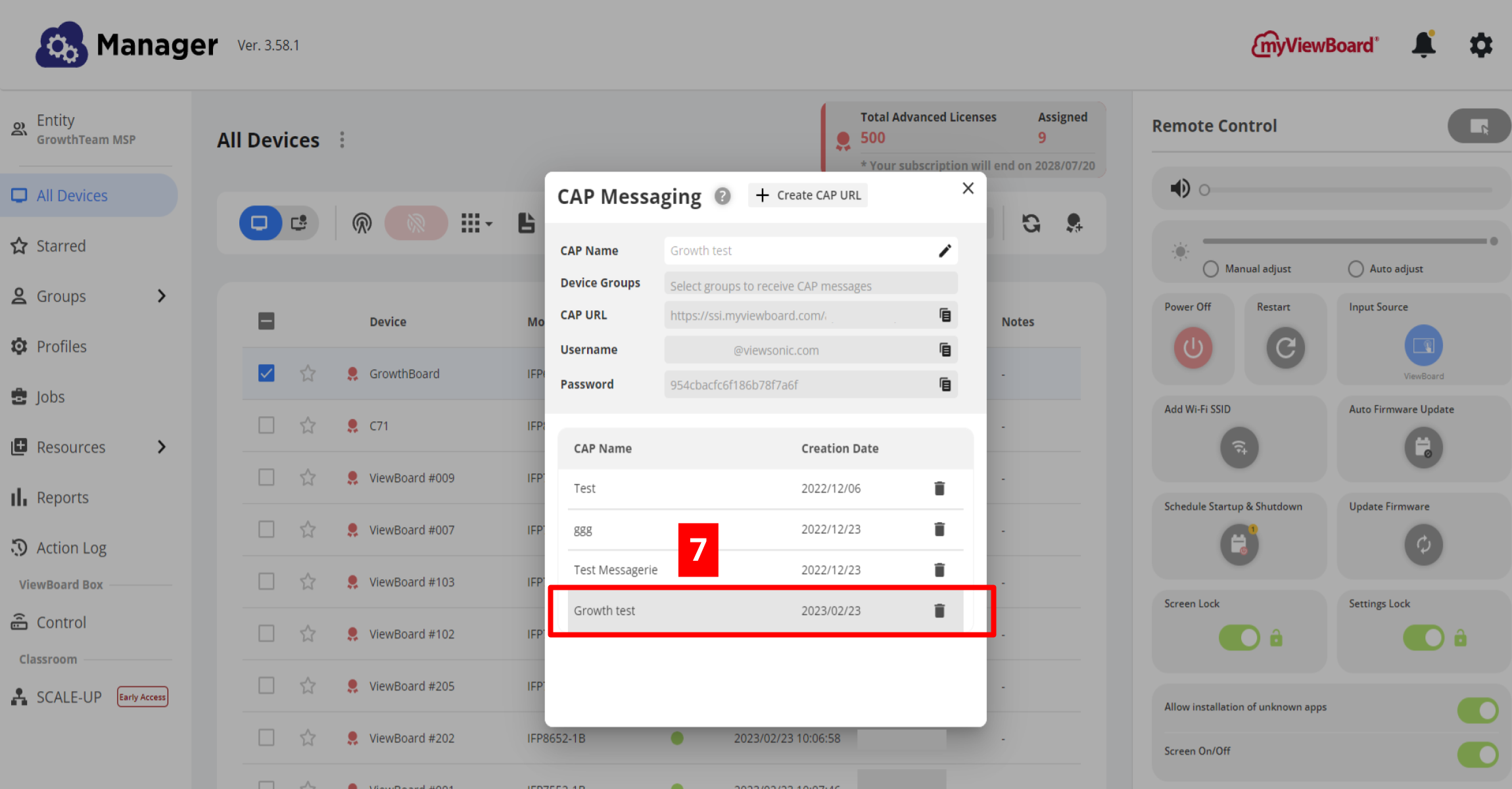 請記住選擇新創建的 CAP 配置,以便能夠複製其 URL、用戶名和密碼。
請記住選擇新創建的 CAP 配置,以便能夠複製其 URL、用戶名和密碼。
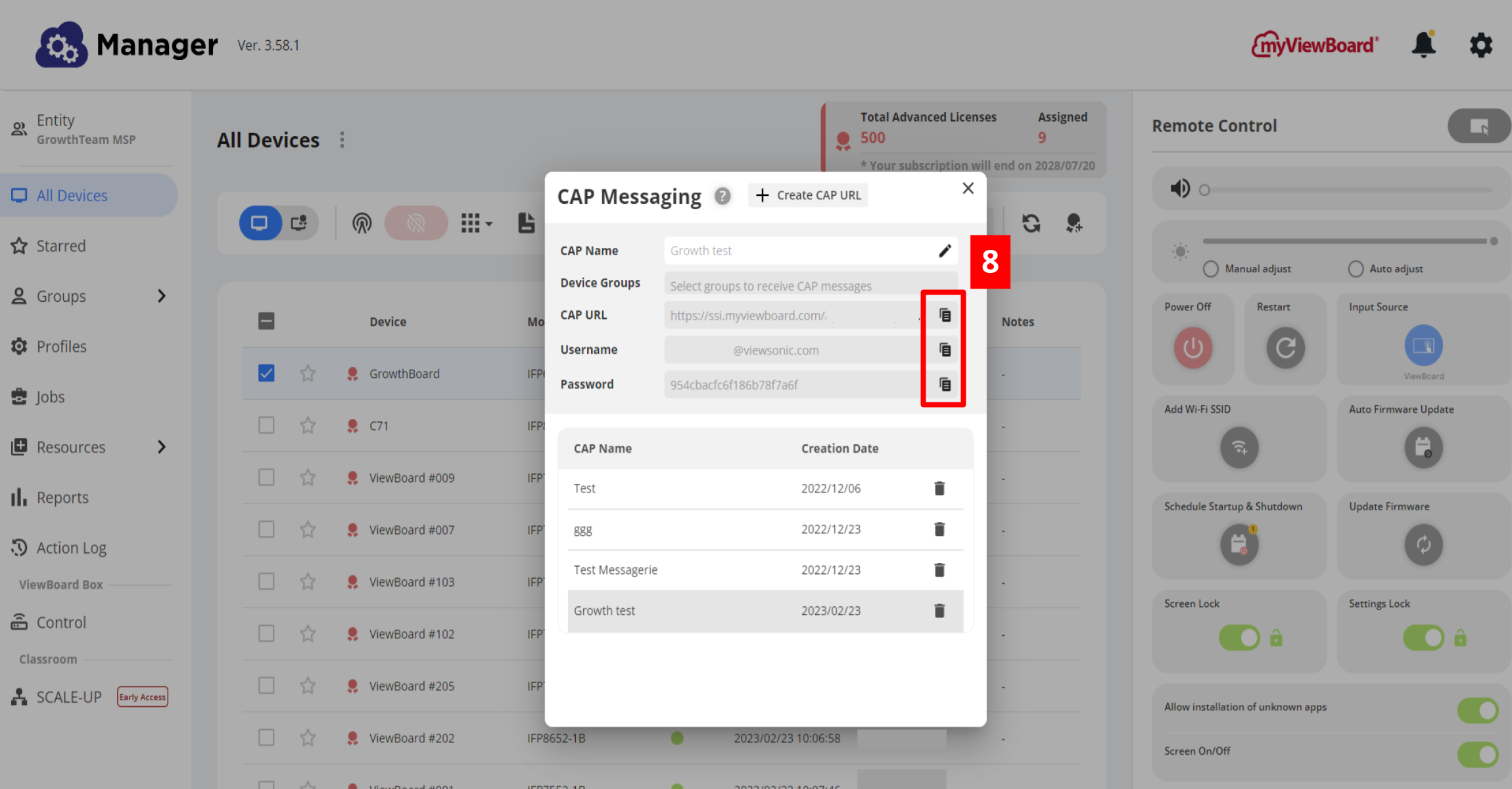 選擇後,您可以透過點擊複製圖示來複製配置參數。
選擇後,您可以透過點擊複製圖示來複製配置參數。
Delete
提示
如果需要將裝置添加至現有 CAP Messaging 配置,只需將裝置添加到已創建的 CAP Messaging 配置中包含的裝置組中即可。
在專用廣播系統中配置 Outbound CAP 端點
使用剛剛複製的 CAP URL 、用戶名和密碼,轉到廣播系統的控制台並完成 Manager 與廣播系統之間的連接。通常這意味著設定新配置。
建立連接後,從現有的系統觸發的廣播將發送到透過 Manager 的 CAP Messaging 配置功能的指定裝置。

