Hardware overview (IFP52)
Welcome to ViewBoard and your newly acquired interactive flat panel (IFP). Your ViewBoard IFP52 series comes with various components to assist in connecting devices and enhance your usage of the ViewBoard.
This article introduces the basics of the IFP52's additional hardware, as well as give an overview of the display's control panel and ports.
Equipment basics
The following items are included in your IFP52's packaging:
What comes with your ViewBoard
 Pen stylus (2x) Pen stylus (2x)
|
 Eraser Eraser
|
 Remote control Remote control
|
 AAA batteries (2x) AAA batteries (2x)
|
 RS-232 adapter RS-232 adapter
|
 Power cord Power cord
|
 HDMI cable (10ft/3m) HDMI cable (10ft/3m)
|
 USB Type-C cable (5ft/1.5m) USB Type-C cable (5ft/1.5m)
|
 USB cable for touch (10ft/3m) USB cable for touch (10ft/3m)
|
 Clamp (5x) Clamp (5x)
|
 Webcam plate Webcam plate
|
 Webcam screws Webcam screws(4x: M4 x 7mm 2x; M3 x 7mm 2x) |
 Wall mount screws Wall mount screws(4x: M8 x 20mm 4x) |
 Quick start guide Quick start guide
|
 Compliance statement Compliance statement
|
Wall mount kit specifications (VESA specs)
The following are some specifications for wall mounting an IFP52. For specific wall mount or mobile mount bracket installation steps, please review your IFP52's Quick Start Guide wall mount installation guide. If attaching to other building materials, please contact your nearest dealer.
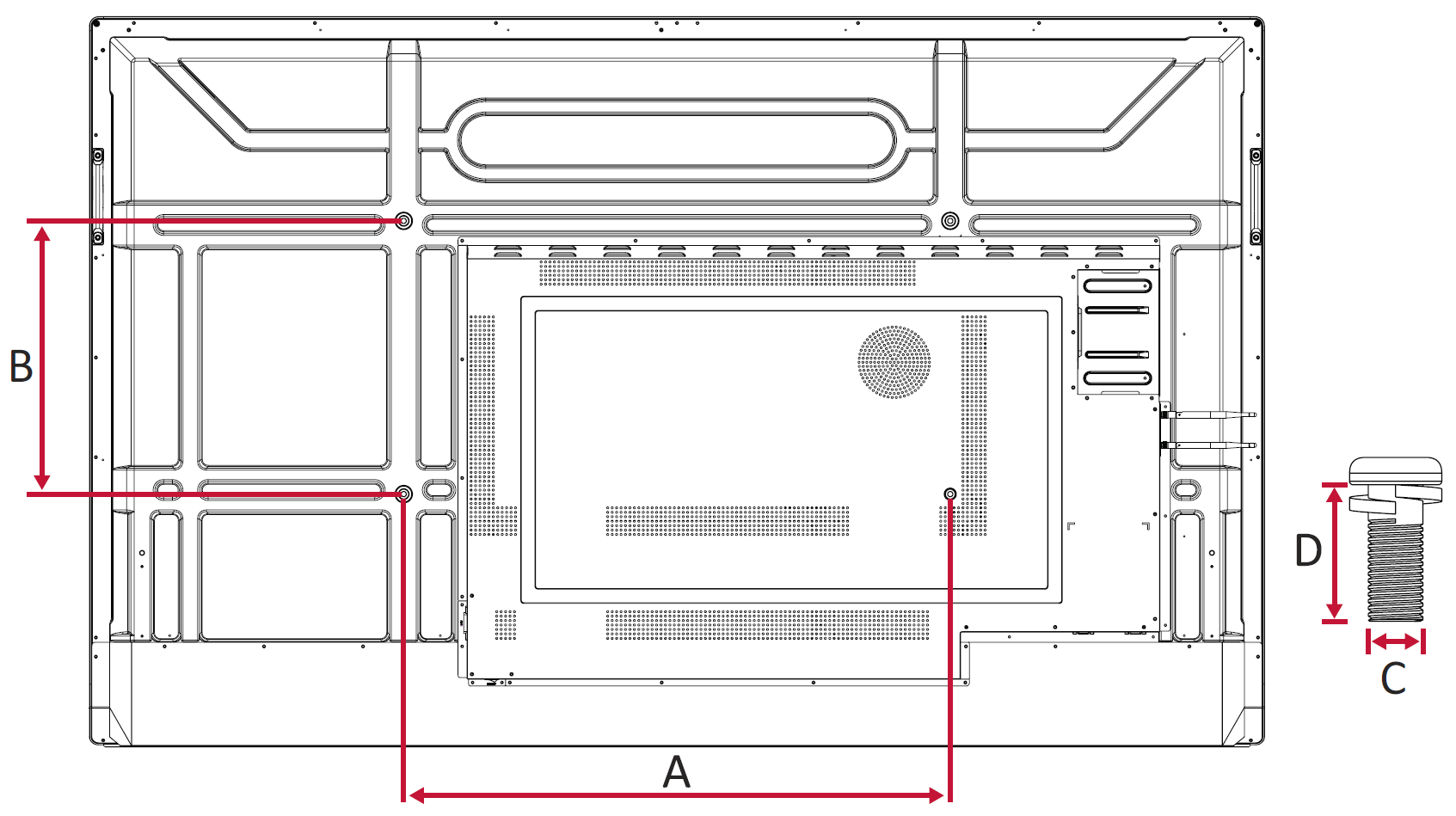 Rear panel of a ViewBoard IFP52 with VESA spec measurements highlighted. Refer to the table below for corresponding measurements.
Rear panel of a ViewBoard IFP52 with VESA spec measurements highlighted. Refer to the table below for corresponding measurements.Model |
VESA Spec. (A x B) |
Standard Screw (C x D) |
Quantity |
|---|---|---|---|
| IFP6552 | 600 x 400 mm | M8 x 20 mm | 4 |
| IFP7552 | 800 x 400 mm | M8 x 20 mm | 4 |
| IFP8652 | 800 x 600 mm | M8 x 20 mm | 4 |
IFP52 controls and ports overview
This section breaks down the details of different input/out (I/O) ports and controls located on the IFP52.
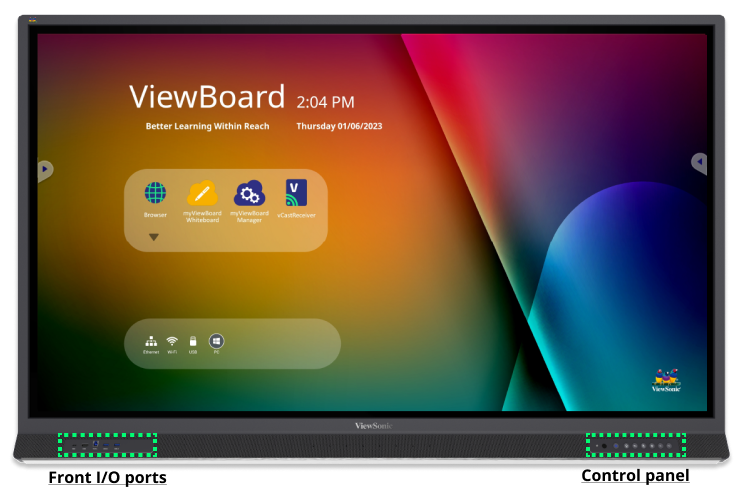 Front panel of the IFP52 with input/output (I/O) ports and control panel areas highlighted.
Front panel of the IFP52 with input/output (I/O) ports and control panel areas highlighted.
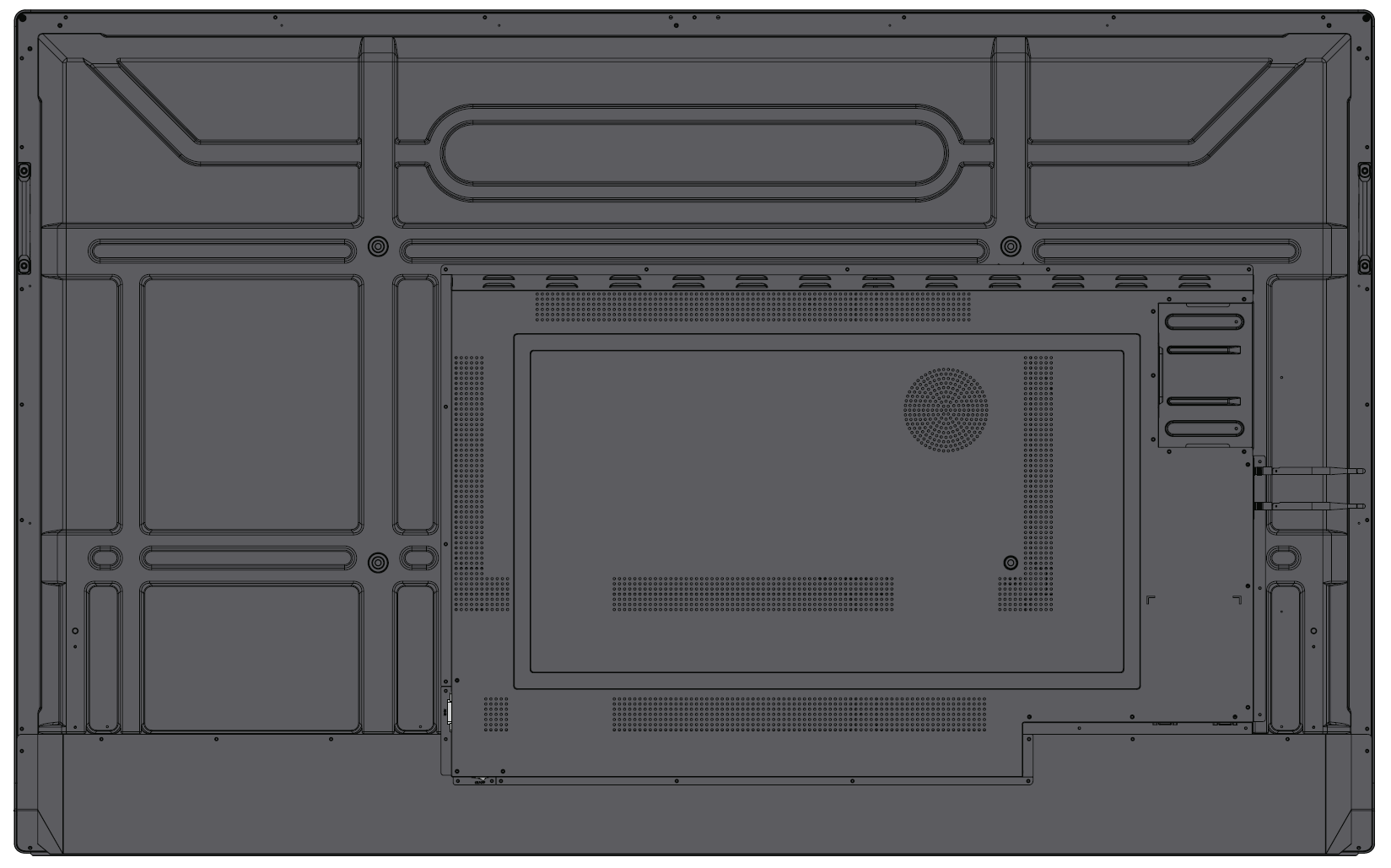 Rear panel of the IFP52.
Rear panel of the IFP52.
Control panel
The control panel, found on the bottom-right corner of the front of the IFP52, contains basic commands for the device.
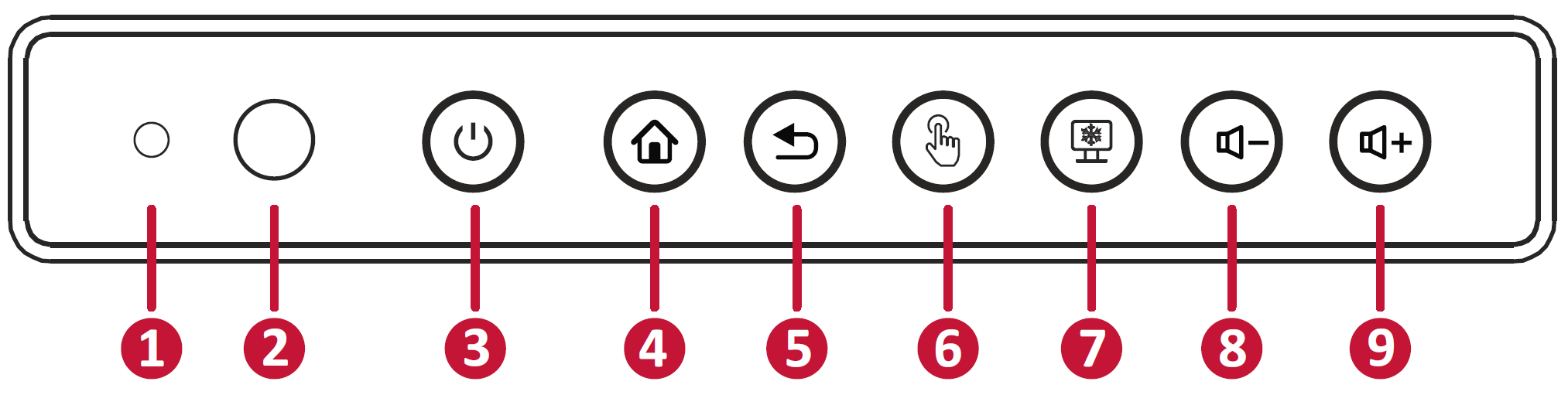 Refer to the table below for control panel details.
Refer to the table below for control panel details.Function |
|
|---|---|
| 1 | Ambient Light Sensor: Monitor a room's ambient light. |
| 2 | Remote control receiver: Receives commands from the device's remote control. |
| 3 |
Power indicator light:
|
| 4 | Home: Return to the ViewBoard's home screen. |
| 5 | Return: Return to the ViewBoard's previous screen. |
| 6 | Touch lock: Disable/enable touch interaction. |
| 7 | Freeze: Lock the current image on the screen. |
| 8 | Decrease volume |
| 9 | Increase volume |
Input/output panels
Your IFP52 comes with multiple input/output (I/O) panels. The ports on these panels provide different ways to connect external devices by wire.
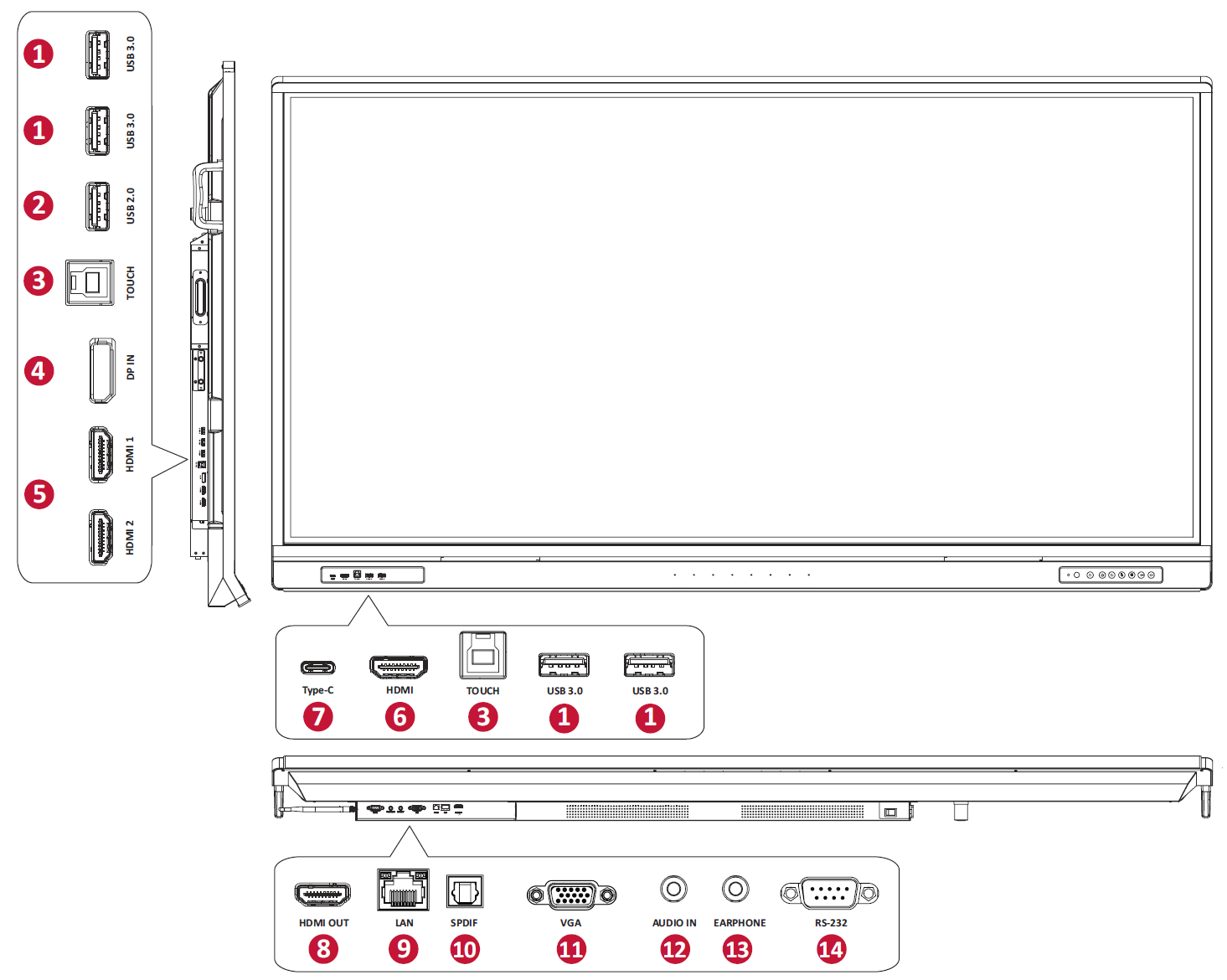 Overview of I/O panels located on different parts of the device.
Overview of I/O panels located on different parts of the device.Port |
Function |
|
|---|---|---|
| 1 | USB 3.0 | Connect USB devices such as a hard drive disk, keyboard, mouse, etc. Automatically switches between PC and ViewBoard input sources. |
| 2 | USB 2.0 | Connect USB devices such as a hard disk, keyboard, mouse, etc. (5V dc/0.5A) |
| 3 | TOUCH |
|
| 4 | DisplayPort IN | DisplayPort input for connecting to a PC with DisplayPort output. |
| 5 | HDMI 1/2 | High-definition input; connect to a PC (or other device) with an HDMI output. |
| 6 | HDMI | High-definition input; connect to a PC (or other device) with an HDMI output. |
| 7 | USB Type-C | USB Type-C input; connect to a PC with a USB Type-C output. |
| 8 | HDMI OUT | Connect to devices with an HDMI input function. Supports 1080p and 4K@60Hz. |
| 9 | LAN | Standard RJ45 (10M/100M/1000M) Internet connection interface. This network port is used for the ViewBoard, Type-C, and slot-in PC input sources. |
| 10 | SPDIF | Multi-channel sound via optical signals. |
| 11 | VGA | External computer video input. |
| 12 | AUDIO IN | External computer audio input. |
| 13 | EARPHONE | Audio output to an external speaker/headset. |
| 14 | RS-232 | Serial interface; used for mutual transfer of data between devices. |
Learn more
