Permessi
In qualità di amministratore dell'entità , gestisci le azioni che altri utenti amministratori possono eseguire all'interno di myViewBoard Manager . Vai sulla pagina Permessi 
Gli utenti amministratori che stanno appena iniziando a configurare la propria organizzazione sono incoraggiati a valutare tutti gli utenti amministratori all'interno dell'organizzazione prima di concedere loro l'accesso a Manager . In questo modo, puoi limitare gli utenti amministratori di un'organizzazione ai dispositivi a cui vuoi che vengano assegnati, così come le azioni privilegiate, come le assegnazioni di Desktop remoto o Profili , che potrebbero essere utilizzate in modo improprio se non comprese correttamente.
Panoramica delle autorizzazioni configurabili
Elenco delle autorizzazioni utente configurabili
| Autorizzazione | Dettagli |
|---|---|
| Registrazione e annullamento della registrazione del dispositivo |
|
| Gestione del gruppo di dispositivi |
|
| Gestione delle app |
|
| Gestione dei media |
|
| Gestione dei file |
|
| Gestione report di utilizzo |
|
| Comandi di base del controllo remoto |
|
| Comandi avanzati del controllo remoto |
|
| Controllo ViewBoard Box |
|
| Gestione dei lavori |
|
| Privilegi di amministratore |
|
| Desktop remoto |
|
Come modificare le autorizzazioni utente
- Vai sulla pagina dei Permessi
.
- Premi su Modifica
 sulla riga di un utente desiderato.
sulla riga di un utente desiderato. - Si aprirà il popup Modifica autorizzazioni.
- Seleziona la casella di controllo delle autorizzazioni che desideri concedere o negare per quel determinato utente.
- (Facoltativo) Visualizza quali comandi specifici vengono concessi/negati all'interno di una categoria premendo su
.
- (Facoltativo) Visualizza quali comandi specifici vengono concessi/negati all'interno di una categoria premendo su
- Premi su OK per aggiornare le autorizzazioni di questo utente.
- Dopo che le autorizzazioni sono state aggiornate, premi sulla la riga dell'utente (o qualsiasi altro utente) per rivedere le autorizzazioni correnti.
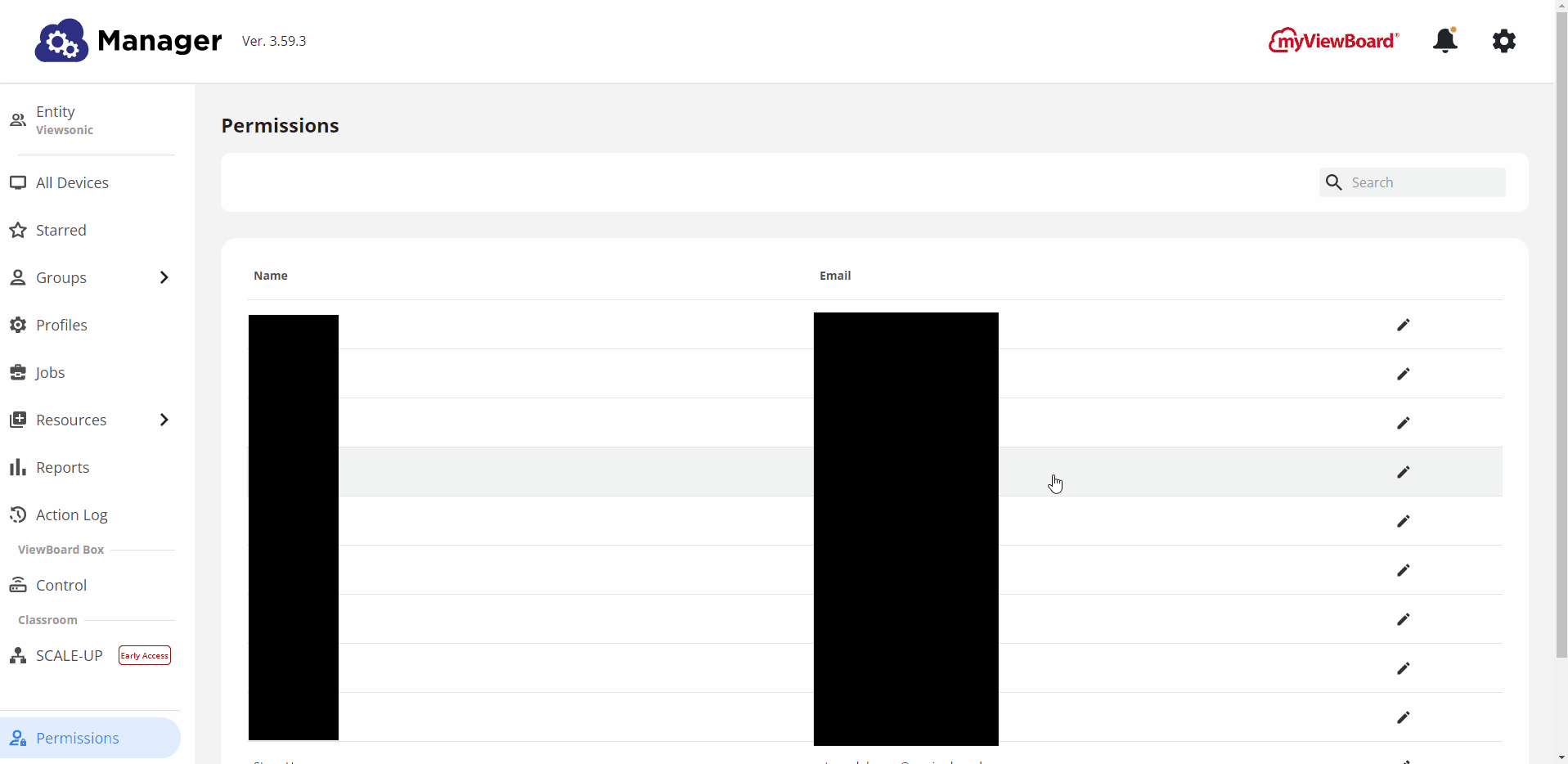
Autorizzazioni per gruppi di dispositivi e cartelle
Le autorizzazioni possono essere impostate per specifici gruppi di dispositivi e cartelle in modo che gli utenti non siano in grado di vedere o accedere a questi gruppi/cartelle. I passaggi per l'impostazione delle autorizzazioni per i gruppi di dispositivi e le cartelle sono molto simili all'impostazione di altre autorizzazioni.
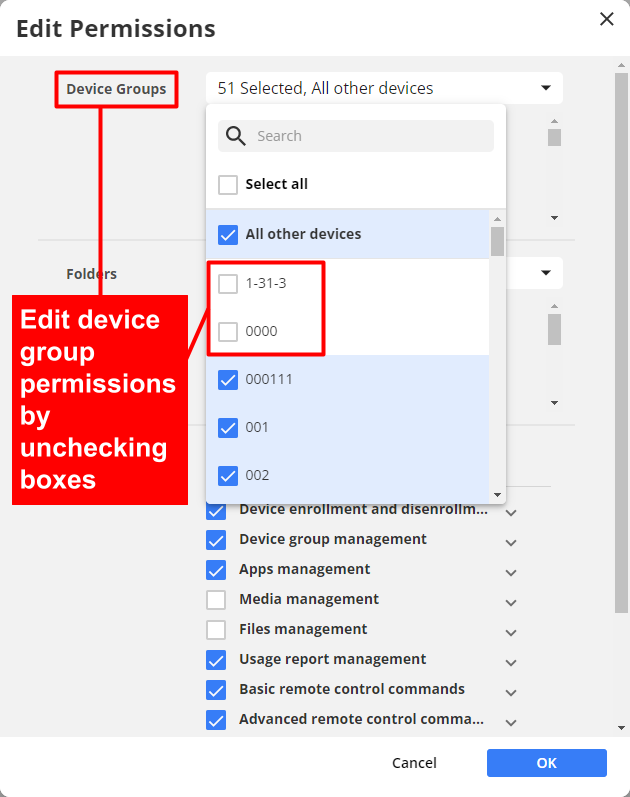
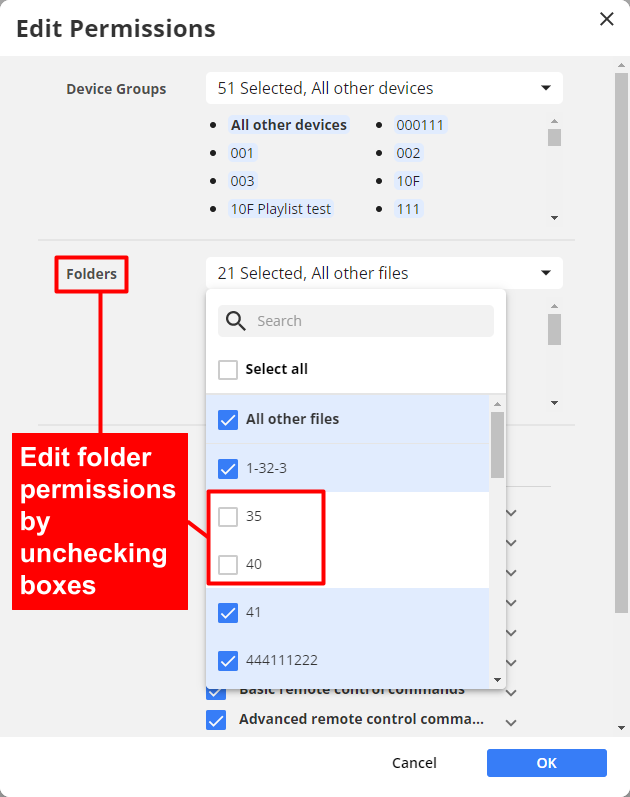


 Home
Home